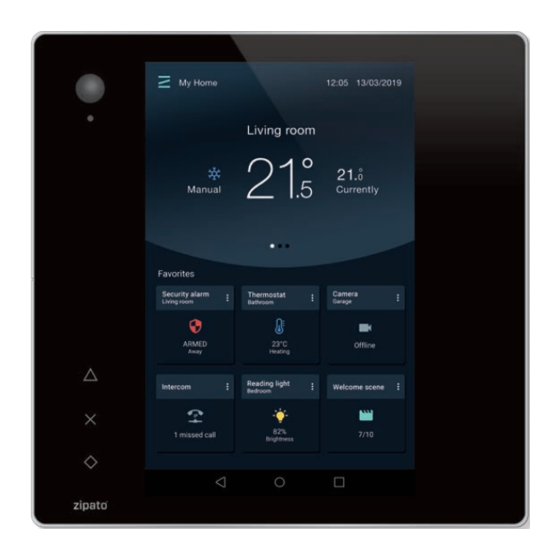
Zipato Zipatile Quick Start Manual
Hide thumbs
Also See for Zipatile:
- Quick start manual (9 pages) ,
- Quick start manual (7 pages) ,
- User manual (20 pages)
Summary of Contents for Zipato Zipatile
- Page 1 Zipatile Zipatile2 / Alloy Fusion af2c,zt2+,zt2.gbs.zweu.ule,zt2.hbs.zwus.ule Quick-Start Guide v.1.0...
-
Page 2: Packaging Content
1.0 | UNPACKING 1.1 | PACKAGING CONTENT • ZipaTile2 • Quick Start Guide • Drill template • Multifuncional power supply • In-wall power supply adapter • Wall mounting bracket and screws THANK YOU FOR BUYING • VESA mounting screws Zipatile2 / Alloy Fusion 1.2 | FEATURES •... - Page 3 8” screen Camera privacy slider Siren Security camera VESA mounting holes Light sensor Battery Stereo speakers Reset Wire release holes Signal LED Ethernet Power Wire terminals SD card SIM card Volume buttons (see 3.0 | Wiring) Microphone Noise sensor Temperature and humidity sensors Buttons Motion sensor...
- Page 4 2.0 | MOUNTING ZIPATILE2 ON A WALL of the ZipaTile2. Use the area marked on the drill template (129x30mm) to check. 4. Remove the drilling template. Risk of Electrical Shock Before performing any electrical work, turn OFF the power to the AC 5.
-
Page 5: Power Options
3.0 | WIRING 3.2.1 GENERAL HARDWARE VARIANT 3.1 | POWER OPTIONS ZipaTile2 can be powered in three different ways: 1. USB power adapter 2. PoE (Power over Ethernet) 3. HVAC installation (C wire) Normally, use the included power supply and connect the micro-USB connector to the power port of ZipaTile2 unit. -
Page 6: Connecting To The Internet
Press and hold (3 sec) the power button on top of the ZipaTile2. Boot process will start with the logo on the screen and it will finish when you see the Zipato login screen. 5.0 | CONNECTING TO THE INTERNET ZipaTile2 has to be connected to the Internet, over the Wi-Fi or Ethernet, to configure it properly. - Page 7 My Systems and click “+” icon to create a new one. Use your account’s username and password to log into Zipato app If you are not a registered Zipato user, you need to register your user account on Zipato server by pressing 6.3 | REGISTERING THE ZIPATILE2 “Register”...
-
Page 8: Technical Specification
7.0 | TECHNICAL SPECIFICATION 8.0 | MODEL NUMBERS NOMENCLATURE DESCRIPTION Model number: zt2_.ABC.D.E.F SYSTEM INPUT/OUTPUT Suffix markings from A to F, are place holders for possible variations of main board, casing and modules Quad-Core Cortex ARM CPU Touch sensitive 8” screen, 800x1280px types, explained below. - Page 9 The Product must be insured and shipped freight prepaid and securely packaged. You must contact support for a by your local authorities, some will accept your product for free or simply drop it off at your Zipato re-seller store. By Return Material Authorization Number (“RMA Number”) before shipping any Product, and include the RMA Number, a...
-
Page 10: Fcc Warning
FCC WARNING This device complies with part 15 of the FCC Rules.Operation is subject to the following two conditions:(1) this device may not cause harmful interference, and (2) this device must accept any interference received, including interference that may cause undesired operation. Any changes or modifications not expressly approved by the party responsible for compliance could void the user’s authority to operate the equipment. - Page 11 IC Caution: - English: This device complies with Industry Canada licence-exempt RSS standard(s). Operation is subject to the following two conditions: (1) This device may not cause interference, and (2) This device must accept any interference, including interference that may cause undesired operation of the device.
- Page 12 www.zipato.com...






Need help?
Do you have a question about the Zipatile and is the answer not in the manual?
Questions and answers