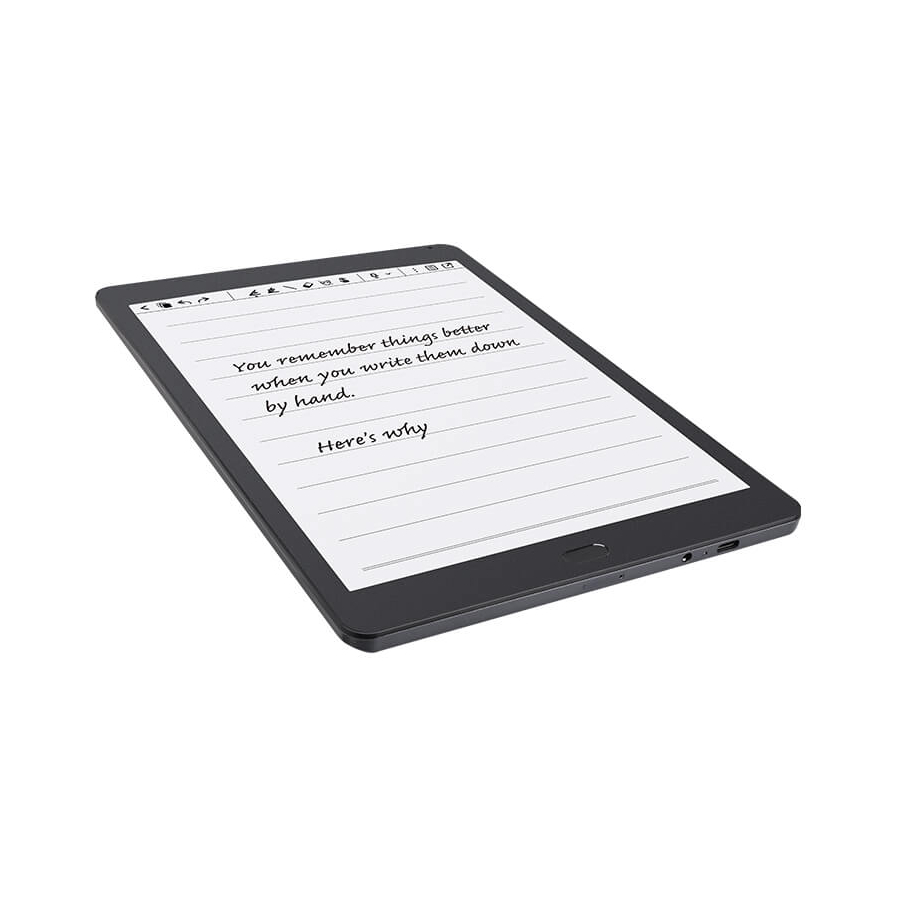
Geniatech Kloud Note User Manual
Hide thumbs
Also See for Kloud Note:
- User manual (65 pages) ,
- User manual (26 pages) ,
- User manual (76 pages)
Summary of Contents for Geniatech Kloud Note
- Page 1 User manual of Kloud Note www.geniatech.com Copyright © 2021 Shenzhen Geniatech Inc, Ltd. All rights reserved. 1 / 56...
-
Page 2: Table Of Contents
5. Application................... 29 6. Settings..................35 7. Product specification..............48 8. Accessories................. 49 9. Safety guide................49 10. Warranty terms................. 50 11. Q & A..................53 12. Statement.................. 56 Copyright © 2021 Shenzhen Geniatech Inc, Ltd. All rights reserved. 2 / 56... -
Page 3: Product View
User manual of Kloud Note www.geniatech.com 1. Product view Front Copyright © 2021 Shenzhen Geniatech Inc, Ltd. All rights reserved. 3 / 56... - Page 4 User manual of Kloud Note www.geniatech.com Back Bottom Copyright © 2021 Shenzhen Geniatech Inc, Ltd. All rights reserved. 4 / 56...
-
Page 5: Home
Used for external sound After inserting the SIM card, you can connect to the network (device support is required) Connect Kloud Note to PC via Type-C data cable to transfer data, Type-C or charge the device 2. Home... -
Page 6: Note
Search Search for notes, keywords support note name, note content, note creation time. New folder After creating a new folder, you can move notes to the folder. Copyright © 2021 Shenzhen Geniatech Inc, Ltd. All rights reserved. 6 / 56... - Page 7 Long press the note, you can choose to lock/unlock, export, rename, move, or delete the note. Long press the folder, you can choose to rename, move, or delete the folder. Copyright © 2021 Shenzhen Geniatech Inc, Ltd. All rights reserved. 7 / 56...
- Page 8 3.1 Handwriting Click "New" to create a new blank note, and click on any note cover to enter the note handwriting page. Copyright © 2021 Shenzhen Geniatech Inc, Ltd. All rights reserved. 8 / 56...
- Page 9 User manual of Kloud Note www.geniatech.com In the drop-down list of note names, you can quickly switch to different notes or create a new one. Copyright © 2021 Shenzhen Geniatech Inc, Ltd. All rights reserved. 9 / 56...
- Page 10 In the all pages of the note interface, you can select a single page and move the position back and forth, or select multiple pages and export as a pdf document, or delete the selected page. Copyright © 2021 Shenzhen Geniatech Inc, Ltd. All rights reserved. 10 / 56...
- Page 11 The type of writing paper is the same as the previous page by default. You can also slide by hand to turn pages/ add new pages. Copyright © 2021 Shenzhen Geniatech Inc, Ltd. All rights reserved. 11 / 56...
- Page 12 Full screen / Exit full screen Go to full screen / exit full screen mode. Type of writing paper Different type of writing paper can be selected/switched. Copyright © 2021 Shenzhen Geniatech Inc, Ltd. All rights reserved. 12 / 56...
- Page 13 Disable/Enable hand touch operation.After disabling hand touch, the device can only be operated with a pen. Mask Only the line where the stroke is displayed, other written content is invisible, which effectively protects personal privacy. Copyright © 2021 Shenzhen Geniatech Inc, Ltd. All rights reserved. 13 / 56...
-
Page 14: Reader
Local search for books, keywords support book title, author, annotation, and the first two lines of the bookmark page. Search for books online, keywords support book titles and authors. Copyright © 2021 Shenzhen Geniatech Inc, Ltd. All rights reserved. 14 / 56... - Page 15 (Login account required) You can synchronize books and notes to cloud storage. Each time you log in to your account, it will automatically synchronize books and notes from cloud storage to the device. Copyright © 2021 Shenzhen Geniatech Inc, Ltd. All rights reserved. 15 / 56...
- Page 16 When the mobile phone or computer and Kloud Note are connected to the same local area network, you can transfer books and documents from the mobile phone or computer to Kloud Note via wifi, and they will be added to the default bookshelf after successful reception.
- Page 17 Click on the cover of any book to enter the reading interface. The default is to display the reading area in full screen, hide the status bar at the top, and display the reading progress, time and battery power at the bottom. Copyright © 2021 Shenzhen Geniatech Inc, Ltd. All rights reserved. 17 / 56...
- Page 18 Click the middle (vertical) area of the screen to bring up the menu bar. The top menu includes: return, search, add/cancel bookmark, refresh. The bottom menu includes: previous chapter, progress adjustment, next chapter, table of contents, format/display, notes, settings. Copyright © 2021 Shenzhen Geniatech Inc, Ltd. All rights reserved. 18 / 56...
- Page 19 Can add bookmarks. When the bookmarked page is displayed, it will be displayed as an icon for canceling bookmarks, click to cancel bookmark. Refresh Refresh the current page completely. Copyright © 2021 Shenzhen Geniatech Inc, Ltd. All rights reserved. 19 / 56...
- Page 20 You can set the automatic page turning time interval of the current document, display chapter names, display current reading progress/system time/battery power, export file storage path, etc.. Copyright © 2021 Shenzhen Geniatech Inc, Ltd. All rights reserved. 20 / 56...
- Page 21 The top menu bar can be switched to the list interface of Contents, Bookmarks, Labels, Notes. Click each category to jump to the main text of the page. Copyright © 2021 Shenzhen Geniatech Inc, Ltd. All rights reserved. 21 / 56...
- Page 22 Bookmarks can be viewed uniformly on the Contents-Bookmarks page, which is convenient for positioning and jumping. Bookmarks can be deleted on this interface. Click each bookmark to jump directly to the body of the page. Copyright © 2021 Shenzhen Geniatech Inc, Ltd. All rights reserved. 22 / 56...
- Page 23 By default, the last selected method is used for labeling, and the initial use defaults to underline the line method. Copy the selected text. Copyright © 2021 Shenzhen Geniatech Inc, Ltd. All rights reserved. 23 / 56...
- Page 24 Search and highlight the same text in the document. Click the marked text, and then click to delete the mark. You can also add comments to the marked text by selecting Copyright © 2021 Shenzhen Geniatech Inc, Ltd. All rights reserved. 24 / 56...
- Page 25 All contents of the Labels page can be exported as txt files, and the export directory is a folder with the same name as the source document under the /sdcard/Annotations directory. Copyright © 2021 Shenzhen Geniatech Inc, Ltd. All rights reserved. 25 / 56...
- Page 26 All the contents of the Notes page can be exported as pdf documents and png images. The export directory is a folder with the same name as the source document under the /sdcard/notes directory. Copyright © 2021 Shenzhen Geniatech Inc, Ltd. All rights reserved. 26 / 56...
- Page 27 Unfold / Fold Unfold/Fold handwritten menu bar. Copyright © 2021 Shenzhen Geniatech Inc, Ltd. All rights reserved. 27 / 56...
- Page 28 Export Can export the current page with handwritten notes, all notes and corresponding text pages as pdf documents, or the current page with handwritten as png images Copyright © 2021 Shenzhen Geniatech Inc, Ltd. All rights reserved. 28 / 56...
-
Page 29: Application
User manual of Kloud Note www.geniatech.com 5. Application Click on the main interface to view the application. Copyright © 2021 Shenzhen Geniatech Inc, Ltd. All rights reserved. 29 / 56... - Page 30 User manual of Kloud Note www.geniatech.com 5.1 AppStore You can download the required third-party apps here. Copyright © 2021 Shenzhen Geniatech Inc, Ltd. All rights reserved. 30 / 56...
- Page 31 2. We do not verify the integrity and safety of the provided apps. Please verify the apps after download. 3. For further solution of app function problem, Please contact the app developer, except for the aspect of app operation optimization. Copyright © 2021 Shenzhen Geniatech Inc, Ltd. All rights reserved. 31 / 56...
- Page 32 In the English state, the Google search engine is used by default, and in the Chinese state, the Baidu search engine is used by default. Copyright © 2021 Shenzhen Geniatech Inc, Ltd. All rights reserved. 32 / 56...
- Page 33 / delete the selected items. Sort Select ascending/descending order by note creation time, note modification time and note name. Long press the file to open, rename, delete, copy and move it. Copyright © 2021 Shenzhen Geniatech Inc, Ltd. All rights reserved. 33 / 56...
- Page 34 User manual of Kloud Note www.geniatech.com Long press a folder to rename, delete, copy and move it. Copyright © 2021 Shenzhen Geniatech Inc, Ltd. All rights reserved. 34 / 56...
-
Page 35: Settings
Apps, time, power, equipment and more settings. 6.1 Network 6.1.1 WiFi After turning on wifi, the device will automatically search for available WIFI Copyright © 2021 Shenzhen Geniatech Inc, Ltd. All rights reserved. 35 / 56... - Page 36 Wi-Fi switch in the notification bar to automatically connect. 6.1.2 Mobile network After inserting the 4G SIM card, turn on the mobile network to use the 4G network. Copyright © 2021 Shenzhen Geniatech Inc, Ltd. All rights reserved. 36 / 56...
- Page 37 & view the notes & books in cloud storage. 6.2.1 Register Register via mobile phone number or email address. The registered mobile phone number and email address cannot be registered again. Copyright © 2021 Shenzhen Geniatech Inc, Ltd. All rights reserved. 37 / 56...
- Page 38 User manual of Kloud Note www.geniatech.com 6.2.2 Log in Enter your mobile phone number or email address with the password to log in. Copyright © 2021 Shenzhen Geniatech Inc, Ltd. All rights reserved. 38 / 56...
- Page 39 You can reset your account password through your mobile phone number or email address + verification code. If you need to contact us, you can send an email to support@geniatech.com. Copyright © 2021 Shenzhen Geniatech Inc, Ltd. All rights reserved.
- Page 40 6.3 Languages You can set the system language and input method here. Currently, the language only supports Chinese and English. More languages will be supported in the future. Copyright © 2021 Shenzhen Geniatech Inc, Ltd. All rights reserved. 40 / 56...
- Page 41 6.5 Apps You can view all the apps installed on the device. Click on the APP to view the information of the APP. Copyright © 2021 Shenzhen Geniatech Inc, Ltd. All rights reserved. 41 / 56...
- Page 42 User manual of Kloud Note www.geniatech.com Copyright © 2021 Shenzhen Geniatech Inc, Ltd. All rights reserved. 42 / 56...
- Page 43 User manual of Kloud Note www.geniatech.com 6.6 Power You can set the automatic sleep time when idle, and view the battery status information. Copyright © 2021 Shenzhen Geniatech Inc, Ltd. All rights reserved. 43 / 56...
- Page 44 Internet, "Automatically detect time" will automatically synchronize the network time; for manual setting, you need to set the date, time zone, and time by yourself. Copyright © 2021 Shenzhen Geniatech Inc, Ltd. All rights reserved. 44 / 56...
- Page 45 Please keep the password in mind. If you forget the password, you may not be able to enter the system, please contact us by support@geniatech.com. The password used to lock notes or books is the same as the password to unlock the screen.
- Page 46 You can share the device screen to devices that support Miracast, such as TV and PC. Feedback If you have any questions or suggestions, please feedback to us. If you need our reply, please fill in your receiving email address. Copyright © 2021 Shenzhen Geniatech Inc, Ltd. All rights reserved. 46 / 56...
- Page 47 Device includes hardware, model, Android version, storage, factory reset and other information. More information includes IP address, WiFi/Bluetooth Mac address, serial number, internal version, system version, privacy policy. Copyright © 2021 Shenzhen Geniatech Inc, Ltd. All rights reserved. 47 / 56...
-
Page 48: Product Specification
4000 mAh lithium Language (Will support more in the Battery battery future) Document PDF, TXT, EPUB, MOBI, Type-C RTF, FB2, DOC, HTML format Update WiFi Support OTA upgrade 2.4G/5G Copyright © 2021 Shenzhen Geniatech Inc, Ltd. All rights reserved. 48 / 56... -
Page 49: Accessories
If the display screen is cracked, please stop using it and contact the official or other qualified professionals to replace it. Please do not disassemble and replace it yourself. Copyright © 2021 Shenzhen Geniatech Inc, Ltd. All rights reserved. 49 / 56... -
Page 50: Warranty Terms
The battery of this device cannot be replaced, please do not disassemble it yourself to avoid damage to the structure or screen. Use environment The allowable temperature range of this device is 0°C-50°C. 10. Warranty terms 10.1 Warranty scope Copyright © 2021 Shenzhen Geniatech Inc, Ltd. All rights reserved. 50 / 56... - Page 51 User manual of Kloud Note www.geniatech.com 10.1.1 The body of Kloud Note: The warranty period is 1 year. 10.1.2 Within 15 days from the date of purchase, under normal operating conditions, if there is a performance failure caused by the quality of the product itself, if it has not been disassembled and repaired, the product of the same model or repair service can be replaced.
- Page 52 10.3.1 The user needs to contact our after-sales department in advance to determine whether it is within the warranty scope, whether it is a malfunction, the cause of the malfunction, etc.. Copyright © 2021 Shenzhen Geniatech Inc, Ltd. All rights reserved. 52 / 56...
-
Page 53: Q & A
11. Q & A 11.1 How to turn on and off When it is turned off, press and hold the power button for 2-3 seconds to turn it on. Copyright © 2021 Shenzhen Geniatech Inc, Ltd. All rights reserved. 53 / 56... - Page 54 Connect a mobile phone or computer via a data cable for data transmission. Connect to WIFI and log in, then download the book in Reader. Copyright © 2021 Shenzhen Geniatech Inc, Ltd. All rights reserved. 54 / 56...
- Page 55 11.5 How to synchronize notes and books to cloud storage First, you need to register a Kloud Note account, and then the login number. In Settings-->More Settings-->Auto sync, check whether automatic synchronization is turned on.
-
Page 56: Statement
Avoid accumulating heavy objects on top of the Device and keep away from all kinds of liquids. 12. Statement Shenzhen Geniatech Inc., LTD reserves the right to make changes to the product specifications and content contained in the "User Manual", subject to change without notice.



Need help?
Do you have a question about the Kloud Note and is the answer not in the manual?
Questions and answers