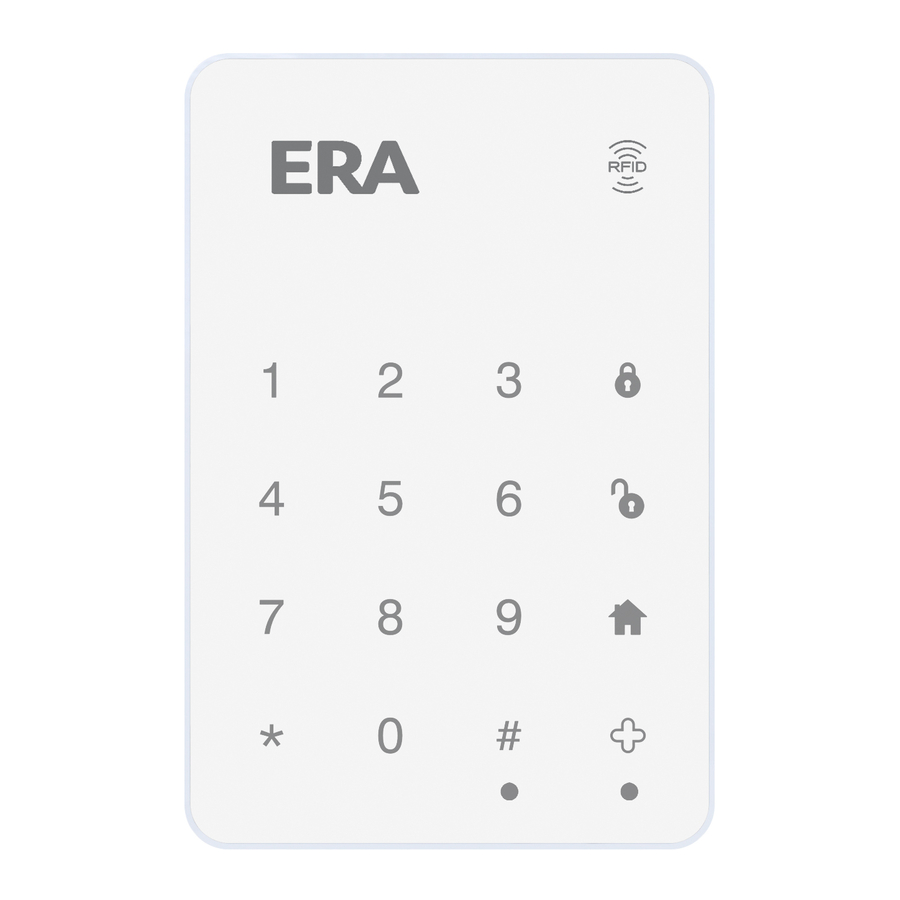
Table of Contents
Advertisement
Quick Links
Advertisement
Table of Contents

Subscribe to Our Youtube Channel
Summary of Contents for Protect ERA
- Page 1 WIRELESS TOUCH KEYPAD INSTALLATION AND OPERATING MANUAL...
-
Page 2: Table Of Contents
CONTENTS What’s in the box Overview Exploring your Keypad Adding your Keypad to your Alarm System Installing your Keypad Keypad settings Using your Keypad Using RFID Tags Resetting your Keypad Specification Page 2... -
Page 3: What's In The Box
WHAT’S IN THE BOX Keypad Fixing Pack Quick Start 3M Pad Guide QUICK QUICK START START GUIDE GUIDE Page 3... -
Page 4: Overview
Once set up, using the touchpad, you can arm or disarm the ERA Protect Alarm System with a passcode. Alternatively using an RFID tag (available separately) you can arm or disarm the alarm with a simple swipe. -
Page 5: Exploring Your Keypad
EXPLORING YOUR KEYPAD RFID reader Front of Keypad Disarm Home mode Plus actions* Presence sensors Battery compartment Back of Keypad Hard reset button Tamper switch * Plus subscription required Page 5... -
Page 6: Adding Your Keypad To Your Alarm System
ADDING YOUR KEYPAD TO YOUR ALARM SYSTEM Open the ERA Protect App. From the Alarm dashboard press the + button in the top right corner. Select Touch Keypad. Follow the steps in the app to add your Keypad to your Alarm System. -
Page 7: Installing Your Keypad
INSTALLING YOUR KEYPAD Note: The 3M Pad can be used for an easier installation – please ensure that the surface is clean and suitable. Loosen the screw from the Using the appropriate drill bit, bottom of the keypad and remove drill the holes required to attach the front from the backplate. - Page 8 INSTALLING YOUR KEYPAD Insert the batteries into the back of the keypad. Once you have inserted the batteries, connect the keypad to the backplate. Re-insert the screw into the Connect the front of the keypad bottom of the keypad and tighten. to the backplate.
-
Page 9: Keypad Settings
KEYPAD SETTINGS Default Passcode 1234 Default Admin Code 123456 To change any settings, you need to wake up the keypad, by waving your hand in front of both Presence Sensors. ADDING RFID TAGS You can add a maximum of 16 RFID tags to the keypad. To add a RFID tag, please enter: [Admin code] Place RFID tag... - Page 10 KEYPAD SETTINGS DELETING RFID TAGS To delete individual RFID tags, enter: [Admin code] > > > > > Place RFID tag near RFID reader on the keypad You will hear three short beeps to confirm the tag has been deleted. If a continuous beep is heard for 2 seconds, then that tag has previously been deleted.
- Page 11 CHANGING THE PASSCODE To change the 4-digit passcode, enter: [Admin code] [Enter new 4-digit code] > > > > > > You will hear three short beeps to confirm the passcode has been changed. CHANGING THE ADMIN CODE To change the 6-digit admin code, enter: [Enter new 6-digit admin code] [Admin code] >...
-
Page 12: Using Your Keypad
USING YOUR KEYPAD Note: • If you hear a continuous beep for 2 seconds, the command has not been accepted. • Continuously entering the passcode incorrectly 3 times will lock the keypad for 4 minutes. The correct passcode will need to be input after 4 minutes to unlock the keypad. - Page 13 PLUS ACTIONS To use Plus Actions*, enter: [Passcode] > The keypad will then send a signal to the hub to carry out the Plus Action you have defined in the ERA Protect app. * Plus subscription required. Page 13...
-
Page 14: Using Rfid Tags
USING RFID TAGS Note: • If you hear a continuous beep for 2 seconds, the RFID tag has not been recognised. You can use RFID tags (available separately) to arm/disarm your alarm, instead of inputting the passcode on your keypad. To use RFID tags, you need to wake Place the RFID tag on the RFID Reader. -
Page 15: Resetting Your Keypad
RESETTING YOUR KEYPAD Press the Hard reset button on the back of your keypad for 5 seconds. Once reset, the passcode will be set to 1234, and the admin code to 123456. SPECIFICATION Power Supply AAA 1.5V 1200mAh Alkaline Battery x6 Static Current <100uA Transmitting Current... - Page 16 ERA Home Security Ltd Valiant Way, Wolverhampton, West Midlands, WV9 5GB Customer Helpline: 0345 257 2500 www.eraprotect.com Page 16...

Need help?
Do you have a question about the ERA and is the answer not in the manual?
Questions and answers