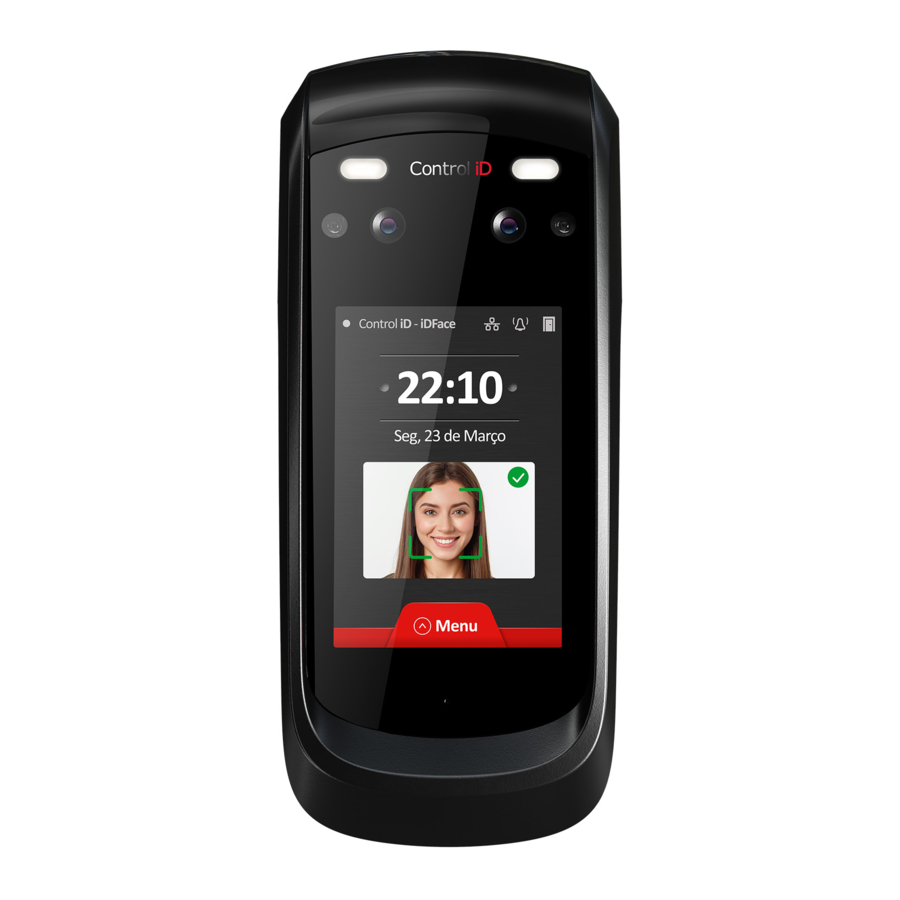
Advertisement
Quick Links
iDFace – Quick Guide
Thank you for purchasing iDFace! To access detailed
information about your new product, please check
the following link:
www.controlid.com.br/userguide/idface-en.pdf
Necessary Materials
In order to install your iDFace, you will need the
following items: drill, wall plugs and screws,
screwdriver or Philips, 12V power supply with at
least 1A and an electronic lock.
Installation
For the correct operation of your iDFace, the
following precautions should be taken:
• Install in a place that is not exposed to direct
sunlight. This lighting factor
considered in order to ensure the great quality
of the captured images.
• Avoid metallic objects near the rear of the
device in order not to impair the proximity
reader's range. In case this is not possible, use
insulating spacers.
• Before securing the device in place, ensure all
connecting cables are correctly routed towards
the device.
• Fix the bottom part of the wall support for
iDFace at 1.4m from the ground.
The device installation process is simple and should
follow the diagram below:
Relay, door sensor and push button
6
Power
2
Supply
Power supply for
+12V
iDFace and
communication
5
Wiegand input and output
1. For greater security during the installation,
place the External Access Module (EAM) in a
secure region (internal area of the facility).
2. Use the reference pattern in the back of this
guide to drill the 3 holes required to install the
iDFace and fit in the wall plugs.
3. Connect the EAM to a +12V power source and
to the lock, using the cables supplied.
4. Propose a 4 – way cable long enough to
connect the EAM to the iDFace. For distances
that are greater than 5m, use a twisted pair
cable. Remember to use the same pair for
signals A and B.
The EAM is responsible for powering iDFace.
5. Connect the wire harness provided with iDFace
to the 4 wires in the previous item.
6. Remove the wall support from the iDFace.
7. Screw the wall support with the wall plugs.
8. Remove the sealing lid from the bottom and
connect the 4-way wire to the iDFace.
9. Replace and fix the lid and the sealing rubber.
The lid and the sealing rubber are essential
for IP65 protection. Please make sure to
position and fix them on the back of the
product properly.
must be
10. Secure the iDFace on the wall support and
secure it in place with the screws provided
together with the connection cables.
Description
Terminals
On your iDFace, there is a connector on the back
of the device, besides the network connector
(Ethernet). In the External Access Module (EAM)
there is a matching connector and 3 other
connecting pins that will be used to connect locks,
switches and scanners as explained ahead.
iDFace: 4 - Pin Connector
EAM: 2 - Pin Connector (Power Supply)
4
The connection to a +12V power supply with
at least 1A is fundamental for the correct
operation of the device.
EAM: 4 - Pin Connector
EAM: 5 - Pin Connector (Wiegand In/Out)
Quick Guide – iDFace – Version 1.0 – Control iD 2021 ©
of
the
Connection
External card readers should be connected to
Wiegand WIN0 and WIN1. In case there is a
control board, one can connect the Wiegand
WOUT0 and WOUT1 outputs to the control board
so that the user´s ID identified in the iDFace is
transferred to it.
EAM: 6 - Pin Connector (Door Control/Relay)
The push button and door sensor inputs can
be configured as NO or NC and must be connected
to dry contacts (switches, relays etc.) between the
GND and respective pin.
iDFace Settings
The configuration of all the parameters of your new
iDFace can be set through the LCD display (Graphic
of user Interface – GUI) and/or through a standard
internet browser (as long as the iDFace is
connected to an Ethernet network and has this
interface).
In order to configure for example the IP address,
subnet mask and gateway, through the touch
screen, follow these steps: Menu → Settings →
Network. Update the information as you wish and
connect the device to the network.
Web Interface Settings
First, connect the device directly to a PC using an
Ethernet cable (cross or direct). Next, set a fixed IP
on your computer for network 192.168.0.xxx
(where xxx is different from 129 so that there is no
IP conflict) and mask 255.255.255.0.
To access the device settings screen, open a web
browser
and
enter
the
following
http://192.168.0.129
The login screen will be shown. The default access
credentials are:
• Username: admin
• Password: admin
Through the web interface you can change the
device's IP. If you change this parameter,
remember to write down the new value so that you
can connect to the product again.
User Enrollment and Identification
The good working of the facial recognition system is
directly related to the quality of the image captured
by the iDFace during the enrollment stage. Thus,
during this process, please make sure that the face
is aligned to the camera and is 50 cm
atypical facial expressions and objects that can hide
important regions of the face (mask, sunglasses and
others). Keep in mind that the enrollment picture
must be taken as a personal document.
For the identification process, position yourself in
front and inside the field of view of the iDFace's
URL:
away. Avoid
Advertisement

Summary of Contents for Control iD iDFace
- Page 1 5m, use a twisted pair front and inside the field of view of the iDFace’s cable. Remember to use the same pair for signals A and B. Quick Guide – iDFace – Version 1.0 – Control iD 2021 ©...
- Page 2 Electromechanical Lock The electromechanical lock or strike lock consists of a latch connected to a solenoid through a simple mechanism. After opening the door, the mechanism Quick Guide – iDFace – Version 1.0 – Control iD 2021 ©...

Need help?
Do you have a question about the iDFace and is the answer not in the manual?
Questions and answers