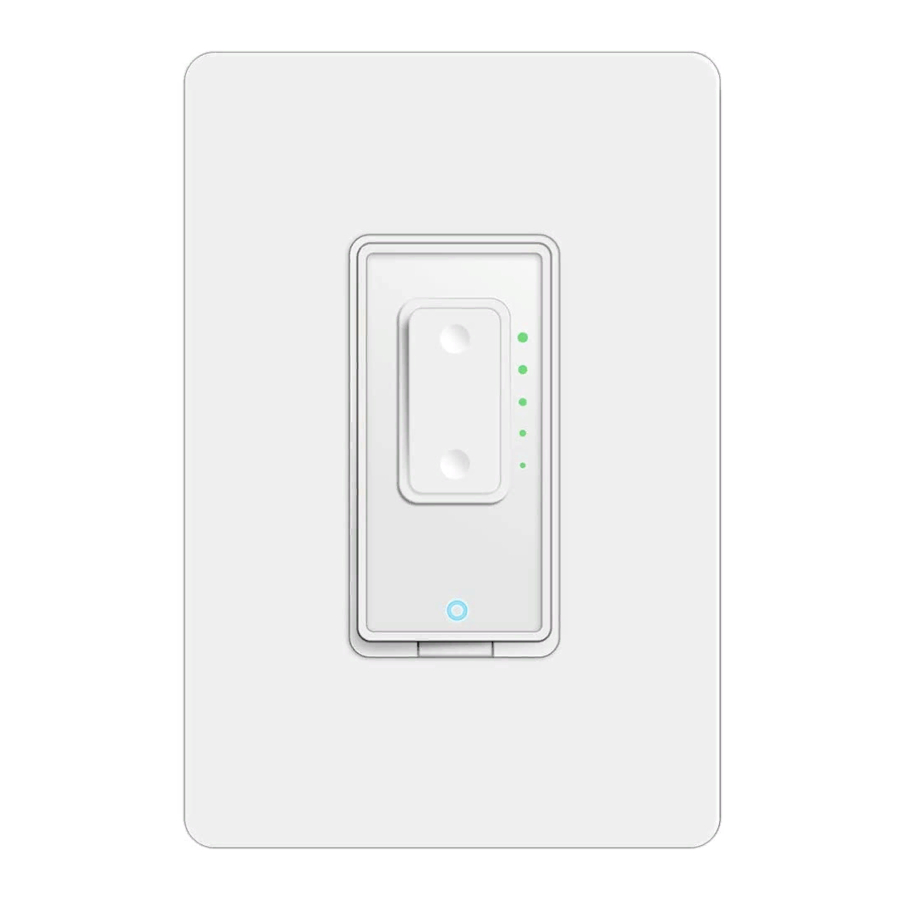
Advertisement
Content
READ HERE FIRST !!! ...................................................................................................................... 1
Video1: WiFi Connection of Smart Dimmer ....................................................................................... 1
1.
Download Smart Life App ....................................................................................................... 1
2.
Set the Switch to Pairing Mode ............................................................................................... 1
3.
Pair the switch on App ............................................................................................................ 2
AP mode ofr Wi-Fi Connection .......................................................................................................... 5
Tech support
https://www.martinjerry.com/support
User Manual - WiFi Connection
Model: SD01, STD01
By Martin Jerry
Feb 2021
Feb 2021
Advertisement
Table of Contents

Summary of Contents for Martin Jerry SD01
-
Page 1: Table Of Contents
User Manual – WiFi Connection Model: SD01, STD01 Feb 2021 By Martin Jerry Content READ HERE FIRST !!! ........................1 Video1: WiFi Connection of Smart Dimmer ..................1 Download Smart Life App ....................... 1 Set the Switch to Pairing Mode ....................1 Pair the switch on App ...................... -
Page 2: Read Here First
User Manual – WiFi Connection Model: SD01, STD01 READ HERE FIRST !!! 1. The switch must work well manually after installation. If not, go back to the wiring step as below. Single Pole SD01 (click here) 3-way STD01 (click here). -
Page 3: Pair The Switch On App
User Manual – WiFi Connection Model: SD01, STD01 3. Pair the switch on App 1.”+” 2. Dimmer Switch Tech support P a g e | 2 of 8 Feb 2021 https://www.martinjerry.com/support... - Page 4 User Manual – WiFi Connection Model: SD01, STD01 3. Input the password 4. Indicator on switch of your home WiFi is flashing quickly (Must be 2.4G) Tech support P a g e | 3 of 8 Feb 2021 https://www.martinjerry.com/support...
- Page 5 User Manual – WiFi Connection Model: SD01, STD01 dfasfsa f 4. Tap to set a name for the switch. Such as “living room” --- --- --- -- --- --f dsafjl --- --- --- -- --- -- --- -- Tech support...
-
Page 6: Ap Mode Ofr Wi-Fi Connection
User Manual – WiFi Connection Model: SD01, STD01 If the above pairing method fails several times, Please go to the AP mode mentioned in coming pages Tech support P a g e | 5 of 8 Feb 2021 https://www.martinjerry.com/support... - Page 7 User Manual – WiFi Connection Model: SD01, STD01 Step 1: Set the switch to AP mode 1. Press and hold the power button for 5-8s until the indicator blinks quickly. 2. Press and hold the power button for 5-8s until the indicator blinks slowly.
- Page 8 User Manual – WiFi Connection Model: SD01, STD01 3. Input the password of your home WiFi (Must be 2.4G) Confirm indicator slowly blink Tech support P a g e | 7 of 8 Feb 2021 https://www.martinjerry.com/support...
- Page 9 User Manual – WiFi Connection Model: SD01, STD01 Then, Connect the Hotspot from the Switch -- > Back to App for pairing. 7. Connect to switch hotspot (Like smartlife xxxx ) 9. Set a name and tap Done 8. Go back to App, it will...

Need help?
Do you have a question about the SD01 and is the answer not in the manual?
Questions and answers