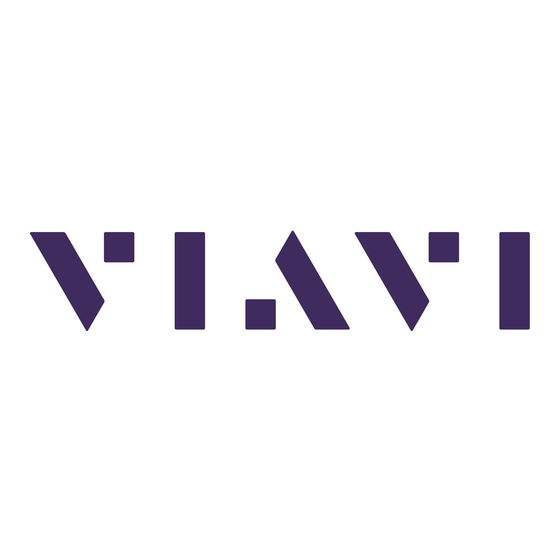
Advertisement
Quick Links
Advertisement

Subscribe to Our Youtube Channel
Summary of Contents for Viavi 8800SX
- Page 1 Basic Transceiver tests with the 8800SX viavisolutions.com © 2018 VIAVI Solutions Inc.
- Page 2 Radio ANT port. RF Test cable The TR port on the 8800SX is a bi-directional RF port that can generate a signal to test a receiver as well as measure transmitter characteristics like Power, Frequency and Modulation. This port is rated at 50 Watts input. Measurements to 125 Watts are possible observing duty cycle to prevent overheating.
- Page 3 Simply touch the tab and the launch bar • will expand. Press the Utilities tab • and then the Presets menu to rapidly configure the 8800SX Presets quickly configure for either Analog or standard tile selections and Digital testing. locations. viavisolutions.com © 2018 VIAVI Solutions Inc.
- Page 4 Press the Utilities tab • and then the Store/Recall item to gain access to the pre- Every 8800SX is pre-configured configured test setups with a large group of sample that are within every setups to configure the instrument instrument.
- Page 5 • Store/Recall menu, a folder named “Sample Setups” will be visible. To enter the folder, touch or • highlight the Sample Setups item on the list then press the icon to enter the folder. viavisolutions.com © 2018 VIAVI Solutions Inc.
- Page 6 This presentation will show some of • the ones available for FM and AM transceiver testing. Highlight the Analog FM folder and • press the icon to enter the folder. viavisolutions.com © 2018 VIAVI Solutions Inc.
- Page 7 Configure the 8800SX for FM Transmitter test Highlight the TX_Test_FM setup • file and press the Recall button. This will configure the 8800SX to • perform basic FM transmitter tests. viavisolutions.com © 2018 VIAVI Solutions Inc.
- Page 8 Measure and record the RF Error. This is the transmitter frequency error. Measure and record the RF Power Avg reading. This is the Transmit Power level. Always Zero the Power Meter before taking power measurements. viavisolutions.com © 2018 VIAVI Solutions Inc.
- Page 9 Expanded Receiver tile. After entering this offset, the transmitter • output now reads 3.26 watts. This radio had been configured to transmit at 3.2 Watts in this frequency band. viavisolutions.com © 2018 VIAVI Solutions Inc.
- Page 10 Measure Modulation (Basic Check) A basic transmitter modulation check can be done after making the following changes to the current setup. Press the Home button on the 8800SX front panel. Press the Speaker control to enable the speaker. Press the Home button again to minimize the menu.
- Page 11 On the AF Gen tile, press the Fast Stack • icon until the Audio Config Tile is revealed. Press the icon on the Audio Config Tile • to reveal the audio signal routing table. Establish the following routings: • viavisolutions.com © 2018 VIAVI Solutions Inc.
- Page 12 Measure Modulation (Basic Check) Key the transmitter under test and • speak into the radio microphone. Audio should be heard in the 8800SX • speaker. Voice modulation should be visible on • the Oscilloscope. Modulation value should be visible on •...
- Page 13 Measure Modulation (Advanced Check) To externally modulate the transmitter • with a tone, connect the 8800SX Audio Out Port to the radio’s Microphone input. The AF Gen Tile can then be used to • apply a tone to modulate the transmitter.
- Page 14 Gen Level to achieve the desired modulation results. Measure the transmitter distortion. • Turn the AF Generator OFF when • testing is complete. Note: The RF Generator must not be • enabled when doing this test. viavisolutions.com © 2018 VIAVI Solutions Inc.
- Page 15 The tabs on the side can be used to • access: Two Tone • Tone Remote • Tone Sequential • Each selection will reconfigure the tile • for the selected operation. viavisolutions.com © 2018 VIAVI Solutions Inc.
- Page 16 To test the radio receiver, recall the • RX_Test_FM setup file from the Store/Recall screen from the Utilities – Store/Recall menu. Select the sample setup • RX_Test_FM setup file and press the Recall button. viavisolutions.com © 2018 VIAVI Solutions Inc.
- Page 17 Basic Receiver Test On the Generator Tile, enter the radio’s • receive frequency in the Frequency entry field. Enable the RF Generator (On). • viavisolutions.com © 2018 VIAVI Solutions Inc.
- Page 18 On the Freq Select Tile, press the Fast • Stack icon until the Audio Config Tile is revealed. Press the icon on the Audio Config Tile • to reveal the audio signal routing table. Establish the following routings: • viavisolutions.com © 2018 VIAVI Solutions Inc.
- Page 19 The two tones will be summed and applied to the generator modulator. Audio should now be heard from the receiver under • test. The radio’s volume and squelch settings may need to be adjusted. viavisolutions.com © 2018 VIAVI Solutions Inc.
- Page 20 Basic Receiver Test For AM Receiver testing, change the • Modulation mode from FM to AM on the Modulation Tile. viavisolutions.com © 2018 VIAVI Solutions Inc.
- Page 21 Advanced Receiver Testing Connect the 8800SX Audio In port to • the radios SPKR output. Adjust the receiver volume output to the • desired level as indicated by the 8800SX Audio Level Meter then measure receiver distortion of the radio.
- Page 22 Advanced Receiver Testing Using the up and down arrow controls, • the RF Generator level can be adjusted to obtain a desired SINAD level to evaluate receiver sensitivity. viavisolutions.com © 2018 VIAVI Solutions Inc.
- Page 23 From the meters tab on the • In-Line Power Meter IN Port. launch bar, choose the Inline Power Meter. The radio’s Antenna can be connected to • the Out Port of the In-Line Power Meter. viavisolutions.com © 2018 VIAVI Solutions Inc.
- Page 24 The Antenna match can be • viewed as VSWR or Return Loss. An antenna that is tuned to the • transmit frequency will show a high RTL and a low VSWR. Mismatched antenna VSWR and Return Loss viavisolutions.com © 2018 VIAVI Solutions Inc.
- Page 25 Reflected power can be measured. An Offset entry allows for a test cable • correction factor to be entered if a test cable is being connected directly to a transmitter. The entry assumes a negative value. viavisolutions.com © 2018 VIAVI Solutions Inc.
- Page 26 Over the Air Interconnect • The 8800SX can be configured to talk over the air to simulate a radio transmitter and receiver. • When the 8800SX Microphone PTT is keyed, the 8800SX will generate a signal and speaking into the microphone can be heard on the receiver under test.
- Page 27 Over the Air Testing For this test, recall Duplex_Test_FM • setup file from the Sample Setups. Connect a Microphone to the 8800SX • MIC jack. viavisolutions.com © 2018 VIAVI Solutions Inc.
- Page 28 Configure the 8800SX for Over the Air The initial conditions after recalling this • setup will need to be modified for the test. The setup file configures the input and • output ports to the T/R. This allows the 8800SX to see its own signal.
- Page 29 Enable the 8800SX Speaker Press the Home Button and Enable • the speaker. Adjust the volume to mid range. • Adjust the Squelch to mid range. • Press the Home button to close the • menu. Home Button viavisolutions.com © 2018 VIAVI Solutions Inc.
- Page 30 Communicate with the Receiver Under Test On the 8800SX Generate Tile, enter the radio’s Receive frequency. A 1 kHz tone should now be heard from the receiver under test. Depress and release the 8800SX PTT button on the microphone. The 8800SX will now only generate when the microphone PTT button is depressed.
- Page 31 You should hear voice on the 8800SX • speaker now. The 8800SX Analog Demod panel now shows Transmitter Frequency Error, • Modulation and signal strength with the RSSI meter. If desired, a Channel Analyzer can be added to the display from the Analyzers Tab •...
- Page 32 On the Modulation Tile, select the • Group field to view a variety of other tone formats to choose from. Each selection will populate the • Modulation Tile with the associated controls for the item selected. viavisolutions.com © 2018 VIAVI Solutions Inc.
- Page 33 Basic Repeater Testing Interconnect 1 with Option 12 Internal Precision Power Meter The 8800SX can generate a • 8800SX signal level down to -125 dBm from the T/R Port to test base station RX sensitivity. The base station Transmit can •...
- Page 34 Basic Repeater Testing Interconnect 2 with External 40 dB Attenuator The 8800SX can generate a • 8800SX signal down to -90 dBm from it’s PN: 140227 ANT Port. 40 dB Attenuator The addition of an external 40 • dB attenuator allows output levels down to -130 dBm to test the base station RX Sensitivity.
- Page 35 Interconnect 3 Interface to BS/Repeater Duplexer The 8800SX connected to a • 8800SX duplexer through a single port connection. Connect the 8800SX TR Port to • the Duplexer ANT Port. With this connection the • 8800SX can generate to the...
- Page 36 Frequency List The 8800SX offers a very useful feature • to maintain user programmed frequency lists to speed testing. From the launch bar choose Receiver > • Freq Select. This tile allows you to select a stored • frequency list that includes an optional name for each frequency pair in the list.
- Page 37 Frequency List Configuration Access the Frequency List from the Config menu by selecting Freq List. viavisolutions.com © 2018 VIAVI Solutions Inc.
- Page 38 Antenna Testing with the Tracking Generator Requires the Precision DTF/VSWR kit and Tracking Generator Power Divider Return Loss Bridge Interconnect Cables Precision 50 Ohm Load viavisolutions.com © 2018 VIAVI Solutions Inc.
- Page 39 With the optional Soft-Sided Carrying Case, the Return Loss Bridge can be mounted for quick and easy access. Simply connect the provided N Type cables from the 8800SX to the Return Loss Bridge. 1. Connect the Bridge “GEN” Port to the 8800SX “GEN” Port.
- Page 40 VSWR, Return Loss plots and • Distance to Fault measurements are done using the Tracking Generator mode. To access the Tracking • Generator, select Tracking Gen from the Analyzers tab on the launch bar. viavisolutions.com © 2018 VIAVI Solutions Inc.
- Page 41 Bridge as indicated earlier. Establish the settings as • indicated in the chart for Control Tab 1 and Control Tab 2. On Control Tab 1, press • the “Set Ref Level” button to establish a zero reference. viavisolutions.com © 2018 VIAVI Solutions Inc.
- Page 42 As configured, this will show a • sweep from 100 MHz to 1 GHz. Set Y Unit to VSWR on • Control Tab 1. This VSWR sweep shows • good performance at higher frequencies. viavisolutions.com © 2018 VIAVI Solutions Inc.
- Page 43 Case, the Power Divider can be mounted for quick and easy access. Simply connect the provided N Type cables from the 8800SX to the Power Divider. 1. Connect the Divider “GEN” Port to the 8800SX “GEN” Port. 2. Connect the Divider “ANT” Port to the 8800SX “ANT”...
- Page 44 On the Cable Tab, choose the cable type from the recall cable menu or directly enter the velocity factor and loss per 100 ft. (if known). viavisolutions.com © 2018 VIAVI Solutions Inc.
- Page 45 Control 1 Tab. Remove the 50 Ohm termination and connect the transmission line and antenna to the DUT Port of the Power Divider. Markers can be used to measure the distance to the antenna. viavisolutions.com © 2018 VIAVI Solutions Inc.
- Page 46 Digital Radio Testing • From the Sample Setups area, highlight the P25 Test folder and press the icon to enter the folder. viavisolutions.com © 2018 VIAVI Solutions Inc.
- Page 47 This file will recall the primary • elements required to perform P25 Transmitter and Receiver tests. Upper and Lower limits will be • configured for signals that have limits set by the technology standards. viavisolutions.com © 2018 VIAVI Solutions Inc.
- Page 48 Digital Radio Testing After the setup has recalled, enable the • RF Generator on the Generator Tile. The 8800SX is now generating a P25 • signal into itself. The TX BER, Modulation Fidelity and • Symbol Deviation Meters will show up...
- Page 49 Digital Radio Testing Transmitter Testing Connect a conventional P25 radio to • the 8800SX TR Port. Turn the 8800SX Generator Enable • to OFF. Expand the Receiver tile and Key • the transmitter. Use the “Freq Find” feature to find an unknown...
- Page 50 Digital Radio Testing Transmitter Testing On the 8800SX Digital Demod Tile, • set the Pattern field to “FRAMESYNC” to measure TX BER on a voice channel. Use the Fast Stack feature to • access the Modulation Tile in the upper right corner.
- Page 51 Note the decoded NAC value on the • Digital Demod panel as it will be Demodulated audio is not available to programmed on the Modulation Tile the speaker on the 8800SX in Digital to test the receiver. formats. viavisolutions.com © 2018 VIAVI Solutions Inc.
- Page 52 Enable field to ON. A tone should be heard from the • radio receiver now. The 8800SX generator level can be • reduced to see what level produces an unstable tone in the receiver revealing the sensitivity of the receiver.
- Page 53 8800SX Options and Accessories viavisolutions.com © 2018 VIAVI Solutions Inc.
- Page 54 Questions or Comments? Contact Information For information about pricing for our products, contact the sales office by calling VIAVI Solutions at (800) 835-2352 or emailing AvComm.Sales@viavisolutions.com. For technical/product support, calibration, maintenance and general customer service inquiries, you can contact our help desk by...


Need help?
Do you have a question about the 8800SX and is the answer not in the manual?
Questions and answers