Table of Contents
Advertisement
Quick Links
Advertisement
Table of Contents

Summary of Contents for Viavi mA-6806
- Page 1 Vector Signal Transceiver Operation Manual...
- Page 2 Vector Signal Transceiver Operation Manual Rev. C0 VIAVI Solutions 1-844-GO-VIAVI www.viavisolutions.com...
- Page 3 Copyright/Trademark © Copyright 2019 VIAVI Solutions Inc. All rights reserved. No part of this guide may be reproduced or transmitted, electronically or otherwise, without written permission of the publisher.
- Page 4 Terms and Conditions Specifications, terms, and conditions are subject to change without notice. The provision of hardware, services, and/or software are subject to VIAVI’s standard terms and conditions, available at www.viavisolutions.com/en-us/corporate/legal/terms-and-conditions. DFARS Statement If software is for use in the performance of a U.S. Government prime contract or subcontract, software is delivered and licensed as “Commercial Computer Software”...
-
Page 5: Table Of Contents
............. . 4 Chapter 2 mA-6806 Vector Signal Transceiver Controls and Connectors Connector Location . - Page 6 Contents Chapter 3 mA-6806 Vector Signal Transceiver Setup and Installation Upon Receipt ..............10 Unpack the Module .
- Page 7 Contents Chapter 6 mA-6806 Vector Signal Transceiver User Interface Client Managing Software ............34 VST UI Client Distribution .
- Page 8 ........... 83 Appendix A mA-6806 Safety and Compliance Specifications Unit specifications .
- Page 9 Block Diagram ........
- Page 10 Generator Function Trigger Panel ..........68 Final mA-6806 AXIe Vector Signal Transceiver Operation Manual Page ix...
- Page 11 Physical specifications ........
- Page 12 Tables This page intentionally left blank. Final mA-6806 AXIe Vector Signal Transceiver Operation Manual Page xi July 2019...
- Page 13 “Safety Hazards” on page xvi • “Equipment Usage” on page xix • “Case/Cover Removal” on page xix • “Electromagnetic Interference (EMI)” on page xx • “Ventilation Requirements” on page xxi Final mA-6806 AXIe Vector Signal Transceiver Operation Manual July 2019 Page xii...
-
Page 14: About This Manual
Product Nomenclature The terms Transceiver, VST, Module and Device are used to refer to the mA-6806 Vector Signal Transceiver (VST) Module. The term VST Web UI is used to refer to the Vector Signal Transceiver Web Browser User Interface. -
Page 15: Contact Information
Contact Customer Service for technical support or with any questions regarding this or any other VIAVI products. VIAVI Solutions Customer Service Department 10200 West York Street Wichita, KS 67215 Telephone: 800-835-2350 Fax: 316-529-5330 email: AvComm.Service@viavisolutions.com Final mA-6806 AXIe Vector Signal Transceiver Operation Manual July 2019 Page xiv... -
Page 16: Conventions
Identifies conditions or activities that, if ignored, can result in personal injury or death. Avertiseement Identifiez les conditions ou les activités qui, si ignorées, peuvent entraîner des blessures personnelles voire mortelles. Final mA-6806 AXIe Vector Signal Transceiver Operation Manual Page xv July 2019... -
Page 17: Toxic Hazards
Beryllium copper must NOT be disposed of by incineration. Beryllium copper must be disposed of as “special waste” per local regulations. Final mA-6806 AXIe Vector Signal Transceiver Operation Manual July 2019 Page xvi... -
Page 18: Lithium
La mise à la terre inadéquate de l’équipement peut entraîner un choc électrique. Pour s'assurer d’une mise à la terre adéquate, cet appareil doit seulement être branché à une alimentation électrique CA mise à la terre. Final mA-6806 AXIe Vector Signal Transceiver Operation Manual Page xvii July 2019... -
Page 19: Residual Current
Mise en Garde Identifiez les conditions ou les activités qui, si ignorées, peuvent entraîner des dommages à l’équipement ou aux biens, p. ex. un incendie. Final mA-6806 AXIe Vector Signal Transceiver Operation Manual July 2019 Page xviii... -
Page 20: Equipment Usage
Qualified Service Personnel. Mise en Garde Cet appareil ne contient pas de pièces pouvant être entretenues par l’utilisateur. L’entretien doit seulement être effectué par du personnel de service qualifié. Final mA-6806 AXIe Vector Signal Transceiver Operation Manual Page xix July 2019... -
Page 21: Electromagnetic Interference (Emi)
Les utilisateurs de cet équipment doivent examiner soigneusement tout fonctionnement provoquant le rayonnement d'un signal (direct ou indirect) et ils doivent prendre les dispositions nécessaires afin d'eviter des problémes potentiels d'interferénces sur les communications. Final mA-6806 AXIe Vector Signal Transceiver Operation Manual July 2019 Page xx... -
Page 22: Ventilation Requirements
écoulement d’air adéquat dans le châssis. N’obstruez pas l’écoulement d’air vers les évents. Ne placez pas le châssis sur ou près de tout autre équipement générant de la chaleur. Final mA-6806 AXIe Vector Signal Transceiver Operation Manual Page xxi July 2019... -
Page 23: Chapter 1 Ma-6806 Vector Signal Transceiver Overview
Vector Signal Transceiver Chapter 1 Overview This chapter provides a general description of the mA-6806. Topics discussed in this chapter include the following: • “About the mA-6806” on page 2 • “Features and Capabilities” on page 2 • “Principles of Operation” on page 2... -
Page 24: About The Ma-6806
PCIe interface. Remote applications are supported via the chassis’ Gigabit Ethernet (GbE) interface. The mA-6806 Vector Signal Transceiver contains a dedicated RF Input and RF Output connector as well as an RF duplex port that support full or half duplex modes of operation. -
Page 25: Figure 1 Ma-6806 Block Diagram
Chapter 1 mA-6806 Vector Signal Transceiver Overview Principles of Operation Figure 1 mA-6806 Block Diagram Final mA-6806 AXIe Vector Signal Transceiver Operation Manual July 2019 Page 3... -
Page 26: Hardware Components
Chapter 1 mA-6806 Vector Signal Transceiver Overview Module Firmware Hardware Components The VST Module contains an RF Generator module, RF Receiver module, RF Combiner module, and an Instrument Carrier module (ICM). The RF Combiner Module serves as an RF interface to route signals from either the RF Input or RF Duplex connectors to RF Receiver module and out either the RF Output or RF Duplex connectors from the RF Generator module. -
Page 27: Chapter 2 Ma-6806 Vector Signal Transceiver Controls And Connectors
Vector Signal Transceiver Chapter 2 Controls and Connectors This section describes the controls and connectors located on the mA-6806. • “Connector Location” on page 6 • “Trigger Connectors (1:4)” on page 6 • “RF Input/Output Connectors” on page 7... -
Page 28: Ma-6806 Vector Signal Transceiver Controls And Connectors Connector Location
Chapter 2 mA-6806 Vector Signal Transceiver Controls and Connectors Connector Location Connector Location Figure 2 mA-6806 Connectors CAUTION Do not overload input connectors. Refer to product Safety and Compliance Specifications or the product data sheet for maximum input ratings. Mise en Garde Identifiez les conditions ou les activités qui, si ignorées, peuvent entraîner des... -
Page 29: Rf Input/Output Connectors
Chapter 2 mA-6806 Vector Signal Transceiver Controls and Connectors RF Input/Output Connectors RF Input/Output Connectors RF Output Connector (5) The RF Output connector is the Transceiver's dedicated RF Output port. The RF Output connector provides the maximum RF output level from the RF Generator. - Page 30 Chapter 2 mA-6806 Vector Signal Transceiver Controls and Connectors RF Input/Output Connectors This page intentionally left blank. Final mA-6806 AXIe Vector Signal Transceiver Operation Manual Page 8 July 2019...
-
Page 31: Chapter 3 Ma-6806 Vector Signal Transceiver Setup And Installation
Vector Signal Transceiver Chapter 3 Setup and Installation This section contains setup and installation instructions for the mA-6806 Module. • “Upon Receipt” on page 10 • “Module Installation Procedure” on page 11 • “Module Operation Verification Procedure” on page 13 NOTE Refer to Chassis user documentation for Chassis setup and operating instructions. -
Page 32: Ma-6806 Vector Signal Transceiver Setup And Installation Upon Receipt
Inspect the Module Inspect the Device for possible damage incurred during shipment. Report any damage to VIAVI Solutions Customer Service. Verify Contents Verify shipment is complete. Report any discrepancies to VIAVI Solutions Customer Service. Final mA-6806 AXIe Vector Signal Transceiver Operation Manual... -
Page 33: Module Installation Procedure
Chapter 3 mA-6806 Vector Signal Transceiver Setup and Installation Module Installation Procedure Module Installation Procedure CAUTION Modules are ESD sensitive and should only be installed, removed and/or serviced by Qualified Service Personnel. Mise en Garde Les modules sont sensibles aux DES et ils doivent seulement être installés, enlevés ou entretenus par du personnel de service qualifié. -
Page 34: Figure 3 Securing Latch - Locked Position
Chapter 3 mA-6806 Vector Signal Transceiver Setup and Installation Module Installation Procedure How to Install the Module Power down the Chassis. Position the Module on Chassis Side Rails. If Module has Securing Latches, position Securing Latches at a 90°. NOTE The securing latch must be placed in the unlocked position - pulled out and away from the latch mechanism. -
Page 35: Module Operation Verification Procedure
Chapter 3 mA-6806 Vector Signal Transceiver Setup and Installation Module Operation Verification Procedure Module Operation Verification Procedure The following procedure is intended to verify basic module operation. This procedure does not verify that the Module is operating within product specifications. - Page 36 Chapter 3 mA-6806 Vector Signal Transceiver Setup and Installation Module Operation Verification Procedure This page intentionally left blank. Final mA-6806 AXIe Vector Signal Transceiver Operation Manual Page 14 July 2019...
-
Page 37: Chapter 4 Ma-6806 Vector Signal Transceiver Operation And Control
Vector Signal Transceiver Chapter 4 Operation and Control This section describes how to operate and control the mA-6806. • “Module Software/Drivers” on page 16 • “Module Power On/Off Procedures” on page 17 • “Module Control and Operation” on page 18 •... -
Page 38: Module Software/Drivers
Chassis. If the mA-6806 Module shipped from the factory as part of a CMP System that contains an Embedded Host Module, the required drivers and software were installed in the CMP System prior to shipment. -
Page 39: Module Power On/Off Procedures
Chapter 4 mA-6806 Vector Signal Transceiver Operation and Control Module Power On/Off Procedures Module Power On/Off Procedures The Module is powered on during the Chassis's power up process. When the Chassis is powered on, power is routed from the AC power supply to the Module via the module's connection to the Chassis Backplane. -
Page 40: Module Control And Operation
Signal WorkShop was developed to support the use of the mA-6806 Module in a CMP AXIe Chassis. When mA-6806 is installed in a CMP AXIe Chassis that contains an mA-6806 VST Module, an mA-3011 Embedded Host Module and an mA-3A01 AXIe Storage Module, Signal WorkShop serves as the user interface by which the user configures and controls the Transceiver Module. -
Page 41: Chassis Web Browser Ui
Browser UI. Application Program Interface (API) The mA-6806 can be controlled remotely using API commands that are executed over a connection that is established using the Chassis GbE or PCIe connector. The API is list mode oriented for rapid and deterministic execution of instrument state changes and IQ acquisition and generation. -
Page 42: Ma-6806 Network Configuration Management
Network Mode: Static IP • Static IP Address: 10.105.8.32. In the event the mA-6806 or the Chassis IP Address has been changed, the mA-6806 IP and Chassis Address can be accessed by performing the following instructions. Power on the CMP System. -
Page 43: Figure 7 Chassis Web Ui Homepage
Chapter 4 mA-6806 Vector Signal Transceiver Operation and Control mA-6806 Network Configuration Management Open another browser window; enter the Chassis’ IP address in the browser URL window. Figure 7 Chassis Web UI homepage Figure 8 Chassis Web UI Navigation Final... -
Page 44: Figure 9 Chassis Web Ui Networking Page
Chapter 4 mA-6806 Vector Signal Transceiver Operation and Control mA-6806 Network Configuration Management The Chassis Web Brower UI is displayed. Open the System Configuration menu and select the Chassis Networking button. Figure 9 Chassis Web UI Networking Page The Chassis Networking page displays the IP Address for each module in the system. -
Page 45: Ma-6806 Networking Mode
Network Configuration Management mA-6806 Networking Mode NOTE When the mA-6806 Network Mode is changed, the current Web Browser UI connection will be lost. A new Web Browser connection will need to be established with the updated mA-6806 IP Address. -
Page 46: Dhcp Mode
DHCP Mode NOTE When DHCP Configuration is initiated, the mA-6806 IP Address updates and the Web Browser UI connection will be lost. The mA-6806 IP Address can be found by opening the Chassis Web Browser's Web UI. How to Configure DHCP Power on the CMP System. -
Page 47: Chapter 5 Ma-6806 Vector Signal Transceiver Web Browser Ui
“Web UI Pages” on page 28 – “VST Web UI Components” on page 28 – “VST Networking Page” on page 28 – “Self Test Page” on page 30 Final mA-6806 AXIe Vector Signal Transceiver Operation Manual July 2019 Page 25... -
Page 48: Ma-6806 Vector Signal Transceiver Web Browser Ui Introduction
Chapter 5 mA-6806 Vector Signal Transceiver Web Browser UI Introduction Introduction The Vector Signal Transceiver Web Browser User Interface, referred to as the VST Web UI, is a basic interface that displays module information and operational status. The VST Web UI also provides user's with the ability to update the module's operating system and perform a module self test. -
Page 49: Open The Vst Web Ui
Chapter 5 mA-6806 Vector Signal Transceiver Web Browser UI Open the VST Web UI Open the VST Web UI The Module's IP Address is required in order to open a VST Web UI session. Refer to the section titled “mA-6806 IP Address” on page 20 if needed. -
Page 50: Vst Web Ui Components
Chapter 5 mA-6806 Vector Signal Transceiver Web Browser UI Web UI Pages VST Web UI Components Configuration Menu Button The Configuration Menu is used to access Module information and configuration pages. Home Button Pressing the Home Button returns to the VST Web UI Home Page. -
Page 51: System Updates Page
Chapter 5 mA-6806 Vector Signal Transceiver Web Browser UI Web UI Pages System Updates Page The System Update Page displays and accesses the following information or functions: • View current version of VST firmware Update VST firmware Refer to the section titled “Updating VST Firmware”... -
Page 52: Self Test Page
Chapter 5 mA-6806 Vector Signal Transceiver Web Browser UI Web UI Pages Self Test Page The Self Test Page accesses the VST's Self Test procedures. The VST Self Test is an automated process that evaluates the Module's operational status to verify that Module temperature and power readings are within tolerance. - Page 53 Chapter 5 mA-6806 Vector Signal Transceiver Web Browser UI Web UI Pages Abort Button The Abort Button is enabled when a Self Test Procedure is initiated. When running multiple Self Tests, pressing the Abort Button will stops the series of Self Test procedures as soon as the test that is in process is completed.
- Page 54 Chapter 5 mA-6806 Vector Signal Transceiver Web Browser UI Web UI Pages This page intentionally left blank. Final mA-6806 AXIe Vector Signal Transceiver Operation Manual Page 32 July 2019...
-
Page 55: Ma-6806 Vector Signal Transceiver User Interface Client
“UI Control and Operation” on page 44 • “VST Receiver” on page 45 • “VST Generator” on page 58 • “Using the VST” on page 71 Final mA-6806 AXIe Vector Signal Transceiver Operation Manual Rev. C0 July 2019 Page 33... -
Page 56: Vst Ui Client Distribution
When a VST Module is purchased as part of a new CMP System that contains the mA-6806 AXIe Embedded Host Module, the VST UI Client is installed in the mA-6806 AXIe Embedded Host Module prior to shipment and a backup CD is shipped with the Module. -
Page 57: Downloading And Installing Software
Chapter 6 mA-6806 Vector Signal Transceiver User Interface Client Managing Software Downloading and Installing Software The VST UI Client software is an installation executable that guides users through downloading and installing the software. Downloading Software The software download is a guided download process. When the software download is initiated, users are given the option to download the software or to download and install the software. -
Page 58: Software Version Information
Chapter 6 mA-6806 Vector Signal Transceiver User Interface Client Managing Software Software Version Information VST UI Client version information is displayed on the About Window. The About Window is accessed from the Receiver Functions Menu. Figure 14 VST UI Client About Window... -
Page 59: Ui Overview
The Vector Signal Transceiver User Interface Client, referred to as the VST UI Client, is a free software interface with the functional ability to configure and operate the mA-6806. The VST UI Client operates in Simulation Mode to simulate a hardware connection, or Hardware Mode which requires a connection between the VST and Host Controller. -
Page 60: Demo Mode
Chapter 6 mA-6806 Vector Signal Transceiver User Interface Client UI Overview Demo Mode To open the VST UI Client in Demo Mode: Open VST UI Client. At prompt, select Demo Button. Wait while the VST UI Client is opened. Figure 15... -
Page 61: Figure 16 Demo Mode - Initial View
Chapter 6 mA-6806 Vector Signal Transceiver User Interface Client UI Overview The image below shows an example of the VST UI Client as it appears when the application is opened for the first time in Demo Mode. Figure 16 Demo Mode - Initial View... -
Page 62: Hardware Mode
Chapter 6 mA-6806 Vector Signal Transceiver User Interface Client UI Overview Hardware Mode To connect the VST UI Client to a Transceiver Module Open VST UI Client. At prompt, enter the VST IP Address (refer to “mA-6806 IP Address” on page 20) and press the Connect Button. -
Page 63: Vst Ui Client Layout
Chapter 6 mA-6806 Vector Signal Transceiver User Interface Client VST UI Client Layout VST UI Client Layout The VST UI Client consists of the Application Title Bar and the Main Display Area. The Main Display Area is divided into a Generator Panel and a Receiver Panel. -
Page 64: Vst Ui Display Area
Chapter 6 mA-6806 Vector Signal Transceiver User Interface Client VST UI Client Layout VST UI Display Area The Display Area of the VST UI is divided into two sections. The left side of the UI contains Generator settings and functions; the right side of the UI contains Receiver settings and functions. - Page 65 Chapter 6 mA-6806 Vector Signal Transceiver User Interface Client VST UI Client Layout Function Title Bar (1) The Function Title Bar identifies the Transceiver Function (Generator or Receiver). Function Staging Area (2) The Function Staging Area is a dynamic area that changes depending on the selected Generator or Receiver mode of operation as well as the Generator and Receiver functions being performed.
-
Page 66: Ui Control And Operation
Chapter 6 mA-6806 Vector Signal Transceiver User Interface Client UI Control and Operation UI Control and Operation The VST UI Client has been developed to maintain a consistent look and feel when viewed on different Host Controllers and different operating systems. For the most part, the UI looks the same when viewed on a tablet, laptop computer or desktop computer;... -
Page 67: Vst Receiver
Chapter 6 mA-6806 Vector Signal Transceiver User Interface Client VST Receiver VST Receiver This section describes the UI components, screen layout and functions of the VST Receiver. Receiver Staging Area The Receiver Staging Area is a dynamic area that changes according to the selected Receiver mode of operation as well as functions that are enabled on the Receiver. -
Page 68: Receiver Ui Components
Press to stop waveform playback or turn off signal acquisition. Frequency Field This field defines the frequency of the signal being received by the VST. Refer to the mA-6806 Data Sheet for supported frequency ranges and other performance specifications. Level Field This field defines the power level of the signal being received by the VST. - Page 69 Chapter 6 mA-6806 Vector Signal Transceiver User Interface Client VST Receiver Port Menu The Port menu is used to select the connector at which the Transceiver is receiving a signal. The Receive Port should be selected based on the type of signal being received.
-
Page 70: Figure 23 Receiver Functions Menu
Chapter 6 mA-6806 Vector Signal Transceiver User Interface Client VST Receiver Receiver Functions Button/Menu The Functions Menu Button opens and closes the Receiver Functions Menu. The Receiver Functions Menu accesses additional settings, controls and functions that are used to configure and operate the VST Receiver. -
Page 71: Receiver Functions
Chapter 6 mA-6806 Vector Signal Transceiver User Interface Client VST Receiver Receiver Functions Settings Panel The Settings Panel contains parameters that are used to configure how the VST Receiver processes a signal. These parameters should be set according to the specifications of the receive signal (either live or recorded). -
Page 72: Figure 25 Receiver Setting Panel
Chapter 6 mA-6806 Vector Signal Transceiver User Interface Client VST Receiver Figure 25 Receiver Setting Panel Frequency Offset Field Defines the value by which the frequency is shifted in reference to the Center Frequency. Phase Offset Field Specifies the phase shift (in degrees) of the Receiver frequency in reference to 0 degrees. -
Page 73: Trigger Panel
Chapter 6 mA-6806 Vector Signal Transceiver User Interface Client VST Receiver Level CTRL Menu The Level CTRL menu selects the type of measurement the Receiver uses to adjust the source power level to account for any power fluctuations which may be present in the received signal. -
Page 74: Time Plot Panel
Chapter 6 mA-6806 Vector Signal Transceiver User Interface Client VST Receiver Positive Edge Positive edge of the signal is used to trigger an event. Time Plot Panel The Time Plot displays a representation of the variation of the amplitude of the signal over time;... -
Page 75: Spectrum Plot Panel
Chapter 6 mA-6806 Vector Signal Transceiver User Interface Client VST Receiver Y AutoScale Tick Box This tick box enables or disables the auto-scaling for the vertical scale (Y-axis) of the plot field. When AutoScale is enabled, the plot field's vertical scale is adjusted to values that display the entire vertical range of the waveform. -
Page 76: Plot Markers
Chapter 6 mA-6806 Vector Signal Transceiver User Interface Client VST Receiver Y AutoScale Tick Box This tick box enables or disables the auto-scaling for the vertical scale (Y-axis) of the plot field. When AutoScale is enabled, the plot field's vertical scale is adjusted to values that display the entire vertical range of the waveform. -
Page 77: Figure 29 Marker Measurement Bar (Time Plot)
Chapter 6 mA-6806 Vector Signal Transceiver User Interface Client VST Receiver Marker Measurement Bar The Marker Measurement Bar contains the following components and information: Marker Tick Box The Marker Tick Box selects a marker when more than one marker has been added to the plot. -
Page 78: Marker Controls
Chapter 6 mA-6806 Vector Signal Transceiver User Interface Client VST Receiver Delta Indicator The Marker Delta Indicator is displayed when a Marker Delta has been created. Marker Deltas are removed by deleting the marker. Refer to the section titled “Using Markers”... -
Page 79: About Window
Chapter 6 mA-6806 Vector Signal Transceiver User Interface Client VST Receiver Right Arrow Button moves the selected marker to the next data point to the right of the marker's current position. Marker Delete Button This button is enabled when a marker is added to the Plot Field. Pressing this button deleted the marker from the plot field. -
Page 80: Vst Generator
Chapter 6 mA-6806 Vector Signal Transceiver User Interface Client VST Generator VST Generator This section describes Generator controls, settings and operation. Generator Staging Area The receiver Staging Area is a dynamic area that changes according to the selected mode of operation as well as functions that are enabled on the Generator. The following images show examples of layouts users may encounter when configuring the Generator. -
Page 81: Generator Ui Components
Chapter 6 mA-6806 Vector Signal Transceiver User Interface Client VST Generator The second image shows an example of the Generator when Waveform Mode is selected. Figure 33 Example: Generator Waveform Player Mode Generator UI Components This section describe the controls and settings which are used to configure the VST's Generate functions. -
Page 82: Carrier Waveform Controls And Settings
Chapter 6 mA-6806 Vector Signal Transceiver User Interface Client VST Generator Carrier Waveform Controls and Settings Figure 34 Continuous Wave (CW) Function Toolbar Signal Control Button The Signal Control Button starts and stops the playback of a waveform file (Waveform Mode) or turns the acquisition of a live signal on or off Continuous Wave (CW) Mode. -
Page 83: Figure 35 Generator Functions Menu
Generator Functions Button/Menu The Functions Menu Button opens and closes the Generator Functions Menu. The Generator Functions Menu accesses additional settings, controls and functions that are used to configure and operate the mA-6806 Generator. Refer to the “Receiver Functions” on page 49, for details. -
Page 84: Normalize Function
Use the Utility Button to open the Normalize Function, as shown above, the bottom off the window will expand into Normalization task. Figure 37 Normalize power warning Be sure to remove all power from ports of mA-6806 before continuing. Final mA-6806 AXIe Vector Signal Transceiver Operation Manual Rev. -
Page 85: Figure 38 Spot Normalization
Chapter 6 mA-6806 Vector Signal Transceiver User Interface Client VST Generator Spot Normalize Selects a specific frequency at which normalize function is performed. Figure 38 Spot Normalization Full Normalize Performs the normalize function over the entire module frequency range. Figure 39 Full Normalize... -
Page 86: Waveform Player Controls And Settings
Chapter 6 mA-6806 Vector Signal Transceiver User Interface Client VST Generator Waveform Player Controls and Settings Figure 40 Waveform File Controls and Settings Add Button Pressing the Add Button opens a window that allows the user to select waveform files that can be added to the Waveform Player File List. - Page 87 Chapter 6 mA-6806 Vector Signal Transceiver User Interface Client VST Generator Time Domain To produce an accurate representation of the correct peak amplitude of the signal in the time domain, the Sample Rate should be set to at least 10 times faster than the highest frequency of interest.
-
Page 88: Generator Functions
Chapter 6 mA-6806 Vector Signal Transceiver User Interface Client VST Generator Generator Functions Setting Panel The Settings Panel contains parameters that are used to configure the waveform that is generated (Continuous Waveform (CW) Mode) or played back (Waveform Player Mode) by the mA-6806 Generator. - Page 89 Chapter 6 mA-6806 Vector Signal Transceiver User Interface Client VST Generator Phase Offset Field Specifies the phase shift (in degrees) of the Generator frequency in reference to center frequency specified. Level Mode Menu This sets the RF level type for the generated signal.
-
Page 90: Trigger Panel
Figure 42 Generator Function Trigger Panel Selection Menu This menu selects which mA-6806 Trigger Input Connector is being used as a trigger source. Holdoff Field This field defines the length of time between when a trigger event occurs and when the Generator initiates signal output. - Page 91 Chapter 6 mA-6806 Vector Signal Transceiver User Interface Client VST Generator Offset Field This field defines the length of time between when a trigger event occurs and when the generator Final mA-6806 AXIe Vector Signal Transceiver Operation Manual Rev. C0...
- Page 92 Chapter 6 mA-6806 Vector Signal Transceiver User Interface Client VST Generator Condition Menu Defines which edge of the trigger signal is used to initiate signal output. Negative Edge The negative edge of the trigger initiates the Generator's signal output. Positive Edge The positive edge of the trigger initiates the Generator's signal output.
-
Page 93: Using The Vst
Chapter 6 mA-6806 Vector Signal Transceiver User Interface Client Using the VST Using the VST Receiver Functions This section describes how to configure the Vector Signal Transceiver to perform the following functions: • Display an incoming signal. How to Display an Incoming Signal Connect the cable with the incoming signal to the mA-6A30 RF Input or RF Duplex port. -
Page 94: Generator Functions
Chapter 6 mA-6806 Vector Signal Transceiver User Interface Client Using the VST Generator Functions This section describes how to configure the Vector Signal Transceiver to perform the following functions: • Output a Continuous Wave Signal. • Output a waveform file. -
Page 95: Using Markers
Chapter 6 mA-6806 Vector Signal Transceiver User Interface Client Using the VST Using Markers Adding a Marker A marker is added to a Plot Field by pressing the Add Marker Button. Deleting Markers A marker is deleted by pressing the "X" Button located on the Marker Measurement Bar. - Page 96 Chapter 6 mA-6806 Vector Signal Transceiver User Interface Client Using the VST Final mA-6806 AXIe Vector Signal Transceiver Operation Manual Rev. C0 Page 74 July 2019...
- Page 97 • “Removing Module” on page 76 • “Storing the Device” on page 77 • “Shipping the Device” on page 78 • “Operator Level Maintenance” on page 80 Final mA-6806 AXIe Vector Signal Transceiver Operation Manual July 2019 Page 75...
-
Page 98: Ma-6806 Care And Maintenance
Grasp the module and pull to remove the module from the Chassis. NOTE If the Module is being returned to the manufacturer, refer to the Module's user documentation for packaging and shipping instructions. Final mA-6806 AXIe Vector Signal Transceiver Operation Manual Page 76 July 2019... -
Page 99: Storing The Device
Module Removed from Chassis To prepare the Module for long-term storage: Remove Module from Chassis. Place Module in ESD protective packaging. Refer to Module and Module specifications for proper storage environment. Final mA-6806 AXIe Vector Signal Transceiver Operation Manual July 2019 Page 77... -
Page 100: Shipping The Device
All freight costs on non-warranty shipments are assumed by the customer. VIAVI Solutions recommends that customers obtain freight insurance with the freight carrier when shipping the Device. VIAVI Solutions is not responsible for cost of repairs for damages that occur during shipment on warranty or non-warranty items. -
Page 101: Packing Procedure
Place Module in ESD protective packaging. Place packaged Module between foam inserts. Place secured Module in shipping container. Seal shipping container with tape. Include Return Authorization number on the packaging label. Final mA-6806 AXIe Vector Signal Transceiver Operation Manual July 2019 Page 79... -
Page 102: Operator Level Maintenance
• Remove dust and dirt from connectors with soft-bristled brush. • When not in use, cover the connectors with suitable dust cover to prevent tarnishing of connector contacts. Final mA-6806 AXIe Vector Signal Transceiver Operation Manual Page 80 July 2019... -
Page 103: Updating Vst Firmware
How to Update Firmware using Chassis Web UI Download firmware .zip file from the VIAVI Solutions website. Place firmware in a network location accessible by the Chassis in which the Transceiver is installed. Configure the Chassis for network connectivity (refer to Chassis User Documentation for instructions). -
Page 104: Update Via Vst Web Browser Ui
Chassis other than the CMP mA-130x AXIe Chassis. Read this procedure in its entirety before proceeding. How to Update Software using VST Web UI Download the software .tar.gz or .tgz file from VIAVI Solutions website to a local directory. Burn tar file to CD. -
Page 105: Vst Self Test Procedure
Navigate to the “Self Test Page” on page Select the test(s) to be performed. Press the Run Selected Button. Wait while the module performs the selected self test procedure. Final mA-6806 AXIe Vector Signal Transceiver Operation Manual July 2019 Page 83... - Page 106 Chapter 7 mA-6806 Care and Maintenance Operator Level Maintenance This page intentionally left blank. Final mA-6806 AXIe Vector Signal Transceiver Operation Manual Page 84 July 2019...
- Page 107 Safety and Compliance Appendix A Specifications This section contains product safety and compliance specifications for the mA-6806 Vector Signal Transceiver. Refer to the mA-6806 Vector Signal Transceiver Data Sheet for complete product specifications. • “Unit specifications” on page 86 •...
-
Page 108: Appendix A Ma-6806 Safety And Compliance Specifications
Appendix A mA-6806 Safety and Compliance Specifications Unit specifications Unit specifications Table 3 mA-6806 Physical specifications Parameter Specification Height 30 mm Width 280 mm Depth 322.5 mm Weight 1.9 kg Form Factor 1 slot AXIe Environmental specifications Tested in accordance with MIL-PRF-28800F, Class 3... -
Page 109: Electrical Specifications
Appendix A mA-6806 Safety and Compliance Specifications Electrical specifications Electrical specifications Table 5 Power Requirements Connector Specification Operating Voltage 48 VDC < Power Dissipation 100 W Table 6 Maximum Input Level Connector Specification RF Input Connector SMA Type Connector +10 dBm, ±16 Vdc... -
Page 110: Regulatory Standards And Compliance
Appendix A mA-6806 Safety and Compliance Specifications Regulatory standards and compliance Regulatory standards and compliance Standards Compliance AXIe-1 Base Architecture Specification, Revision 3 ATCA PICMG 3.0 Revision 3.0 Specification EMC Compliance MIL-PRF-28800F Class 3 IEC/EN 61326-1 IEC/EN 61000-3-2 IEC/EN 61000-3-3... - Page 111 141551 Rev. C0, July 2019 Viavi Solutions North America: 1.844.GO VIAVI / 1.844.468.4284 Latin America +52 55 5543 6644 EMEA +49 7121 862273 APAC +1 512 201 6534...
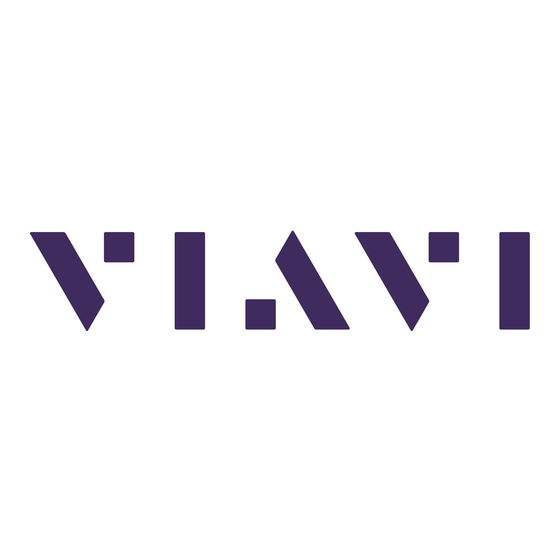

Need help?
Do you have a question about the mA-6806 and is the answer not in the manual?
Questions and answers