Advertisement
1.Connection
2.WIFI Connection Configuration
1.
Using your smartphone, go to: Configuration/Set Up -> Wi-Fi & Networks -> Wi-Fi(search for: SESAME_
XXXXXXXXXX, no password is required).
2.
Configure the SESAME_XXXXXXXXXX connection: the website for configuration will appear immediately (if not,
enter192.168.4.1 into your browser):
•2.1.
Search for your home Wi-Fi signal (the signal should be
and enter your home Wi-Fi password.
•2.2.
Wait until the three LED lights will remain steady green, indicating that the WiFi connection was
successfully established. This operation may take a minute.
3.Downloading SESAME
Download the "Sesame" app from "JCM Technologies, S.A." using PlayStore if using an Android device, or go to the App Store
if using an iOS smartphone.
Rapid Installation Guide
SESAME
The solution for adding connectivity to the "M8NF" control panels
Connect the SESAME device to your M8NF control panel (use the RJ-45 connector). The
LED status should be flashing green and the LED network should be flashing red, which
shows that the device needs to be configured.
Good
or
Poor
for optimum efficiency)
Advertisement
Table of Contents

Summary of Contents for JCM Technologies SESAME
- Page 1 Wait until the three LED lights will remain steady green, indicating that the WiFi connection was successfully established. This operation may take a minute. 3.Downloading SESAME Download the "Sesame" app from "JCM Technologies, S.A." using PlayStore if using an Android device, or go to the App Store if using an iOS smartphone.
- Page 2 Open the Sesame application and register or log-in to start a session 5.Adding a door In order to add a door, press the "AddDoor" button on the app and enter your "SESAME ID" (see the label on the SESAME device: "Activation Key" -> the guides are introduced automatically). Example: XXXX-XXXX-XXXX-XXXX Enter the licence information for your door in order to begin managing it.
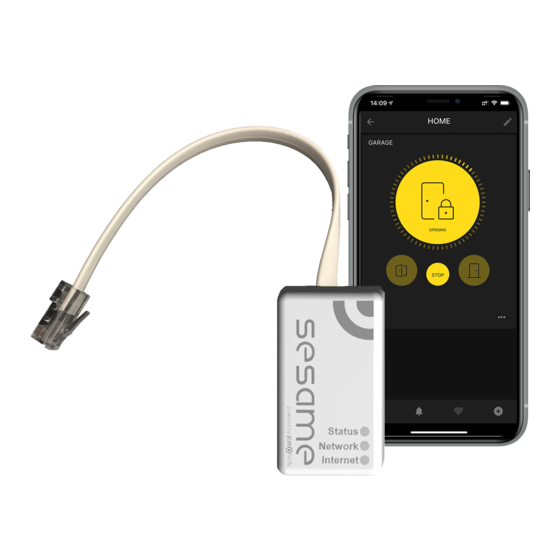

Need help?
Do you have a question about the SESAME and is the answer not in the manual?
Questions and answers