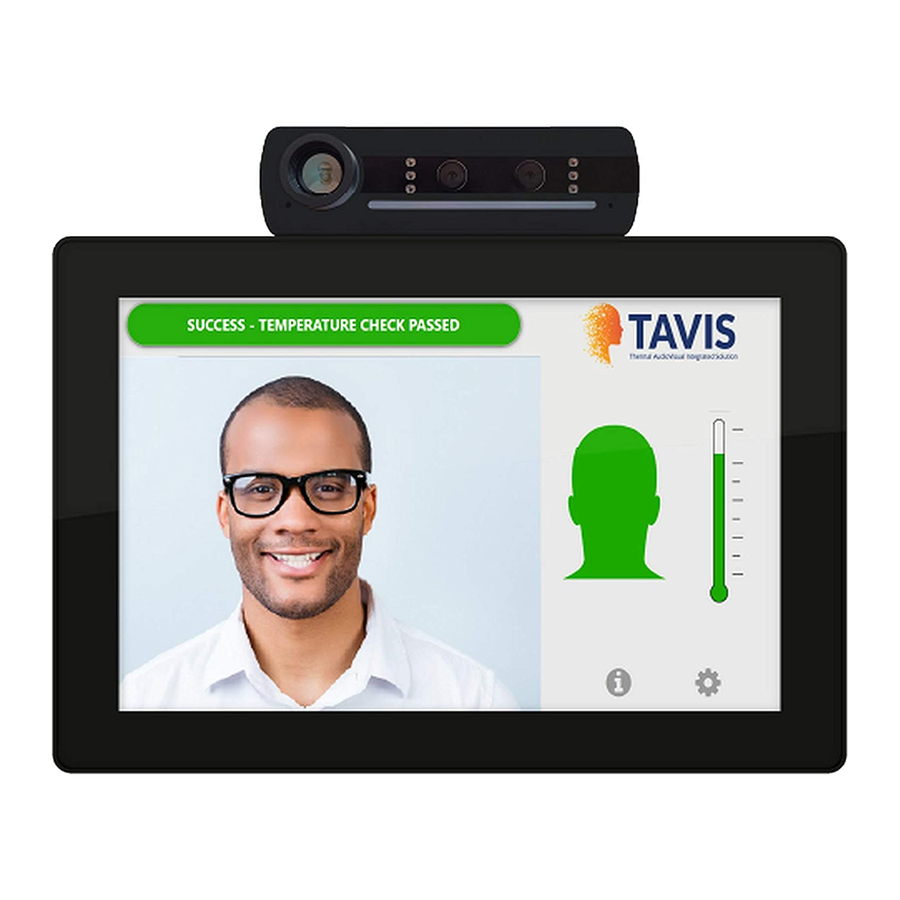
Summary of Contents for Aurora TAVIS TAV-10
- Page 1 USERS GUIDE TAV-10, TAV-15, TAV-21 www.auroramm.com Manual Number: 201115 | Firmware Rev: 0.0.6 or Higher...
- Page 2 Please review the following safety precautions. If this is the first time using this model, then read this manual before installing or using the product. If the product is not functioning properly, please contact your local dealer or Aurora for further instructions.
- Page 3 USERS GUIDE no guarantee that interference will not occur in a particular installation. If this equipment does cause harmful interference to radio or television reception, which can be determined by turning the equipment off and on, the user is encouraged to try to correct the interference by one or more of the following measures: —Reorient or relocate the receiving antenna.
-
Page 4: Table Of Contents
USERS GUIDE TABLE OF CONTENTS PACKAGE CONTENTS ..........................1 RECOMMENDED WALL MOUNTS ......................2 INTRODUCTION ............................6 About ..............................6 Documentation ............................6 Features ..............................7 Technical Specifications ......................... 8 Advanced Optional Features ........................8 TAVIS Front ............................. 9 TAVIS Bottom Ports ..........................10 TAVIS Rear ............................ - Page 5 USERS GUIDE TAVIS Central ............................37 CONNECTOR PIN DEFINITION ......................... 40 HDMI ..............................40 USB............................... 40 CAT5e/6/6A ............................40 APPENDIX 1 ............................... 41 Frequently Asked Questions ......................... 41 Troubleshooting ............................ 46 Firmware Update ..........................46 Technical Specifications ........................47 Warranty ............................... 50 www.auroramm.com...
-
Page 6: Package Contents
USERS GUIDE PACKAGE CONTENTS Please make sure the following items are included within your package. Contact your dealer if any items are missing or damaged. TAVIS Thermal AudioVisual Integrated Solution - TAV Series TAV-10 1 QTY 10” TAVIS Thermal AudioVisual Integrated Solution tablet ... -
Page 7: Recommended Wall Mounts
USERS GUIDE RECOMMENDED WALL MOUNTS APS-1 The APS-1 is an adjustable pole stand for the TAVIS Thermal AudioVisual Integrated Solution Series. The 25 pound weight base assures its stability. The height range is ~45” – 76” and the angle is adjustable. APS-1 Specifications Measurements... - Page 8 USERS GUIDE DTM-3 The DTM-3 is an adjustable desktop mount for the TAVIS Thermal AudioVisual Integrated Solution Series. It can tilt up or down, making alignment with a person easy. The DTM-3 is suggested as the desk mount for the TAV-10. (The TAV- 15 will also fit, if you need the lowest profile mount.) DTM-3 Specifications...
- Page 9 USERS GUIDE WMT-1 The WMT-1 is a wall mount for the TAVIS Thermal AudioVisual Integrated Solution Series. It can tilt up or down. WMT-1 Specifications Measurements Angle] Adjustable Tilt Base Dimensions 5” x 4.5” x 1.45” [L x W x H] 12.7cm x 11.43cm x 3.68cm Weight 0.907lbs (411.4g)
- Page 10 USERS GUIDE RECOMMENDED CONTROL PORT EXPANSION LXC-1 LXC-1 is a IP port expansion that will add RS-232, Relays, IO, and IR to the TAVIS unit. For all of our latest options, please visit https://auroramultimedia.com/product-categories/control-systems/ www.auroramm.com...
-
Page 11: Introduction
ReAX Core Studio™ allows the average user to create his or her desired interface using the studio’s intuitive tools. To compliment the TAVIS hardware, Aurora has developed a Server software TAVIS Central which allows full monitoring of all TAVIS units at a facility. Reporting, alerts, statistics, firmware updating, remote monitoring, and even recording capabilities are available. -
Page 12: Features
USERS GUIDE Features Patent Pending TAVIS – A Generation Ahead 10.1”, 15.6”, 21.5”, & Box version (TAV-10, TAV-15, TAV-21) Scan Distance: Up to 5’ (1.5m) 2 Person Forehead Scanning Scan speed: Less than 1 Second Canthus (Tear Duct) Eye Detection (Highest Possible Accuracy from 12”away) ... -
Page 13: Technical Specifications
USERS GUIDE Technical Specifications Scan Distance: (.3m to 1.5m) 1’ to 5’ Accuracy: +/- 0.3°C (+/- 0.5°F) 80x64 Resolution (5x More than 32x32) Android 9 and Linux (Q1) 6 Core Processor, 4GB RAM, 32GB Flash ... -
Page 14: Tavis Front
USERS GUIDE TAVIS Front Front Display Monitor 10.1” 1280 x 800 Resolution (TAV-10) 15.6” 1920 x 1080 Resolution (TAV-15) 21.5” 1920 x 1080 Resolution (TAV-21) For black add -B to part number For white add -W to part number (Note: TAV-15 & TAV-21 have 100pc minimum and lead-time for white) Thermal Sensor Camera Module (TAV-A80) ... -
Page 15: Tavis Bottom Ports
USERS GUIDE TAVIS Bottom Ports Inputs / Outputs 12v DC Input USB Type C 3.5mm Audio Line L/R Out HDMI 2.0 Output SD Card Slot SIM Card Slot (4G Option) USB 3.0 USB 2.0 ... -
Page 16: Tavis Rear
USERS GUIDE TAVIS Rear Thermal Sensor Module Mounting The TAVIS devices are very flexible allowing use in portrait or landscape depending on the application. There are 2 mounting locations, one at the top and one on the side. When TAVIS is shipped it is mounted on the top for Landscape viewing. To move there are 2 screws and 2 cables that must be removed and moved to the other location. -
Page 17: Understanding The Basics
USERS GUIDE UNDERSTANDING THE BASICS Powering on the Device TAVIS will begin operating once it is connected to a power source. Please allow up to fifteen minutes warmup prior to use for the most accurate results. If it is your first-time powering on the device, please follow the setup wizard on screen to configure your settings and calibrate your device. - Page 18 USERS GUIDE www.auroramm.com...
- Page 19 USERS GUIDE www.auroramm.com...
-
Page 20: Understanding The Display
USERS GUIDE Understanding the Display TAVIS has two primary interfaces: simple and detailed. By default, the user will see scanning instructions, the camera’s video on screen, and a notification to whether or not they have passed or failed their temperature reading. The settings and additional information may be accessed by clicking the “gear”... -
Page 21: Hardware Installation
USERS GUIDE HARDWARE INSTALLATION Device Placement There are several factors to consider when deciding the proper placement for TAVIS Thermal AudioVisual Integrated Solution. These factors include the environment, optimal scan range, and persons being scanned. Considering the Environment TAVIS’s scanning functionality operates best when placed in a temperature-controlled environment, such as OSHA’s standard 68 –... - Page 22 Placing the Pole Mount The APS-1 or APS-2 pole mount by Aurora Multimedia allows TAVIS to be set in place nearly anywhere. By default, we recommend that you place TAVIS within the 60” to 65” range. Depending on your placement within that range, TAVIS will be capable of scanning people who are 4.5 feet (54”) to 6.5 feet (78”) tall.
-
Page 23: Software Setup
USERS GUIDE In the case that TAVIS is mounted on a desktop 41” from the ground at a 30-degree tilt, the vertical optical range will be 46” to over 72”. Depending on the placement of the tablet, altering the tilt may be able to accommodate those who fall short of the 46”... -
Page 24: Software Settings
USERS GUIDE SOFTWARE SETTINGS TAVIS Settings TEMPERATURE RANGE: This setting will determine the minimum and maximum temperature allowed before raising a flag that the person being scanned has an elevated skin temperature. The audio alert will play through the tablet’s speakers when the sensor records a temperature higher than the maximum temperature. - Page 25 USERS GUIDE ENVIRONMENTAL CALIBRATION: Will select setup page for a baseline calibration with the local calibration of where the unit is placed. www.auroramm.com...
-
Page 26: Admin Settings
USERS GUIDE Admin Settings The ADMIN SETTINGS menu allows access to the Network, Device and System Settings. www.auroramm.com... -
Page 27: Network Settings
USERS GUIDE Network Settings Under the ethernet tab, you can choose WIFI, Wired DHCP, Wired Static Mode. Your current wired ethernet settings are displayed, including: IP mode IP address Subnet mask Gateway For remote operation of TAVIS, you will use the IP address of your device as detailed on this screen. www.auroramm.com... -
Page 28: Device Settings
USERS GUIDE Device Settings DATE/TIME: You are able to set the date and time and display the time in standard or military. NTP is available if the network you are on supports this function and time and date will be automatically adjusted. If you are not using NTP, it is advisable to select a time zone for daylight savings if applicable in your region. -
Page 29: System Settings
USERS GUIDE System Settings PASSWORDS: Allows the setting of a user and admin password independently for better security. SHOW DIGITAL SIGNAGE: Allows for a graphic to be shown prior when no person is detected in field of view for thermal scan. - Page 30 USERS GUIDE As shown in the snapshot below, you can set up your email notifications by accessing http://TAVIS-IP/setup/event- manager , where TAVIS-IP should be replaced with the IP address of your device, as detailed under the Ethernet or WiFi tabs in the settings. Here, you may choose the email address that will receive the information, as well as the subject of the email.
-
Page 31: Exiting The Menu
USERS GUIDE Exiting the Menu When you exit, please choose between the simple interface or the detailed interface: The simple interface will show you what the user sees, but the detailed interface will show you what the administrator sees, including any additional options. For more information, please see the following sections of this manual. In order to access the detailed interface, you will need to enter your password, which by default is “12345”. -
Page 32: Display Modes
USERS GUIDE Display Modes Detailed Interface Status Bar: Provides a notification for the person being scanned. This will inform the individual is he or she has passed the requirements, failed or needs to follow additional instructions. The color is blue when it is scanning, green when a person has passed, yellow if the person must follow additional instructions (such as putting on a mask) and red if the person has an elevated skin temperature. - Page 33 By selecting the “i” icon, you will be brought to the system information screen. This screen is useful for checking the firmware version, serial number and app version. Additionally, the end user may learn more about the intended use of the product and Aurora Multimedia Corporation. Setup (Gear Icon): Will request password to access the settings pages.
- Page 34 USERS GUIDE Simple Interface By default, the simple interface has less information than the detailed interface. Only the following is included: Color changing notification bar for scanning, pass, fail, and additional instructions. Directions for the user. Active video stream. Indicator as to whether or not a mask is required. Access to the information tab, by clicking the “i”...
- Page 35 USERS GUIDE Questionnaire TAVIS is able to use its gesture recognition abilities to have the user participate in a questionnaire. The questionnaire provides another layer of confirmations to confirm whether or not the user has symptoms of COVID-19. The instructions appear on the left side of the screen for the user to follow while he or she is being scanned. Please ensure that the user’s hand is visible to the camera when answering the questions on screen.
-
Page 36: Remote Operation
USERS GUIDE Remote Operation TAVIS can be operated remotely when another device, such as a computer or smart phone, is connected to the same network. To operate TAVIS remotely, you will need to know its IP address. TAVIS’s IP address may be found under the Network page in the settings. -
Page 37: Additional Capabilities
In order to include personalized digital signage and incorporate other features that require customization, please use ReAX Core Studio to integrate these options onto your tablet. ReAX Core Studio may be downloaded from the Aurora Customer portal from the Aurora Multimedia website. For more information, visit: https://auroramultimedia.com/products/reax-core-studio/... -
Page 38: Additional Software
Control programs are published to any ReAX capable control system as a web page. Once loaded on the controller, the control page can be accessed from virtually any device with a web browser. A few examples include Aurora’s RXT touch panels, tablets such as an iPad, smart phones, a PC browser, and many other devices. - Page 39 In addition, advanced features such as live streaming video preview windows for Aurora’s AV over IP devices can be included within your control page. And HTML iframes allow you to include content from the web, such as weather feeds, news feeds, stock tickers, or any other local or internet- based website content.
-
Page 40: Using Reax™ Core Studio
4 digit pin using the touch screen panel. You could even forgo both of those options and rely solely on facial recognition software. For software tutorials, please visit Aurora Multimedia’s YouTube channel. www.auroramm.com... - Page 41 USERS GUIDE Using ACSD files By swiping from the left edge of the screen to the right, you can access the Kiosk settings, where you can publish your CS (Core Studio) project. This will allow you to use your custom features and digital signage on your TAV-10, TAV-15, or TAV- 21 device.
-
Page 42: Tavis Central
USERS GUIDE TAVIS Central TAVIS Central is a record keeping system for TAVIS devices. It allows the user to see the overall statistics, setup, names of devices, user alerts for device connections / disconnections, temperature check failures, and firmware updates. TAVIS Central requires a separate PC to run on the same network as the TAVIS devices. - Page 43 USERS GUIDE Security Alerts www.auroramm.com...
- Page 44 USERS GUIDE Device Status Thermal Feeds www.auroramm.com...
-
Page 45: Connector Pin Definition
USERS GUIDE CONNECTOR PIN DEFINITION HDMI CAT5e/6/6A www.auroramm.com... -
Page 46: Frequently Asked Questions
USERS GUIDE APPENDIX 1 Frequently Asked Questions Hardware Capabilities - Infrared Technology - Setup - Using the Software - Intended Use - Maximizing Thermal Reading Accuracy - Control System Integration - Troubleshooting - Miscellaneous Questions Hardware Capabilities Q: What is the scan distance? A: 0.3 to 1.5 meter. - Page 47 USERS GUIDE Setup Q: Is the unit able to detect people of different heights (e.g. children, adults 3' to 6.5')? A: There's a visible sensor and a camera that will show your face on the LCD screen. Within the effective scanning range, the sensor should pick up the face, though in extreme cases the tablet might need to be adjusted.
- Page 48 A: Yes, TAVIS detects facemasks. Q: How can I implement additional features with ReAX Core Studio? A: Please refer to the “Help” section of ReAX Core Studio, or visit Aurora Multimedia’s YouTube channel for tutorials on how to use the software.
- Page 49 USERS GUIDE Public Health Emergency (April 2020), employers do not require consent to screen their employees' temperatures with a device that is not invasive, such as TAVIS. For the most recent information on the topic, call 1-888-INFO-FDA or email CDRH-COVID19-Thermography@fda.hhs.gov Q: Does TAVIS meet FDA standards for non-invasive Telethermographic Systems? A: Yes.
- Page 50 USERS GUIDE Q: Is TAVIS FCC, NDAA, DSGVO and CE compliant? A: Yes, TAVIS is FCC, NDAA, DSGVO and CE compliant. Q: Does TAVIS need to be connected to Wi-Fi during operation? A: No, TAVIS only needs to be connected to LAN, Wi-Fi for remote updates however, TAVIS can also be updated with a USB stick.
-
Page 51: Troubleshooting
USERS GUIDE Troubleshooting It is advisable to make certain all units are using the latest firmware before troubleshooting. Display will not show a picture Check to ensure that all devices are powered on. A picture is achieved when connecting the source directly to the display. ... -
Page 52: Technical Specifications
USERS GUIDE Technical Specifications Specifications subject to change without notice. TAV-10 TAV-15 TAV-21 Screen Size 10” 15.6” 21.5” Resolution 1280 x 800 1920 x 1080 Brightness 350 cd/m 350 cd/m Contrast Ratio 800:1 1000:1 Aspect Ratio 16:10 16:9 Active Display 136.8 x 219 mm 343.2 x 192.6mm 479 x 270.5mm... - Page 53 USERS GUIDE TAVIS TAV Series Specifications (continued) TAV-10 TAV-15 TAV-21 12v DC Input USB Type C Inputs / Outputs 3.5mm Audio Line L/R Out HDMI 2.0 Output SD Card Slot SIM Card Slot (4G Option) ...
- Page 54 USERS GUIDE www.auroramm.com...
-
Page 55: Warranty
Limited 3 Year Warranty Aurora Multimedia Corp. (“Manufacturer”) warrants that this product is free of defects in both materials and workmanship for a period of 3 years as defined herein for parts and labor from date of purchase. This Limited Warranty covers products purchased in the year of 2020 and after. Motorized mechanical parts (Hard Drives, DVD, etc.), mechanical parts (buttons, doors, etc.), remotes and cables are covered for a period of 1 year. - Page 56 USERS GUIDE Aurora Multimedia Corp. 205 Commercial Court | Morganville, NJ 07751 Phone: 732-591-5800 | Fax: 732-591-5801 www.auroramm.com...


Need help?
Do you have a question about the TAVIS TAV-10 and is the answer not in the manual?
Questions and answers