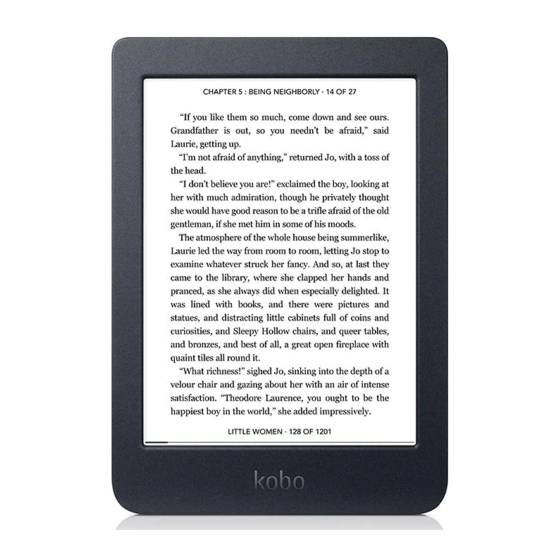
Table of Contents
Advertisement
Advertisement
Table of Contents

Summary of Contents for Rakuten Kobo Nia
-
Page 2: Table Of Contents
Kobo Nia User Guide TABLE OF CONTENTS Kobo eReader basics ..............4 Turn your Kobo eReader on and off ............4 Charge your eReader ..................6 Use gestures on the touch screen ............... 8 Adjust screen brightness ................ 1 2 Use Wi Fi on your eReader ............ 1 3 Connect your eReader to a Wi Fi network .......... 1 3 Check your eReader’s Wi Fi status ............ 1 4 Sync your eReader over Wi Fi .............. 1 4 Turn Wi Fi off (Airplane mode) .............. 1 5 Buy a book .................. 1 7 Buy a book on your eReader ............... 1 7 Find your books on your eReader ........ 1 9 About the ‘My Books’ menu . - Page 3 View the table of contents ................ 2 3 Change font size, line spacing, and margins ......... 2 3 Bookmark pages .................... 2 5 About the Kobo Desktop app .......... 2 7 Borrow books from the public library ...... 2 8 Troubleshoot your eReader .......... 3 2 Repair your eReader account .............. 3 2 Force your eReader to turn off .............. 3 3 Sign out of your eReader ................ 3 3 Factory reset your eReader ................. 3 5 Manual reset your eReader ................. 3 6 Need help? .
-
Page 4: Kobo Ereader Basics
Kobo eReader basics Turn your Kobo eReader on and off The power button is located at the bottom of the eReader. You can turn your eReader off or put it to sleep when you’re not reading. Both help your battery last longer. The main difference is that when you put your eReader to sleep and then wake it up, you go directly back to the last screen you saw. This could be a page in the book, the Kobo Store, or an area in your library. If you turn your eReader off, you’ll go back to your Home page when you turn it on again. - Page 5 Note that putting your eReader to sleep can interrupt things like library syncing and wireless connections. To turn on your eReader: • Press the power button and hold until your eReader turns on. To turn off your eReader: • Press the power button and hold until you see a ‘Powered off’ screen. To put your eReader to sleep: • Press the power button and release quickly. To wake your eReader from sleep: • Press the power button and release.
-
Page 6: Charge Your Ereader
Charge your eReader Before using your Kobo eReader for the first time, you should charge it for at least one hour. A fully charged Kobo eReader battery can last up to two months depending on how frequently you use your eReader. Charge your Kobo eReader with the supplied Micro USB cable if possible. If you need to replace your Micro USB cable, you can get a new one at any location where Micro USB cables are sold. Follow these steps to charge your eReader. 1. Turn on your computer. 2. Connect your Micro USB cable to your eReader and your computer. - Page 7 You can continue reading while your eReader charges. The battery's charge status appears in the top-right corner of the screen. You can also charge your Kobo eReader with any 5V, 1A Micro USB adapter. Note: If you're travelling to a country with different electrical systems, be sure you have the proper converter before you charge your Kobo eReader using a power outlet. Battery icon Meaning Your eReader is out of power. Your eReader is charging. Your eReader has partial charge. Your eReader is fully charged.
-
Page 8: Use Gestures On The Touch Screen
Use gestures on the touch screen When your eReader is turned on, you can touch the screen to open books, turn pages, select items, and more. • Tap: Touch the screen lightly to open a book, turn a page, select a menu, and more. • Swipe: Use this gesture to turn pages and scroll through menus. • Press and hold: Touch the screen and hold your finger in place. You can use this gesture on book covers and book titles to see more options. This gesture also lets you select text while reading. Press and hold a word, and when you let... - Page 9 go, your eReader will underline your selection and show a circle at each end of the word. Drag the circles to select more text. • Drag: If you’re reading a PDF and you zoom in to see a bigger version of your page, you can drag the page around to see different parts of it. To do this, touch anywhere on the screen and lightly move your finger around. The page will move in the direction of your finger.
- Page 10 About the Kobo eReader Home screen Your Home page is the first thing you see when you turn on your eReader. Here are a few things you can do from your Home screen: • Sync and update your eReader: The Sync feature keeps your eReader up-to-date with the latest software updates and books you’ve purchased from Kobo. To sync your eReader, tap the sync icon. • Buy books: Looking for something to read? Tap the Search icon to find a book on your eReader or browse the Kobo Store. • Read a book: Tap on a book cover to start reading. To go to your Home screen: • While reading: Tap the middle of the screen. The Reading Menu will appear. Tap Back to Home. Tap any of these icons on the Home screen: • Menu icon Opens the eReader menu.
- Page 11 • Wi Fi icon View and connect to available Wi Fi networks. • Brightness icon Adjust screen brightness. • Battery icon See the battery status and change energy savings settings. • Sync icon Download recently purchased books onto your eReader and update your eReader software if there’s one available. • Search icon Search for books on your Kobo eReader or new books to buy in the Kobo Store.
-
Page 12: Adjust Screen Brightness
Adjust screen brightness Your eReader has a built-in light that lets you read in the dark. You can adjust your screen's brightness in a few ways: • While you're reading, swipe up or down along the left edge of the screen. • From your Home screen, tap the brightness icon at the top of the screen, then drag the circle icon under Brightness to the left or right. -
Page 13: Use Wi Fi On Your Ereader
Use Wi Fi on your eReader Connect your eReader to a Wi Fi network Connect to a Wi Fi network to download books onto your eReader, and to shop for books on your eReader. 1. Go to your Home screen. 2. Tap the Sync icon at the top of the screen. 3. Tap Sync now. Your eReader will try to connect to Wi Fi. This may take a moment. You'll be prompted to choose a wireless network. 4. Tap the name of the network you want to use. If there's a Lock icon next to a network, you'll need a password to join that network. 5. If you're prompted for a network password, use the keyboard to type in the password and then tap Join. You can tap Show Password to see what you're typing. -
Page 14: Check Your Ereader's Wi Fi Status
Check your eReader’s Wi Fi status To see if you’re connected to the internet, check the Wi Fi status icon at the top of your screen. • Wi Fi is on standby to conserve battery power. • Wi Fi is disabled. • You have a moderately good Wi Fi connection. • You have an excellent Wi Fi connection Sync your eReader over Wi Fi To download books onto your eReader and update your software, you’ll need to sync your eReader. Syncing your Kobo eReader: • Downloads eBooks you’ve recently purchased onto your Kobo eReader. • Downloads eBook previews you've added to your account. • Checks for eReader software updates. • Updates any bookmarks or annotations that you’ve made to your eBooks. -
Page 15: Turn Wi Fi Off (Airplane Mode)
To sync your eReader: 1. Go to your Home screen. 2. Tap the Sync icon at the top of the screen. 3. Tap Sync now. Turn Wi Fi off (Airplane mode) You can turn Wi Fi off to stop your Kobo eReader from connecting to the internet. This will extend your eReader's battery life, and let you use your eReader on an airplane. Your Wi Fi connection will turn off automatically if it's inactive for more than five minutes. 1. Go to your Home screen. 2. Tap the Wi Fi icon at the top of the screen Note: If you don't see the Wi Fi icon, tap the Sync icon at the top of the screen, then tap Sync now. Tap the Wi Fi icon at the top of the screen when it appears. 3. Tap the circle icon beside Wi Fi: Enabled. If a ‘Cancel Sync?’ message appears, tap Yes to continue. - Page 16 When you see a dialog box that says Wi Fi: Disabled, your eReader will no longer have access to the internet.
-
Page 17: Buy A Book
Buy a book Buy a book on your eReader When youʼve found a book you want to purchase, you simply tap Buy Now, and you’re taken to checkout. You can use Visa, MasterCard, store credit, or gift cards from select partners to pay for your book. If you have a promo code, you can enter this during checkout to get a discount on your book. To buy a book: 1. Go to your Home screen. 2. Tap Find your next great read at the bottom left of the screen. 3. Enter a book title or author name in the search bar and tap Go on the keyboard. 4. Tap the Buy button. Note: If you have shopped with Kobo before and saved your billing information you’ll go directly to the confirmation screen. Skip to step 6. - Page 18 5. Tap Add credit card and use the keyboard to enter your billing address and credit card information. Note: This is the address associated with your credit card. You need to provide this even if you use store credit or a gift card to pay for your order — this address is used to ensure the correct tax is calculated for your purchases. 6. Tap Continue. 7. Review your order. Note: If you want to use a gift card to pay, tap Add gift card. If you want to use a promo code, tap Add promo code. 8. Tap Buy Now. 9. Tap Keep Shopping to buy more books, or press the Home button to return to the home screen.
-
Page 19: Find Your Books On Your Ereader
Find your books on your eReader About the ‘My Books’ menu The ‘My Books’ menu shows you all the eBooks that are on your Kobo eReader. 1. Go to your Home screen. 2. Tap the Menu icon at the top of the screen. 3. Tap My Books. You’ll see a list of all the books on your eReader. 4. Tap on a book cover to open a book. If you see a download icon on the book cover, it means that you need to download the book onto your eReader. To download the book, just tap on the book's cover. You'll need access to a Wi Fi connection to download eBooks onto your eReader. -
Page 20: Delete Books
Search for books on your eReader To search for a book that you have on your eReader, or in the Kobo store, follow the steps below. 1. Go to your Home screen. 2. Tap the Magnify glass icon at the top of the screen. 3. Tap the drop-down icon. 4. Select where you’d like to search: a. Kobo Store: Search for eBooks from the Kobo store. b. My Books: Search for books that are in your Kobo account and in your eReader. 5. Enter a book title or author name. 6. Tap Go to see your results. Delete books You can delete a book from both your eReader and Kobo account. Deleting a book from your Kobo account means that you won't be able to see the book in your Library even after you sync your eReader. - Page 21 To delete a book: 1. Go to your Home screen. Tap Home at the top of the screen. Tap My Books. 4. Tap and hold the cover or title of the book. A menu will appear. 5. Tap Remove. 6. Select one of these options: a. Remove download: Remove the book from your eReader, but have the ability to re-download the item from the Kobo Cloud later. You'll still see the cover of the book on your eReader. This option is automatically selected. b. Remove from My Books: Delete the book from your Kobo account and all of your devices. You'll no longer see the book cover on your eReader or Kobo apps.
-
Page 22: Read A Book On Your Ereader
Read a book on your eReader Skip chapters 1. While reading, tap the middle of the screen. 2. The Reading Menu will appear. 3. Tap the Chapter Forward or Chapter Backward icon at the bottom of the screen. Skim through the book To quickly browse through your book: 1. While reading, tap the center of the page to bring up the Reading Menu. 2. Drag the circle icon in the navigation bar left or right to skim through the entire book. You'll see a page preview in the middle of the screen. 3. Tap on the page preview in the middle of the screen to start reading. -
Page 23: View The Table Of Contents
View the table of contents To see the table of contents: 1. While reading, tap the center of the page to bring up the Reading Menu. 2. Tap the Table of Contents icon at the bottom of the screen. 3. Tap on a chapter that you’d like to read. Change font size, line spacing, and margins When you are reading a book, you can adjust the size of text to make reading easier on your eyes. Your eReader offers several different sizes of text for most books. To change the way text looks: 1. Tap the center of the page to bring up the Reading Menu. 2. Tap the Text icon. 3. Adjust the font size or style:... - Page 24 a. To change the style of the text, beside ‘Font Face’, tap the drop-down arrow. b. To make text bigger or smaller, beside ‘Font Size’, tap the + or – signs or drag the circle icon left or right beside Font Size. c. To add more space between lines of text, tap the + or - signs beside Line Spacing. d. To add more space around the edges of your screen, tap the + or - signs beside Margins. 4. To change how text lines up on the edges, select one of the Justification options: • Uses the default for your book. • Forces text to line up on both the left and right sides. • Forces text to line up with the left side of the screen. When you're done customizing your book, tap anywhere on the screen to go back to reading.
- Page 25 Notes: • When you change the way text looks, your eReader remembers your preferred text size and style, and applies it to other books you’re reading. • If you are reading a PDF you can’t change the size or style of the text, but you can zoom in to make the entire page bigger and easier to read. Bookmark pages Use bookmarks to mark favourite parts of your book. To bookmark a page: • While reading, tap the top right-hand corner of the page. A dog-ear will appear in the top right-hand corner of the page. To find a bookmark: 1. While reading, tap the center of the page to bring up the Reading Menu. 2. Tap the Notes icon at the bottom of the screen.
- Page 26 3. Beside the bookmark you want to go to, tap Bookmark. You'll be taken to the bookmarked page.
-
Page 27: About The Kobo Desktop App
About the Kobo Desktop app Kobo Desktop is a free app for your PC or Mac that lets you shop for eBooks in the Kobo Store and manage books on your eReader. Kobo Desktop lets you: • Add and delete books on your eReader. • Read books you've purchased from Kobo. • Shop for books on your computer. • Sync your eReader. To download Kobo Desktop, visit: https://www.kobo.com/us/en/p/desktop To learn more about the Kobo Desktop app, visit: https://help.kobo.com. -
Page 28: Borrow Books From The Public Library
Borrow books from the public library OverDrive is a free service offered by public libraries that lets you borrow eBooks from their digital collections. Note: OverDrive may not be available at your local library. Some Kobo titles may not be available from your library, and some library titles may not be available from Kobo. With OverDrive on your Kobo eReader, all you need is a library card and a Wi Fi connection to borrow eBooks from your public library. Browse, borrow, and place holds on library books directly from your eReader. Finding local libraries that support OverDrive To find the closest library that supports OverDrive, go to overdrive.com and click Find libraries near you. You'll see a map with libraries that support OverDrive. Note: OverDrive may not be available in your country. OverDrive is available in most public libraries in: Canada, the United States, the United Kingdom, Australia, New Zealand, Denmark, Finland, Norway, Sweden, Taiwan, and Hong Kong. Book selections will be different for each library. - Page 29 Setting up your OverDrive on your eReader To borrow eBooks with OverDrive, you'll need to sign in using your library card information, Facebook, or an existing OverDrive account. Before you start, you'll need: • A valid library card from your local library. • An active Wi Fi connection. 1. Go to your Home screen. 2. Tap the Menu icon at the top of the screen. 3. Tap Settings. 4. Tap OverDrive. 5. Tap Get started. Tap Create account to create an OverDrive account or tap Sign in to OverDrive to find your library and sign in with your library card, Facebook, or an existing OverDrive account. Borrowing books with OverDrive After you've signed in to your library, you can borrow books on your eReader.
- Page 30 1. Go to your Home screen. 2. Tap the Menu icon at the top of the screen. 3. Tap Kobo Store. 4. Search for the book that you'd like to borrow. 5. Tap on the book title or cover that you'd like to borrow. 6. Tap the More icon. 7. Tap Borrow with OverDrive. If the book is available, you'll see a dialogue that confirms that you've checked out the book. Simply sync your eReader to see the book on your Home screen. If the book isn't available, you'll have the option to place the book on hold. You'll be notified by email when the book is available. Items you've borrowed are automatically returned at the end of their lending period. Viewing your OverDrive books After you've borrowed books from OverDrive, you can sort your book view so that it only shows books you've borrowed from your public library. Sorting your books lets you easily see all the books you've borrowed from OverDrive.
- Page 31 1. Go to your Home screen. 2. Tap the Menu icon at the top of the screen. 3. Tap My Books. 4. Tap Filter in the grey bar near the top of the screen. 5. Tap OverDrive. You'll see all the books you've borrowed using OverDrive.
-
Page 32: Troubleshoot Your Ereader
Troubleshoot your eReader Repair your eReader account If your eReader is missing books, try repairing your Kobo account. Before you start, you'll need access to a Wi Fi connection. 1. Go to your Home screen. 2. Tap the Menu icon at the top of the screen. 3. Tap Settings. 4. Tap Device information. 5. Beside ‘Repair your Kobo account’, tap Repair. 6. Tap Repair now. The account repair process will begin. If you have a lot of books, it may take a while. -
Page 33: Force Your Ereader To Turn Off
Force your eReader to turn off If your eReader is frozen or not responding, try forcing it to turn off. 1. Press and hold the power button until you see the Powered Off screen. Note: If you see the Sleeping screen, turn your eReader back on and try turning your eReader off again. 2. Press and hold the power button until your eReader turns on. If your eReader is frozen and you cannot turn it off, try charging your eReader Sign out of your eReader Signing out of your eReader, and then signing back in can also fix some common problems. When you sign back in, your eReader will start the set-up process again. You'll need to enter the email address associated with your Kobo account and your password to set up your eReader over a Wi Fi connection. - Page 34 Sync your eReader before continuing, so that you don't lose the most recent bookmarks, notes, or highlights that you added to your books. 1. Go to your Home screen. 2. Tap the Menu icon at the top of the screen. 3. Tap Settings. 4. Tap Accounts. 5. Under Kobo, tap Sign out. 6. Tap Sign out. Once you’ve signed out, you’ll need to set up your eReader. After you’ve set up your eReader and signed in, sync your eReader to get access to your books.
-
Page 35: Factory Reset Your Ereader
Factory reset your eReader Factory reset your Kobo eReader to restore your eReader to its original settings. After a factory reset, you’ll have to set up and sync your eReader again. If you reset your eReader, you'll: • Remove all books from your eReader. Any books you purchased from Kobo can be re-downloaded after a factory reset. • Lose any bookmarks and annotations you've made in your books since you last synced your eReader. • Sign out of your account on your eReader. • Reset all of your settings and preferences. • Return your eReader to its original settings. To reset your eReader: 1. Go to your Home screen. 2. Tap the Menu icon at the top of the screen. 3. Tap Settings. 4. Tap Device information. 5. Tap Factory reset under Advanced. -
Page 36: Manual Reset Your Ereader
6. Tap Reset now. After you reset your eReader, follow the onscreen steps to set up your eReader again. Manual reset your eReader If a factory reset didn't solve your problem, you can try a manual factory reset to restore your eReader to its original settings. After a manual factory reset, you'll need to set up and sync your eReader again. Before you start: • Charge your eReader for at least 1 hour. • Make sure you have access to a Wi Fi connection. 1. Connect your eReader to a power source by doing one of the following: a. Turn on your computer and connect the included USB power cord to your computer first, and then your eReader. - Page 37 b. Plug the wall charger (not included) to a power outlet, and then connect your eReader to the wall charger. 2. Press and hold the power button until you see the words "Powered off" at the top of the screen. 3. Release the power button. 4. Press and hold the power button on your eReader for 30 seconds. 5. Wait for the 'Restore' screen to appear. 6. Release the power button. Your eReader screen will turn black and begin the restoring process. After the restoring process finishes, follow the onscreen instructions to set up your eReader. You'll need access to an active Wi Fi or internet connection to complete setup. You can also use the Kobo Desktop app to set up your eReader using your computer.
-
Page 38: Need Help
Need help? To get help and learn more about your eReader and other Rakuten Kobo products, visit: https://help.kobo.com Safety, Regulatory and Warranty Information Important safety, regulatory and warranty details about your Kobo eReader can be found on the Kobo website at: • https://help.kobo.com • www.kobo.com/userguides Note: The Declaration of Conformity may vary for different models of the Kobo eReader. The web site includes details of how to find your Kobo eReader model number.




Need help?
Do you have a question about the Kobo Nia and is the answer not in the manual?
Questions and answers
I have many books on my pc which I want to download to my Nia ereader. How do I connect to the pc. The usb connector does nothing, the ereader will sync with the wifi but I can't find it on the screen.