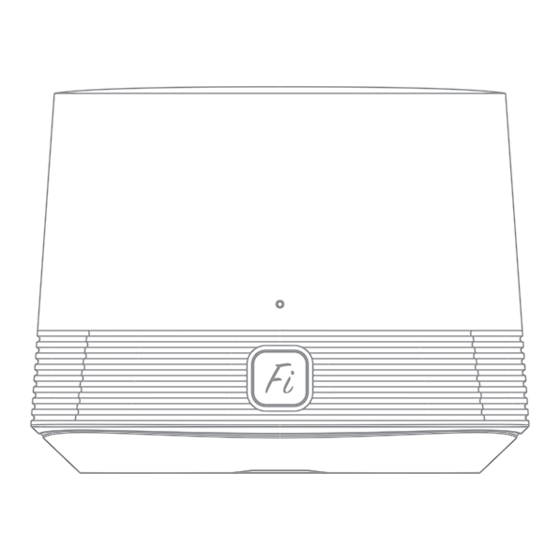
Table of Contents
Advertisement
Advertisement
Table of Contents

Subscribe to Our Youtube Channel
Summary of Contents for FiberHome SR120-C
- Page 1 FiberHome Smart Router Manual...
- Page 2 Packing Lis t Smart Router x1 Power adapterx1 Network cablex1 Ins tallation Ins tructions Connect the router to the power and connect the WAN port to the broadband network. Optical modem/ Broadband modem Power supply socket Wall network socket *The first network port on the right side of the power hole is the WAN port, and the second, third network port is LAN port.
- Page 3 Configuring the R outer 3.1 Configure using APP (recommended) 1、Scan the QR code on the right, download and install "FiberHome" APP and register to login to the home page; This APP can manage routers such as remote control, smart connection, open Wi-Fi timer, open guest Wi-Fi, etc.
- Page 4 3、Open the mobile phone WLAN settings page, select and connect the FH- XXXX Wi-Fi network (Wi-Fi name and password to view the bottom label the router); If the mobile phone system is Android, please connect WiFi according to the Android interface prompts.
- Page 5 4.1、When the automatic detection is successful, the Wi-Fi settings are automatically entered. 4.2、When the automatic detection fails, you can reconnect or select the PPPoE dial-up and static IP mode under the button to enter the respective pages to connect to the network. (This step may be skipped due to different internet access methods.)
- Page 6 5、Set the router's new Wi-Fi and administrator password. It is recommended to set the Wi-Fi password as the administrator password. 6、The configuration is successful. The router LED indicator green long bright indicates that the network connection is successful, and can access the Internet...
- Page 7 * If the network match is abnormal, you can follow the bottom label prompts to resume the factory settings and start again. 3.2 * Other (optional reading): How to add multiple sub-routers to extend Wi-Fi network? Method 1: Use network cable to add sub-router Connect the power supply, insert the two ends of a network cable between the router's network ports (the WAN port of the sub-router connect the LAN port of the main router), automatically obtain the configuration and connect...
- Page 8 Method 2: Use APP to add sub-router 1、The sub-router is close to the main router and connected to the power supply. 2.Open the app and click “The Sub-Router” on the device page.
- Page 9 3、Press the Fi button of the sub-router. After the LED indicator flashes, release it and start the network configuration. If the LED indicator turns green and bright, the network is successful (usually about 1 minutes). After successful networking, the APP interface displays the connected sub-routers.
- Page 10 Product S pecification Parameter Name Parameter Description Equipment Power <9W(Not include power adapter) Consumption Power Input 12VDC,1A Working temperature: -10℃~50 ℃ Environment Storage temperature : -20℃~70℃ Temperature Ambient Humidity 10%~95%(Non-condensing) Dimension 106mm(L)x106mm(W)x82.4mm(H) Weight About 270g Environmental protection labeling: The environmental protection service life shall be labeled in accordance with SJ/Z 11388-2009 General Rules for the Environmental Protection Service Life of Electronic Information Products.
- Page 11 FCC STATEMENT This equipment has been tested and found to comply with the limits for a Class B digital device, pursuant to part 15 of the FCC Rules. These limits are designed to provide reasonable protection against harmful interference in a residential installation. This equipment generates, uses and can radiate radio frequency energy and, if not installed and used in accordance with the instructions, may cause harmful interference to radio communications.
- Page 12 When you purchase a product offered by FiberHome from an authorized dealer, you have a 12-month warranty as standard, except for man-made causes. The warranty period begins on the date of invoice. For your lawful rights and interes ts , pleas e notice: 1.
- Page 14 All are trademarks of Fiberhome Communication Technology Co., Ltd., and may not be counterfeited. All other trademarks mentioned in this manual have their respective owners. The copyright of this manual belongs to Fiberhome Communications Technology Co., Ltd. and is protected by the laws of the People's Republic of China.This manual is intended as a guide only.


Need help?
Do you have a question about the SR120-C and is the answer not in the manual?
Questions and answers