Advertisement
Quick Links
Advertisement

Subscribe to Our Youtube Channel
Summary of Contents for ring Z-Wave
- Page 1 Keypad 2nd Generation Z-Wave™ Technical Manual...
- Page 2 All mains operated nodes within the network will act as repeaters regardless of vendor to increase reliability of the network. 2. SmartStart enabled products can be added into a Z-Wave network by scanning the ZWave QR Code present on the product with a controller providing SmartStart inclusion. No further action is required and the SmartStart product will be added automatically within 10 minutes of being switched on in the network vicinity.
-
Page 3: Installation And Setup
1. Ensure your Ring Alarm system is disarmed. 2. In the Ring app, tap Set Up a Device and find the Keypad in the Security Devices menu. 3. Follow the in-app instructions to complete setup. Plug in the Keypad to trigger setup mode. - Page 5 SmartStart Inclusion Steps: 1. Initiate the add flow for Security Devices in the Ring mobile application – Follow the guided add flow instructions provided in the Ring mobile application. 2. When prompted by the mobile application, scan the QR code found on the package of the Keypad.
-
Page 6: Wake-Up Notification
2. Locate the pinhole reset button on the back of the device. 3. With the controller in Remove (Z-Wave Exclusion) mode, use a paper clip or similar object and tap the pinhole button. The device’s Connection LED turns on solid red to indicate the device was removed from the network. -
Page 7: Z-Wave Command Classes
Z-Wave Command Classes Command Class Version Required Security Class Association Highest granted Association Group Information Highest granted Device Reset Locally Highest granted Firmware Update Meta Data Highest granted Indicator Highest granted Manufacturer Specific Highest granted Multi-Channel Association Highest granted Powerlevel... - Page 8 Configuration Command Class The Keypad has the following supported configuration parameters. Number Parameter Description Default Format Number Bytes Heartbeats: This parameter is the number min- utes between heartbeats. Heart- 70 (0x46) 1 (0x01) 70 (0x46) beats are automatic battery reports on a timer after the last event.
- Page 9 Configuration Command Class The Keypad has the following supported configuration parameters. Number Parameter Description Default Format Number Bytes Security Mode Brightness: Adjusts the brightness of the security mode buttons Key Backlight Brightness: Adjusts the brightness of the keypad back- light. Used for Key Backlight LEDs only Available settings: 0-100% Ambient Light Sensor Level: Light threshold where keypad will stop...
- Page 10 Notification Report Type: System 0x09 Software Fault (Ring) 1 (Lifeline) State Value: 0x04 System Software Failure State Parameter Value = 0xAA (Ring Value for Soft Fault) Notification Report Type: System 0x09 Software Fault (SDK) 1 (Lifeline) State Value: 0x04 System Software Failure...
- Page 11 Supplier’s Declaration of Conformity – Compliance Information Statement Unique Identifier: Ring Contact Sensor Responsible Party and Party issuing Supplier’s Declaration of Conformity Ring LLC dba Ring 1523 26th Street Santa Monica, CA 90404 U.S.A. www.ring.com / Legal@ring.com FCC Compliance Statement (for products subject to Part 15) This device complies with Part 15 of the FCC Rules.
- Page 12 Suivez les instructions du fabricant pour jeter les piles usées. To review your warranty coverage, please visit www.ring.com/warranty. © 2020 Ring LLC or its affiliates. Ring, Always Home, and all related logos are trademarks of Ring LLC or its affiliates.
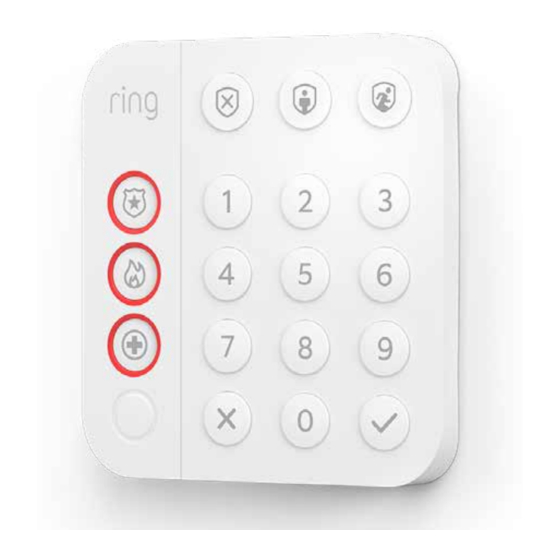





Need help?
Do you have a question about the Z-Wave and is the answer not in the manual?
Questions and answers
I am replacing Gen 2 Z wave plus keypads as the old ones are fubar. How do I pair up a new keypad? My ring alarm pro base station has 2 Ethernet ports.
@John (Rick) Linn I seem to have lost the Gen 2 keypad manual