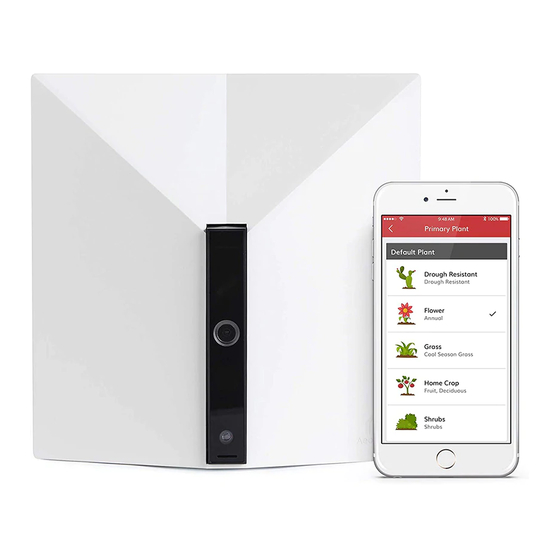
Table of Contents
Advertisement
Quick Links
Advertisement
Table of Contents

Summary of Contents for Yardian YDN1602
- Page 1 Your Smart Sprinkler & Security Guardian User Guide VERSION 1.2...
-
Page 2: Table Of Contents
Understand Your Irrigation System The Yardian Installation Step 1. Replace your old controller Step 2. Install your Yardian controller Step 3. Get the Yardian app Step 4. Pair your Yardian to your profile Step 5. Wi-Fi onboarding Set-Up of the Yardian App... -
Page 3: What's In The Box
What’s in the Box Yardian, the controller Model: YDN1602 Wi-Fi dongle Model: WL-7200-V2 Labeling stickers (adhere to original controller wires for easy identification) -
Page 4: Overview
Overview LED indicator Camera IR LED (night vision) <Serial Number> MAC : <MAC Number> Light sensor AA0 0 75 4F Y I D : Product label Warranty label Wi-Fi reset button Wi-Fi dongle Terminal blocks... -
Page 5: Yardian Led Indicator
Yardian LED Indicator 1 second 1 second System Wi-Fi Station Mode Booting Up Connecting to Your Router Initializing Connected to Your Router Firmware Updating Watering (Do not turn off power) Reboot Required Wi-Fi AP Mode (Direct Control) (Press Wi-Fi Reset Button until LED turns red) -
Page 6: Wi-Fi Reset Button
Wi-Fi Reset Button Press <Serial Number> MAC : <MAC Number> AA 00754F Y I D : > 5 > 10 Reset Wi-Fi Reset to factory default Press and hold for around 5 Press and hold for around 10 seconds and release when the LED seconds and release when the LED is blinking green and blue. -
Page 7: Understand Your Irrigation System
Understand Your Irrigation System Water Main Common Wire If you have a master valve, we suggest to connect it to the last zone and specify it in Yardian app. Master Valve RAIN SENSOR Valve Valve Sprinkler Wires Common Wire Wire from controller... -
Page 9: The Yardian Installation
Installation Set up your Yardian in a few easy steps. -
Page 10: Step 1. Replace Your Old Controller
Take a picture of your current wiring. This will help you identify the correct sequence of wires. S tep Replace your old controller... - Page 11 Step 1. Disconnect your old controller and remove sprinkler wires. Adhere a numeric labeling sticker to tag each associated wire. Remove your old controller from the wall. WARNING Electrical Hazard Zones Exposed sprinkler wires with 24Vac could generate an electric shock in wet location. Please ask your retailer or contractor if sprinkler accessories may be needed.
-
Page 12: Step 2. Install Your Yardian Controller
Identify an appropriate spot to mount your Yardian so that the camera is able to view your designated location (e.g., inside the garage). S tep Install your Yardian controller... - Page 13 Step 2. Open the top cover. Mark the wall for the screws. Mount the Yardian with the screws.
- Page 14 Step 2. Open the inside cover. PULL <Serial Number> MAC : <MAC Number> Y I D : AA 00 754F <Serial Number> MAC : <MAC Number> A A 00 75 4F Y I D : <Serial Number> MAC : <MAC Number> AA 00 75 4F Y I D : PUSH...
- Page 15 <MAC Number> A A 0075 4 F Y I D : the app if applicable. 8 Zones 12 Zones Note: If you have a master valve, we suggest to connect it to the last zone and specify it in Yardian app.
- Page 16 Step 2. Close the inside cover and the top cover. PRESS HERE CLICK <Serial Number> MAC : <MAC Number> A A0 07 54F Y I D : PRESS Note: Please make sure you hear HERE a click sound by pressing at the top of the inside cover.
- Page 17 Step 2. Plug the Yardian electrical cord into the home outlet.
-
Page 18: Step 3. Get The Yardian App
Create an account and personal profile. Sign in the Yardian app with your account. S tep Download the User Guide Yardian app Video My Account Create Account... - Page 19 Code (or click on the map to find your Profile Name location), then click the "Save" button to proceed. Locate Your Yardian (Country: US) Please note that you can not change the location more than 5 times per day. Note: The profile captures all the information about your yard at a specific location (e.g.,...
-
Page 20: Step 4. Pair Your Yardian To Your Profile
Click the Yardian device setting card to start pairing. S tep My Yardian Yardian Device Setting Pair your Yardian Unpaired Please Cick To Pair. to your profile Stop All Watering Activities Watering Schedule : Smart Watering Day °C | °F... - Page 21 Step 4. Yardian Pairing Enter the 8-digit Yardian ID number (YID) on the device. Please Enter Your YID: Next <Serial Number> <Serial Number> MAC : <MAC Number> MAC : <MAC Number> AA 00754F Y I D : AA00754F Y I D :...
-
Page 22: Step 5. Wi-Fi Onboarding
From the app, click the Yardian card and go to "Wi-Fi onboarding": S tep My Yardian Yardian is Offline Yardian Device Setting Wi-Fi onboarding YID: AA00754F Paired Offline Yardian will use historical ETo and rainfall The Yardian is now paired to your weather data for watering schedules when it is Profile. - Page 23 Step1. Select Yardian SSID Firmware Yardian - aa:00 Allow Yardian to access this device’s location? Select DENY ALLOW Local IP For Android users, please allow the Yardian app to access the device’s location to get a list of Unpair Device available networks.
- Page 24 LED blinking green and blue. LED in purple! If your Yardian is in Wi-Fi AP mode for more than 15 minutes, you will be asked to reboot Yardian (Press Wi-Fi reset button until LED turns...
- Page 25 Step 5. Wi-Fi Onboarding Select the Yardian SSID. Step1. Select Yardian SSID The Yardian app will scan for nearby Yardian - aa:00 wireless signals to provide you with a list of wireless networks to choose <Serial Number> Select MAC : <MAC Number>...
- Page 26 This accessory will be set up to join My Wi-Fi Router “My Wi-Fi Router“. Select Step 3. Input Your Wi-Fi Router Password NETWORK PASSWORD My Wi-Fi Router ● ● ● ● ● ● ● ● ● ● Show Other Networks... Start Onboarding Accessory Name Yardian - aa:00...
- Page 27 Step 5. WARNING! Software may be updated when Yardian is connected to the Internet. Please DO NOT turn off the power when the LED is blinking RED. Interrupting the software update process may result in system Check your Yaridan LED: if it turns into a malfunction.
-
Page 28: Set-Up Of The Yardian App
iOS 9.0+ and Android 4.4+... - Page 29 Setup of the Easy access to the settings with 5 simple tabs...
- Page 30 You may review all information here Receive the latest information regarding Home your watering schedule, Yardian notifications, and more.
- Page 31 My Yardian Yardian Device Setting Yardian will use historical ETo and rainfall weather data for watering schedules when it is offline. YID: AA00754F Yardian is Offline Paired Online (Wi-Fi) Yardian Device Setting Stop All Watering Activities YID: AA00754F Paired Watering Schedule Offline...
- Page 32 You get to control all zones here Control your zones to start watering at any Instant desired time with just a touch of the button on your mobile device.
- Page 33 Instant Control Start Zone(s) MyZone1 Select Zone Select Zone Select All Zone MyZone1 02:00 MyZone2 Cancel Home Instant Yard Program Monitor...
- Page 34 Profile your yard You may set up and manage all your yard profile information here. Our app can automatically detect the connected Yard zones and enable them.
- Page 35 My Yard MyZone 1 Zone 1 to the “Yard” tab. Warm Season Grass Spray Head Zone2 Cancel Save Loam Watering For One Minute Smart Program /running at 100% Name MyZone2 MyZone 2 Zone 2 Enable Warm Season Grass Spray Head Plant Warm Grass Loam...
- Page 36 Program the watering schedule "Smart Program" covers all zones by Program default. The Yardian may be up and running without manual programming once you specify your zone profiles.
- Page 37 My Program Smart Program Smart Program designs automatic watering MyZone 2 schedules based on your zone profiles, weather data, watering restrictions, and your preferences for each zone. Add New Manual Program Program Mon, Thr 06:30 6mins (Adjust: 2 mins) Manual Program allows you to create your MyZone 3 own watering schedule.
- Page 38 Watch live video streaming and more You can view live video streaming via your Monitor Yardian camera here.
- Page 39 Video Settings Cancel Save Live History Motion Detection Video Cloud Recording Alert Sensitivity Threshold Home Instant Yard Program Monitor...
- Page 40 support.aeonmatrix.com support@aeonmatrix.com...
- Page 41 Smart Sprinkler Controller Limited Warranty THIS LIMITED WARRANTY CONTAINS IMPORTANT INFORMATION ABOUT YOUR RIGHTS AND OBLIGATIONS, AS WELL AS LIMITATIONS AND EXCLUSIONS THAT MAY APPLY TO YOU. WHAT THIS LIMITED WARRANTY COVERS; PERIOD OF COVERAGE Aeon Matrix, Inc. may restrict this Limited Warranty service for the Product to the country where the Product or its authorized distributors originally sold the Product.
- Page 42 WHAT THIS LIMITED WARRANTY DOES NOT COVER This Limited Warranty does not cover the following (collectively “Ineligible Products”): Products or their components marked as “sample” or sold “AS IS”; or Products or their components that have been subject to: (a) unauthorized modifications or alterations, tampering, unauthorized or improper maintenance or repairs;...
- Page 43 LIMITATION OF LIABILITY OF INFORMATION THE AEON MATRIX ONLINE SERVICES (“SERVICES”) MAY PROVIDE YOU INFORMATION (“PRODUCT INFORMATION”) REGARDING YOUR PRODUCT OR OTHER PERIPHERALS CONNECTED TO YOUR PRODUCT (“PRODUCT PERIPHERALS”). THE TYPE OF PRODUCT PERIPHERALS THAT MAY BE CONNECTED TO YOUR PRODUCT MAY CHANGE FROM TIME TO TIME. WITHOUT LIMITING THE GENERALITY OF THE DISCLAIMERS ABOVE, ALL PRODUCT INFORMATION IS PROVIDED FOR YOUR CONVENIENCE “AS IS”...
- Page 44 © 2018 Aeon Matrix Inc. All rights reserved.
Need help?
Do you have a question about the YDN1602 and is the answer not in the manual?
Questions and answers