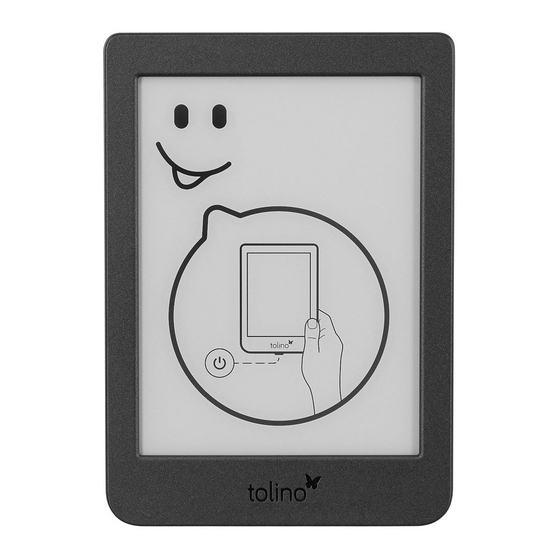
Table of Contents
Advertisement
Advertisement
Table of Contents

Summary of Contents for Tolino page 2
- Page 1 Manual English...
-
Page 2: Table Of Contents
Charging your tolino ....................7 Starting up tolino ......................9 Getting started with tolino ................... 14 Entering text ........................17 Benefits of the tolino alliance ................18 Reading books on your tolino ............20 The reading view ......................20 Scrolling within a book ................... 21 Opening the page you last read .............. - Page 3 Purchasing your first e-book ................51 Downloading purchased e-books onto your tolino ......51 Purchasing e-books on your PC ..............52 Downloading books from your PC to your tolino ........ 53 Borrowing e-books ....................55 Managing your e-book library ............57 Overview of the tolino library ................
- Page 4 The mytolino cloud ..................64 Launching tolino webreader ................64 Reading contents in the tolino cloud ............66 Managing books in the cloud ................68 Transfering books between tolino and cloud ......... 70 Important actions and settings ............. 72 Setting up a numbers lock ................... 72 Updating your tolino ....................
-
Page 5: Entering The World Of Tolino
Last but not least, we will take the first steps together to make sure that you get off to a good start with your e-book reader. -
Page 6: Basic Operations
There is also a USB port on the underside to charge the battery of your tolino; this USB port can also be used to connect the device to your PC. -
Page 7: Charging Your Tolino
According to the specification, each USB port provides at least 500mA of pow- er at 5V. If you take a closer look at the port on your tolino, you will see that the input values are 5V and 1A. If you charge your tolino with a power supply that provides a higher performance than the standardized USB port, the charging time will decrease ( to almost half). - Page 8 If you charge your tolino through the USB cable on your PC, tolino assumes that you want to access it via USB; for this reason, it refuses the reading function, since you can now access the file structure of the tolino on the computer. However, there’ s a little trick that lets you still read while charging the device: Connect your tolino to your computer using the USB cable.
-
Page 9: Starting Up Tolino
Right-click on this item and select Eject . After a brief instant you should see the home page of tolino and your tolino should be ready for reading again. 1.4 Starting up tolino You have obviously already unpacked your tolino and put it into operation, otherwise you would not be able to read these lines. - Page 10 Enter the password for your WLAN using the on-screen keyboard that displays. Finally, tap Connect or Done. tolino will then connect to the specified WLAN and, if successful, the next page is displayed. If no connection to the WLAN can be established, an error message appears.
- Page 11 WLAN? Set up eReader later. and do it later. In that case, the Set up now but- ton will appear at the bottom of your tolino partner’ s homepage instead of the shop, allowing you to resume the setup process that was interrupted here.
- Page 12 Now you can log in to your tolino partner shop. To do so, enter your email ad- dress and password. As soon as you tap on one of the text fields, the on-screen keyboard for the input is displayed. Finally tap on Login. If you do not yet have an account with this tolino partner shop, tap on Create new account and follow the instructions on the subsequent pages.
- Page 13 But let me just give you a brief overview at this point: Icon Description Once your tolino is connected to your PC via a USB cable, you will see this icon on the left of the status bar. Displays the current time, which is set automatically (at least in the default setting).
-
Page 14: Getting Started With Tolino
1.5 Getting started with tolino You can quickly get started with your tolino. Neither you nor tolino have to learn a lot for this, as many things are intuitive. This is mainly due to the touch screen. You can simply touch the screen with your finger to trigger an action. - Page 15 To learn how to purchase the latest books or the classic you’ve al- ways wanted to read, see Chapter 5, “E-Books for your tolino”. Between the book titles of your library and the status bar, there is another important button in the upper left-hand corner of the home page—the Menu...
- Page 16 You will notice that your tolino quickly tires and goes to sleep if you do nothing for a while—by default, this happens after 5 minutes. In that case, tolino shows you its smiling face. And although he asks for quiet with “Hush”, you must wake it up if you want to continue reading.
-
Page 17: Entering Text
To turn off the Reader, tap on the Switch off command. Now your tolino will switch off. Basically, you don’t need to perform this action often because the sleep mode is almost identical to it. In that mode, too, the device con- sumes almost no energy, but it is available to you more quickly. -
Page 18: Benefits Of The Tolino Alliance
Purchasing is done very quickly. You simply access your shop on your tolino, select a new book and buy it using the data you entered during registration. - Page 19 If you lose your tolino or accidentally delete a book from it, there is still a copy in the cloud so that your books never get lost. Your e-books are also synchronized between different reading devices via the tolino cloud, i.e.
-
Page 20: Reading Books On Your Tolino
2.1 The reading view Even if you haven’t bought any e-books yet and saved them on your tolino, you can still try reading them on your device, because at least one book is already available in your library. Chapter 5, “E-Books for your tolino”, explains how you can buy more e-books and load them onto your tolino. -
Page 21: Scrolling Within A Book
That’ s basically all you need to do. You can now read your first book on your tolino without making any further settings or adjustments. As soon as you do not scroll for a certain period of time, your tolino will go to sleep. But before you delve any further into the adventures of Jack London, you can continue reading here—it may not be... - Page 22 The arrow in the top left-hand part allows you to return to the original page and to close the table of contents. To hide the navigation section of the reading view, you simply need to tap anywhere in the central part of the screen. tolino Manual...
-
Page 23: Opening The Page You Last Read
As soon as you wake it up again using the power button, the last page opens automatically. However, if you switch off your tolino entirely after reading, it will display the home page the next time you switch it on. -
Page 24: Setting Your Own Bookmarks
If you tap on one of these text lines, you will go directly to the corresponding book page. To delete a bookmark you have set, tap on the Edit button in the top right- hand corner of the list of notes. tolino Manual... -
Page 25: Highlighting Text
2.5 Highlighting text Similar to a big yellow marker, your tolino allows you to highlight text and add it to the list of notes. Tap on the beginning of the text passage you want to highlight and keep your finger pressed for a short moment. -
Page 26: Retrieving Highlighted Text Passages In The List Of Notes
“handles”, i.e. a small drop, in front of the highlighted text passages. Simply tap on the text passage entry to go to the page with the highlighted text. tolino Manual... -
Page 27: Adding And Editing Your Own Notes
In the reading view, tap and hold the part of the passage on which you want to write a note. In the menu box that appears, tap on the Create note command. This command opens the Note window. Enter your text and tap on the Apply button to complete this process. tolino Manual... -
Page 28: Installing Dictionaries
While reading your e-books, you may come across some terms for which you would like a more detailed explanation, or you see an unknown expression in a foreign-lan- guage book. Your tolino can help you with the appropriate dictionaries. However, you first need to download such dictionaries onto your device. - Page 29 On the page that opens next, tap on the Settings entry and select Language Then, at the end of the Language page, you must tap on the Dictionaries entry tolino Manual...
- Page 30 The download progress will be displayed in the Dictionary download window. You don’t need to do anything here; just wait until the dictionary is fully down- loaded to your tolino. After downloading, the files are automatically extracted and installed on your e-book reader.
-
Page 31: Looking Up Or Translating Words
Select the word and tap the Look up command in the menu that appears, or tap Translate if you need a translation. This will display the dictionary entry for the selected word, which may vary in length depending on the term. tolino Manual... -
Page 32: Customizing The Text Display
Apply button. 2.10 Customizing the text display A real benefit of using tolino for reading your books is the option to customize the display of text. This simply means that a font that’ s too small or unreadable is a thing of the past. - Page 33 TIP: Setting the font size by spreading your fingers In keeping up with the times, the font size on your tolino can also be changed using a finger gesture. Spread two fingers apart in the middle of the screen and change the size.
-
Page 34: Rotating The View
You may know this from your smartphone: Depending on which way you hold your smartphone, the display changes from portrait to landscape or vice versa. Your tolino can also rotate the view. To do this, tap the Rotate view button in the control bar. -
Page 35: Customizing Brightness And Color Temperature
Your tolino memorizes the screen orientation setting for each book; this means you can read one book in landscape format and another in portrait format. However, the home page and the menu are always displayed in portrait format. 2.12 Customizing brightness and color temperature Not only is the text display important for an enjoyable reading experience, but also the right illumination. -
Page 36: Settings For Left-Handers
In the evening, a warmer shade is used, which is more pleasant for our eyes in the dark. Your tolino adjusts to the set date and time. -
Page 37: Accessing The Internet With Tolino
3 Accessing the internet with tolino If you want to use your tolino only for reading, you don't really need an internet con- nection. However, by the time you want to buy an e-book, you will no longer be able to do without access to the web. - Page 38 WLAN to which you want to connect, tap the Search again (Refresh) icon. The padlock icon indicates that the WLAN is password protected. Then enter the correct password into the WLAN password field and tap the Connect button, which is active now. tolino Manual...
- Page 39 The best thing to do is to briefly start reading each new title so that the book gets downloaded onto your tolino in its entirety from the cloud.
-
Page 40: Changing Stored Wlan Passwords
WLAN password field . Confirm your changes via the Connect button. Your tolino will now try to connect to the selected network. If a connection to another WLAN exists, this connection will be briefly interrupted and an attempt will be made to establish a connection to the WLAN network that has been edited. -
Page 41: Deleting Wlan Passwords And Entire Networks
WLAN password should not remain stored on the tolino; after all, a small e-book reader and thus also the compa- ny password can easily get lost in one way or another. -
Page 42: Logging On To A Telekom Hotspot
You can connect your tolino free of charge with the internet via Telekom HotSpots. As a tolino user, you actually benefit a great deal from this, as this feature allows you to access the internet at no cost from nearly anywhere in Germany: Open the WLAN and flight mode page and tap on Not connected. -
Page 43: Surfing The Web With Your Tolino
3.6 Surfing the web with your tolino If you are connected to the internet, you can also use your tolino to surf the web. However, you will notice that the surfing experience with your tolino is not really con- vincing, since the representation of the majority of web pages is not customized to the viewing options of your tolino. - Page 44 You'll notice that some of the basic features of an web browser are missing. For example, you can't open multiple pages at once. But don't begrudge your tolino for that—it is not intended to replace browsing on your computer or smartphone, but to give you the opportunity to read or look up something on the internet when you' re holding it in your hand anyway.
-
Page 45: Creating And Managing Internet Bookmarks
3.7 Creating and managing internet bookmarks On your tolino you can also designate a website as a favorite site by pressing the bookmark icon next to the address bar for a few seconds (long press). The icon will then be filled out in black indicating that you have added this page to your bookmarks. -
Page 46: Login And E-Book Copy Protection
The magic word for this is Linklibrary, which is described in greater detail in Section 4.3. If you have not yet registered your tolino, you will see the Set up now button at the bottom of the home page. Tap on that button to launch the registration process. Then fill out the displayed forms. -
Page 47: Specifying Your Payment Method
4.3 Creating a library link You love historical novels, but you don’t like the selection in the shop where you are registered via your tolino? That’ s no problem at all. You can link the shop of another tolino bookseller to your library. -
Page 48: Drm And Adobe Id: What Exactly Does That Mean
However, as they have not yet been downloaded to your tolino and are only in the tolino cloud, you will see a small cloud icon attached to the books. To download a title to your tolino, you simply need to tap on it. -
Page 49: Creating An Adobe Id
Adobe ID in order to be able to load the book onto tolino in EPUB format. If you have stored such an Adobe ID on your tolino, you will not notice any difference to the “normal” process, as the device automatically takes care of all the necessary steps after tapping the e-book in your library. - Page 50 Tap the OK button to close the window. Your Adobe ID is now stored on your tolino and you have also access to DRM-pro- tected books. If you want to delete or change your Adobe ID at a later point in time, open the Adobe DRM page again (Menu >...
-
Page 51: Books For Your Tolino
5.2 Downloading purchased e-books onto your tolino The purchased book is not yet on your tolino. It is stored in the cloud, and you need to download it. This can be done in just a few steps. If necessary, switch from the home page to the library by tapping on To my books. -
Page 52: Purchasing E-Books On Your Pc
. This means that the book is available for download to your reader in the tolino cloud (see the info box “What is a cloud?” in Section 1.7 for more informa- tion). As soon as you tap on the title, the book will start downloading to your tolino and it will open directly on the first page. -
Page 53: Downloading Books From Your Pc To Your Tolino
Once you have made a few purchases on your PC (on the web page of your tolino shop with the same login details as on the tolino), you can take your tolino and switch it on. Your library will be synchronized with the contents of the cloud without your intervention. - Page 54 Consequently, you need to connect your tolino to your PC. Select the file (or files) that you want to transfer to tolino and copy it (e.g., using the shortcut, (Ctrl) + (C) ). Then click on the tolino drive in Explorer and double-click the Books folder to open it.
-
Page 55: Borrowing E-Books
(i.e. borrowing via the website) of the library. It is best to start borrowing an e-book directly from your tolino. The library’ s login page (where you usually log in with a user name and your ID number) will auto- matically recognize that you are accessing it from an e-book reader, and you will receive an optimized view. - Page 56 Read book directly (or similar). The title will then be loaded onto your tolino. Please note that you need to have an Adobe ID for this. As soon as the lending period for the book has expired, you can no longer open it and it will automatically be removed from your tolino—a blessing for all those...
-
Page 57: Managing Your E-Book Library
6.1 Overview of the tolino library Your tolino has a “bookcase” in which you can get an overview of your previous e-book purchases. On the home page, tap on the To my books link. - Page 58 TIP: Finished books If you have read a book with your tolino up to the last page, the device will ask you if you want to mark the book as finished. If you answer this dialog with Yes, the book will automatically be stored in the Finished books collection.
-
Page 59: Creating A Collection
6.2 Creating a collection The collections on your tolino are like individual shelves of your bookcase, into which you only arrange certain books. But unlike a real book shelf, the books sorted into collections also remain in your overall library. -
Page 60: Adding Books To A Collection
Confirm the assignment of the titles to your collection by tapping on Add the top right-hand corner of your screen. This way you can create as many collections on your tolino as you like. To view a collection, you simply need to tap on the title image of the collection. You will then only see those books which you have stored in the respective collection. -
Page 61: Deleting Books From Collections
Confirm this action by tapping on the Remove button in the top right-hand corner. 6.5 Finding e-books on your tolino If your library has grown to such an extent that even a division into collections does not make it easier to find books, and you can no longer find your favorite title(s) no matter how hard you try, you can use the search function. -
Page 62: Deleting Books And Freeing Up Storage Space
6.6 Deleting books and freeing up storage space Even in the world of tolino, keeping things in order can be very helpful, and a spring-cleaning will result in a clear overview and freed-up storage space, especially if your library is overflowing with titles and the free space on your tolino is running out. - Page 63 Make sure that you read the explanatory text. If you select Delete from cloud and device, your book will be permanently deleted. In that case, you won’t even be able to retrieve it from the cloud again. But for your spring-cleaning, the upper option is absolutely sufficient. tolino Manual...
-
Page 64: The Mytolino Cloud
PC. And, of course, you can also read and organize them from there. The mytolino.de website enables you to access your cloud and the tolino webreader. 7.1 Launching tolino webreader You need to carry out the following steps: In your web browser, open https://mytolino.de and click on the webreader link in... - Page 65 This will open your library with its current cloud contents. You may recognize this view as it resembles the library view on your tolino. In this view, you will also see the headers, Title, Authors, and Collections. To list your books according to their authors, you must click on Authors in the title bar.
-
Page 66: Reading Contents In The Tolino Cloud
After that, you’ll see the first page of the book or the one you last read respectively. Basically, the reader can be operated in much the same way as your tolino. To scroll forward ot backward, you can use the arrow buttons in the right and left-hand are- as of the page. - Page 67 When you click on Create note, a small box for entering notes will display. If you do not want to highlight any text, but still enter a note, right-click to open the context menu. tolino Manual...
-
Page 68: Managing Books In The Cloud
ACSM files you first need to click on Request download link in the window that opens, and then on Down- load. Your browser will then ask what you want to do next with the file. Click on Save tolino Manual... - Page 69 It happens that you reach this limit sooner that you think because each tolino, each smartphone and each reader in a web browser is counted as a separate device.
-
Page 70: Transfering Books Between Tolino And Cloud
Books that are stored in the cloud but not yet on your tolino can be identified by the cloud icon. Once you open them for reading, they will be downloaded onto your tolino. - Page 71 Then select the Download books option from the library. In the Selection window, you must set a checkmark next to each relevant book or select the Select all books option. Then tap on Download. tolino Manual...
-
Page 72: Important Actions And Settings
8 Important actions and settings You will certainly use your tolino a lot when you’re on the road and it may happen that you’ll leave it somewhere unattended. For this reason, it is highly recommended that you secure your tolino against unauthorized use by means of a numbers lock. Infor- mation about how to do that and a few other important measures will be provided in this chapter. - Page 73 A small info box notifies you that the numeric code you entered previously has been activated. When you restart your tolino or wake it up from sleep mode and your numeric code is activated, you will be prompted to enter the code. Once you have entered it, tap on the checkmark at the bottom right in order to confirm your entry.
-
Page 74: Updating Your Tolino
The serial number will then be displayed on top of the page that opens next. I suggest that you write down the serial number somewhere and keep it in a safe place in case of an emergency; the entry on your tolino will not help you if the device is locked! 8.2 Updating your tolino... -
Page 75: Resetting Tolino To Its Factory Settings
Wait until the installation process is complete. After successful installation, your tolino will restart. If your tolino has discovered a new software version by itself, it will inform you of this with a full-page message. Here, too, you have the option of triggering the update pro- cess immediately (Update now) or postponing it (Later). -
Page 76: Changing The Language Of The Menu Navigation
This will shut down your tolino, which can take a while. After that, the screen you saw when you switched on your tolino for the first time will display again, and you can start setting up your tolino from scratch—or switch it off if you want to sell it or give it away. -
Page 77: Adjusting The Time
In the menu, tap on Settings and then on Time. This will open the Time page. If you want your tolino to take care of the correct time by itself, you should keep the Automatic setting switch activated. -
Page 78: Screen Refresh
The Frequency window allows you to determine how often you want to have this process carried out. The fewer times the screen refresh is performed by your tolino, the less power it needs. In this respect, too, the option Never is indeed the right choice. -
Page 79: The Sleep Mode
8.7 The sleep mode As you already know, your tolino loves to go to sleep. When it is not used for a while, it automatically goes into sleep mode. By default, this happens after five minutes. You can, however, change this time period although the waiting period cannot be shorter than five minutes. -
Page 80: The Sleepscreen
8.9 The sleepscreen Even if you have grown fond of the smiling tolino face asking for peace and quiet after some time, you may want to see another picture at some point. That is possible. Open the Settings from the menu and tap on Advanced settings. In the Sleep- screen section, you can choose a different option, i.e. - Page 81 After that, the image will be available on your tolino and you can select it as your own background image. tolino Manual...
-
Page 82: Maintenance
Important: You cannot remove the battery of your tolino eReader yourself. If you want to dispose of your tolino eReader, you can return it to your bookseller or to the guarantor. Of course, you can also hand in your device at the recycling center in your city. -
Page 83: Data Privacy And Security
Freedom of choice for the customer The tolino booksellers will be happy to get in touch with customers in order to inform them about offers and news concerning products and services. When you register on the respective websites or order services and products, you will be asked to indicate whether you wish to receive promotional material. -
Page 84: Warranty
11 Warranty Please refer to the packaging of your tolino eReader for the detailed warranty terms. Address and hotline of your guarantor The guarantor varies according to the country in which you purchased your tolino eReader. If you do not have your warranty terms anymore, you can request them from your guarantor. -
Page 85: Safety And Usage Instructions
It is prohibited to open or modify the eReader at any time. The compo- nents cannot be serviced by the user. Do not place the tolino eReader near a source of heat and protect it from direct sun- light. - Page 86 SAR. The maximum SAR recommended by the Coun- cil of the European Union is 2.0 W/kg. The highest SAR value of this device is well below the EU limits; details are given in the table below: tolino Manual...
- Page 87 Epos 2 Vision 5 Shine 3 Page 2 Device model T104 T401 T202 T301 EU 10 g Maximum SAR value Highest casing value 0.32 (W/kg) 0.48 (W/kg) 1.41 (W/kg) 1.35 (W/kg) (0cm spacing) Further information is available at www.mytolino.com tolino...
-
Page 88: Legal Notice
13 Legal Notice Manual for the tolino eReader Copyright Rakuten Kobo Inc., 2019 The tolino eReader is developed and designed by: Rakuten Kobo Inc. 135 Liberty Street Suite 101 Toronto, ON M6K 1A7 Canada *Free use of the HotSpots of Deutsche Telekom AG all over Germany.



Need help?
Do you have a question about the page 2 and is the answer not in the manual?
Questions and answers