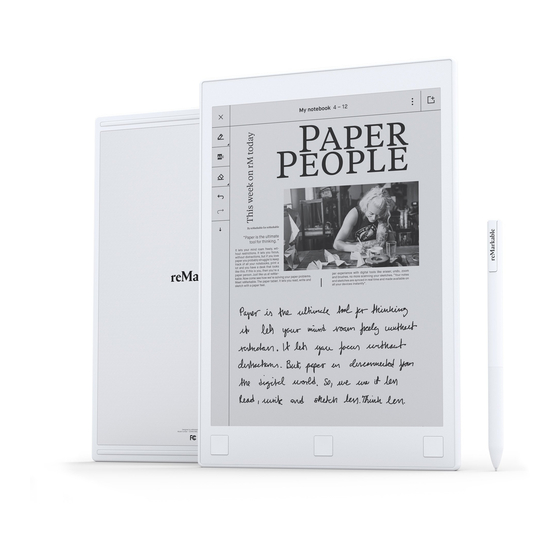
Summary of Contents for reMarkable RM102
-
Page 1: Table Of Contents
0.1 Introducing reMarkable 0.2 Technical specifications 0.3 reMarkable accessories 1.1 Setting up your reMarkable 1.2 Charging your device 1.3 Updating to the latest version 1.4 Getting started with reMarkable (guide) 2 Basics 2.1 Notebooks 2.2 Documents 2.3 Ebooks 2.4 Folders 3 Navigating on the reMarkable 3.1 My Files... - Page 2 7 Connectivity & Apps 7.1 The reMarkable cloud 7.2 Desktop app 7.3 Mobile app 7.4 Transfer files with a USB cable to reMarkable 8 Safety, Handling & Support 8.1 Important safety & handling information 8.2 FCC Compliance statement 8.3 IC Statement...
-
Page 3: Introducing Remarkable
0.1 Introducing reMarkable 0.2 Technical specifications reMarkable overview Size and weight: • 177 x 256 x 6.7mm (6.9 x 10.1 x .26 inches) • 350 gram (.77 pounds) CANVAS Display • 10.3” monochrome digital paper display (black and white) •... - Page 4 Warning: The battery in this product cannot be easily replaced by users themselves. Operating system Codex, a custom Linux-based OS optimized for low-latency e-paper. Physical buttons Power button Use the power button to turn on or wake up the device, put your reMarkable to sleep or turn it off. How to:...
- Page 5 • Wake the device by pressing the power button once. • Turn off reMarkable by pressing the power button for 3 seconds. You will then be asked whether you want to turn off the device or not. • Turn on reMarkable by pressing the power button until the screen flashes from black to white.
-
Page 6: Remarkable Accessories
Create a new page in a notebook by pressing the next button. Note that you must have written or sketched on a page before you are able to create a new page. Micro USB charging port Use the charging port and the attached Micro USB cable to charge your reMarkable. 0.3 reMarkable accessories Marker... - Page 7 The tilt is only available for certain sketching tools. Read more about it here. Rest your hand on the display The reMarkable display has palm rejection technology which enables you to draw, write and navigate while resting your palm on the display.
- Page 8 Our best estimate for an average user is anywhere between three to seven weeks, hence, the 10 pen tips are likely to last between six months and upwards to 15 months depending on usage. You can purchase additional marker tips in the reMarkable Store. Folio...
- Page 9 The folio is made from sturdy and durable wool felt and leather, and protects your reMarkable from scratches. The marker can be kept safely inside the folio. The folio can be purchased in the reMarkable Store. Micro USB cable Use the micro USB cable to charge your reMarkable.
-
Page 10: Setting Up Your Remarkable
Turn on your reMarkable and follow the setup assistant on the device. The setup consists of a few simple steps that will get your reMarkable ready to go. The device arrives partially charged and does not need to be charged before the setup. - Page 11 Welcome! This is your startup screen. 2. Connect to Wi-Fi by choosing an available Wi-Fi network. If necessary, enter a Wi-Fi password. You are connected when there is a white dot next to the selected Wi-Fi network. Once connected to Wi-Fi, tap next.
- Page 12 Choose your network...
- Page 13 Type password...
- Page 14 Note: You can choose to skip this step and connect to Wi-Fi from Settings later. This is not recommended, as your device will not be connected to the reMarkable cloud and your files will not be synced. Wi-Fi is also necessary to get the latest updates for your device.
- Page 15 After you have connected to WiFi you will be taken to this screen. Tap to continue 3. Connect your devices to the reMarkable cloud to be able to access documents and ebooks on your reMarkable. The reMarkable cloud allows you to access your files in the...
- Page 16 Tap the button to connect your device to the cloud.
- Page 17 Once logged in, tap Get code for your reMarkable device. Note that the one-time code is only valid for five minutes. Note: If you choose to sign up with your email address, you have to confirm your email...
- Page 18 Sign up with Facebook, Google or your email address...
- Page 19 You're in! Tap 'Get code' to connect your device. 5. Enter the one-time code on your reMarkable device, and tap Go Input the 8 character code to your reMarkable...
- Page 20 6. Your reMarkable is now connected to the cloud! When connected, the device will be marked with a check mark in the browser...
- Page 21 Success! You are connected. 7. Tap Continue and choose between right-handed or left-handed mode. This can be changed later in Accessibility Settings.
- Page 22 Choose between right handed and left handed mode, then tap Finish 8. Click restart to complete the setup. Once restarted, your reMarkable is ready to go with the latest updates.
-
Page 23: Charging Your Device
The device will flash white if it is turned off when it starts charging. 1.3 Updating to the latest version It it is critical to have the latest version for reMarkable to work as intended and for you to get the latest functionality. You find which software version you are running in Device Settings. - Page 24 You will be prompted with a pop-up notification in the application when a new version is available. If this does not happen, you can always download the latest version on my.remarkable.com Mobile app - iOS If auto-updates are enabled your app will be updated automatically.
-
Page 25: Getting Started With Remarkable (Guide)
3. Find reMarkable, and tap Update. If the reMarkable app is not listed here, your app is on the latest version. Mobile app - Android If auto-updates are enabled your app will be updated automatically. How to turn on automatic updates: 1. - Page 26 Notetaking • Find your favorite pen • Make notes in a hurry with Quick sheets • Learn how to minimize or hide the toolbar • Templates Download PDF Sketching • How to use layers • Three different erasers - and when to use which •...
- Page 27 • Get files onto reMarkable • How to use folders • Bookmark your most used files • Share files and single pages from reMarkable • Move files to My Files or a folder • How to delete pages Download PDF...
-
Page 28: Basics
2 Basics 2.1 Notebooks Notebooks are where you sketch and take notes. Notebooks are created by you on your reMarkable, and there are no limits to how many pages your notebook can have. Switch between a minimum and a maximum toolbar to suit your needs. -
Page 29: Documents
View all pages inside a document by tapping the page overview icon. Go back to the One-Page View by clicking the single page view icon. Organize your documents by moving them into folders. All your documents will appear in the filtered Document section on your reMarkable, regardless of how they are organized. -
Page 30: Ebooks
Page Overview Single page view 2.3 Ebooks Ebooks are digital books imported through the desktop or mobile application and onto your device. EPUB is currently the only supported ebook format. View all pages inside a document by tapping the page overview icon. Go back to the one-page View by clicking the single page view icon. -
Page 31: Navigating On The Remarkable
Move and choose the right folder. Confirm the action by tapping Move here. New Folder 3 Navigating on the reMarkable 3.1 My Files My files displays your folders, notebooks, documents and ebooks as organized by you. -
Page 32: Filter By - Notebooks, Documents Or Ebooks
• Sort your files by last updated, size or alphabetical order. Change this by tapping Sort • View your content in Grid View or in List View. This can be changed by tapping Display. • Scroll up and down in your file overview by swiping with your marker or your finger. 3.2 Filter by - Notebooks, Documents or Ebooks If you choose Notebooks, Documents or Ebooks in the side menu, you will see a filtered view of all your files. -
Page 33: Bookmarks
Bookmarks Read more How to Bookmark a file 3.4 Notification Center The notification center on the home screen keeps you informed about the status of your reMarkable and when an action is required. A battery indicator and the Wi-Fi... -
Page 34: Settings
3.5 Settings Settings can be reached from the home screen by tapping the reMarkable logo in the top left corner. On the Settings page you can download the latest software updates, log into your reMarkable account and more. - Page 35 Settings: • Device settings enables you to turn auto-update on/ off and download the latest software. • Account settings is where you log into your account to transfer files between your connected apps. • Wi-Fi settings is where you connect to a known Wi-Fi. •...
-
Page 36: Icons
3.6 Icons General Power Wi-Fi Syncing from Battery reMarkable Syncing Search to reMarkable Menu The basics My Files Documents Notebooks Ebooks Folder Single Page... - Page 37 Organize your reMarkable Duplicate Delete Rename Bookmark New Notebook Share Download Page Grid View Folder Portrait View List View Page Landscape View Overview Crop Full Screen View...
-
Page 38: Search
Settings Check for new version Storage Security Accessibility / Text Size / Settings Keyboard 3.7 Search Use Search to find specific folders, notebooks, documents or ebooks. Search for a file or a folder 1. Tap the Search icon located on the home screen. 2. -
Page 39: Organizing Your Files
4 Organizing your files 4.1 Import files to reMarkable Use the reMarkable desktop app or the reMarkable mobile app to transfer documents and ebooks onto your device. Once imported, your files will be synced across your connected devices. reMarkable works best with our custom built apps for iPhone, Android, PC and Mac. - Page 40 Import on iPhone: 1. Open a PDF or ePUB-file. 2. Tap the share icon in the Apple-menu. 3. Choose Import with reMarkable. Import on Android: Files can be imported to the Android app either by import in-app or by sharing a file to the app.
-
Page 41: Bookmark
4.2 Bookmark Use bookmarks to label notebooks, documents, ebooks or folders that you want easy access to. All your bookmarks are collected in the bookmark section on the home screen. How to bookmark a file or a folder: 1. Tap the contextual menu (three dots) on the item your want to bookmark. 2. -
Page 42: Rename
Bookmark A bookmarked file or folder 4.3 Rename How to rename a file or a folder: 1. Tap the contextual menu (three dots) on the file or folder you want to rename. 2. Tap Settings in the top menu. 3. Tap Edit in the name field and use the screen keyboard to write in your new file/folder name. - Page 43 2. Tap Move in the top menu 3. Choose your destination folder.
- Page 44 3. Tap Move here to confirm the action.
-
Page 45: Duplicate
4.5 Duplicate Files (notebooks, documents and ebooks) can be duplicated without any changes being made to the original file. How to duplicate a file: 1. Tap the contextual menu (three dots) on the file you want to copy. 2. Tap duplicate in the top menu. The new file will be named with the ending “copy”. -
Page 46: Share
4.6 Share Share your notebooks, documents and ebooks to an email address from your device. You must be connected to Wi-Fi to share a file. Please note that the Share-button will not be available if you are not connected to Wi-Fi and not signed in to an account. -
Page 47: Delete
4.7 Delete How to delete a file or a folder: 1. Tap the contextual menu (three dots) on the file or folder you want to delete. 2. Tap the Delete icon on the above toolbar. Tap Undo if you want to keep your file. How to delete a page in a notebook: 1. - Page 48 Rotate, Move, Scale & Copy Eraser Zoom In Erase Area Zoom Out Erase Whole Page Area Zoom Move Undo Redo Stroke Color Layers Stroke Thickness Templates Landscape View LiveView...
-
Page 49: Hide/Show Toolbar
5.2 Hide/Show Toolbar Need a clean slate? Use the Hide Toolbar function to make the toolbar disappear. Make the toolbar appear by clicking the Show Toolbar icon. Hide Toolbar Show Toolbar 5.3 Portrait/Landscape When reading, writing or sketching, you can change the screen orientation by tapping the Portrait/Landscape icon. -
Page 50: Liveview
5.4 LiveView Use LiveView to instantly show what you are writing or sketching on your computer. Note that you must be connected to Wi-Fi and logged into your desktop app to be able to use LiveView. How to: 1. Open the file you want to LiveView. 2. -
Page 51: Pen
5.5 Pen The pen comes with three different strokes: • The Ballpoint is your typical pen. It has some pressure sensitivity, but doesn’t react differently to tilt. The stroke is independent of the speed of the writer. • The Marker has texture depending on the speed and pressure of the stylus. •... -
Page 52: Pencil
Stroke Thickness Change Color 5.6 Pencil The pencil has textured strokes. It has two modes: • Sharp pencil gives the same continuous stroke thickness while drawing or writing. • Tilt pencil responds to the pressure and tilt applied; applying pressure and drawing several layers increases the saturation, and tilting your pen while drawing affects the stroke thickness. -
Page 53: Brush
5.7 Brush The brush texture is sensitive to the speed and pressure you apply to the digital paper display and will respond accordingly. For example, a lighter pen stroke will be thinner than a heavier pen stroke, and a quicker pen stroke will give a lighter texture than a slower pen stroke which will be fully black. -
Page 54: Highlighter
Stroke Thickness Stroke Color 5.8 Highlighter The highlighting tool lets you highlight text with a light gray color. Use it to emphasize text in a document or ebook, or in your own notes in a notebook. Highlighter 5.9 Eraser This tool enables you to erase whatever you have drawn or written. It is not possible to erase templates or imported content such as documents or ebooks. -
Page 55: Rotate, Move, Scale & Copy
Click Undo to undo the change. Eraser Erase Area Erase All 5.10 Rotate, Move, Scale & Copy Use this tool to rotate, move, scale and copy text or a drawn object. Note that all strokes of an object must be within the marked area for you to be able to perform an action. -
Page 56: Undo And Redo
you can only copy content you have produced on the device. Tap the plus-icon on the boundary box to create a copy of the object and drag the object to the desired location. Complete the action by tapping outside the marked area. Rotate, Move, Scale &... -
Page 57: Layers
5.13 Layers Layers are usually used when making more complex drawings or sketches. Layers allows you to draw in different levels, and you can hide, delete and rearrange the layers to get more control and freedom when you’re drawing. The background layer consists of the selected template, also if you use the default blank template. -
Page 58: Templates
How to: 1. Open a notebook, document or ebook. 2. On the left toolbar, tap the arrow pointing upwards to change to minimum view. Tap the arrow pointing downwards to change to maximum view. Minimize Toolbar Maximize Toolbar 5.15 Templates Templates Templates are preset formats that can be used when writing or drawing in your notebooks. - Page 59 Templates How to choose a Template: 1. Open a notebook. 2. Tap the contextual menu (three dots) in the top menu. 3. Tap Settings 4. Choose the template you want to use. The selected Template will be used for all new pages within that notebook. The Template can be changed at any time.
-
Page 60: Adjust View
5.16 Adjust view Adjust view in a document Use the Adjust View tool to hide margins for an improved reading experience. All pages in the document will be cropped when using the tool. No edits will be made to your file, and you can adjust and remove the crop whenever you want. Adjust View is only available for PDF documents. -
Page 61: Text Settings
5.17 Text Settings Text settings Tailor the ebook view to your preferences by using Text settings, where you can adjust text size, font, justification, page margins and line spacing. Text settings is only available for ebooks. Text Settings How to change the Text Settings: 1. -
Page 62: Handwriting Conversion
Use the Handwriting conversion feature to quickly convert your handwritten notes to typed text. Note that you need to be connected to Wi-Fi, signed in to your reMarkable account and have software version 1.6 installed in order to convert your notes. Click here for help with updating to the latest version. - Page 63 Handwriting conversion is currently available for Notebooks, not for PDFs or eBooks. You can edit and share your converted notes via email but they will not be stored on the reMarkable. This functionality will be expanded in upcoming releases, allowing you to do more with your typed notes.
- Page 64 Convert in your selected language For the best results when converting text you can specify which language your notes are written in. To specify your language, go to the Settings page where you will find the language selection option in the Handwriting Conversion Settings page. Select the language of your handwritten notes How to convert multiple pages at once If you you want to convert more than one page at a time, you can do this by tapping...
- Page 65 Select multiple pages for conversion Edit your notes before sharing Once your handwritten notes are converted to typed text they can easily be edited and shared by email. Editing the typed text does not affect your handwritten notes. Changes made to the typed text will not be saved if you tap "cancel". Use the left and right physical buttons, or scroll up and down with your marker or finger, to read or edit the text while it is being converted.
- Page 66 Edit the typed text with the keyboard...
-
Page 67: Settings
Device settings informs you of which version of the operating system you have and enables you to download to the latest version. You can find which version your device is running below the reMarkable-logo (e.g. Codex version 0.0.4.51) How to update to the latest version: 1. -
Page 68: Account Settings
You must be connected to Wi-Fi to be able to connect. How to connect your device to your account: 1. Create a new account or log in to an existing reMarkable account on my.remarkable.com on a mobile or desktop device. - Page 69 This functionality is an easy step-by-step process that can be found in Account settings. By doing a Factory reset all your files and settings on your reMarkable will be erased. If you log back in with a one time code, all the files that are synced to the cloud will be synchronized and made available again.
-
Page 70: Wi-Fi Settings
“Connected to …”. The signal strength is indicated by the icon next to the Wi-Fi name. reMarkable will automatically reconnect to a known Wi-Fi network. Please note that it is not possible to connect to Wi-Fi networks that require a browser window to open. -
Page 71: Power Settings
Light sleep can not be activated manually. Sleep reMarkable uses a minimum amount of power when sleep mode is enabled, and the touch screen is not activated. If automatic sleep is activated, reMarkable will go into sleep after 2 hours 40 minutes in light sleep or after 3 hours of inactivity. The device is not connected to Wi-Fi while in sleep mode. -
Page 72: Storage Settings
Power off How to: • Turn off reMarkable by holding down the power button and tapping Turn off. • Enable or disable auto power off in Power Settings. If automatic power off is enabled, reMarkable will turn off 12 hours after inactivity. -
Page 73: Keyboard Settings
The GPLv3 Compliance section contains information about how to access the device via SSH, and the password needed to do so. Note that any changes made to the reMarkable through SSH access is done at the users own risk. -
Page 74: Connectivity & Apps
7 Connectivity & Apps 7.1 The reMarkable cloud The reMarkable cloud is a cloud service you can use to sync all your files. The cloud stores up to 8 GB of data, which is the same amount you can store on your device. -
Page 75: Desktop App
2. Download the desktop app. 3. Open the application and click Obtain a new code to connect to your reMarkable account. You will be redirected to a browser window to receive a one-time code. 4. Enter the one-time code on your desktop app and click Login. - Page 76 Note that you must first connect to a reMarkable device before connecting to the desktop app. Download and connect your devices Generate a one-time code...
-
Page 77: Mobile App
The reMarkable mobile application enables you to view, organize and import files to reMarkable. Log in with your reMarkable account to connect to the reMarkable cloud and enable your files to be synced across your devices when connected to Wi-Fi. - Page 78 1. Download the app “reMarkable - the Paper tablet” from the App Store or Google Play. 2. Open the app and click “Obtain a new code” to connect to your reMarkable account. You will be redirected to a browser window where you need to log into your reMarkable account.
-
Page 79: Transfer Files With A Usb Cable To Remarkable
3. Choose Import with reMarkable. 7.4 Transfer files with a USB cable to reMarkable How to transfer files through a USB cable with reMarkable (without Wi-Fi). NB: This functionality is currently experimental, as we haven't fully implemented it yet. We will work to improve how this works and looks in future software updates. - Page 80 Even though this happens in a browser window, the file transfer happens through the USB cable, and not over Wi-Fi. You don't need to be connected to the cloud to use this functionality.
-
Page 81: Safety, Handling & Support
8.1 Important safety & handling information WARNING: Failure to follow these safety instructions could result in fire, electric shock, injury, or damage to the reMarkable paper tablet or other property. Read all the safety information below before using the device. - Page 82 -10° and 45° C (14° and 113° F). Repairing If your reMarkable needs service, do not open the device or attempt to repair it yourself. Disassembling the device may damage the device or cause injury to you. Please contact our customer support for more information.
- Page 83 Avoid using the device while operating a vehicle. Radio frequency energy exposure and interference The reMarkable uses radio signals to connect to Wi-Fi. It is designed and manufactured not to exceed the exposure limits for radio frequency energy as set by the Federal Communications Commission of the United States (FCC).
-
Page 84: Fcc Compliance Statement
Medical device interference The reMarkable contains magnets, as well as components and radios that emit electromagnetic fields. These may interfere with personal medical devices, such as pacemakers or defibrillators, that are sensitive to magnetic and electromagnetic fields. Ensure to maintain a safe distance between the reMarkable and your medical device, and consult with a physician if interference is observed. -
Page 85: Ic Statement
turning the equipment off and on, the user is encouraged to try to correct the interference by one or more of the following measures: • Reorient or relocate the receiving antenna. • Increase the separation between the equipment and receiver. •... - Page 86 L'émetteur/récepteur exempt de licence contenu dans le présent appareil est conforme aux CNR d'Innovation, Sciences et Développement économique Canada applicables aux appareils radio exempts de licence. L'exploitation est autorisée aux deux conditions suivantes : 1. L'appareil ne doit pas produire de brouillage; 2.
-
Page 87: Disposal And Recycling Information
In this case, please document it with a picture or a video make sure you dispose of or recycle the reMarkable and its accessories according to local laws and regulations. Do not puncture, drop or incinerate the...



Need help?
Do you have a question about the RM102 and is the answer not in the manual?
Questions and answers