Advertisement
Quick Links
Advertisement

Summary of Contents for Screen Innovations LinkPro Z
- Page 1 LinkPro Z Installation Instructions...
- Page 2 Video Tutorials related to the product. LinkPro Z Thank you for purchasing an SI product. If you have any questions or need any assistance with your LinkPro Z, we would love to help you. Technical Support: 512.832.6939 Hours of Support: 7:30am - 5pm CST screeninnovations.com...
-
Page 3: Table Of Contents
Parts in the Box ............3 - 4 Installation - Ceiling/Wall mount or Magnetic mount ............5 - 11 Additional Accessories ..........13 Additional Connectivity Products ......14 Example System Drawing ........... 15 Using Multiple LinkPro Z units ........16 Setup ................17 - 18... -
Page 5: Initial Consideration
INITIAL CONSIDERATIONS Thank you for your purchase of LinkPro Z. This is a Zigbee Mesh Controller which operates at 2.4GHz. Minimize or eliminate any sources of RF interference and shielding. Any metal, wire, or foliage near the product can reduce or block the signal - reducing the operating range of the device. -
Page 6: Parts In The Box
PARTS IN THE BOX (1) Original (1) Magnetic Mounting Mounting Ring Ring - Pre-installed (1) LinkPro Z Unit (1) 48v Passive PoE (1) 48v Passive PoE Injector - Brick Injector - Wall Wart LinkPro Z - Parts in the Box... - Page 7 (1) Injector Power Cable (1) 5 Meter CAT5e (2) Mounting (2) Original Mounting Screws (PH2) Ring Screws (PH2) (1) 2 Meter CAT5e (2) Drywall Anchors LinkPro Z - Parts in the Box...
-
Page 8: Installation - Ceiling/Wall Mount Or Magnetic Mount
Magnetic Mounting Ring Original Mounting Ring (preferred) NOTE: Original Mounting Ring installation process is similar to Magnetic Mount. For more details contact support. 2. Mark the mounting hole locations (these holes are LinkPro Z - Installation... - Page 9 4/0 ceiling junction box if one is available). Drill holes using a 7/32" drill. 3. Drill a 3/4” hole in the center of the space illustrated for the CAT5e/6 cable. 3/4" hole for CAT5e/6 LinkPro Z - Installation...
- Page 10 4. Gently drive the drywall anchors into the 7/32" holes. Locate your CAT5e/6 cable and pass it through the hole drilled. 5. Mount the bracket to the ceiling using the provided Phillips screws in the orientation illustrated. LinkPro Z - Installation...
- Page 11 6. Plug in the LinkPro Z and align the magnets on the back of the device with two of the recessed areas illustrated below. The magnets should fit snug in the recessed areas, and the device should be flush against the bracket.
- Page 12 LinkPro Z - Installation...
- Page 13 7. There should be an audible click. LinkPro Z - Installation...
- Page 14 8. Now connect the other end of your CAT5e/6 to a PoE switch (sold separately)/ PoE injector (incl.) Plug it into PoE/ Power Output Note: A valid LAN connection is required for LinkPro Z. Connect a patch cable to the LAN port of this injector. LinkPro Z - Installation...
-
Page 16: Additional Accessories
ADDITIONAL ACCESSORIES (for Link Pro Z, purchased separately) Flush Mount Kit Flush Mount Kit Bracket Additional Accessories... -
Page 17: Additional Connectivity Products
ADDITIONAL CONNECTIVTY PRODUCTS (for Zigbee 3.0 Edge Routers , purchased separately) Controlled Smart Plug Smart Outlet Note: For robust and low-latency Zigbee network and to improve battery performance maintain 5m between any Zigbee nodes *per room, 1 unit - up to 9 shades (every 10th shade add an additional unit). -
Page 18: Example System Drawing
EXAMPLE SYSTEM DRAWING (Ideal Zigbee 3.0 topology) Controlled 2nd hop 1st hop Note: Each Zigbee node should be within 5m of each other and a maximum of 5 hops from any end point to a mesh controller. Example System Drawing... -
Page 19: Using Multiple Linkpro Zunits
USING MULTIPLE LINKPRO Z UNITS (To extend the RTS range) RTS 1 > RTS 2 Note: To extend the range for RTS shades additional LinkPro Z units can be added to the system. These units communicate using PoE. Using Multiple LinkPro Z units... -
Page 20: Setup
1. Download Somfy’s TaHoma application from the App Store or Google Play. 2. Power your LinkPro Z using a PoE switch or the provided PoE injector. 3. Open the TaHoma application and follow the instructions to create an account to link to the TaHoma. - Page 21 5. Navigate to the Configuration tab to setup additional Zigbee or RTS devices and follow the in- app instructions. For more resources refer to screeninnovations.com/ connectivity/linkpro-z/. For any further assistance contact SI Support at 512.832.6939 LinkPro Z - Set Up...
- Page 22 www.screeninnovations.com/accessories/linkproz FCC INFORMATION This device complies with FCC RF radiation exposure limits set forth for general population. This device must be installed to provide a separation distance of at least 20cm from all persons and must not be co-located in conjunction with any other antenna or transmitter. This device complies with part 15 of the FCC Rules.
- Page 23 If this equipment does cause harmful interference to radio or television reception, which can be determined by turning the the interference by one or more of the following measures:- - - - Reorient or relocate the receiving antenna. - Increase the separation between the equipment and receiver.
- Page 24 Screen Innovations 9715-B Burnet Rd, Suite 400 Austin, TX 78758 512.832.6939 www.screeninnovations.com v. 1.2 18 August 2020 Copyright 2019 US SHADE CORPORATION...
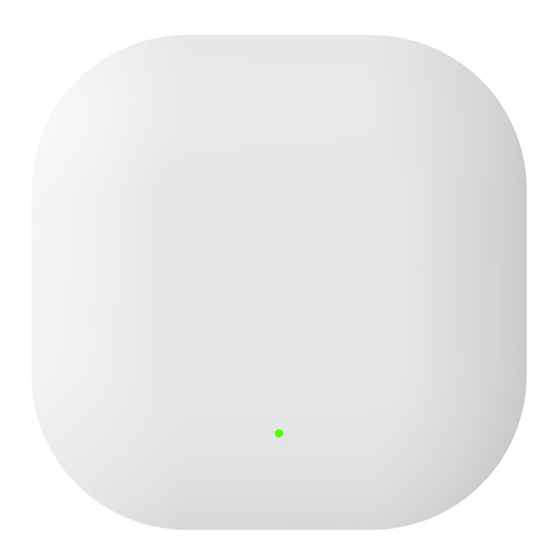

Need help?
Do you have a question about the LinkPro Z and is the answer not in the manual?
Questions and answers