Table of Contents
Advertisement
Advertisement
Table of Contents

Summary of Contents for Westinghouse LTV-27w6 HD
- Page 1 USER’S MANUAL LTV-27w6 HD & LTV-32w3 HD Widescreen HDTV...
-
Page 2: Table Of Contents
CONTENTS 1. PRODUCT SAFETY AFETY UIDELINES RODUCT AFETY NTENNA NSTALLATION 2. A GUIDE TO DIGITAL TELEVISION IGITAL UIDE TO IGITAL LECTRONIC 3. INSTALLATION ACKAGE ONTENTS RONT IEW OF THE IEW OF THE IEW OF THE EMOTE ONTROL ...13 NSTALLATION 4. OSD FUNCTION OSD F UNCTION ...17... -
Page 3: Product Safety
PRODUCT SAFETY... -
Page 4: Fcc Compliance Statement
Connect the equipment into an outlet on a circuit different from that to which the receiver is connected. Consult the Westinghouse Service Center or an experienced radio/TV technician for assistance. FCC Warning To assure continued FCC compliance, the user must use a grounded power supply cord and the provided shielded video interface cable with bonded ferrite cores. -
Page 5: Product Safety Instructions
You may be seriously injured if you touch them. Always handle your LCD display with care when moving it. If the High Definition LCD TV emits smoke, abnormal noise, or a strange odor, immediately turn it off and contact the Westinghouse Service Center. -
Page 6: Antenna Installation Safety
PRODUCT SAFETY Antenna Installation Safety Outdoor Antenna Grounding If an outside antenna or cable system is connected to the High Definition LCD TV, be sure the antenna or cable system is grounded to prevent voltage surges and built-up static charges. Article 810 of the National Electrical Code, ANS/NFPA 70, provides information on proper grounding of the mast and supporting structure, grounding of the lead-in wire to an antenna discharge unit, connection to grounding electrodes, and requirements for the grounding electrode. -
Page 7: A Guide To Digital Television
A GUIDE TO DIGITAL TELEVISION What Is Digital Television? Digital television is a new way of transmitting high quality video and audio to your TV set. Using digital television, broadcasters can transmit high definition TV (HDTV) images. This High Definition LCD TV has a built-in digital television tuner. The advantage of an integrated digital television set is that it can tune both analog and digital TV channels. -
Page 8: A Guide To Digital Channels
A GUIDE TO DIGITAL TELEVISION A Guide to Digital Channels There is a new numbering system for digital channels. Digital television virtual channels consist of a number followed by a dash and then another number. The first number is the major channel number specific to a broadcasting station. -
Page 9: The Electronic Program Guide
A GUIDE TO DIGITAL TELEVISION The Electronic Program Guide Your Westinghouse High Definition LCD TV has an Electronic Program Guide (EPG) to help you navigate through all the possible viewing options. The EPG supplies information, such as program lists, the start and end times of all available channels, and a detailed description of the program. -
Page 10: Installation
INSTALLATION Package Contents Your product package includes: 27” or 32” Westinghouse High Definition LCD TV Remote Control (with batteries) Power Cord User’s Manual Warranty Card... -
Page 11: Front View Of The High Definition Lcd Tv
INSTALLATION Front View of the High Definition LCD TV Use the buttons on the right side of the High Definition LCD TV or the buttons on the remote control to display the On Screen Display (OSD) menu and adjust the High Definition LCD TV options. -
Page 12: Side View Of The High Definition Lcd Tv
INSTALLATION Side View of the High Definition LCD TV 1. Menu 2. Volume 3. Channel 4. Source 5. Power Button Turn OSD Menu ON/OFF Increase/Decrease sound volume or adjust a highlighted control while in OSD Menu Channel up/down when source is TV or select a control while in OSD Menu Select Active Video source or a highlighted control while in OSD MENU... -
Page 13: Side Connectors
INSTALLATION 1. YPbPr2 / Audio2 (Right / Left) Connect the component video to an external video device such as a DVD or gaming system. 2. YPbPr1 / Audio1 (Right / Left) Connect the component video to an external video device such as a DVD or gaming system. -
Page 14: Remote Control
INSTALLATION Remote Control Use the Remote Control to adjust your Westinghouse High Definition LCD TV. 1. POWER Switch the power On/Off 2. PIP Display sub picture On/Off 3. MUTE Turn the sound On/Off 4. SWAP Switch between PIP and Main Picture 5. -
Page 15: Installation
INSTALLATION Installation 1. Insert Remote Control Batteries 1) Remove the battery cover. 2) Insert the batteries corresponding to the (+) and ( ) marks on the battery compartment. 3) Re-attach the battery cover. CAUTION: Only use AAA batteries. Do not mix new and old batteries. This may result in cracking or leakage, which may pose a fire risk or lead to personal injury. - Page 16 INSTALLATION 2. Connect the High Definition LCD TV to a computer Connect a VGA or DVI cable and an audio cable to the back of the High Definition LCD TV. IMPORTANT: Before you begin, make sure all devices are turned off. VGA CONNECTION: Connect an analog VGA cable from your computer VGA OUT port to the High Definition LCD TV VGA IN port.
-
Page 17: Turn On Your Computer
INSTALLATION 4. Connect power cable and power on the High Definition LCD TV Connect the power cord to the High Definition LCD TV then to a properly grounded AC outlet and press power to turn on the High Definition LCD TV. NOTE: The High Definition LCD TV will take a few seconds to power up. -
Page 18: Osd Function
OSD FUNCTION OSD Function To display the OSD main menu, press the Menu button on the right side of the High Definition LCD TV or the MENU key on the remote control. Use the highlight the desired OSD Main Menu. To select a sub-menu, press key on the remote control. -
Page 19: Video
OSD FUNCTION Video Function Name Brightness Contrast Color Sharpness Backlight Video Reset Function Adjust the black level of the display. Adjust the white level of the display. Adjust the intensity of the colors. Adjust the color towards either red or green. Adjust the clarity of the picture. -
Page 20: Display
OSD FUNCTION Display Function Name Change the input name of the current source to one of the labels in the input label list. If the input label is already used Input Label by another source, the label of the other source will be reset to the default label. - Page 21 OSD FUNCTION Function Name Enable / Disable closed captioning. Closed caption is used to Closed Caption visually communicate audio via text. Changes settings for closed captioning such as font, color, and CC Setting size. Choose the type of RF input. Tuner Source Manually input physical channel number(s) and search for Add Channel...
- Page 22 OSD FUNCTION PC (VGA Only) Function Name Auto Adjustment Manual Phase Auto Phase Function Automatically re-centers the image to the middle of the screen by synchronizing both vertical and horizontal refresh rate and resolution. Manually adjust the Phase control to eliminate horizontal streaking.
-
Page 23: Audio
OSD FUNCTION Audio Function Name Multi-Channel Television Sound consists of three different settings. Select one of the following: Mute Turn audio on/off. Aux Out Enable / Disable external audio out. Switches the HDMI audio input source to one of the following: HDMI Function Mono... -
Page 24: Power Management
OSD FUNCTION Power Management Function Name Enable / Disable the Display Power Management Signaling DPMS Mode which allows the display to go into Standby mode when there is no signal coming in from the selected input. Enable High Definition LCD TV to automatically turn on when Power On Plug power is restored. -
Page 25: Settings
OSD FUNCTION Settings Function Name Switches the language of the OSD to one of the following: Language Sets the amount of time of inactivity before the OSD disappears. OSD Timeout Transparency Adjust the level of transparency of the OSD. Time Zone Set the High Definition LCD TV to the local time zone. -
Page 26: Main Channel List
OSD FUNCTION Main Channel List Use the OSD to access the Main Channel List. 1. Channel Number o Scroll to highlight a channel number from the list of available channels and press Enter to tune to that channel. 2. Channel Skip / Unskip o Enable or disable channel in list of channels. -
Page 27: Parental Controls
OSD FUNCTION Parental Controls The Parental Control feature allows you to block TV programs based on their ratings and to lock out the keys on the right side of the High Definition LCD TV and can only be changed by entering the correct 4-digit password. When entering the parental control menu for the first time, you will be taken to the password submenu to setup a password. - Page 28 OSD FUNCTION Parental Controls Rating Type TV PG Rating Rating TV Y All children TV Y7 Directed to older children TV G General audience TV PG Parental guidance suggested TV 14 Parents strongly cautioned Mature audience only TV MA Content All Content Fantasy Violence Sexually Suggestive Dialog...
-
Page 29: Parental Controls (Canadian English)
OSD FUNCTION Parental Controls (Canadian English) Rating Type Canadian English Rating Children Children over 8 years General Parental Guidance Over 14 years Adults Description Definitions... -
Page 30: Parental Controls (Canadian French)
OSD FUNCTION Parental Controls (Canadian French) Rating Type Canadian French Rating General 8ans General but inadvisable for young children 13ans Over 13 years 16ans Over 16 years 18ans Over 18 years Description Definitions... -
Page 31: Parental Controls (Password Edit)
OSD FUNCTION Parental Controls (Password Edit) Function Name 1. Enter new 4 digit parental control password. Password Edit 2. Confirm code by typing password again. 3. Press enter to program new code or press clear to start over. 4. In the case that the password is forgotten, enter “0000” to enter the parental control menu and reset the password. -
Page 32: Input Menus
OSD FUNCTION Input Menus Input Menu To change the Main Picture source, press the Input button on the remote to display the Main Picture (MP) input menu. When the input menu is open, press the Input button again to switch to the next input or use the up/down arrows to scroll through the inputs and the press enter to switch to the highlighted input. -
Page 33: Appendix
Warning: Do not set the graphics card in your computer to exceed these refresh rates; doing so may result in permanent damage to the High Definition LCD TV. Note: Product Specifications are subject to change without notice. LTV-27w6 HD 27" TFT (Thin Film Transistor), Active Matrix WXGA LCD, 1366 x 768 vertical stripe Anti-glare coating 176°... -
Page 34: 32 Inch High Definition Lcd Tv Specifications
APPENDIX 32 Inch High Definition LCD TV Specifications Model Name Panel Type Color Viewing Angles Input Signal Video/Audio Output Signal HDTV Compatibility PC Compatible Recommended 1360 x 768 @ 60Hz Supported Speaker Output Power Voltage Operating Temperature Storage Operating Humidity (Relative) Storage Operating Altitude... -
Page 35: Troubleshooting
APPENDIX Troubleshooting No Power Make sure power cord is securely connected to the AC In jack on the back of the High Definition LCD TV. Make sure AC power cord is securely connected to the AC socket. Plug another electrical device (such as a radio) to the power outlet to verify that the outlet is supplying the proper voltage. - Page 36 Parental Control Password is “LOST” In the unlikely occurrence, select “PASSWORD EDIT” and enter “0000” to reset the password. How Can I Find More Help? Log on to: www.westinghousedigital.com Contact Westinghouse Customer Service at (866) 287-5555 or write us at service@westinghousedigital.com...
-
Page 37: Cleaning The High Definition Lcd Tv
High Definition LCD TV screen or case. Some chemical cleaners have been reported to damage the screen and or High Definition LCD TV case. Westinghouse Digital will not be liable for damage resulting from use of any ammonia or alcohol-based cleaners. - Page 38 Westinghouse Digital Electronics SE-UM-2703-0501 Santa Fe Springs, CA...
-
Page 39: Start Here
• Ligne complète d’écrans TV et d’ordinateurs • Ligne complète d’écrans TV et d’ordinateurs on purchasing a Westinghouse high definition LCD TV! This Quick Connect Guide will help you get SOURCE SETUP Using the arrow buttons on the remote, select the “TV”... - Page 40 © 2006 Westinghouse Digital Electronics, LLC. Todos los derechos reservados. Especificaciones sujetas a cambio sin previo aviso. El símbolo de la ¼, Westinghouse, y Puede Estar Seguro... si es Westinghouse son marcas comer- ciales propiedad de Westinghouse Electric Corporation y se usan bajo licencia.
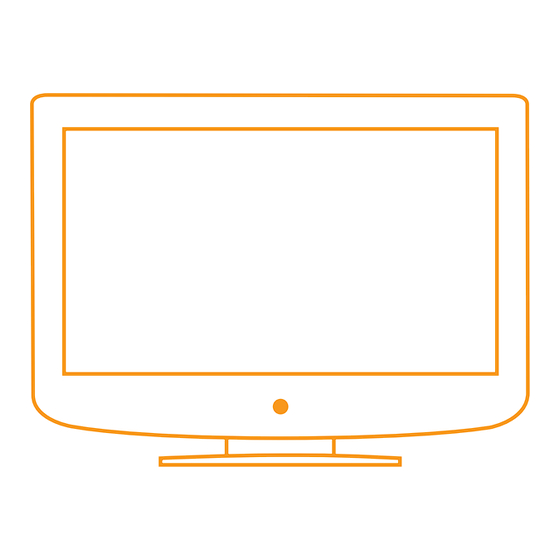










Need help?
Do you have a question about the LTV-27w6 HD and is the answer not in the manual?
Questions and answers