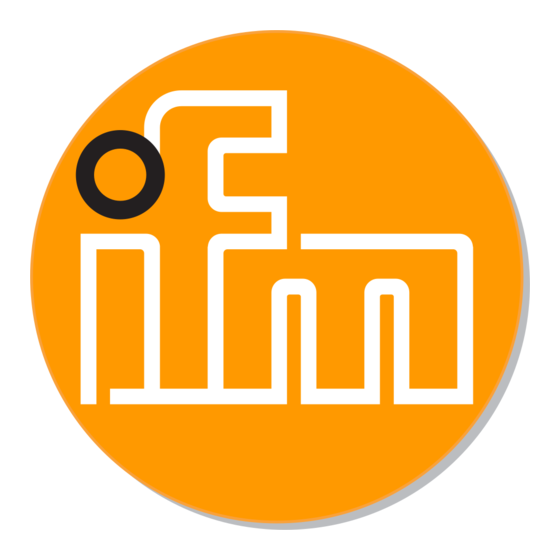
Table of Contents
Advertisement
Quick Links
Advertisement
Table of Contents

Subscribe to Our Youtube Channel
Summary of Contents for IFM Electronic Efector190 O2I Series
- Page 1 Installation Guide O2Ixxx...
-
Page 2: Table Of Contents
Installation Guide O2Ixxx Contents 1 Preliminary note � � � � � � � � � � � � � � � � � � � � � � � � � � � � � � � � � � � � � � � � � � � � � � � � � 4 1�1 Symbols used�... - Page 3 Installation Guide O2Ixxx 10�4�2 Standard recognition and extended recognition � � � � � � � � � � � � � � 28 10�5 Process interface � � � � � � � � � � � � � � � � � � � � � � � � � � � � � � � � � � � � � � � � � � 30 10�6 Overall function test �...
-
Page 4: Preliminary Note
Installation Guide O2Ixxx 1 Preliminary note This document serves for the fast set-up of an O2Ixxx multicode reader from the company ifm syntron gmbh� 1.1 Symbols used ► Instruction > Reaction, result […] Designation of keys, buttons or indications → Cross-reference Important note Non-compliance can result in malfunction or interference�... -
Page 5: System Requirements
Installation Guide O2Ixxx The installation and connection must comply with the applicable national and international standards� Responsibility lies with the person installing the multicode reader� Only the signals indicated in the technical data or on the device label may be supplied to the connections or wires�... -
Page 6: Accessories
Installation Guide O2Ixxx 5 Accessories 5.1 Required accessories – Crossover cable for parameter setting connection (Ethernet), M12 connector/ RJ45 connector, 4 poles, 2 m, e�g� E11898� – Connection cable for supply voltage and process connection, M12 socket, 8 poles, 2 m, e�g� E11231� 5.2 Optional accessories –... - Page 7 Installation Guide O2Ixxx unit switching output diode common load ● Connect the parameter setting/process interface of the device via the crossover cable with the Ethernet interface of the PC� ● Supply the process interface of the device via an M12 socket� (1) Process interface M12 connector, A-coded, 8 poles Trigger input, positive switching...
-
Page 8: Operating And Display Elements
Installation Guide O2Ixxx 7 Operating and display elements 7.1 View of the unit A B C D E F G H MODE ENTER LEDs (function display) Display (operation indication/dialogue/parameters) Pushbuttons (parameter setting) 7.2 LEDs Name Colour Status Meaning Power Green Supply voltage applied Device ready for operation Flashing (2 Hz) -
Page 9: 7�3 Pushbuttons
Installation Guide O2Ixxx 7.3 Pushbuttons Pushbutton Function MODE/ENTER Change to the parameter setting mode Select the parameters Confirm the parameter values Select the subparameters Set/change/select the parameter values - incremental by pressing briefly - scrolling by holding pressed 7.4 Display 7.4.1 Operating indicators Display Meaning... -
Page 10: 7�4�2 Connection Via The Operating Program
Installation Guide O2Ixxx 7.4.2 Connection via the operating program Display Meaning OnLI Configuration mode Parm Create or modify a configuration Moni Monitor mode SerP Service mode 7.4.3 Error messages Display Meaning FAIL Last code evaluation not successful ErrT Temperature of the device too high or too low ErrD Fatal device error Short circuit of a switching output... -
Page 11: 8�2 Download And Start Program
Installation Guide O2Ixxx If the autostart function for CD drives is deactivated and the start menu does not open automatically: ► Start the "O2IStart�exe" file in the main directory of the CD with a double click� > The start menu opens� ►... -
Page 12: 8�3�2 Factory Setting Multicode Reader
Installation Guide O2Ixxx 8.3.2 Factory setting multicode reader Multicode reader O2I1xx Description Factory setting parameters DHCP Dynamic Host Configuration Protocol IP address 192�168�0�79 nETm Subnet mask 255�255�255�0 GWIP Gateway address 192�168�0�201 O2Ixxx... -
Page 13: 8�4 Program Start
Installation Guide O2Ixxx 8.4 Program start ► Start the PC operating program > For approx� 5 s article no�, program designation and version no� are displayed� When the program is started for the first time and the device is as supplied (no configuration saved), the neutral user interface will be displayed�... -
Page 14: 8�5 Basics On The User Interface
Installation Guide O2Ixxx 8.5 Basics on the user interface Pos. Operating element Contents (1.) Mode ● Configurations Create, manage or group configurations� The reading/verification mode is stopped� ● Monitor The device runs independently with the saved and activated configuration� The reading/verification mode can be observed� ●... -
Page 15: 8�6 Connect Device To The Operating Program
Installation Guide O2Ixxx Pos. Operating element Contents (6.) Selection variants ● Commands can be selected in different ways (depending on the (7.) program function)� (8.) (6�) = selection via the pull-down menu in the menu bar (7�) = selection via button (8�) = selection via the context menu (right mouse button)�... -
Page 16: Configuration Mode
Installation Guide O2Ixxx Once the sensor is connected, 2 cases are possible: ● No configuration file saved on the device (= as supplied)�The user interface starts in the configuration mode� ● The [Configurations] button is activated� ● Configurations can be created and managed (→ 9.2)� ●... -
Page 17: 9�2 Activate Configuration Mode
Installation Guide O2Ixxx 9.2 Activate configuration mode ► Click on [Configurations] (1�)� > Warning dialogue window (2�) is displayed� ► Click on [OK] to confirm the warning� > The configuration mode is displayed�... - Page 18 Installation Guide O2Ixxx Pos. Element Function (1.) Configuration management New, activate, edit, etc� (2.) Configuration directory Overview, structure and selection of the configurations and groups� (3.) General administration Device-specific information� (4.) Global device settings Possible basic settings of the performance and network parameters of the device: ●...
-
Page 19: 9�3 Adapt Global Device Settings
Installation Guide O2Ixxx 9.3 Adapt global device settings ► Click on [Global device settings]� > The dialogue window "Global device settings" is displayed�... - Page 20 Installation Guide O2Ixxx Tab "Global device settings": "Trigger input debouncing", "Laser pointer" and "Fail results to save" can be set under "Global settings"� Tab "Process interface": "Selection of the process interface" and "Protocol version" can be set under "Process interface"�...
- Page 21 Installation Guide O2Ixxx Tab "Network parameters": The IP settings of the multicode reader can be selected under "Network parameters"� Refer to → 8.3 Connection setting...
-
Page 22: 9�4 Create A New Configuration
Installation Guide O2Ixxx 9.4 Create a new configuration A new configuration can be created as a new entry in the directory structure or assigned to an existing group� Create a new configuration as a new entry: ► Select the name/location of the device in the device structure (1�1)� ►... - Page 23 Installation Guide O2Ixxx ► Enter the name (5�) of the configuration� ► Click on [OK] (6�) to create the configuration� Requirements for names: ● 1���32 characters ● Umlauts are allowed (Ä, ä, Ö���) ● No blanks/tabulator characters before or after the entry ●...
-
Page 24: Configuration Steps
Installation Guide O2Ixxx 10 Configuration steps 10.1 Image quality A reliable code recognition is only ensured if the multicode reader is adjusted and set according to the following criteria� ● The code must be in focus and displayed with the highest possible contrast (ideal = black/white)�... -
Page 25: 10�2 Trigger Configuration
Installation Guide O2Ixxx ► Set the blue search zone as follows to ensure a maximum recognition rate and verification security: – In the process the code must be displayed within the search zone� – Only image data from the search zone will be used for reading/ verification�... -
Page 26: 10�3 Example Of An External Trigger Circuit
Installation Guide O2Ixxx ► Select [Use trigger window] (3�) if the device is to perform a defined number of successful readings/verifications in a certain period of time after a trigger pulse� When that number has been reached, the device will wait for a new trigger pulse�... -
Page 27: 10�4 Define Code
Installation Guide O2Ixxx 8-pole RS-232 process connection: Socket Connection Trigger input Trigger output / switching output 1 RxD RS-232 TxD RS-232 Switching output 2 GND RS-232 (electrically isolated up to 50 V) 10.4 Define code When a new configuration is created the program executes an automatic code recognition after "Image quality"... -
Page 28: 10�4�1 Code Examples
Installation Guide O2Ixxx 10.4.1 Code examples Data Matrix code QR code PDF417 code 10.4.2 Standard recognition and extended recognition Preferred for code applications: ● with good contrast, surface and light conditions ● no need for filter functions ● no time-critical requirements Distinction criteria standard and extended recognition Parameter Standard recogni-... - Page 29 Installation Guide O2Ixxx ► Select the code type in the pull-down menu� ► If the code type is not known select [Automatic recognition]� Depending on the volume of the image information, automatic code recognition may take several seconds� ► Click on [Read code]� >...
-
Page 30: 10�5 Process Interface
Installation Guide O2Ixxx 10.5 Process interface Depending on the parameter setting of the process interface the sensor's response can be adapted� Therefore a customer-specific response string can be implemented at any time� Parameters in the tab: General (1.) Mode Select the process performance of the device, e�g� "reading or verification mode"�... - Page 31 Installation Guide O2Ixxx Parameters in the tab: Content and quality (1.) Append code quality [evaluation 0-4] or Activate to select the quality parameters to be [evaluation A-F] transferred� (2.) Quality Adapt quality parameters� (3.) Transmit content description [Yes] or [No ] determines whether the activated quality parameters are to be appended automatically to the process data�...
-
Page 32: 10�6 Overall Function Test
Installation Guide O2Ixxx 10.6 Overall function test This final step tests all settings of the new configuration� ► Click on [Test on] (1�)� ► Click on [Release trigger] (2�)� > The device performs reading/verification on the basis of the previous settings� >... -
Page 33: Disconnect Sensor
Installation Guide O2Ixxx > The configuration is saved� The program returns to the directory structure (→ 9�4 Create a new configuration)� The newly created configuration is active� 11 Disconnect sensor Option 1�) ► Click on [Connections]� ► Click on [Disconnect]� Option 2�) ►...

Need help?
Do you have a question about the Efector190 O2I Series and is the answer not in the manual?
Questions and answers