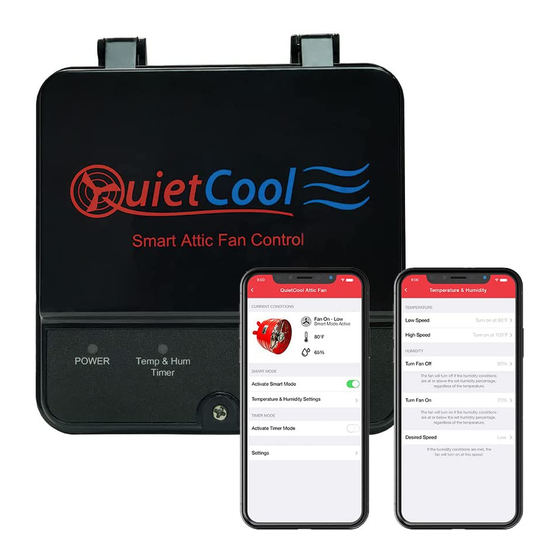
QuietCool IT-AF-SMT Owner's Manual
Smart attic fan control
Hide thumbs
Also See for IT-AF-SMT:
- Installation manual (2 pages) ,
- Owner's manual (12 pages) ,
- Owner's manual (16 pages)
Table of Contents
Advertisement
Quick Links
Advertisement
Table of Contents

Subscribe to Our Youtube Channel
Summary of Contents for QuietCool IT-AF-SMT
- Page 1 OWNER’S GUIDE SMART ATTIC FAN CONTROL IT-AF-SMT...
-
Page 2: Table Of Contents
WARRANTY........19 QC M AN U FAC T UR IN G , I N C . 26040 YNEZ ROAD TEMECULA, CA 92591 PHONE 1-888-QUIETCOOL WEBSITE WWW.QUIETCOOLSYSTEMS.COM 1-888-QUIETCOOL... -
Page 3: System Overview
1.2 FEATURES Smart Mode with temperature and humidity settings to keep your attic at the optimum temperature and humidity level Set countdown time for your QuietCool attic fan (up to 12 hours) Adjust speed setting for your QuietCool attic fan Integrated fire fuse that automatically shuts off fan at over 182ºF 1.3 KEY SPECIFICATIONS... -
Page 4: Installation
Open up the thermostat on your attic fan. Unwire the power cord and remove the plastic connector. Unwire the motor wires and remove the metal connector and flex from the thermostat. 2. Attach the metal connector and flex to one of the knockouts on the IT-AF-SMT hub. Attach the plastic power cord bushing in another knockout on the hub. 3. WIRING NOTE: Wiring Diagrams are for examples ONLY. Wiring should be done by an experienced electrician. -
Page 5: Two Speed Wiring
Set the dip switch positions inside the Hub as shown in the Figure 3.1A. Power-on the Hub. The Power LED indicator will be lit. Press the Test button to make sure the fan works. The Test LED indicator will blink three times every two seconds indicating 1-speed and the fan will be on. -
Page 6: Three Speed Wiring
LED will blink once every two seconds. Press the Test button again and the fan should shut off and the LED will be off. If the fan doesn’t operate as described in step 9, please check the dip switch position/wiring. Figure 3.3A 1-888-QUIETCOOL... -
Page 7: Smart Control Hub - Led Indicators
3.4 SMART CONTROL HUB - LED INDICATORS • POWER Indicator • The Power LED indicator will always be lit when the Hub is connected to Power. • If this LED is not lit, check the power source. • Temp and Hum | Timer Indicator •... -
Page 8: System Operating Instructions
4. SYSTEM OPERATING INSTRUCTIONS 4.1 DOWNLOADING THE QUIETCOOL SMART CONTROL APP Download the QuietCool Smart Control App onto your iOS or Android device. Scan the QR code above or visit QuietCoolSystems.com/smart-control/ and click the link to download the app to your device. - Page 9 FAN CONTROL PAGE This page is accessed when you tap on your fan from the Home Page. On this page you can see the current conditions in your attic, activate the different modes of the fan, and get to the Fan Settings page. FAN SETTINGS PAGE This page is used to adjust the settings of the fan.
- Page 10 SETTING UP YOUR FAN Once your attic fan has power, open up the QuietCool Smart Control app. You will be taken to the Home Page. You should see your attic fan show up in the list of available fans. A message indicates that setup is required. Press and hold the Pair button on the Hub until the LED indicator begins to blink.
- Page 11 TEMPERATURE The settings you choose in this section • will change what temperature the fan will come on at each set speed. Tap on any speed to adjust the • temperature for each speed. HUMIDITY Turn Fan Off: This is the humidity •...
- Page 12 Timer Mode. Once activated, you can select your speed by tapping Set Speed. You can also select your runtime by tapping Set Time. When Timer Mode is active, you will see your remaining time left on the timer at the top of the screen. 1-888-QUIETCOOL...
- Page 13 SMART MODE Smart Mode will automatically change the speed based on the attic temperature and humidity. To activate Smart Mode, simply tap Activate Smart Mode. In Smart Mode, the first parameter that is checked is the Turn Fan Off humidity level. Regardless of the temperature in the attic, if the Humidity level in the attic is above the Turn Fan Off humidity setting, the fan will not turn on, or if it is already running, the fan will shut off.
- Page 14 Pair Mode. Tap OK. Now, on the device you are trying to pair, open up the Smart Control app and tap the fan. You will now be taken to the Fan Setup page and you are now paired. 1-888-QUIETCOOL...
- Page 15 FIRMWARE UPDATE Your attic fan includes a Firmware Update feature in order for us to update your Fan Hub to include bug fixes and additional features in the future. We recommend checking for a new firmware update a few times per year. To check for an available firmware update, go into the Fan Settings page and tap Firmware Update. If there is no update available, an alert will popup indicating there is no available firmware update.
-
Page 16: Frequently Asked Questions
Hub. If you have another device that is paired to the Hub, follow the instructions on page 16 for Pair Mode. If you do not have any other devices in the home that are paired to the Hub, you will need to press the physical Pair button on the Hub. 1-888-QUIETCOOL... -
Page 17: Safety
4.4 SAFETY This control features an innovative fire safety shut-off that will automatically turn the fan off if it detects a temperature above 182ºF in your attic. The purpose of this is to shut off in the event of a house fire to prevent the spread of flames. QUIETCOOLSYSTEMS.COM... - Page 18 1-888-QUIETCOOL...
-
Page 19: Warranty
CONTROLS LIMITED WARRANTY QC Manufacturing Inc. extends this warranty to the original purchaser of the following QuietCool controls - IT-30001, IT-30002, IT-36002, and IT-AF-SMT - installed and used in a residence under normal conditions within the United States: A. One year coverage for control units furnished by QC Manufacturing, Inc. - Page 20 Rev. 6/16/20 1-888-QUIETCOOL | WWW.QUIETCOOLSYSTEMS.COM...




Need help?
Do you have a question about the IT-AF-SMT and is the answer not in the manual?
Questions and answers