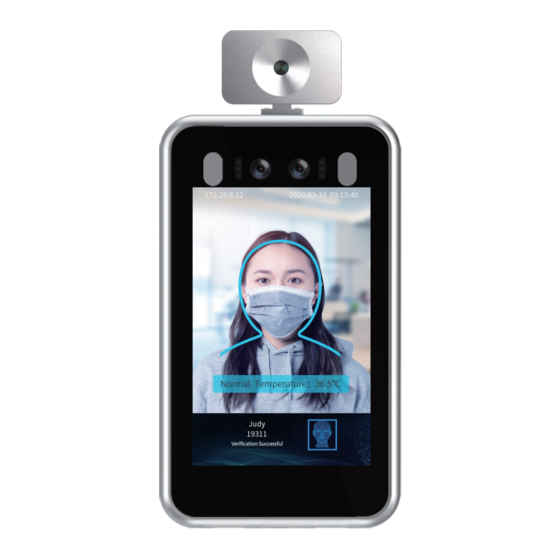
Subscribe to Our Youtube Channel
Summary of Contents for Jovision JVS-FRT-P8
- Page 1 JVS-FRT-P8 User Manual Copyright©2020 Jovision Technology Co., Ltd. All rights reserved. http://en.jovision.com/...
- Page 2 Statement Thank you for choosing Jovision, this user manual is intended for users of IP Camera. It includes instructions on how to use the product. Before using the device, read the user manual carefully. Keep this manual for further clarifications. The descriptions, images and technical parameters may vary with the actual devices.
-
Page 3: Eu Conformity Statement
This product can be used across EU member states. The simplified EU declaration of conformity referred to in Article 10(9) shall be provided as follows: Hereby, (Jovision Technology Co., Ltd.) declares that the radio equipment type (HD Network Camera) is in compliance with Directive 2014/53/EU. -
Page 4: Important Safety Instructions
This 3-in-1 Face Recognition and Temperature Measurement is a smart access control terminal that is independently designed and developed by Jovision Technology Co., Ltd. It combined with IR Human Recognition and High Precision Temperature Measurement. It used for Instant No-contact... -
Page 5: Installation
Cable RJ45 RS485 ALARM IN1 ALARM IN2 ALARM OUT WIEGAND OUTPUT SERIAL PORT DC 12V Installation Before you start: 1.Please make sure that the device is in good condition and all of the assembly parts are included. 2.Make sure that all related equipment is powered-off during the installation. 3.Check that the device specification agrees with the installation environment. - Page 6 Installation Rack Mounting Turnstile Installation Fix the face recognition device on the turnstile or a rack with the bracket provided with the rack mounting bracket. Wall Mounting or Stand Mounting Wall Mount Installation Stand Installation Fix the wall bracket on the wall or stand. Place the face recognition device on the bracket and slide it down to fix properly.
- Page 7 Temperature Measurement Function Step1: Connect the device with the network and power supply. The IP Address will display on the screen. Access the device using its IP Address displayed on the screen by web browser. Step 2: Got to Intelligent Analysis -> Face Detection -> Basic. Tick Temperature Detection to turn on the function.
- Page 8 Step 4: Got to Intelligent Analysis -> Face Detection -> Recognition Record. There will be information records such as Body temperature of the captured person and other details. Mask Detection Go to Intelligent Analysis -> Face Detection -> Basic. You can enable or disable the Mask Detection function.
- Page 9 Face Detection 1. Basic Settings Go to Intelligent Analysis -> Face Detection -> Basic. By default, the Face detection functions is enabled in the device. You can adjust other parameters according to the required situation. (It is recommended that the Sensitivity adjusted to 2 and the Threshold is about 75) 2.
- Page 10 Click Upload Picture button and select the images you want to upload. Click Upload White List, Upload Black List or Upload VIP List buttons to upload the faces into the database. 3. Face Database Go to Intelligent Analysis -> Face Detection -> Face Database. Once the image uploaded successfully, you can View, Edit and Remove the pictures from the database.
-
Page 11: Firmware Update
4. Recognition Record Go to Intelligent Analysis -> Face Detection -> Recognition Record. If the verification is successful, the specific date & time and other information of the person will be displayed in the Recognition Record. Firmware Update Go to System -> Maintenance. Select File Update as the update method. Choose Version File and Update File from the directory. -
Page 12: Technical Support
If you have any problems with the device, please contact the dealer that you purchased from. If your problem still can’t be resolved, please send your Email to the headquarter technical support team at: support@jovision.com We welcome your valuable comments and suggestions on improving our products.


Need help?
Do you have a question about the JVS-FRT-P8 and is the answer not in the manual?
Questions and answers