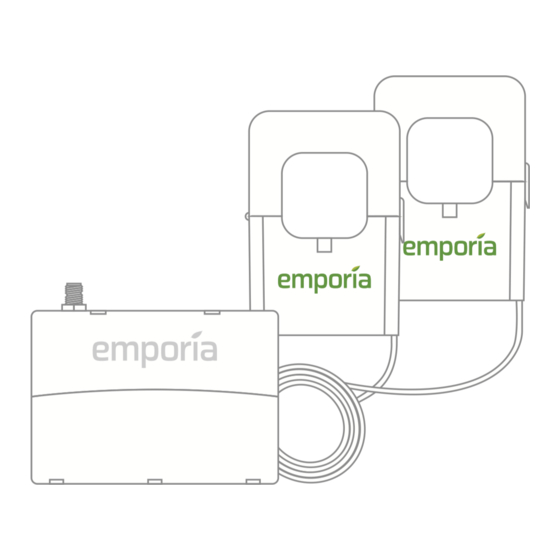
EMPORIA Vue Installation Manual
Universal connect whole home energy monitor
Hide thumbs
Also See for Vue:
- Installation manual (26 pages) ,
- Installation manual (27 pages) ,
- Installation manual (42 pages)
Table of Contents
Advertisement
Quick Links
Advertisement
Table of Contents

Summary of Contents for EMPORIA Vue
- Page 1 Emporia Vue Universal Connect Whole Home Energy Monitor Installation Guide...
- Page 2 Improper installation or use of the equipment can be dangerous or even fatal. In no event shall Emporia be liable to you or any third party for any damages, either direct or indirect, arising from or related to any personal injury as a result of your failure to follow the safety information and instructions in this Installation Guide.
-
Page 3: Safety Information
Safety information Personal protective gear should be worn when installing the Emporia Vue. Do not use the Emporia Vue in any manner other than specified in this installation guide. Do not attempt to open, disassemble, or repair any of the components of the Emporia Vue. -
Page 4: Before You Get Started
Before you get started The Emporia Vue is installed in your home’s electrical panel. You’ll turn off the main breaker, which will shut off all of the power in your home. However, the service mains will remain dangerously energized. The following items may help with safe installation. -
Page 5: What's In The Box
What’s in the box Your new Emporia Vue contains the following items. If you believe that any of these items may have been damaged for any reason, do not attempt to use them and call support immediately. Energy monitor Two 200A current sensors... - Page 6 Energy monitor connections The energy monitor is the hub of the Emporia Vue. Ports are located across the top of the energy monitor for various connections. Note that port #3 is used for light commercial 3-phase monitoring and not covered in this guide.
- Page 7 Low/no signal may require a Wi-Fi extender (available at shop.emporiaenergy.com) for the Vue to work. Download the Emporia Energy app onto your phone or tablet from emporiaenergy.com/app, from the Apple App Store, or from Google Play. Create an account and begin the setup process.
- Page 8 Step 2: Turn off the main breaker and remove the cover Turn off the main breaker, which may be located elsewhere in your house or you may not even have one. This turns off all the circuits in your home. Next, remove any screws holding the cover to the panel and remove the cover to access the circuit breakers and the live service mains!
- Page 9 Step 3: Find a place for the monitor Locate a place within your electrical panel for your Vue energy monitor. Your breaker box may be oriented differently, but the monitor is small and designed to fit easily in the box. Find a place that works for you.
-
Page 10: Step 4: Mount The Antenna
Step 4: Mount the antenna Use a screwdriver to remove a knockout from inside the electrical panel. Connect the cable to the antenna and mount it with the knockout plug through the hole. It’s ok to install the antenna inside of a wall. Screw the cable to the top of the energy monitor in the jack marked... - Page 11 Step 5: Plug in the current sensors Insert the plugs attached to the two current sensors into the 3.5mm port labeled 1 and 2 on the top of the energy monitor. Either sensor can be plugged into either jack. Do not plug either current sensor into port #3, which is for 3-phase system monitoring (sensor sold separately).
- Page 12 Open the clasps on the sensors and place each sensor clamp around one of the main service cables. Then shut the clasps to secure the sensors. IMPORTANT! The Emporia logo side of the sensor must point toward the utility/meter/incoming energy. WARNING: The service...
- Page 13 Step 7: Plug in the power supply Insert the barrel plug attached to the power supply into the AC power socket marked on the top of the energy monitor.
- Page 14 Step 8(A): Wire to empty breaker If there is not an empty breaker, use Step 8(B): Wire tap alternative. Otherwise, secure the white wire from the power supply to the neutral bus bar. Turn off an empty 15A or 20A breaker and secure the black wire from the power supply.
- Page 15 Step 8(B): Wire tap alternative If all breakers are wired, secure the white wire to the neutral bus bar. Turn off a 15A or 20A breaker and disconnect its wire. Connect that wire to the wire tap with the black wire from the power supply. Connect the extra wire to the wire tap and secure it to the breaker.
- Page 16 Step 9: Replace the cover and turn on all breakers Secure the cover to the box with any screws you removed in Step 2. Next, flip any breakers that you turned off during installation to restore power to the circuits in your home. Then, close the panel.
- Page 17 Step 10: Complete setup with the app Go back to the Emporia Energy app on your phone or tablet. Click the button to indicate that you have installed your Emporia Vue and you’re ready to proceed. Your phone will connect via Bluetooth to the system and then you’ll connect to a nearby Wi-Fi router.
-
Page 18: Troubleshooting Tips
The Emporia app is not finding the Emporia Vue after I’ve installed it. Ensure the Vue has power: When the Vue has power, a green light blinks in the “e” of emporia. Double check the power supply is securely plugged into the energy monitor and securely connected to a breaker and neutral bus. - Page 19 Increase your Vue! Add the Vue Expansion Module to your Vue and monitor up to 8 individ- ual circuits in the breaker panel of your home. You’ll be able to see how much energy is being used by important appliances and equipment, like...
-
Page 20: Technical Details
1.5 m Inside diameter: 24 mm The Emporia Vue Universal Connect contains FCC ID: 2AC7Z-ESP32WROVER This device complies with part 15 of the FCC Rules. Operation is subject to the following two conditions: (1) this device may not cause harmful interference, and (2) this device must accept any interference received, including interference that may cause undesired operation.



Need help?
Do you have a question about the Vue and is the answer not in the manual?
Questions and answers