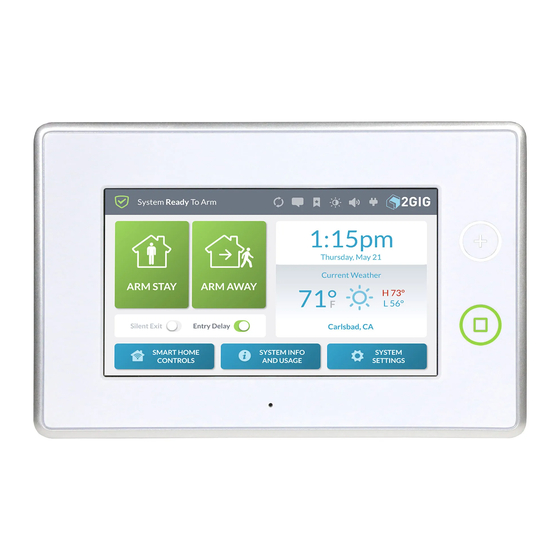
Table of Contents
Advertisement
Quick Links
Advertisement
Table of Contents
Troubleshooting

Summary of Contents for Nortek e Series
- Page 1 GC2/GC3 with eSeries Certified Tech Training Field Guide...
-
Page 2: Table Of Contents
Contents Field Guide ........................1 Disclaimer! ..........................1 Panel Wiring ..........................1 Wiring Size ........................... 1 Legacy GC2 Wiring Diagram ....................... 2 Legacy GC2 Terminal Block ......................2 GC2e Wiring Diagram ......................... 3 GC2e Terminal Block ........................3 GC3/GC3e Wiring Diagram ......................4 GC3/GC3e Terminal Blocks ...................... - Page 3 Z-Wave Programming ....................51 908.42 MHz (North America) ..................... 51 Z-Wave Hops ..........................51 Z-Wave Absorption ........................52 Scenes, Rooms & Bookmarks ....................52 GC2: Z-Wave Programming ..................... 53 GC2: Accessing the Z-Wave Toolbox ..................53 GC2: Removing/Excluding a Z-Wave Device ................53 GC2: Adding/Including a Z-Wave Device ..................
- Page 4 Resources ........................ 112 Training Resources ........................ 112 2GIG Dealer Portal ......................112 Nortek Dealer Locator ......................112 Nortek Certified Dealer Registration ................... 112 Additional Training ........................112 Certified Tech Academy......................112 2GIG Mobile Device Demo Apps ..................... 113 Contact Information ....................... 113...
-
Page 5: Field Guide
Field Guide Disclaimer! This Field Guide contains programming information for the following panels: Legacy GC2 GC2e Legacy GC3 GC3e Unless otherwise noted, anything that says GC2 in this manual also applies to GC2e. Additionally, anything that says GC3 in this manual also applies to GC3e unless otherwise noted. -
Page 6: Legacy Gc2 Wiring Diagram
Legacy GC2 Wiring Diagram Legacy GC2 Terminal Block 8) Hardwire Zone 2 7) Hardwire Zone 1 6) External Bell (-) 5) External Bell (+) (6-12 VDC @ 120mA max) 4) Open Collector Output (16VDC @ 250mA max) 3) Ground 2) 14VDC Input (-) from Transformer negative (-) 1) 14VDC Input (+) from Transformer positive (+) 2GIG GC2/GC3 Certified Tech - Field Guide Rev.4.0... -
Page 7: Gc2E Wiring Diagram
GC2e Wiring Diagram GC2e Terminal Block HW Hardwire Zone B- External Bell (-) B+ External Bell (+) (6-12 VDC @ 120mA max) COM Ground V- 14VDC Input (-) from Transformer negative (-) V+ 14VDC Input (+) from Transformer positive (+) 2GIG GC2/GC3 Certified Tech - Field Guide Rev.4.0... -
Page 8: Gc3/Gc3E Wiring Diagram
GC3/GC3e Wiring Diagram GC3/GC3e Terminal Blocks 8) Ground 7) Hardwire Zone 2 6) Hardwire Zone 1 5) External Bell (-) 4) External Bell (+) (6-12 VDC @ 120mA max) 3) Ground 2) 14VDC Input (-) from Transformer negative (-) 1) 14VDC Input (+) from Transformer positive (+) 9) TX 10) RX 11) Open Collector1... -
Page 9: Basic Programming
Basic Programming GC2 Programming The GC2 and GC2e share the same programming features and flow. Default Access Codes Default Installer Code = 1561 Default Customer Code = 1111 GC2 Installer Toolbox To access the Installer Toolbox: 1. Press the 2GIG logo located on the bottom right of the GC2 home screen. -
Page 10: Gc2: System Configuration
GC2: System Configuration To access System Configuration: 1. Press the 2GIG logo on the GC2 home screen. 2. Enter the Installer Code (default code = 1561). 3. Press System Configuration. The default question Q1: Select RF sensor # (01 to 48, 63-74) will display. 4. -
Page 11: Q1: Programming A Wireless Sensor
Q1: Programming a Wireless Sensor GC2 WIRELESS ZONES Question Default Select RF Sensor # (01‐48, 63‐74) Select the sensor number by pressing (or type in the 2-digit #), then press q. Select RF Sensor # Type (00) Unused Choose the sensor type* by pressing (or type in the 2-digit #), then press q. -
Page 12: Q2: Programming A Wired Sensor
Q2: Programming a Wired Sensor The wired sensors are hardwired contact loops connected to the loop input terminals on the panel’s terminal block. • The GC2 can be programmed with up to two (2) wired sensors. • The GC2e can be programmed with one (1) wired sensor. CAUTION: Wired sensors cannot be used for a CO or Fire sensor loop. -
Page 13: Q3: Programming A Wireless (Rf) Keyfob
Q3: Programming a Wireless (RF) Keyfob The GC2 can be programmed with up to eight (8) RF keyfobs. RF keyfobs 1 ‐ 8 report to the panel as follows: • Fob #1 – reports as sensor #51 • Fob # 5 – reports as sensor #55 •... -
Page 14: Q4: Programming A Wireless (Rf) Keypad
Q4: Programming a Wireless (RF) Keypad The GC2 can be programmed with up to four (4) RF keypads or RF touch screen keypads. RF keypads 1 - 4 report to the panel (for emergency and low battery) as below: • Keypad #1 – reports as sensor #59 •... -
Page 15: Q5-Q97: Programming System Settings
Q5-Q97: Programming System Settings ‡ In the table below, a double dagger (‡) indicates a minimum required setting for ANSI/SIA CP‐01 compliance. GC2 SYSTEM SETTINGS (Q5-Q97) Question Default Enter Exit Delay, in Seconds (45 to 120) 60 seconds ‡ The delay time can be increased without affecting compliance. The exit delay timer can be set to a value between 45 and 120 seconds. - Page 16 GC2 SYSTEM SETTINGS (Q5-Q97) Question Default Select Two‐Way Voice (0 to 2) (1) Stay Online The panel supports two (2)‐way voice communications between the subscriber and the Central Station (CS) operator over the telephone line or the GSM (Cellular) Radio Module (if installed) after an alarm has been reported.
- Page 17 GC2 SYSTEM SETTINGS (Q5-Q97) Question Default Select Swinger Shutdown Count (1 to 6) (2) Two Trips ‡ An unwanted series of multiple faults (usually caused by a bad contact or sensor) is called a “swinger.” Swinger shutdown sets the maximum number of alarms that any sensor or hardwire loop can trigger during a single arming period.
- Page 18 GC2 SYSTEM SETTINGS (Q5-Q97) Question Default Enter Cancel Time, in Minutes (5‐255) 5 Minutes ‡ The minimum setting for ANSI/SIA CP‐01 compliance is 5 minutes. The number of minutes can be increased (up to 254 minutes) without affecting ANSI/SIA CP‐01 compliance.
- Page 19 GC2 SYSTEM SETTINGS (Q5-Q97) Question Default Select Random AC Loss Report Time (0 to 1) (1) Enabled When enabled, the system will report AC power loss and AC power restore at a random time of up to 45 minutes after the event occurs. This helps to reduce Central Station congestion due to a widespread power outage affecting many panels at once.
- Page 20 GC2 SYSTEM SETTINGS (Q5-Q97) Question Default Select Lock Installer Programming (0 to 2) (0) Disabled This feature is provided to prevent takeovers. The panel can be set to limit an installer’s access to programming after a period of 48 hours (starting when the installer exits System Configuration mode).
- Page 21 GC2 SYSTEM SETTINGS (Q5-Q97) Question Default Select Programming Mode Entry Reports to CS (0 to 1) (0) Disabled When enabled, a report will be sent to the Central Station any time installer programming mode is entered and exited. NOTE : This report can only be sent through the telephone dialer. It is not supported through the GSM (Cellular) Radio Module.
- Page 22 GC2 SYSTEM SETTINGS (Q5-Q97) Question Default Select AC Restore Reports to CS (0 to 1) (1) Enabled When enabled, AC Power Restore Reports will be sent to the Central Station when the panel regains AC power after an AC power loss. NOTE The AC power will have to be restored to the panel for one minute before the AC power loss trouble alert automatically clears.
- Page 23 GC2 SYSTEM SETTINGS (Q5-Q97) Question Default Select Daylight Saving End Sunday (1 to 7) (1) 1st This allows you to change the end week. Enter the 1st, 2nd, 3rd, 4th, last, second from last, or third from last (1‐7) as the daylight saving end week. Select System Tamper Causes Trouble (0 to 1) (1) Enabled A tamper switch on the panel detects if the case has been opened.
- Page 24 GC2 SYSTEM SETTINGS (Q5-Q97) Question Default Select Output (00‐12) (11) Follows Internal Legacy GC2 only: The system’s open collector output is available on the panel’s terminal block to connect to an external device. The conditions that cause the open Sounder collector output to activate are programmable.
- Page 25 GC2 SYSTEM SETTINGS (Q5-Q97) Question Default Select Master User Access to Z‐Wave Toolbox (0 to 1) (0) Disabled When enabled, the Installer Code or Master Code is required to access the Z-Wave Toolbox menu. When disabled , only the Installer Code will provide access to the Z-Wave Toolbox menu.
- Page 26 GC2 SYSTEM SETTINGS (Q5-Q97) Question Default Select Network Device (0 to 1) (0) none When enabled, the (1) Go!Bridge option provides the installer with the following questions shown below to program the Go!Bridge IP Communicator settings. Network Device ID (Read‐Only) Only appears if (1) Go!Bridge is selected in Q92 Select Network Device (0 to 1) Press Learn.
- Page 27 GC2 SYSTEM SETTINGS (Q5-Q97) Question Default Select Broadband Network Failure Causes Trouble (0 to 1) (1) Enabled Specifies whether or not the panel will sound and display a trouble alert if the Go!Bridge IP Communicator loses its broadband connection. The trouble alert can be silenced by the user at the panel (broadband trouble is logged regardless of this setting).
-
Page 28: Gc3 Programming
GC3 Programming GC3 Default Access Codes Code Default Access Installer Code * 1561 • For the installer • Provides access to Advanced Installer Menus (ex. Smart Home Settings) • Unable to disarm the device Master Code * 1111 • For the user •... -
Page 29: Gc3 System Configuration
GC3 System Configuration To access System Configuration: 1. Press the 2GIG logo on the GC3 home screen (see image on previous page). 2. Enter the Installer Code (default code = 1561). 3. Press System Configuration and the menu will display. NOTE: Refer to the System Configuration Programming Guide in the Field Guide for details... -
Page 30: Programming A Wireless Zone
Programming a Wireless Zone The GC3 Panel lets you program a maximum of 100 wireless zones. To begin, navigate to the Installer Toolbox, then tap System Configuration > Wireless Zones. GC3 WIRELESS ZONES Step Default Wireless Zone # Select the Wireless Zone number for the peripheral being programmed, then press Edit Zone. -
Page 31: Programming A Wired Zone
Programming a Wired Zone The GC3 can be programmed with up to 2 wired sensors. To begin, navigate to the Installer Toolbox, then tap System Configuration > Wired Zones. GC3 WIRED ZONES Step Default Wired Zone # Select the Wired Zone number for the peripheral being programmed, then press Edit Zone. -
Page 32: Programming A Keyfob
Programming a Keyfob The GC3 lets you program up to 32 portable keyfobs. To begin, navigate to the Installer Toolbox, then tap System Configuration > Kefobs. Keyfobs will only arm/disarm Smart Area 1. GC3 KEYFOBS Step Default Fob # Select the Keyfob # for the keyfob being programmed, then press Edit Keyfob. Fob Used Unused Select to enable or disable the keyfob. -
Page 33: Programming A Keypad
Programming a Keypad The GC3 lets you program a maximum of 8 keypads.* The steps to add/program will vary based on the keypad: • For a PAD1: Use the Steps to Program a Keypad on the next page. • For a SP1 or SP2: Begin with the Steps to Prepare the GC3 and SP1/SP2 for Programming below. -
Page 34: Steps To Program A Keypad
Steps to Program a Keypad To begin, navigate to the Installer Toolbox, then tap System Configuration > Keypads. * NOTE: When paring an SP1 or SP2, you must start by completing the Steps to Prepare the GC3 and SP1/SP2 for Programming on the previous page. - Page 35 GC3 KEYPADS Step Default Voice Descriptor <None> Create a voice descriptor* for the keypad using system’s built-in vocabulary. 1. Press Edit Voice Descriptor to reveal the touchscreen keypad. 2. Enter the first few letters of the desired word, then tap the word to select it. 3.
-
Page 36: Panel Programming (Q1-Q71)
Panel Programming (Q1-Q71) ‡ In the table below, a double dagger (‡) indicates that this is the required setting for compliance with ANSI/SIA CP-01-2010: Control Panel Standard - Features for False Alarm Reduction. GC3 PANEL PROGRAMMING (Q1-Q71) Question Default Enter Installer Code 1561 * A code installation technicians use to access the Installer Toolbox on the panel. - Page 37 GC3 PANEL PROGRAMMING (Q1-Q71) Question Default Remote Services Provider Alarm.com Configures the appropriate Remote Services Provider (RSP) for the system. A RSP is the third-party security provider that powers the system’s interactive services. If the RSP is not Alarm.com, select None. 2-way Voice Stay on line The panel supports two (2)‐way voice communications between the subscriber and...
- Page 38 GC3 PANEL PROGRAMMING (Q1-Q71) Question Default Quick Arming Enabled Quick arming allows users to arm the system without having to enter a user code. When enabled (ON), any occupant can arm the system. When disabled (OFF), only persons who know an active, four-digit user code can arm the system. Auto Stay Enabled ‡...
- Page 39 GC3 PANEL PROGRAMMING (Q1-Q71) Question Default Z‐Wave Feature Enabled Configures the system to show or hide the Smart Home Controls button on the home screen. When enabled, it provides users with access to the smart devices on the network, as well as with the ability to edit scenes and rooms. •...
- Page 40 GC3 PANEL PROGRAMMING (Q1-Q71) Question Default Siren Supervision Time Disabled Configures the system to supervise the wire between an external alarm sounder (if installed) and the panel. In the event a supervised wire cut is detected, the system waits the number of seconds specified (15, 30, or 45 seconds), then displays a trouble alert on the panel’s touchscreen and transmits a trouble report to the Central Station (CS).
- Page 41 GC3 PANEL PROGRAMMING (Q1-Q71) Question Default Broadband Network Failure Reports Enabled Determines whether the panel will transmit a report to Central Station. • Enabled (ON): the panel transmit a trouble report to the Central Station when the system detects a broadband network (Wi-Fi) failure. •...
- Page 42 GC3 PANEL PROGRAMMING (Q1-Q71) Question Default Z‐Wave Siren Mode Sound for This selects which alarm types will activate a Z‐Wave siren linked to the panel. Burglary and Fire/CO • Sound for Burglary and Fire/CO: causes a Z‐Wave siren to sound during burglary and Fire/CO alarms.
- Page 43 GC3 PANEL PROGRAMMING (Q1-Q71) Question Default System Low Battery Reports to CS Enabled When enabled, Low Battery Reports are sent to Central Station if GC3 battery is low. System Low Battery Restore Reports to CS Enabled When enabled, reports are sent to the Central Station after a low battery condition on the GC3 is restored.
- Page 44 GC3 PANEL PROGRAMMING (Q1-Q71) Question Default Event Log All Events To control the amount of event log entries, the events that get recorded into the system’s event log can be selected by type. This setting filters the events that populate the event log. To change Event Log Filters, select one of the following: Disabled (no events logged), All Events Except Open/Close/Bypass, All Events Except Open/Close, or All Events Allow Backlight Always On (Demo Mode)
-
Page 45: Using The Gc3 Screen Saver Modes
Using the GC3 Screen Saver Modes GC3 Panel Firmware Version 3.2.1 introduces 2 new screen saver modes: * • My Photos Mode: The GC3 home screen will display a variety of photos when the screen times out. Customers can choose between the panel’s default photos or upload their own photos. -
Page 46: My Photos Mode: Adjusting The Screen Saver Settings
My Photos Mode: Adjusting the Screen Saver Settings 1. Press the System Settings button on the GC3 home screen. 2. Enter your code (default Customer Code = 1111). 3. Tap the Screen tile. 4. Adjust the following settings: • Screen Brightness: Dim or brighten the GC3 screen using the slider. -
Page 47: Demo Mode: Adding And Enabling A Video
Demo Mode: Adding and Enabling a Video A single video (such as a 'how to') can be added for sales and trade show purposes. It will display when the screen times out. 1. On a computer, copy your mp4 video to the "root" of a USB drive (not in a folder). •... -
Page 48: Programming Tables
Programming Tables Sensor Types (Zones) Sensor type is required for all wired and wireless zones. It determines how/when the panel responds to signals from the sensor. Sensor Type Description (00) Unused For unused sensor numbers that do not have a sensor programmed into them. No system action occurs at any time from this sensor type. -
Page 49: Sensor Loop Numbers
Sensor Loop Numbers A sensor loop informs the system how to respond when events are triggered. Every wireless sensor has at least one way of triggering, which is why every sensor has at least a Loop 1. If a sensor has more than one way of triggering, additional loop numbers will be assigned to the sensor (e.g., the Wireless Smoke/Heat/Freeze Alarm uses: Loop 1 for smoke, Loop 2 for heat, and/ or Loop 3 for freeze detection). -
Page 50: Equipment Codes
Equipment Codes The table below lists the available equipment codes, which are required for all wireless zones, keyfobs, and keypads. eSeries Sensors MUST be programmed with an eSeries Equipment Code or they will not work properly. Additionally, eSeries Sensors will only work with the GC2e and GC3e panels. Code Description Code... - Page 51 Voice Descriptors Required for all wireless and wired zones: Code Descriptor Code Descriptor Code Descriptor Code Descriptor Code Descriptor Code Descriptor 002 Abort 266 Apartment 013 Attic 126 Laundry 130 Light 134 Loading 003 AC 008 Area 014 Audio 127 Left 131 Lights 135 Lock 004 Access...
-
Page 52: Gc2: Zone Numbering
Zone Numbering GC2: Zone Numbering The GC2 Panel supports 60 wireless protection zones. When reporting signals to central station, the following zone numbers will be used: Zones Description 1‐48 Wireless Zones 47‐48 Wireless Cross‐Sensor Zone 49‐50 Wired Zones 51‐58 Keyfobs 59‐62 Keypads 63‐74... -
Page 53: 2Gig Device Battery, Range & Loop Information
2GIG Device Battery, Range & Loop Information Device Estimated Range Loop Numbers Device Name Battery Used (Quantity) Product Code Battery Life (Open air) Used Thin Door Window 1 (wired contact), 2GIG-DW10 3-5 years Maxwell CR2032 3V (2) 350 FT Contact 2 (Internal) Recessed Door 2GIG-DW20R... -
Page 54: Features To Limit False Alarms
Features to Limit False Alarms For ANSI/SIA CP-01-2010 compliance: Control Panel Standard - Features for False Alarm Reduction, the installer can set a variety of different options designed to limit occurrences of a False Alarm. ANSI/SIA GC2 Installation & Programming GC3 Installation &... -
Page 55: Z-Wave Programming
Z-Wave Programming 908.42 MHz (North America) GC2e GC3e Z-Wave Z-Wave Plus • Standard in GC2 panels • Standard in GC2e, GC3, and GC3e panels • Range 25-30 ft. (100 feet open air) • Range 50-70 ft. (175 feet open air) •... -
Page 56: Z-Wave Absorption
Z-Wave Absorption Pieces of furniture, installation of radio components, metal coatings, plantings and high air humidity should all be considered when planning the best route for your wireless system. Because these attenuations are approximate, a test is recommended before the fixed installation is made. Material Thickness Attenuation/Signal/Loss... -
Page 57: Gc2: Z-Wave Programming
GC2: Z-Wave Programming Z-Wave devices are configured in the Z-Wave Toolbox. GC2: Accessing the Z-Wave Toolbox 1. Press the Services button on the GC2 home screen. 2. Press the Z-Wave button. 3. Press the Wrench icon button. 4. Enter the Installer Code (default code = 1561). GC2: Removing/Excluding a Z-Wave Device 1. -
Page 58: Gc2: Creating A Rule
GC2: Creating a Rule A rule gives you the ability to trigger a scene after a specified panel event. For example, you can create a rule to arm the security system when an alarm occurs. Requires Q79 to be set to 2. 1. -
Page 59: Gc3: Z-Wave Programming
GC3: Z-Wave Programming Z-Wave devices are configured in the GC3 in the Smart Home Settings. GC3: Accessing Smart Home Settings Z-Wave devices are configured in the GC3 under the Smart Home Settings* option. To access Smart Home Settings: 1. Press the 2GIG logo on the GC3 home screen. 2. -
Page 60: Gc3: Creating A Scene
GC3: Creating a Scene A scene gives you the ability to send commands to different devices at the same time. Example: when “Goodnight” scene is executed, turn off Z-Wave lights, lock the front door, and turn down the thermostat. To create a Scene on the panel: 1. -
Page 61: Gc3: Bookmarking A Screen
GC3: Bookmarking a Screen A bookmark gives you the ability to set any menu screen as your home screen. The Home button still go to the home screen, but when the panel goes to sleep, it will open to the Bookmarked screen when the screen is touched. -
Page 62: Sensors And Peripherals Installation & Troubleshooting
Sensors and Peripherals Installation & Troubleshooting 345 MHz Sensors and Peripherals Some sensors have an encrypted version available and are noted with an next to them. These eSeries sensors have special eSeries equipment codes and only compatible with eSeries panels. Intrusion Sensors Thin Door/Window Contact 2GIG-DW10-345 (Legacy) -
Page 63: Micro Door/Window Sensor With Bypass Feature
Micro Door/Window Sensor with Bypass Feature 2GIG-DW40-345 • The Wireless Door/Window with local bypass is designed for installation on doors, windows, and other items with an open/close feature. • The local bypass feature allows the opening of a protected door or windows without sending a signal to the panel. -
Page 64: Recessed Door Contact
Recessed Door Contact 2GIG-DW20R-345 (Legacy) 2GIG-DW20E-345 (eSeries) The 2GIG Recessed Door Contact (2GIG‐DW20R‐345) is the industry’s most flexible supervised door contact. It communicates with the panel using the 345 MHz wireless frequency. It also allows a multitude of applications while hiding the transmitter within a door or window frame. -
Page 65: Wireless Tilt Sensor
Wireless Tilt Sensor 2GIG-TILT1-345 (Legacy) 2GIG-TILT1E-345 (eSeries) - Coming soon! * The Wireless Tilt sensor (2GIG-TILT1-345) is designed for use where the tilted status needs to be monitored. A typical application would be on a garage door. Other uses might include, mailbox lid, pet doors, and/ or hinged crawl space doors. -
Page 66: Passive Infrared Motion Detector (Pir)
Passive Infrared Motion Detector (PIR) 2GIG-PIR1-345 (Legacy) 2GIG-PIRE-345 (eSeries) The Passive Infrared Motion Detector (2GIG‐PIR1‐345) is a wall‐mounted unit with wide-angle motion protection. When set to High (HI) Sensitivity Mode, the PIR has a maximum range of 30 feet deep x 50 feet wide (9.1 meters x 15.2 meters). -
Page 67: Glass Break Detector
Glass Break Detector 2GIG-GB1-345 (Legacy) 2GIG-GB1E-345 (eSeries) The Glass Break Detector (2GIG‐GB1‐345) is a fully‐supervised, tamper‐protected, ceiling or wall‐mounted unit. The detector provides a 15 feet 4.6 meters) maximum detection range, 360° maximum horizontal sensing angle, and dual‐stage glass break detection. Programming Sensor Types: (03) Perimeter... -
Page 68: Life Safety Sensors
Life Safety Sensors Carbon Monoxide Detector 2GIG-CO3-345 The Wireless Carbon Monoxide Alarm consists of an electrochemical carbon monoxide sensor assembly coupled to a wireless transmitter, intended for use with wireless alarm systems. Programming Sensor Types: (14) 24‐hour Carbon Monoxide Alarm Equipment Code: (1026) 2GIG CO Detector Serial Number:... -
Page 69: Smoke, Heat And Freeze Detector
Smoke, Heat and Freeze Detector 2GIG-SMKT3-345 2GIG’s Wireless Smoke/Heat/Freeze Alarm is a battery‐powered wireless alarm intended for use with a 2GIG system. When smoke, excessive heat or cold is detected, the alarm sounds a loud local alarm and the built‐in transmitter sends a signal to the panel. -
Page 70: Smoke Detector Sensor/Transmitter (Smoke Ring)
Smoke Detector Sensor/Transmitter (Smoke Ring) 2GIG-SDS1-345 (Smoke Ring) The 2GIG Smoke Detector Sensor, is a 110V AC-powered sensor. It monitors the interconnect line on interconnected hardwired smoke detector systems and sends out a transmission when smoke is detected at any of the smoke alarm units connected on the same circuit. •... -
Page 71: Firefighter
FireFighter 2GIG-FF-345 (Legacy) 2GIG-FF1E-345 (eSeries) - Coming soon! * • Dual capabilities: can be programmed for Smoke or Carbon Monoxide detection. • Monitors any UL existing smoke, carbon, or combination detector that emits a Temporal Three (T-3) tone. • Does not impact UL or Fire Marshall approval of existing smoke detectors. •... -
Page 72: Panic Button Remote
Panic Button Remote 2GIG-PANIC1-345 (Legacy) 2GIG-PANIC1E-345 (eSeries) - Coming soon! * The Panic Button Remote is a compact, battery‐powered, wireless panic button that transmits an Emergency signal from any location within radio frequency (RF) range of the panel. The signal can be transmitted to the panel, whether the security system is armed or disarmed. -
Page 73: Fall Detector Pendant
Fall Detector Pendant 2GIG-F1-345 • Battery powered pendant style 345 MHz transmitter. • Utilizes an accelerometer to monitor movement and body positioning. • Data analyzed using advanced fall detection algorithms based on real human falls. • Completely Sealed: Durable, shock, and water resistant (IPx7) with long lasting battery. -
Page 74: Notification Sensors
Notification Sensors Stove & Grill Guard Sensor 2GIG-STVGRL1-345 The 2GIG Stove & Grill Guard is an ON/OFF sensor that alerts the panel (and optionally the smart phone with Alarm.com) when the knob on a stove/grill is turned ON. It is compatible with 2GIG panels, including GC2, GC3, and Vario (and select Honeywell Vista panels). - Page 75 Stove & Grill Guard Sensor, continued 5. Put a temporary mark on the faceplate to indicate disc orientation (as shown below), then remove sensor disc. 6. Identify the sleeve that best fits your knob stem, then install it 0.10” above the faceplate (as shown below).
-
Page 76: 2Gig Gun Motion Detector
2GIG Gun Motion Detector 2GIG-GNGRD1-345 The 2GIG Gun Motion Detector adds an important safety tool for firearm owners by providing a timely notification to the panel when a firearm is moved. Key Selling Points & Features: • The only professionally monitored trigger guard available. •... -
Page 77: 2Gig Outdoor Wireless Contact Sensor
2GIG Outdoor Wireless Contact Sensor 2GIG-DW30-345 (Legacy) 2GIG-DW30E-345 (eSeries) - Coming soon! * The 2GIG Outdoor Wireless Contact Sensor expands the reach of security systems to outdoor areas, providing timely notifications when outdoor gates or doors are opened. Able to handle harsh temperature conditions, this sensor is ideal for wide gaps when a typical sensor is insufficient. -
Page 78: Flood And Temperature Sensor
Flood and Temperature Sensor 2GIG-FT1-345 (Legacy) 2GIG-FT1E-345 (eSeries) - Coming soon! * • Fully supervised and tamper protected. • Triggers an alarm if the probes are covered with water for 3 minutes, resets when the probes are free of water for 3 minutes. •... -
Page 79: Water Leak Detector
Water Leak Detector 2GIG-FT6-345 2GIG-FT6E-345 (eSeries) - Coming soon! * The 2GIG Water Leak Detector provides timely notification before costly water damage and flooding happens. Water damage is the #1 residential insurance claim. Key Selling Points & Features: • First in the industry to provide dual source protection against water leaks. •... -
Page 80: Wireless Doorbell
Wireless Doorbell 2GIG-DBELL1-345 The Doorbell (2GIG‐DBELL1‐345) is a dual‐purpose doorbell that can be installed with the dwelling’s existing 24V wiring and/or use the 345 MHz radio frequency. The button can be used for numerous purposes; standard doorbell, holdup button, emergency button, used to trigger Z-Wave devices, etc. Programming Sensor Types: (23) No Response –... -
Page 81: Other 345 Mhz Sensors
Other 345 MHz Sensors Wireless Keypad 2GIG-PAD1-345 The 2GIG Wireless Keypad (2GIG‐PAD1‐345) is a wall‐mounted unit designed for use as a secondary keypad for the 2GIG security system. It communicates with the panel using the 345 MHz frequency and provides users with the following features: •... -
Page 82: 4-Button Keyfob Remote
4-Button Keyfob Remote 2GIG-KEY2-345 (Legacy) 2GIG-KEY2E-345 (eSeries) The 2GIG 4‐Button Keyfob Remote (2GIG‐KEY2‐345) gives users the ability to turn the security system ON and OFF before entering the home or after exiting. If there is an emergency, you can turn on the siren and automatically call the central monitoring station. -
Page 83: Wireless Indoor Repeater (345 Mhz)
Wireless Indoor Repeater (345 MHz) 2GIG-RPTR1-345 (Legacy) 2GIG-RPTR1E-345 (eSeries) - Coming soon! * • The RPTR1 repeats 2GIG and Honeywell 345 MHz signals that are unable to directly communicate with the system. • Lithium-Ion battery included. • Plug & Play – plug it in and it starts repeating. •... -
Page 84: Takeover Module
Takeover Module 2GIG-TAKE-345 (Legacy) 2GIG-TAKE1E-345 (eSeries) - Coming soon! * • Wired to Wireless converter/Takeover Module/Super Switch. • Each module can convert 8 hardwire zones into 8 wireless zones (dry contacts only). • Stack multiple Takeover Modules on one 2GIG system. •... - Page 85 Takeover Module, continued To Wire the Takeover Module without an Existing Power Source IMPORTANT! Before connecting power to the Takeover Module, wire the zones to Takeover Module. Terminals 3‐10 are marked as Zones 1‐8 on the Takeover Module. For example: to wire zone 1 on the Takeover Module, take the positive or HI side of the zone and place it in Terminal 3/Zone 1 on the Takeover Module.
-
Page 86: Takeover Module Wiring
Takeover Module Wiring Wiring Order: 1. Disconnect all power to existing hardwire system. 2. Completely wire the Takeover Module. 3. Connect back-up battery terminals (module and existing system)! 4. Reconnect the existing systems power supply. NOT for UL/ETL Listed Installation! Takeover Module Kit Wiring Wiring Order: 1. -
Page 87: 900 Mhz - Security Peripherals
900 MHz – Security Peripherals GC2: 900 MHz Transceiver 2GIG-XCVR2-345 • Enable bi-directional communication with Wireless Touchscreen Keypad (2GIG-TS1), Go!Bridge (2GIG-BRDG1-900) & IMAGE 1. • Easy to install into any GC2 Panel. • Replaces the existing 345 MHz receiver and provides both a 900 MHz transceiver and 345 MHz receiver functionality. -
Page 88: Go!Bridge - Broadband Communication For Gc2 Panels (Gc2 Only)
Go!Bridge – Broadband Communication for GC2 Panels (GC2 only) 2GIG-BRDG1-900 Requirements Ensure the GC2 Panel meets these requirements: • Firmware Version 1.12 (or higher) • 2GIG‐XCVR 900 MHz Transceiver Installation • For UL 1023 compliance: the Go!Bridge must be installed in the same room as the Internet modem or router. -
Page 89: Image Sensor (Gc2 Version)
Image Sensor (GC2 version) 2GIG-IMAGE1 (Alarm.com only) The Image Sensor is a pet immune PIR (passive infrared) motion detector with a built-in camera. The sensor is designed to capture images during alarm or non-alarm events. Users can also initiate image capture on-demand to Peek-In on their property. - Page 90 Image Sensor, continued Troubleshooting IMAGE1 will not enroll 1. Verify the XCVR2 transceiver is connected. 2. Verify the IMAGE1 is receiving power (LED is solid for 5 seconds following power up). 3. Verify the IMAGE1 is not enrolled in another panel: Hold the reset button for 10 seconds to reset.
-
Page 91: Wireless Touch Screen Keypad (Gc2 Only)
Wireless Touch Screen Keypad (GC2 only) 2GIG-TS1-E The Wireless Touch Screen Keypad (2GIG‐TS1‐E) is a wall‐ mounted, full‐color, touch screen interface that provides many of the same easy to use keypad functions available on the panel. It is designed for indoor use only and gives users the ability to control lights, thermostats, and door locks, as well as to view the status of every sensor zone. -
Page 92: Gc3: 900 Mhz Transceiver
GC3: 900 MHz Transceiver 2GIG-XCVR3-GC3 900 MHz Transceiver Image Sensor 2GIG-XCVR3-GC3 2GIG-IMAGE2 * MUST HAVE 900 MHz Transceiver to use the Image Sensor At present TX, RX, SMK+ and GND are used for wiring the XCVR3. 2GIG GC2/GC3 Certified Tech - Field Guide Rev.4.0... -
Page 93: Image Sensor (Gc3 Version)
Image Sensor (GC3 version) 2GIG-IMAGE2 (Alarm.com only) The Image Sensor is a pet immune PIR (passive infrared) motion detector with a built-in camera. The sensor is designed to capture images during alarm or non-alarm events. Users can also initiate image capture on-demand to Peek-In on their property. - Page 94 Image Sensor, continued Troubleshooting IMAGE2 will not enroll 1. Verify the XCVR3-GC3 transceiver is connected. 2. Verify the IMAGE2 is receiving power (LED is solid for 5 seconds following power up). 3. Verify the IMAGE2 not enrolled in another panel: Hold the Reset button for 10 seconds to reset.
-
Page 95: Accessories
Accessories Easy Updater for GC2 Panel and TS1 (GC2 only) 2GIG-UPDV The 2GIG UPDV is a compact, portable tool that lets installers in the field load the latest firmware update onto the GC2 and TS1 without a computer. Installation • The 2GIG UPDV ships with the current firmware (as of ship date) installed. •... -
Page 96: Z-Wave Devices (908 Mhz)
Z-Wave Devices (908 MHz) Home Automation – Electrical Z-Wave Single Wall Outlet WO15EMZ5-1 Turns anything plugged into the bottom outlet into a smart device. Learning the Devices Prepare the panel to include (or remove) the device, then: • To include/add: press the button on the device once •... -
Page 97: Smart In-Wall Single Switches
Smart In-Wall Single Switches Various Models The following applies to all light switches. Dimmable Devices • Use an Air Gap Switch on the face (lower left), that when pulled out, completely removes the power available to the load (simply turning the dimmer off does not). -
Page 98: Z-Wave Plus 3-Way Wall Accessory/Switch
Z-Wave Plus 3-Way Wall Accessory/Switch WT00Z5-1 Learning the Device Prepare the panel to include (or remove) the device, then: • To include/add: tap the top/bottom switch continuously until recognized. • To remove: tap the top/bottom switch continuously until recognized. Tips & Important Information •... -
Page 99: Z-Wave Wall Mount Dimmer (1000-Watt)
Z-Wave Wall Mount Dimmer (1000-Watt) Legacy Product Allows remote ON/OFF control and dimming of connected lights Learning the Device Prepare the panel to include (or remove) the device, then: • To include/add: tap the top/bottom switch continuously until recognized. • To remove: tap the top/bottom switch continuously until recognized. Tips &... -
Page 100: Dimmable Led Lights
Dimmable LED Lights 3 models available Z-Wave Dimmable LED Light Bulb Legacy Product Instant-on smart LED screw-in light bulb is fully-dimmable Learning the Device Prepare the panel to include (or remove) the device, then: • To include/add: turn the power to the light bulb socket ON. •... -
Page 101: Z-Wave Plug-In Lamp Dimmer Module
Smart Plug-ins 2 models available Z-Wave Plug-in Lamp Dimmer Module PD300EMZ5-1 Fully dimmable instant-on smart LED screw-in light bulb Learning the Device Prepare the panel to include (or remove) the device, then: • For NWI inclusion: press the button on the device once. •... -
Page 102: Smart Siren-Strobe Alarm
Smart Siren-Strobe Alarm Legacy Product • Siren/strobe alerts intruders of a security system presence. • Emits 105 dB alert. Learning the Device: Adding 1. Prepare the panel to include a unit to the network by adding it to a group (method of adding a node to the network) (refer to the panel’s user manual if needed). -
Page 103: Z-Wave Programmable Thermostat
Z-Wave Programmable Thermostat GC-TBZ48 Smart thermostat for comfort, energy savings, and a clean design to match any décor. Learning the Device: Inclusion/Exclusion is started by putting the controller into add node or remove node state and performing the following: 1. Set your primary panel to Include, Add or Install mode, to add the thermostat as a node on your network (refer to the panel’s user manual for detailed instructions). -
Page 104: Garage Door Controller
Garage Door Controller GD00Z-4 CONTROLLER GD00Z-5 CONTROLLER • Control door with the panel or remotely. • Works with nearly every garage door opener. Learning the Device Prepare the panel to include (or remove) the device, then: • To include/add: press and release the link button on the device. •... -
Page 105: Customer Settings
Customer Settings GC2 Home Screen Navigation GC2 Customer Toolbox To access the Customer Toolbox: 1. Press the Security button on the GC2 home screen. 2. Press the Menu button. 3. Press the Toolbox button. 4. Enter the Customer Code (default code = 1111). Default Customer Code Default Customer Code = 1111... - Page 106 GC2 Customer Toolbox, continued Toolbox Screen (1 of 3) Button Function User Management Add/edit any of the 64 user codes Logs alarms, alerts, arm/disarms, and System History bypasses Displays a list of all programmed security System Test sensors; provides confirmation that the panel receives their wireless signals Displays a list of all programmed sensors;...
-
Page 107: Gc3 Home Screen Navgation
GC3 Home Screen Navgation GC3 Customer Settings The GC3 home screen options include: 1. Smart Home Controls 2. Smart Areas* 3. System Usage and Info 4. System Settings Default Master Code (Customer Code) Default Master User Code = 1111 * The Smart Areas button will only appear if Q69 is enabled. Smart Home Controls Button Function... -
Page 108: System Info And Usage
Smart Areas This button only appears on the home screen if Q69 is enabled. Button Function The button will appear: • Blue: If all Smart Area(s) are in a normal “Ready to Arm” state Smart Areas • Orange: If any of the Smart Area(s) Button have a trouble/alert •... -
Page 109: System Settings
System Settings Smart Home Settings is grayed out if the Master User code is used (unless the Master User code is given permission from the Installer). Button Function Add/edit any of the 100 user codes, including Users schedules Adjust the volume for: Voice & Chime, Sounds Doorbells, Keypad, and System Annunciation Bypass... -
Page 110: Basic Troubleshooting
Basic Troubleshooting General Sensor Issues The following are tips for troubleshooting general sensor issues. • Always verify the programming: • Double check that the sensor type, serial number, and loop numbers are correct. • Please refer to the 2GIG Installation and Programming Guide for additional details. -
Page 111: Panel Trouble Conditions
Panel Trouble Conditions If the panel is beeping, it is most likely a trouble condition. To view troubles: • For GC2 Press the Security button, then press the yellow square with the white triangle next to the menu button, then press OK. •... - Page 112 Panel Trouble Conditions, continued Trouble Condition Possible Solutions Broadband Network For GC2: This occurs when the Go!Bridge loses its broadband connection. Failure (Wi-Fi) • Verify the router or modem the Go!Bridge is connected to has an Internet connection. • Restart the Go!Bridge. •...
-
Page 113: Z-Wave Troubleshooting
Z-Wave Troubleshooting Issue Possible Solutions Z-Wave device won’t learn in a. Verify the Z-Wave device is compatible with the panel and/or panel firmware version. b. Press Remove Device on the panel and press the learn button/ sequence on the Z-Wave device. If this was the issue, the panel will display “A device has been removed from (another) network.”... -
Page 114: Smart Areas Faqs
Smart Areas FAQs The Smart Areas (Partitioning) feature is only available on GC3 firmware versions 3.2 or later. Question Answer How do I enable the Smart To enable this feature, the GC3 must be on firmware version 3.2 or later. Areas feature? 1. -
Page 115: Rma Process
RMA Process 2GIG Standard Return Process The 2GIG return process is designed to eliminate unnecessary returns and the costs associated with these returns. It is to a customers benefit to troubleshoot product in the field before shipping it back for review. Return Process Overview Without exception this procedure should be followed. -
Page 116: Resources
Nortek Dealer Locator Want your customers to find you on our website? Register to be on our dealer locator! nortekcontrol.com/dealer-update-form Nortek Certified Dealer Registration Dealers with 50% or more certified techs can apply to be a Certified Dealer on our portal. learnnortekcontrol.com/certification... -
Page 117: 2Gig Mobile Device Demo Apps
2GIG Mobile Device Demo Apps Android / iPhone / Tablet / iPad versions available from Google Play or the Apple App Store • 2GIG GC3 Coach • 2GIG NVR • 2GIG Video Contact Information 2GIG GC2/GC3 Certified Tech - Field Guide Rev.4.0...



Need help?
Do you have a question about the e Series and is the answer not in the manual?
Questions and answers