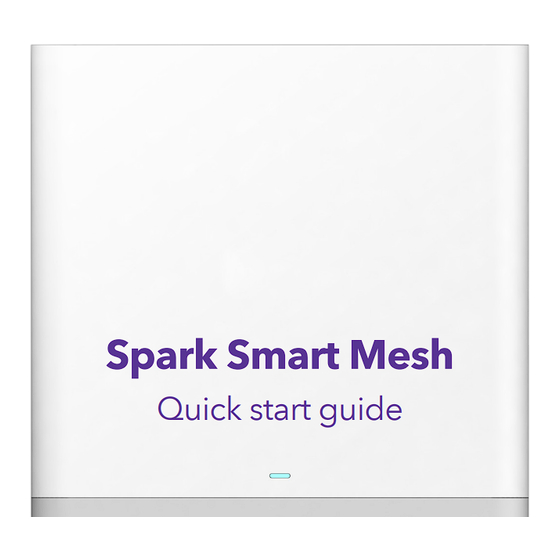
Table of Contents
Advertisement
Quick Links
Advertisement
Table of Contents

Summary of Contents for Spark Smart Mesh
- Page 1 LET’S GET YOUR SMART MESH CONNECTED Spark Smart Mesh Quick start guide...
-
Page 3: Table Of Contents
3 - 6 How to pair your Smart Mesh to your Smart Modem Where to place your Smart Mesh in your home or business How to make sure your Smart Mesh receives a good signal How to connect your devices to your new mesh Wi-Fi... -
Page 4: Set Up Your Smart Mesh With Your Smart Modem
Set up your Smart Mesh with your Smart Modem 1.1 How to pair your Smart Mesh to your Smart Modem Make sure your Smart Modem is connected first before you set up your Smart Mesh. Plug your Smart Mesh into a working power outlet next to your Smart Modem. -
Page 5: Where To Place Your Smart Mesh In Your Home Or Business
1.2 Where to place your Smart Mesh in your home or business Unplug the ethernet cable from both devices and remove the Smart Mesh power adapter from the wall. Note: Ethernet cable is not required to be plugged in once the unit is paired. -
Page 6: How To Make Sure Your Smart Mesh Receives A Good Signal
1.3 How to make sure your Smart Mesh receives a good signal Plug your Smart Mesh into a power outlet - If you don’t see a light, check that the power button is ON. Wait for the light on your Smart Mesh to turn on. -
Page 7: How To Connect Your Devices To Your New Mesh Wi-Fi
1.4 How to connect your devices to your new mesh Wi-Fi New devices connecting to the mesh Wi-Fi Turn on Wi-Fi from your device. Select your Smart Modem’s Wi-Fi name from the available Wi-Fi networks list. Enter the Wi-Fi password to connect. Note: Find the default Wi-Fi name and password on the back of your Smart Modem. -
Page 8: Set Up Your Smart Mesh With Other Modems
Set up your Smart Mesh with other modems (stand-alone mode) 2.1 How to pair your Smart Mesh to your modem Make sure your modem is connected first before you set up your Smart Mesh. Plug your Smart Mesh into a working power outlet next to your modem - If you don’t see... -
Page 9: Where To Place Your Smart Mesh In Your Home Or Business
2.2 Where to place your Smart Mesh in your home or business Move your additional Smart Mesh to an area around your home or business where you want to improve Wi-Fi coverage. Your Smart Mesh will need to be placed within the coverage area of your Smart Note: Modem. -
Page 10: How To Make Sure Your Smart Mesh Receives A Good Signal
2.3 How to make sure your Smart Mesh receives a good signal Plug your Smart Mesh into a power outlet. Wait for the light on your Smart Mesh to turn Red. This may take up to two minutes. Note: If you don’t see a light check that the power button is ON. -
Page 11: How To Connect Your Devices To Your New Mesh Wifi
Select your Smart Mesh Wi-Fi name displayed on the available Wi-Fi networks list. Enter the Wi-Fi password to connect. Note: You can find the default Wi-Fi name and password on the bottom of the main Smart Mesh. The main Smart Mesh is the one that is connected to your modem. -
Page 12: Personalise Your New Wi-Fi Network
You’ll be prompted to change the default password to enhance the security of your Wi-Fi network. Note: If you’re using the Smart Modem you’ll be redirected to the Smart Modem’s setup page. Smart Mesh will copy the Wi-Fi settings from your Smart Modem. See figure 3.1... -
Page 13: Changing The Wi-Fi Name And Password
Figure 3.1 3.2 Changing the Wi-Fi name and password You can change the default Wi-Fi name and password to your preferred settings. Select Settings from the top menu tab Select Wireless from the left-hand menu list Delete the default Network Name/SSID and type your preferred Wi-Fi name Delete the default Security Key and type in your preferred Wi-Fi password Click Save to save the changes you’ve made Note:... - Page 14 Figure 3.2...
-
Page 15: Adjusting The Brightness Of The Smart Mesh Led Light
Select Settings from the top menu tab Select LED from the left-hand menu list Choose from the list in the drop-down menu Click Save to save the setting, this will adjust the brightness on all Smart Mesh on the network Note: This feature is not available when using the Smart Modem. -
Page 16: Troubleshooting
Troubleshooting 4.1 Smart Mesh LED light descriptions Before Smart Mesh is paired:... - Page 17 After Smart Mesh is paired:...
-
Page 18: Common Issues
4.2 Common issues Connecting Smart Mesh to Smart Modem Connecting Smart Mesh to other modeams (stand-alone mode) -
Page 19: Mesh Imagery
Need assistance? Download the app Check and fix your internet If you are still having issues Go by scanning the QR code to www.spark.co.nz/contactus using your mobile phone to chat or book a call with us. camera or QR code reader...
Need help?
Do you have a question about the Smart Mesh and is the answer not in the manual?
Questions and answers