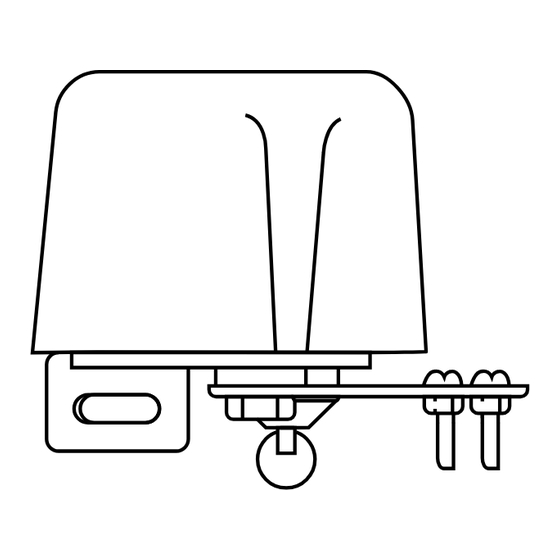
Table of Contents
Advertisement
Quick Links
Advertisement
Table of Contents

Subscribe to Our Youtube Channel
Summary of Contents for Yolink YS4907-UC
- Page 1 User Guide YS4907-UC Gas/Water Valve...
-
Page 2: Table Of Contents
·············· ······ 2 · Features······································································3 Product Requirements······················································3 Set Up Gas/Water Valve····················································4 Installation··························· ··································· ···· ·8 Using YoLink App with Gas/Water Valve·······························10 YoLink Control ·····························································15 Maintaining the Gas/Water Valve·······································18 Specifications·····························································20 Troubleshooting ······ ··················································· ·· Customer Service and Warranty ······························ ········· 22... -
Page 3: What's Included
What’s Included Power Adapter Gas/Water Valve Bracket Stainless Steel Screw Laryngeal Ligation... -
Page 4: Introduction
Introduction Yolink Gas/Water Valve, a device able to remote control one gas Valve or water Valve by IOS or Android device within Yolink App. Along with the Yolink App, connect the Gas/Water Valve to your Yolink Home System, which able to change the status of the device. Also, Yolink Gas/Water Valve is able to respond to different situation after simple set up in Yolink App. -
Page 5: Features
Features Control from anywhere - Control your Gas/Water Valve remotely via YoLink App on your iOS or Android device. Timer & Schedule - Automatically turn on or off Gas/Water Valves after or at a certain time. Long Range - Up to 1,000 Feet between Hub and device. -
Page 6: Set Up Gas/Water Valve
Set Up Gas/Water Valve Follow the steps below to set up your Gas/Water Valve via YoLink App. Step 1: Set up YoLink App Get the YoLink App from the Apple App Store or Google Play. - Page 7 Step 2: Log in or sign up with YoLink account Open the YoLink App. Use your YoLink account to log in. If you don’t have YoLink account, tap Sign up for an account and follow the register steps to sign up an account.
- Page 8 - Name Gas/Water Valve. b. Room - Choose a room for Gas/Water Valve. c. Favourite - Click “ ” icon to add/remove the device from Favourite. Then, tap the “Bind Device” icon to add the device to your YoLink account.
- Page 9 Step 4: Connect to the cloud Power on the valve using the supplied power adapter and your device will connect to the cloud automatically. Note Follow the following page to install the device first. Make sure you hub is connected to internet. Internet Cloud...
-
Page 10: Installation
Installation Hold the mounting lug of the Valve with 2 brackets, and lock them with a screw. Pass the stainless steel throat through the bracket, then fix it on the water pipe valve and adjust the position. Plug in and power on the device. Note Use the included adapter. - Page 11 Installation Diagram...
-
Page 12: Using Yolink App With Gas/Water Valve
Using YoLink App with Gas/Water Valve Details You can customize the name, set the room, add to/ remove from favourite, set the open alert, check device history. a. Name - Name Gas/Water Valve. b. Room - Choose a room for Gas/Water Valve. - Page 13 Schedule You can create ON/OFF schedules to automate change the status of Valve to cooperate with your home or work schedules. Tap the “Gas/Water Valve” in App to go to its controls. Tap “Schedule” to go to its schedules. Tap “ ”...
- Page 14 Timer With YoLink App, you can set up a timer to turn on or/and off your Valve. Tap the “Gas/Water Valve” in App to go to its controls. Tap “Timer” to go to timer setting. Choose an action from “On After” and “Off After”.
- Page 15 Scene Set one-click control for multiple devices in your YoLink App. You only run a scene via your YoLink App. Tap “Smart” to switch to Smart Screen. Tap “ ” to create your own Scene. To set a Scene, you will be able to put one or more devices under this scene, and define their actions...
- Page 16 Automation A u t o m a t i o n a l l o w s y o u t o s e t u p “ I F T h i s T h e n T h a t ” r u l e s s o t h e d e v i c e s c o u l d a c t a u t o m a t i c a l l y.
-
Page 17: Yolink Control
YoLink Control YoLink Control is our unique “device to device” control technology. Under YoLink Control, the devices can be controlled without internet or Hub. Device which send out command is called controller(Master). Device which receive command and act accordingly is called responder(Receiver). - Page 18 Find the responder(Receiver) Gas/Water Valve. Hold the set button for 10-15 seconds, the light will flash red quickly. Gas/Water Valve Model: YS4907-UC Power: DC12V-1.5A The above two devices will unpair by themselves and the light stops flashing. When the sensor alerts, the Gas/Water Valve will no longer turn off.
- Page 19 YoLink Control Diagram Water Leak Warning Water Leak Warning turn on turn off turn on turn on Unpaired Paired...
-
Page 20: Maintaining The Gas/Water Valve
Maintaining the Gas/Water Valve Firmware Update Ensure our customer have the best user experience. Highly recommend you could update our newest version firmware. Tap the “Gas/Water Valve” in App to go to its controls. Tap the “ ” icon at the top-right corner to go to details. - Page 21 Factory reset will erase all your settings and bring it back to default. After the factory reset, your device will still in your Yolink account. Hold the SET button for 20-25 seconds until the LED blinks red and blue alternately.
-
Page 22: Specifications
Specifications Power voltage: 5V DC Motor operating power: ≤9.5W Valve pressure: 1.6MPa Torque: 40kgf.cm Automatic valve time: 5~10 seconds Electric valve opening time: 5~10 seconds Applicable water pipe size: 1/2 inch (Dn15), 3/4 inch (DN20), 1 inch (DN25) Environment: Working temperature: -10℃ ~ 50℃(14℉ ~ 122℉, Note: the pipe can't freeze) ≤... -
Page 23: Troubleshooting
There was a power blackout before on/off the valve also you can turn on/off Timer does not run. timer executes. the valve via YoLink App or set a new timer. Other problems. Product defective. Please contact customer service. -
Page 24: Customer Service And Warranty
If you are unable to get your valve working Please contact Our Customer Service during business hours US Live Tech Support: 1-844-292-1947 M-F 9am - 5pm PST Email: support@YoSmart.com YoSmart Inc. 17165 Von Karman Avenue, Suite 105, Irvine, CA 92614 WARRANTY 1 Year Limited Electrical Warranty YoSmart warrants to the original residential user of this product that it will be free from defects in materials... - Page 25 FCC Statement This equipment has been tested and found to comply with the limits for a Class B digital device, pursuant to part 15 of the FCC Rules. These limits are designed to provide reasonable protection against harmful interference in a residential installation. This equipment generates, uses and can radiate radio frequency energy and, if not installed and used in accordance with the instructions, may cause harmful interference to radio communications.
- Page 26 FCC RF Radiation Exposure Statement This equipment complies with FCC RF radiation exposure limits set forth for an uncontrolled environment. This device and its antenna must not be co-located or operating in conjunction with any other antenna or transmitter. “To comply with FCC RF exposure compliance requirements, this grant is applicable to only Mobile Configurations.


Need help?
Do you have a question about the YS4907-UC and is the answer not in the manual?
Questions and answers