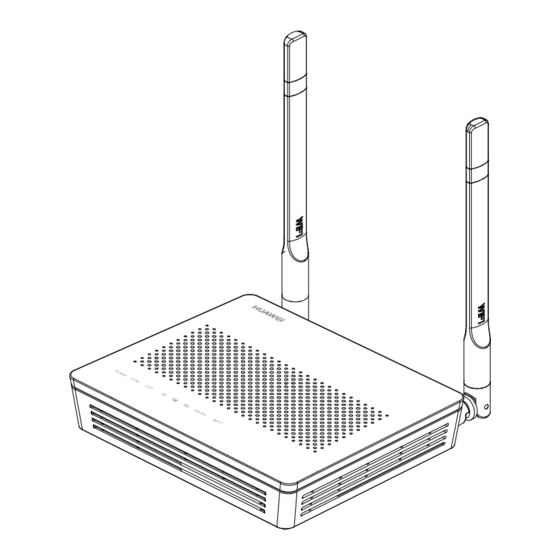
Table of Contents
Advertisement
EchoLife HG8121H GPON Terminal
Safety Information
To use the device properly and safely, read the safety precautions carefully before using
the device and strictly observe these precautions when using the device.
Safety precautions:
Store devices and accessories in temperature –10°C to +35°C and relative
humidity 30%–85% RH for at most 9 months. If the ambient temperature or relative
humidity is overhigh or overlow, the device may be faulty.
Used only indoors. Do not lead metallic cables, such as network cables and
telephone lines outdoors.
Do not look directly into the optical port without eye protection.
Keep the device out of the reach of children as the components or accessories
may be swallowed.
Install the device in strict compliance with the requirements of the supplier.
Reserve a space of at least 10 cm above and around the device for heat
dissipation. During the installation, keep the device away from electric appliances
that generate strong magnetic or electric fields, such as microwave ovens,
refrigerators, and mobile phones.
The described input voltage range should comply with the local power grid. For
example, the input voltage of the adapter is 200–240 V AC for European Union;
the input voltage of the adapter is 100–140 V AC for America.
If the power adapter is damaged and its internal circuit is exposed due to
manmade factors, do not touch the exposed circuit, which may bring safety risks.
Only power adapters delivered with the device can be used. Otherwise, the device
may be abnormal or unsecure.
Dry your hands before connecting or disconnecting cables. Stop the device and
switch off the power before connecting or disconnecting cables.
Do not place any object on the device, so that the device will not be damaged due
to overheating or deformation.
Prevent objects, such as metal, from entering the device through the heat
dissipation hole.
Switch off the power and disconnect all cables, including the power cable, optical
fiber, and network cable, during periods of lightning activities. The socket-outlet
shall be installed near the power adapter and shall be easily accessible. Before
use the power adapter, please check no damage on the adapter.
Do not lead the strength member of the optical fiber or other metal parts indoors.
Do not install telephone lines, network cables, power adapters or power adapter
cables outdoors. Adopting these measures will help prevent device damage and
bodily injuries which are especially prone during thunderstorms.
If an abnormality occurs, for example, liquid entering the device, smoke, unusual
sound, and smell, stop the device immediately, switch off the power, disconnect all
cables (such as the power cable, optical cable, and network cable) to the device,
and contact the authorized service center.
Quick Start
1
Advertisement
Table of Contents

Summary of Contents for EchoLife HG8121H
-
Page 1: Quick Start
EchoLife HG8121H GPON Terminal Quick Start Safety Information To use the device properly and safely, read the safety precautions carefully before using the device and strictly observe these precautions when using the device. Safety precautions: Store devices and accessories in temperature –10°C to +35°C and relative humidity 30%–85% RH for at most 9 months. -
Page 2: Product Overview
The power supply voltage of the device must meet the input voltage requirement. Product Overview Product Function 1 GE + 1 FE HG8121H 1 POTS port Wi-Fi access Technical Specifications Item Specifications... - Page 3 Installing the GPON Terminal CAUTION 1. Do not install GPON terminals outdoors or on the outdoor cabinets. 2. GPON terminals can be mounted onto a wall or be placed on a workbench. Do not install GPON terminals in other modes, such as the ceiling. 3.
-
Page 4: Connecting Cables
Connecting Cables IP STB Wi-Fi terminal Power socket Phone TV set... - Page 5 1. Power switch 2. Power port 3. POTS port 4. Ethernet ports 5. Reset 6. WLAN switch 7. WPS switch Optical port Use an optical fiber to connect the optical port on the ONT and the optical Step 1 port on the wall. NOTE ...
- Page 6 NOTE The preceding figure connects the power adapter as an example. When connecting the backup battery unit, please see the usage guide to the backup battery for details. Press the ON/OFF power switch. Step 5 Press the WLAN switch to enable the Wi-Fi access function. By default, Step 6 this function is enabled.
- Page 7 Each wall or ceiling reduces the coverage of a wireless network by 1 to 30 meters. Install HG8121H at a proper place to avoid walls or ceilings whenever possible. Observe the straight line rule when installing network devices.
-
Page 8: Indicator Description
Indicator Description Table 1-1 Indicator status description 1 Status Description POWER Green: Steady on The device is powered on. The power supply is cut off. See Table 1-2 See Table 1-2 Steady on The terminal is registered with the softswitch but no service flows are transmitted. -
Page 9: Disposal And Recycling Information
A connection is set up between the Steady on GPON terminal and its upper-layer device. Blinks The GPON terminal is not connected to once two optical fibers or does not receive optical seconds signals. Blinks Blinks The GPON terminal is a rogue terminal, twice a once two contact the service provider for help. - Page 10 The LOS indicator blinks. If the LOS indicator blinks once two seconds, check whether the pigtail fiber is properly connected and the connector is clean. If the GPON terminal blinks twice a second, contact the service provider for help.
- Page 12 Qualification Card PASS Copyright © Huawei Technologies Co., Ltd. 2019. All rights reserved. No part of this document may be reproduced or transmitted in any form or by any means without prior written consent of Huawei Technologies Co., Ltd. 31509265_02...
-
Page 13: Warranty Card
Warranty Card Thank you for choosing Huawei Technologies Co., Ltd. To get better services, please read this warranty card carefully, fill in the required information, and preserve this card in good condition. User Information Personal or Company's full name: Address/Postal Code: T elephone: Email: Product Type:... -
Page 14: Limited Warranty
Limited Warranty Subject to the exclusions contained below, Huawei T echnologies Co., Ltd. (Huawei for short) warrants its access terminals ("Products") to be free from defects in materials and workmanship under normal consumer usage for one year from the date of purchase of the product ("Warranty period"). During the warranty period, a Huawei authorized service partner shall remedy defects in materials and workmanship free of charge.

Need help?
Do you have a question about the HG8121H and is the answer not in the manual?
Questions and answers