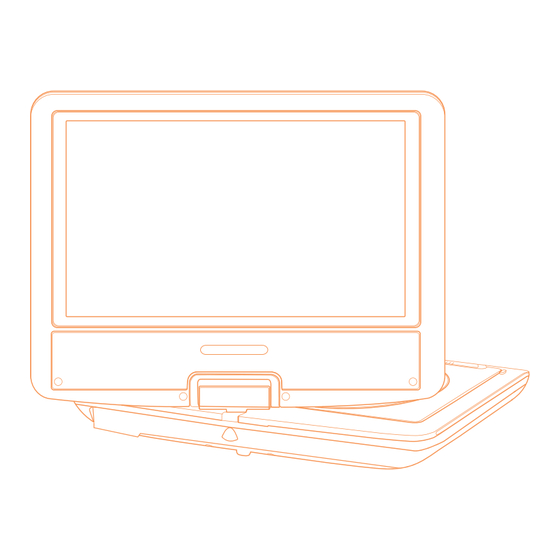
Table of Contents
Advertisement
Quick Links
Advertisement
Table of Contents

Summary of Contents for FUNAVO 918A
- Page 1 918A www.funavopro.com service@funavopro.com...
- Page 2 Federal Communications Commission Statement IMPORTANT Since the CD Circuitry may cause interference to other radio tuners nearby, switch this unit off when not in use or move the affected radio tuner away. This device complies with Part 15 of the FCC Rules. Operation is subject to the following two conditions: (1) This device may not cause harmful interference, and (2) this device must accept any interference received, including interference that may cause undesirable operation.
- Page 3 IMPORTANT SAFETY INSTRUCTIONS When using electronic equipment, basic safety precautions should be followed,including the following: WARNING: To reduce the risk of electric shock,fire or injury to persons: 1. Read all instructions before using the unit. 2. Use this unit only for its intended use as described in this manual. 3.
- Page 4 14. Cleaning : Unplug this product from the wall outlet before cleaning.- Do not use liquid cleaners or aerosol cleaners. Use a slightly damp- ened cloth for cleaning and immediately wipe dry. 15. Attachments: Use only attachments recommended by the manu- facturer.Use of other attachments may be hazardous.
-
Page 5: Table Of Contents
CONTENTS Table of Contents ……………………………………………………………………………………. Precautions and Warnings …………………………………………………………….……… Package Contents ………………………………………………………………………………...… Front/rear Panel……………………………………………………………………………………...… Remote control ………………………………………………………………………………………… Panel Keys ……………………………………………………………………………………………..Key functions…………………………………………………………………………………………..General setup ………………………………………………………………………………………..System setup ………………………………………………………………………………………..Playback …………………………………………………………………………………………….…..Specifications ……………………………………………………………………………....Troubleshooting ……………………………………………………………...…..…………... Please read through this manual before making connections and operating your unit. - Page 6 PRECAUTIONS AND WARNINGS 1.Placement: To prevent fire or shock hazard, do not expose this appliance to rain ● or moisture. Do not expose this appliance to direct sunlight. ● Keep this appliance away from strong magnets, heat sources and ● excessive dust.
-
Page 7: Package Contents
Please refer all servicing and maintenance to an authorised service centre. 5.Cleaning unit: 1)When cleaning ,please make sure the unit is unplugged from the power source. 2)Do not use chemicals or detergents when cleaning. 3)Use a soft cloth lightly dampened with water to clean the exterior of the unit only and immediately wipe dry. -
Page 8: Front/Rear Panel
1. AC ADAPTOR 6. HEADPHONE 2. REMOTE CONTROL 7. CARRY BAG 3. AV CABLE 4. CAR ADAPTOR 5. INSTRUCTION MANUAL FRONT / REAR PANEL: STOP PLAY PAUSE MUTE TFT OFF VOL+ VOL- MENU SETUP DVD/USB/SD MODE AUDIO OPEN DC IN 9-12v CARD AV OUT AV IN OFF/ON... -
Page 9: Remote Control
REMOTE CONTROL: CARD 1. MUTE 18.RETURN 2. POWER 19. GOTO 3.0-9,10+ NUMBERS 20.UP 4.VOL+ 21.LEFT 5.VOL - 22.RIGHT 6.MENU 23.PLAY ENTER 7.SLOW 24.PAUSE 8. STOP 25.DOWN 9. REPEAT 26.FWD 10.A -B 27.REV 11.PBC 28.NEXT 12.ZOOM 29.PRE 13. MODE 30.INFO/SETUP 14.SD/USB 31. -
Page 10: Panel Keys
PANEL KEYS Common Keys functions on the panel: Menu Press to return to the root menu for DVD Stop Press to suspend current broadcast. Play/Pause Press once to pause the playing. Press again to resume Setup Press to enter the setup menu,then use the direction keys and OK to set the system menu. -
Page 11: Key Functions
Replace the battery cover. ● Do not mix old and new batteries. ● Do not mix alkaline ,standard (carbon-zinc ) or rechargeable (nick- ● el-cadmium)batteries. KEY FUNCTIONS Note:some of the following buttons are only on the remote , some are only on the unit and some are on both the unit and the remote. Switch on / off the unit POWER Press repeatedly to switch between Disc, SD card, USB... - Page 12 Skip to the next chapter/track. Press to start a playback or resume normal playback from fast forward, fast reverse, slow-motion, frame-by-frame playback, etc. Press to temporarily pause a playback; press again or press to resume the playback. Press once to pause a playback , then press to contin- ue the playback;...
-
Page 13: General Setup
Press repeatedly to switch or hide the relative information DISPLAY of the playing disc. Press this button to zoom in the scene. The available zoom ZOOM ratios are: 2×,3× and 4×,in zoomed-in mode, the direction keys can be used to move the zooming center.(Note: Applies to DVD,VCD,MPEG4,etc) REV/FWD Press “REV”... - Page 14 DVD player has sound and video input jacks for connecting external audio and video inputs. Menu Operation 1.Press [SETUP] on the remote control or on the unit to show the setup menu. 2.Press [LEFT]/ [RIGHT] to select an item. The submenu of the selected item will be instantly shown .
- Page 15 1.2 ANGLE MARK Set this iem to ON. When a disc encoded with multiple camera angles is playing ,the angle mark will display on the screen. Then you can view the video of different camera angles by pressing [ANGLE] on the remote control.
- Page 16 - - General Setup Page - - TV Display 16:9 Angle Mark OSD Lang Captions Svreen Saver Last Memory Go To General Setup Page 2. AUDIO SETUP PAGE This menu is used to setup the Audio. 2.1 SPEAKER SETUP 2.1.1 DOWNMIX (LT/RT,Stereo) Used for speaker settings, include left/right channel and Stereo.
- Page 17 3.2 BRIGHTNESS,CONTRAST,HUE,SATURATION Enter these items respectively,use direction ket(LEFT)/(RIGHT)to adjust the value,then press OK to confirm it. - - Panel Quality Page - - Sharpness Brightness Contrast Saturation Go To Video Setup Page 4.PREFERENCE PAGE If there's no disc in the disc tray,the disc tray is open or the disc tray is stopped,this item is available.
-
Page 18: Playback
- - Preference Page - - TV Type NTSC Audio Subtitle Disc Menu Default Go To Preference Page PLAYBACK After all the connections was made correctly. Switch on the unit .Now it is ready to service! Loading and Playing a Disc A.After connecting power to the unit ,set the power switch to the ON position. - Page 19 Press [MENU] to display the menu showing the contents of the disc. ● In the menu, use the direction keys [UP]/[DOWN] to select a picture,then press [ENTER]/ to start the playback from the select- ed picture. [GOTO]: Press tthis button, then use the digit keys to select a picture. Then the playback from the selected picture begins.
-
Page 20: Specifications
Difference among MPEG 1, MPEG 2 and MPEG 4 MPEG 1 MPEG 2 MPEG 4 Speed(kb/s) 1380kb/s(352*288) 6500kb/s 8800kb/s(720*576) Quality Good Excelle Perfect Hardware Medium High SPECIFICATION Compatible DISC DVD/VCD/MP3/MPEG4 Frequency response 20HZ to 20KHZ Video output 1 Vp-p75 Ohm unbalanced Audio output 1.4 Vrms/10 kohm Dynamic range... - Page 21 Picture is distorted The disc might be damaged. Try another disc. It is normal for some distortion to appear during forward or reverse scan. No forward or Some disc have section that prohibit rapid scanning or title reverse scan and chapter skip. If you try to skip through the warning information and credits at beginning of a movie is often programmed to prohibit skipping through it.
- Page 22 Insertion of foreign objects into the unit ● Used with accessories not pre-approved ● Please refer to and heed all warnings and precautions in the User Manual. Our company provides customers with a warrant of 12 MONTHS from the date of purchase. Should you experience any problems not covered by the FAQ, please don’t hesitate to email us at service@funavopro.com We offer profes- sional solutions to your issues or a direct replacement/refund without...
Need help?
Do you have a question about the 918A and is the answer not in the manual?
Questions and answers