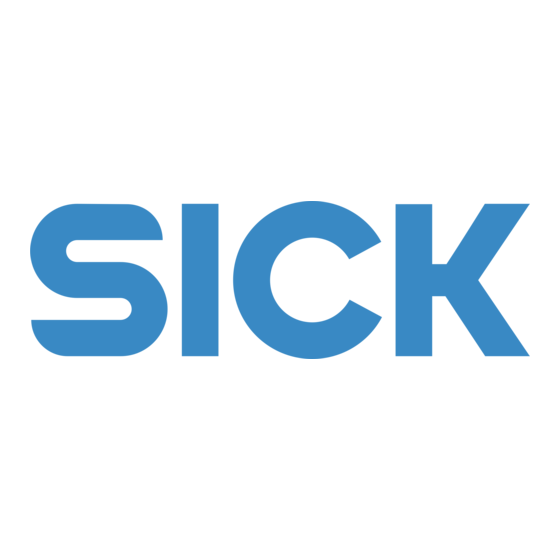
Advertisement
Quick Links
Advertisement

Summary of Contents for SICK DIM320
- Page 1 Q U I C K S T A R T G U I D E DIM320 Handheld Dimensioner...
- Page 2 1. Start/Stop button and Status LED 3. Infrared cameras lights 4. Color camera and LED flash unit 2. USB cable and plug 5. Infrared projector with class 1 laser QUICK START GUIDE | DIM320 Handheld Dimensioner 8023428/2018-08-20 SICK Subject to change without notice...
- Page 3 Ready to scan. of previous scan Not Ready to Scan Same as at the end Start button pressed before scan of previous scan is closed out. QUICK START GUIDE | DIM320 Handheld Dimensioner 8023428/2018-08-20 SICK Subject to change without notice...
- Page 4 DIM320 Creator Software Start DIM320 Creator software on the tablet PC: ▸ If required, log in using default password in the tablet PC: sicksick ▸ Double click DIM320 software icon on the desktop Capture Point Cloud Prerequisites: ▸ Freestyle sensor connected with the tablet PC.
- Page 5 DIM320 Creator Software Capture Barcode On clicking “+ Add New” under the barcode section of Creator screen, the following screen displays the barcode capture screen. Clicking “Capture” produces more options including “Recapture” and “Done”. Automatic attempt is made to decode the captured pictures of all barcodes.
- Page 6 DIM320 Creator Software Clicking an already captured image of barcode on the Creator screen brings up barcode view/delete screen. This screen allows viewing and deleting each barcode. QUICK START GUIDE | DIM320 Handheld Dimensioner 8023428/2018-08-20 SICK Subject to change without notice...
-
Page 7: Capture Image
DIM320 Creator Software Capture Image On clicking “+ Add New” under Photos section of Creator screen, the fol- lowing screen displays the image capture. Clicking “Capture” will capture the image and provide more options including “Recapture” and “Done”. Clicking “Done” will go back to Creator screen. Clicking an already cap- tured image will provide options to view and delete. -
Page 8: Library Screen
DIM320 Creator Software At this point, clicking the point cloud window will bring up the point cloud viewer, which allows operations such as rotating and zooming in/out. Library Screen Library stores history of scans and allows operations such as Edit, De- lete and Send. - Page 9 DIM320 Creator Software The following screen shows operations available on selecting a single scan. The following screen shows operations available on selecting multiple scans. QUICK START GUIDE | DIM320 Handheld Dimensioner 8023428/2018-08-20 SICK Subject to change without notice...
- Page 10 DIM320 is calibrated before delivery. The calibration may have been affected under certain transport conditions. If so, recalibrate it so that it is ready to capture accurately. The best time to recalibrate DIM320 is on-site, preferably daily right before starting to capture.
- Page 11 Dimensioning errors are red text and status messages are in black text. They are labeled in an intuitive fashion and describe what you see. Refer to the Operating Instructions for a list of such messages. QUICK START GUIDE | DIM320 Handheld Dimensioner 8023428/2018-08-20 SICK Subject to change without notice...

Need help?
Do you have a question about the DIM320 and is the answer not in the manual?
Questions and answers