Table of Contents
Advertisement
Octave
Scale
Gain
Waveform
In
Save Preset
The Spherical Wavetable Navigator (SWN) is a six-channel synthesizer that makes it easy to create slowly
morphing drones, polyphonic melodies, evolving sequences, and rich textures. The SWN features six wavetable
oscillators with independent pitch, level, and waveform controls. Six LFOs (Low Frequency Oscillators) can be
used as modulation sources and/or envelopes, making it easy to add dynamic motion to your patch. Each channel
is a full voice and can be played using the top row of buttons, the internal LFOs, or note-change detection on the
1V/oct jacks. The SWN ships with 12 three-dimensional (Spherical) wavetables and an easy interface which
allows you to record and edit custom wavetables from live audio. Open-source software for Mac, Windows, and
Linux called SphereEdit can be freely downloaded and allows you to create, edit, and convert .wav files into
Spherical wavetables to transfer into the SWN with an audio cable.
• Six VCOs (Voltage Controlled Oscillators), each with independent 1V/oct pitch CV and waveform selection.
• Twelve spherical wavetables, plus space for up 108 user-created wavetables.
• Quickly record, apply effects, and save your own custom wavetables from live audio (or by using free
SphereEdit software on a computer).
• Six LFOs/envelopes, each with its own output jack and controls for speed, amplitude, phase, and shape.
• Stereo audio outputs.
• Option to quantize each channel to a scale (major, minor harmonic, semitones).
• Entire state of the SWN can be saved into one of 108 Presets and recalled at a later time.
• Temperature-stable, high-quality pitch tracking circuitry is easy to re-calibrate and keep in tune with any
sequencer, DAW interface, or keyboard.
Spherical Wavetable Navigator
4ms Company
User Manual 1.0 – May 3, 2019
FX
LFO OUTS
Dispersion
Fine
Browse
Dispersion Pat.
Sphere
Spread
Phase
WT Spread
Advertisement
Table of Contents

Summary of Contents for 4ms Company Spherical Wavetable Navigator
- Page 1 WT Spread Sphere The Spherical Wavetable Navigator (SWN) is a six-channel synthesizer that makes it easy to create slowly morphing drones, polyphonic melodies, evolving sequences, and rich textures. The SWN features six wavetable oscillators with independent pitch, level, and waveform controls. Six LFOs (Low Frequency Oscillators) can be used as modulation sources and/or envelopes, making it easy to add dynamic motion to your patch.
-
Page 2: Table Of Contents
Table of Contents SECTION I: BASICS Plugging in your Spherical Wavetable Navigator ..............Tutorial 1: Making a Drone ....................Tutorial 2: Making a Melody ....................Global vs. Local: Controlling One Channel at a Time ............Turning vs. Push+Turning ....................Fine button .......................... -
Page 3: Section I: Basics
16-pin connector which should already be connected to the Spherical Wavetable Navigator with the red stripe on the power cable orientated towards the bottom of the module. 3. Using the included screws, securely attach the Spherical Wavetable Navigator to the rails of your case. 4. Power on your Eurorack system. -
Page 4: Tutorial 2: Making A Melody
Tutorial 2: Making a Melody We’re going to turn the drone from the last tutorial into a melodic sequence. 1) Start with the drone from Tutorial 1. 2) Find the LFO->VCA button (the top small button on the left side of the module) and tap it. The notes should start playing one after another (rather than all notes playing constantly). -
Page 5: Turning Vs. Push+Turning
Turning vs. Push+Turning You may have noticed that sometimes you simply turn a knob, and sometimes you press down on it while turning it. Different things happen with each type of turn. You may also have noticed that on the faceplate each knob has two names: one is plain and one is on a gold background. -
Page 6: Tutorial 3: Drones Revisited
Tutorial 3: Drones Revisited Octave Now we’re going to go back to making a drone in order to show off more of the SWN’s features. You'll be detuning your oscillators and using an LFO to slowly browse through the wavetable. 1) Start where you left off at the end of Tutorial 2 (page 4). -
Page 7: Tutorial 4: Saving Your Work With Presets
Tutorial 4: Saving your Work with Presets If you like what you've created on the SWN, you can save the state of the module in a preset and recall it later. Almost everything will be saved: the tuning and wave-shape of each oscillator, which sphere is assigned to each channel, mutes, LFO settings, Note Mode, etc. -
Page 8: What's A Spherical Wavetable
What’s a Spherical Wavetable? A Spherical wavetable (or “Sphere” for short) is a group of waveforms. Think of a waveform as a timbre, or how an instrument “sounds”. A Sphere is a collection of 27 waveforms. As you turn any of the navigation knobs on the SWN (Latitude, Longitude, Depth, or Browse) you select which of the 27 waveforms to play. -
Page 9: Tutorial 5: Creating Your Own Spherical Wavetables
Tutorial 5: Creating Your Own Spherical Wavetables A powerful feature of the SWN is its ability to create wavetables from any audio Push all three knobs to enter source. The SWN can record 2.5 seconds of audio and splice that up into the 27 Sphere Recording Mode waveforms needed to create a Sphere. -
Page 10: Creating Spheres With Sphereedit On A Computer
Spheres and then load them into the SWN using an audio cable. You can download SphereEdit from the 4ms Company website: https://4mscompany.com/SWN. SphereEdit is heavily based on Synthesis Technology’s WaveEdit open-source software written by Andrew Belt. -
Page 11: Section Ii: Reference
SECTION II: REFERENCE The Geometry of a “Sphere” A torus While we use the term “Sphere” when talking about the wavetables in the SWN, the structure of each wavetable is actually a 3-torus. What’s a 3-torus? It’s a three-dimensional structure existing in a four-dimensional space. To understand what a 3-torus is, first think about a circle. -
Page 12: Sphere Navigation - Depth, Latitude, Longitude, Browse, Dispersion
Sphere Navigation – Depth, Latitude, Longitude, Browse, Dispersion A Sphere is a collection of 27 waveforms arranged in a Outer ring color = Position within Sphere 3x3x3 shape. A Sphere can be navigated in three directions: Channel C Channel D Depth, Latitude, and Longitude. Navigating in a direction “wraps”... -
Page 13: Sphere Selection And Wavetable Spread
Sphere Selection and Wavetable Spread Spheres (built-in) Spheres (user) Inner ring color = Sphere selection Harmonics User Spheres 1-18 Sine Distortions User Spheres 19-36 Channel C Formants 1 User Spheres 37-54 Channel D Formants 2 User Spheres 55-72 Morphing Cello User Spheres 73-90 Channel B Channel E... -
Page 14: Presets
Presets Saving a Preset: Loading a Preset: Clearing a Preset: Turn to choose slot Turn to choose slot Turn to choose slot Press 2 sec. Tap knob Press 6 sec. Save Preset Save Preset Save Preset Tap to confirm Tap again to confirm Tap again to confirm See the Presets Tutorial (page 7) for a step-by-step guide to saving, loading and clearing a preset. -
Page 15: Lfos Overview
LFOs Overview The SWN features six LFOs, one for each channel. Each LFO has an output jack which can be patched to CV jacks on the SWN or other modules. The speed, waveshape, amplitude, and phase of each LFO can be controlled individually. -
Page 16: Audio Rate Lfos
Audio Rate LFOs If the tempo of an LFO increases into the audio range (above about 20Hz), the SWN will apply subsequent speed increments by raising the frequency of the LFO by semitones. This lets you use the LFOs as audio tone generators. -
Page 17: Lfo Gain
LFO Gain The amplitude of each LFO’s output on its LFO OUT jack can be set by pushing and turning the LFO Speed/Gain knob. Only the amplitude of the output jack is adjusted; this does not affect the amount of LFO internally sent to the VCA when LFO->VCA is enabled. By default, the amplitude is 5V, which is suited for modulating any of the CV jacks on the SWN. -
Page 18: Note Mode And Keyboard Mode
Note Mode and Keyboard Mode Pressing both the LFO->VCA and LFO Type (! ) buttons at the same time toggles between three modes in this order: Mute Mode, Note Mode, and Keyboard Mode. If you hold down a Channel button while pressing the LFO->VCA and LFO Type buttons, only that channel will change modes. -
Page 19: Resetting And Re-Syncing Lfos
Resetting and Re-syncing LFOs Reset LFO Speeds Press Preset + LFO Speed Press Preset + LFO Speed to reset the LFO Speeds. All channel clock divider/ multipliers and the global clock divider/multiplier will be reset to x1. If you’re using an external clock or if you had been using an external clock and stopped or unpatched it, the base tempo from that clock will not be reset. -
Page 20: Pitch Overview
Pitch Overview There are many parameters which control the frequency, or pitch, of the SWN’s six oscillators: Knobs: • Transpose: pitch shifts by semitones (12 notes equal tempered notes per octave). • Fine + Transpose: pitch moves by small microtonal amounts (detuning). Detuning is applied after Scale quantization. -
Page 21: Transpose Cv Jack
Transpose CV Jack Applying CV to the Transpose CV jack will shift the frequency of all six oscillators by the same amount. The jack responds to CV between 0V to +10V; since Transpose has a 1V/oct response curve, its range is ten octaves. The resulting frequency is not quantized by default. However, any channel that has a Scale selected will be quantized. -
Page 22: Fine Tuning (Detuning)
Fine Tuning (Detuning) Holding down the Fine button while turning the Transpose knob will adjust the frequency by micro-tonal amounts, detuning the channel(s). Some common uses for detuning are: to tune the SWN to another instrument, to create beat frequencies and phasing effects, to utilize microtonal scales, or to generate super-saw type waveforms. -
Page 23: Scale
Scale Each channel can be quantized to a scale. Pushing and turning the Octave/Scale knob selects one of four quantization settings. The Channel buttons will turn a particular color to Octave indicate which scale is selected for each channel: Scale No quantization Major scale Harmonic minor Semitones... -
Page 24: Calibrating 1V/Oct And Transpose Jacks
Calibrating 1V/oct and Transpose Jacks The 1V/oct and Transpose jacks are calibrated at the factory to change the pitch by Calibrate 1V/oct one octave for every 1.000V received. However, due to issues with impedance between equipment, offset and gain errors from using buffered multiples, mis-calibrated or Press Octave + Transpose inaccurate outputs from sequencers and keyboards, non-standard tuning systems such as 1.2V/oct, etc., it is sometimes necessary to calibrate the SWN to your external... -
Page 25: Sphere Recording Mode: Overview
Sphere Recording Mode: Overview Sphere Recording Mode lets you create new Spheres by recording audio from Enter Sphere Recording Mode: any modular or line-level signal. You can also edit and apply effects to new or existing Spheres. Only one Sphere can be edited or created at a time. Push all three knobs Entering Sphere Recording Mode To Enter Sphere Recording Mode, press the Depth, Latitude, and Longitude... -
Page 26: Recording Technical Details
Preset Knob The Load/Save Preset feature is disabled in Sphere Recording Mode. Instead, the knob is used for saving a Sphere. Light Ring Display The outer light ring displays a rainbow of lights to help visualize where the recorded audio buffer is being split to create the 27 waveforms. The entire outer light ring represents the 2.5 seconds of recorded audio, starting at the top right and moving clockwise around the circle, ending at the top left. -
Page 27: Waveform Spread, Stretch, And Shift
Waveform Spread, Stretch, and Shift Waveform Spread Waveform Spread Push Push+Turn Pushing the Transpose/Spread knob while pushing and turning the Browse knob controls the amount of Waveform Spread. This changes the spacing between the 27 waveforms throughout the 2.5 second recording. The spacing between the red, green, and blue lights on the light ring signifies the amount of Waveform Spread occurring. -
Page 28: Waveform Effects
Waveform Effects You can apply effects to waveforms in the current Sphere. There are four traditional effects (Wavefolding, Bit Decimation, Metalizer, and Low Pass Filter) and two utility effects (Gain/Normalization and Seam Smoothing). Each of the top row of buttons is assigned to an effect: Wavefolding Metalizer Low Pass... -
Page 29: Saving A User Sphere
Spheres and then load them into the SWN using an audio cable. You can download SphereEdit from the 4ms Company website: https://4mscompany.com/SWN. SphereEdit is a slight modification of Synthesis Technology’s WaveEdit open-source software written by Andrew Belt. -
Page 30: Factory Reset
Factory Reset A factory reset will erase all user data including presets and User Spheres. There is no recovery or “undo” from a factory reset. If you simply want to remove your presets, you can clear presets manually without doing a factory reset. -
Page 31: Electrical And Mechanical Specifications
Electrical and Mechanical Specifications • 26HP Eurorack format module • 0.98” (25mm) maximum depth (including power cable) • 16-pin to 16-pin Eurorack power header • Power consumption +12V: 185mA with LED PWR jumper set to 12V; 107mA with LED PWR jumper set to 5V •... - Page 32 Fine + Knob Reset Navigation/Sphere = Adjust all = Adjust by Turn for main Press Preset+Depth+Latitude channels feature small amounts = Adjust one Push while turning Spread channel for gold feature Fine Save Preset Spread Toggle Phase Pattern Reset Fine Tuning Reset Transpose/Spread Reset Octave Press Preset + Transpose...
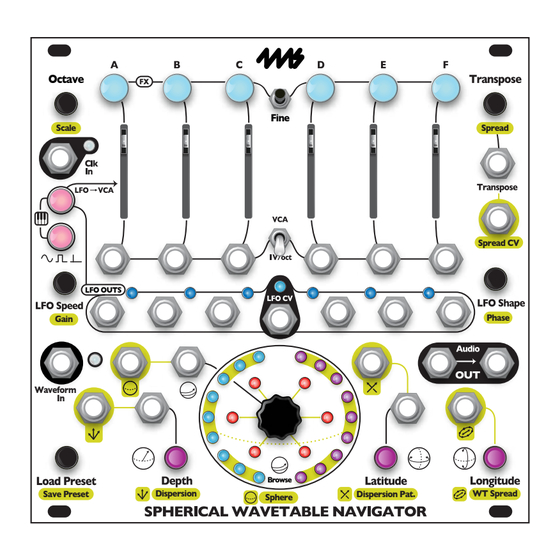

Need help?
Do you have a question about the Spherical Wavetable Navigator and is the answer not in the manual?
Questions and answers