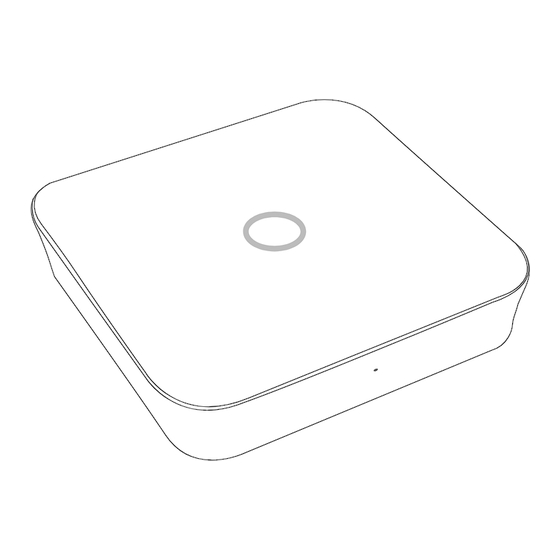
Table of Contents
Advertisement
Advertisement
Table of Contents

Summary of Contents for Dinsafer Nova Pro
- Page 1 LAN + WiFi + Cellular Smart Home Alarm System User Manual...
-
Page 2: Table Of Contents
Table of Content ● Introduction ● Notice Safety ● ● Requirements ● System Status & User Authorities ● Appearance ● Setup ● App operation introduction ● Specifications ●... -
Page 3: Introduction P2
Introduction • Thank you for purchasing the Nova Pro Smart Alarm System. Nova Pro offers you a complete control over your home security and automation via your smartphone. This manual will guide you through the setup procedures and highlight some key features. -
Page 4: Safety P3
Safety • This system is designed to minimize majority of risks and to ensure the safety of your home, however it does not guarantee protection against burglary, robbery, theft, or any type of emergencies. Users should continue to act prudently to protect the security of their lives and property. -
Page 5: System Status & User Authorities
System Status & User Authorities • The Nova Pro system does not support any wired sensors. The panel communicates with all sensors via wireless RF signals. Most of the sensors have low battery warning features. In the event of low battery, notifications will be sent to the APP. Smoke detector and CO sensor work at full time. -
Page 6: Appearance P5
Appearance • Rear View • Top View Power Buzzer Ethernet SIM Slot Indicator STATUS INDICATION Operation Light ON ARM/DISARM/HOME ARM/SOS. Network Configuration Setting Fast Blinking Reseting Updating Low Battery Faults Slow Blinking Network Fault Other Faults... - Page 7 • Bottom View Wall Mounting Bracket Siren Battery Cover Network Configuration Button Reset Button Power Switch...
-
Page 8: Setup P7
Setup • Internet Connection Requirements - Please ensure the router you are using has already been connected to the Internet with DHCP mode enabled. Nova Pro supports IPV4 protocol only. - The system supports the following types of connection: - LAN: 10/100M Ethernet. - Page 9 • Add the Panel - Make sure your mobile phone is connected to the Internet. Open the APP, click on “Add a new device” • Set Up Password - APP will automatically scan for panels available nearby and display their names for which you can choose to connect. Aft er successfully connecting the panel, please rename the device and setup a password for future configuration purpose.
- Page 10 • Configure the Wi-Fi Setting of the Panel - Select the Wi-Fi you want the panel to connect with and input the password to finish setup. • Check Setting - Make sure your mobile phone has been connected to the Internet via cellular or Wi-Fi. - Try pressing ARM/DISARM button in the App, to see if the status icon would be changed accordingly.
-
Page 11: App Operation Introduction
APP Operation Introduction • Home Page User Settings Device List The entry for all account settings. Select the panel to be managed from drop- - Device List. down list. - Account Information: Phone, Email and - Add/Remove panels. Password. Real-time Status Diagram System &... - Page 12 • Dashboard - Press Dashboard to switch to the dashboard page. - You can press SOS to trigger alarm or enter device control page. • Pairing New Accessories Scan QR Code Recommended Tap [Scan QR Code] Code is printed on every accessory. Name...
- Page 13 - Users can send this QR code to others by Facebook or WhatsApp. By launch the Nova Pro APP, others can click [Device List] - [System - Management], click the “+” icon on the top right corner and select [Add a new...
- Page 14 • Emergency Contacts Settings - All App users are listed in Emergency Contact list automatically. - Users can add mobile phone numbers in [Other Contacts] list. - For the App users, the [Push Notification] option is enabled by default, while the [SMS Notification] is disabled by default.
- Page 15 • Home Arm Settings - By configuring Home Arm status in the APP, users can activate certain sensors while at home. - When [Home Arm] button is activated for the first time, the setup procedure should commence. - Only those sensors support Home Arm feature will be listed here. •...
- Page 16 • Advanced Settings In this section, the following settings can be executed: - Security Notifications Settings: it allows to setup notification language and duress alarm, which allows users to input pre-set duress code on the keypad to stop alarm and meanwhile send pre-set emergency messages to other designated contacts.
-
Page 17: Faq
- Disable any VPN connection from your phone or router, for directly connecting to the Internet. - In the home page of the App, tap the [Net Status] to see if the connection of the panel works properly. If there is any problems or questions, please send emails to support@dinsafer.com. -
Page 18: Specifications
Specifications Capability Working Environment ARM Cortex-A7 Working Temp. -10°C~60°C Power Supply Installation & Materials Auxiliary power DC 5V 2A Installation Desktop, Wall Mounted Backup batteries Rechargeable Lithium Polymer battery 2200mAh Shell Material ABS/PC Key Features Stand-by time 8 hours (fully charged) RF Capability Total input accessories Frequency...

Need help?
Do you have a question about the Nova Pro and is the answer not in the manual?
Questions and answers