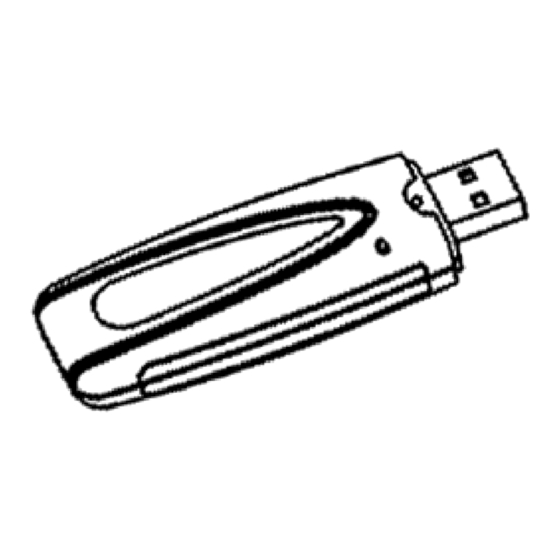
Advertisement
Quick Links
SAGEM Wi-Fi 11g USB ADAPTER
Quick Start Guide
About this guide
This Quick Start Guide describes how to install and operate your SAGEM Wi-Fi 11g USB ADAPTER.
Please read this manual before you install the product.
Introduction
The SAGEM Wi-Fi 11g USB ADAPTER is a network adapter with a rate of 54 Mbps to 1 Mbps operating in
the 2.4 GHz band implementing the IEEE 802.11b/g standard.
Its USB port is USB 2.0 compliant
It fully supports wireless networking under Windows 98SE/ME/2000/XP.
The Wireless LAN (Local Area Network) USB adapter can be operated in one of the two following networking
configurations :
1. Infrastructure Networking
2. Ad-hoc Networking
Wireless Network
In this mode, the radio links are coordinated by an
Access Point enabling to access an existing wired
network and/or enabling to access to network
resources such as Internet, email, file transfer...
Also known as a peer to peer network, this mode
allows wireless to wireless connection, enabling all
workstations to act as servers to all others. This mode
can be used to share a printer or for file transfer.
Infrastructure
Access Point
1
Ad-hoc
Wired Network
Advertisement

Summary of Contents for Sagem XG-760N
-
Page 1: Quick Start Guide
Please read this manual before you install the product. Introduction The SAGEM Wi-Fi 11g USB ADAPTER is a network adapter with a rate of 54 Mbps to 1 Mbps operating in the 2.4 GHz band implementing the IEEE 802.11b/g standard. - Page 2 Package Content These are the items included in the package: ♦ One SAGEM Wi-Fi 11g USB ADAPTER ♦ One USB Cable ♦ One Quick Start Guide ♦ One installation CD-ROM Minimum System Requirements ♦ PC Computer with an available USB port.
-
Page 3: Installation Of The Software
LAN Utility. When this screen shows up, go to the next chapter to execute the hardware installation of your SAGEM Wi-Fi 11g USB ADAPTER, then click on OK. Hardware Installation After having copied all necessary files in the previous step, we will now connect the Wireless LAN. - Page 4 ♦ Select Obtain an IP address automatically in the IP Address tab. Open the WLAN utility To open the WLAN utility, you have two possible choices: ♦ Select the SAGEM Wi-Fi 11g USB adapter LAN Utility from the Start Menu of Windows, SAGEM Wi-Fi 11g USB adapter ♦...
- Page 5 Double-click this icon and the main screen of the Utility shows up as seen opposite. Configuration of your Wireless LAN adapter in Infrastructure Mode To access Internet your Wireless LAN adapter must be set in Infrastructure Mode as seen below. In the main screen of the Utility, click the down arrow at the right of the Network Type field and select Infrastructure Selection of the SSID...
- Page 6 1) Security disabled on Access Point. If your Access Point works without security, your wireless LAN adapter also has to be set without WEP. Check in the main screen of the Utility that the Security Enabled check box is unchecked. 2) Security enabled on Access Point.
- Page 7 Create Encryption Keys by Using a Passphrase 1- Select first the 64 bits or 128 bits length of the key. 2- Select in key format : Passphrase. 3- Select index key 4- Enter the string in Network key and Confirm network key.
- Page 8 2.2) WPA-PSK / TKIP encryption: 1 - Select authentication mode : WPA-PSK 2 – Select encryption mode : TKIP. 3 – Enter a string from 8 to 63 characters or a 64 hexadecimal characters key in Network key and Confirm network key. 4 - Select OK to close Privacy configuration.
- Page 9 The configuration of your Wireless LAN adapter in Ad-Hoc mode is finished. About Status Information on your Wireless LAN USB adapter LED Indicator The SAGEM Wi-Fi 11g USB ADAPTER has one LED indicator giving the following informations on the link status: ♦ Solid Green: Connected to an Access Point or Ad-Hoc wireless workstation and transmitting data.
- Page 10 State : When operating in Infrastructure mode, this field shows the MAC address of the Access Point with which the SAGEM Wi-Fi 11g USB ADAPTER is communicating. When operating in Ad-Hoc mode, it shows the virtual MAC address used by computers participating in the Ad-Hoc network.
-
Page 11: Troubleshooting
Troubleshooting If you experience any difficulty resolving the problem while installing or using the SAGEM Wi-Fi 11g USB ADAPTER, please contact the supplier for support. Problem Solution • Restart your PC and follow the screens showed up. At SAGEM Wi-Fi 11g USB ADAPTER installation, Windows was unable to locate the driver for this device.


Need help?
Do you have a question about the XG-760N and is the answer not in the manual?
Questions and answers