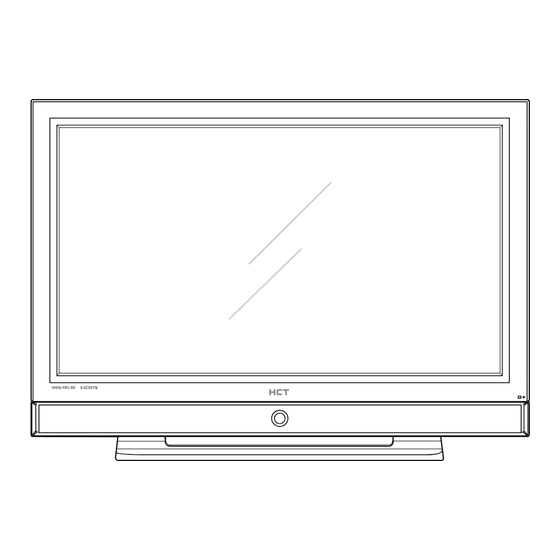
Summary of Contents for HCT KPP-50SAT
- Page 1 Order Number : GETEC-C1-09-146 FCC Class B Certification Page 1 / 1 Test Report Number : GETEC-E3-09-080 APPENDIX G : USER’S MANUAL EUT Type: PDP TV/Monitor FCC ID.: TGEPT50U7...
- Page 2 50” PDP TV USER’S GUIDE KPP-50SAT PLEASE READ CAREFULLY BEFORE USE Before Connecting, operating or adjusting this product, please read the instructions completely. Please keep this manual for future reference. For future reference, record the serial number of your PDP TV.
-
Page 3: Warning
Warning / Caution WARNING / CAUTION The lightning flash with arrowhead WARNING/CAUTION symbol, within an equilateral triangle, RISK OF ELECTRIC SHOCK is intended to alert the user to the DO NOT OPEN presence of uninsulated “dangerous voltage” within the product’s enclosure TO REDUCE THE RISK OF ELECTRIC that may be of sufficient magnitude to SHOCK DO NOT REMOVE COVER (OR... - Page 4 Warning / Caution WARNING / CAUTION To prevent fire or shock hazards, do not expose this product to rain or moisture. FCC NOTICE Class B digital device This equipment has been tested and found to comply with the limits for a Class B digital device, pursuant to Part 15 of the FCC Rules.
-
Page 5: Caution
Important Safety Instructions Important Safety Instructions Read these instructions. Keep these instructions. Heed all warnings. Follow all instructions. Do not use this apparatus near water. Clean only with dry cloth. Do not block any ventilation openings. Install in accordance with the manufacturer's instructions. Do not install near any heat sources such as radiators, heat registers, stoves, or other apparatus (including amplifiers) that produce heat. - Page 6 Important Safety Instructions Prolonged use of headphones at a high volume may cause health damage on your ears. The lightning flash with arrowhead symbol within an equilateral triangle, is intended to alert the user to the presence of uninsulated "dangerous voltage" within the product's enclosure that may be of sufficient magnitude to constitute a risk of electric shock to persons.
-
Page 7: Table Of Contents
Contents Contents WARNING / CAUTION WARNING Important Safety Instructions CAUTION Front Panel Controls Rear Panel Remote Control Connectors Wall mount Installation Installation Desktop Pedestal Installation Antenna Connection VCR Connection DVD Connection HDSTB Connection Connection External A/V Source Digital Audio Out USB in setup PC Connection Resolution... - Page 8 Contents Digital Output Sound Reset Audio Mode Controls Stereo/SAP Broadcast Setup Auto Time Setting Manual Time Setting Time Auto On/Off Time Setting Setting Sleep Timer Audio Language Input Label Caption Mode Option Menus Closed Caption-Analog Closed Caption-Digital Closed Caption Options Menu Opacity Enter your password Lock System...
- Page 9 Accessories Accessories Supplied Accessories Ensure that the following accessories are included with your product. If an accessory is missing, please contact the dealer where you purchased the product. User must use shielded signal interface cables with ferrite cores to maintain standard compliance for the product. Remote &...
-
Page 10: Controls
Controls And Connectors Controls And Connectors Front Panel SOURCE MENU 1. VOL + / VOL - Adjusts menu setting. Adjusts sound level. 2. CH / CH Select a channel. 3. SOURCE Selects the TV, AV/S-Video, Component-1, Component-2, HDMI 1, HDMI 2, HDMI 3 or VGA mode. 4. - Page 11 Controls And Connectors Rear Panel COMPONENT 1 AUDIO IDEO RGB IN HDMI/D I IN HDMI IN HDMI IN AUDIO IN DIGITAL AUDIO ANTENNA/ SER ICE EXTERNAL AC IN (PC) IDEO AUDIO (RGB/D I) OUT(OPTICAL) CABLE IN SPEAKER OUT(8 ) USB IN S- IDEO IDEO AUDIO...
-
Page 12: Connectors
Controls And Connectors Remote Control - All the functions can be controlled with the remote control handset. - Some functions can also be adjusted with the buttons on the side panel of the set. - Before using remote control handset, please install the batteries. POWER Switches the set on or off. - Page 13 Controls And Connectors INFO Display the current channel information. SOURCE Select MTS sound : Mono, Stereo and SAP in Analog Channel. Change the audio language in DTV Channel. RATIO Selects your desired picture format. Select the Caption menu directly. PRE.CH PICTURE Recalls your preferred picture setting.
-
Page 14: Installation
Installation Installation Wall mount Installation 4 inches 4 inches 4 inches 4 inches 4 inches The set can be installed on a wall as shown above. For proper ventilation, allow a clearance of 4 inches on all four sides from the wall. Detailed instructions are available from your dealer, refer to the optional Wall Mounting Bracket Installation and Setup Guide. -
Page 15: Antenna Connection
Connections Connections Antenna Connection Multi-family Dwellings/ Apartments Rear panel of the set (Connect to wall antenna socket) AUDIO VIDEO DIGITAL AUDIO ANTENNA/ SERVICE OUT(OPTICAL) CABLE IN S-VIDEO Wall Antenna Socket RF Coaxial Wire (75 ohm) Turn clockwise to tighten. Outdoor Antenna Be careful not to bend the bronze wire when connecting to an antenna port. -
Page 16: Vcr Connection
Connections VCR Connection - To avoid picture noise (interface), leaves an adequate distance between the TV and the VCR. When connecting with an antenna 1. Connect the Antenna out socket of the VCR to the Antenna input socket on the TV. 2. - Page 17 Connections When connecting with a S-Video cable 1. Connect the S-VIDEO output of the VCR to the S- VIDEO input on the set. The picture quality is improved; compared to normal composite (RCA ANT IN cable) input. VIDEO (L) AUDIO (R) ANT OUT S-VIDEO 2.
-
Page 18: Dvd Connection
Connections DVD Connection When connecting with a S-Video cable 1. Connect the S-VIDEO output of the DVD to the S-VIDEO input on the set. ANT IN 2. Connect the audio outputs of the DVD to the AV VIDEO (L) AUDIO (R) ANT OUT S-VIDEO AUDIO L, R input jacks on the set. - Page 19 Connections When connecting with a HDMI cable 1. Connect the HDMI output of the DVD to the HDMI/DVI1 IN, HDMI2 IN or HDMI3 IN jack on HDMI-DVD OUTPUT the set. 2. Select HDMI 1, HDMI 2 or HDMI 3 input source with using the SOURCE button on the remote control.
-
Page 20: Hdstb Connection
Connections HDSTB Connection - This TV can receive Digital Over-the-air/Cable signals without an external digital set-top box. However, if you do receive Digital signals from a digital set-top box or other digital external device, refer to the figure as shown below. When connecting with a D-Sub 15 pin cable 1. - Page 21 Connections When connecting with a Component cable 1. Connect the video outputs (Y, PB, PR) of the digi- tal set-top box to the COMPONENT1 VIDEO(Y, Digital Set-top Box Pb, Pr1) or COMPONENT2 VIDEO(Y, Pb, Pr2) jacks on the set. (L) AUDIO (R) 2.
-
Page 22: External A/V Source
Connections External A/V Source 1. Connect the AUDIO/VIDEO jacks between TV and external equipment. Match the jack colors (Video = yellow, Audio Left = white, and Audio VIDEO L-AUDIO-R Right = red) 2. Select the AV/S-Video input source with using the Camcorder Video game set SOURCE button on the remote control. -
Page 23: Usb In Setup
Connections USB in setup 1. Connect the USB device to the USB IN jack on the set. Rear panel of the set 2. After connecting the USB IN jack, you can use the Photos/Music function. AUDIO VIDEO DIGITAL AUDIO ANTENNA/ SERVICE OUT(OPTICAL) CABLE IN... -
Page 24: Pc Connection
Connections PC Connection When connecting with a D-Sub 15 pin cable 1. Connect the RGB output of the PC to the RGB IN(PC) jack on the set. AUDIO OUT PC OUTPUT 2. Connect the PC audio outputs to the AUDIO IN (RGB/DVI) jack on the set. -
Page 25: Resolution
Connections Resolution Horizontal Vertical Resolution Frequency (kHz) Frequency (Hz) 640 x 480 59.941 31.469 800 x 600 60.317 37.879 1024 x 768 60.004 48.363 1280 x 768 59.870 47.776 1360 x 768 60.015 47.712 1366 x 768 59.650 47.130 HDMI Vertical Resolution Frequency (Hz) -
Page 26: Turning On Or Off
Basic Operation Basic Operation Turning On or Off Standby Setup: The AC power cord must be connected to have the TV in standby mode and ready to be turned on. Press the ON/OFF button on the side panel of the TV to go into standby mode. 1. -
Page 27: Input Selection
Basic Operation Input Selection 1. Press the SOURCE button to display the Source Source Selection Selection. AV/S-Video 2. Press the Down or Up button to select your desired mode. Component-1 Component-2 3. Press the OK button to change your selected mode. HDMI 1 HDMI 2 HDMI 3... -
Page 28: On Screen Menus
On Screen Menus On Screen Menus Your TV’s OSD (On Screen Display) may differ slightly from what is shown in this manual. 1. Press the MENU button on enter the on-screen menu and then use either the Down or Up button to select each sub-menu. -
Page 29: Setting Up Tv Channel
Setting up TV Channel Setting up the TV Channels Auto Scan Automatically finds all channels available through the Antenna or Cable and stores them in memory on the channel list. 1. Press the MENU button and then press the Down or Channels Up button to select the Channels. -
Page 30: Find Channel
Setting up TV Channel Find Channel You can directly enter the channel number you want to find and find the entered channel. 1. Press the MENU button and then press the Down or Channels Up button to select the Channels. Channel Scan 2. -
Page 31: Add/Delete Channel
Setting up TV Channel Add / Delete a Channel You can manually store or remove channels in whatever order you desire. From the default channel list created from the Channel Scan channel search, you can create two different types of channel lists in memory: Channel List and Favorite Channel List. -
Page 32: Epg(Electronic Program Guide)
Setting up TV Channel EPG (Electronic Program Guide) Displays Broadcasting guide of received channel. 1. Press the EPG button to display the Electronic Program Guide. 2. To exit the Electronic Program Guide, press the EPG button again. Program Guide International News Hurricane like is forecast to make landfall in Texas early Saturday morning as a dangerous... -
Page 33: Auto Picture Controls
Picture Controls Picture Controls Auto Picture Controls Picture Mode adjusts the set for the best picture appearance. Select the preset value in the Picture Mode menu. 1. Press the MENU button to display the menu. Picture Picture Mode Standard 2. Press the Down or Up buttons to select the Picture, then press the OK button. -
Page 34: Manual Picture Controls
Picture Controls Manual Picture Controls You can adjust picture Contrast, Brightness, Color, Tint and Sharpness to the levels you prefer. 1. Press the MENU button to display the menu. Picture Picture Mode Standard 2. Press the Down or Up buttons to select the Picture, then press the OK button. -
Page 35: Color Temperature
Picture Controls Color Temperature You can adjust to color temperature you prefer. 1. Press the MENU button to display the menu. Picture Picture Mode Standard 2. Press the Down or Up buttons to select the Picture, then press the OK button. User Setting Dynamic Contrast 3. -
Page 36: Dynamic Contrast
Picture Controls Dynamic Contrast Optimizing the contrast automatically according to the video signal. 1. Press the MENU button to display the menu. Picture Picture Mode Standard 2. Press the Down or Up buttons to select the Picture, then press the OK button. User Setting Dynamic Contrast 3. - Page 37 Picture Controls Noise Reduction Use this feature to reduce picture artifacts caused by the digitizing of image motion content that may be present in the picture. 1. Press the MENU button to display the menu. Picture Picture Mode Standard 2. Press the Down or Up buttons to select the Picture, then press the OK button.
-
Page 38: Noise Reduction
Picture Controls Flesh Tone Correction In some cases, activation of this feature can result in a more pleasing production of sky and flesh color. For example, the skin color of human will be shown more naturally. 1. Press the MENU button to display the menu. Picture Picture Mode Standard... -
Page 39: Blue Stretch
Picture Controls Blue Stretch This is the function to make the white color look bluer. 1. Press the MENU button to display the menu. Picture Picture Mode Standard 2. Press the Down or Up buttons to select the Picture, then press the OK button. User Setting Dynamic Contrast 3. -
Page 40: Film Mode
Picture Controls Film Mode By controlling Film Mode for the screen lag or shaking that can occur during the conversion from movie to TV video signal, you can view the movie in as good condition as master copy through your TV. 1. -
Page 41: Aspect Ratio
Picture Controls Aspect Ratio You can watch the screen in various picture formats. Screen size selection depends on the type of video input. 1. Press the MENU button to display the menu. Picture Picture Mode Standard 2. Press the Down or Up buttons to select the Picture, then press the OK button. -
Page 42: Reset Picture Mode
Picture Controls Reset Picture Mode Use to quickly reset all the Picture menu options to their original factory preset values. 1. Press the MENU button to display the menu. Picture Picture Mode Standard 2. Press the Down or Up buttons to select the Picture, then press the OK button. -
Page 43: Auto Sound Controls
Sound Controls Sound Controls Auto Sound Controls This Sound Mode automatically adjusts the sound controls to the recommended settings. 1. Press the MENU button to display the menu. Audio Sound Mode Standard 2. Press the Down or Up buttons to select the Audio, then press the OK button. -
Page 44: Manual Sound Controls
Sound Controls Manual Sound Controls This function allows you to manually adjust the audio settings to your preferred levels. 1. Press the MENU button to display the menu. Audio Sound Mode Standard 2. Press the Down or Up buttons to select the Audio, then press the OK button. -
Page 45: Speaker On/Off
Sound Controls Speaker On/Off Turn the TV speakers off if using external audio equipment. Feature turns the Speaker option On or Off. 1. Press the MENU button to display the menu. Audio Sound Mode Standard 2. Press the Down or Up buttons to select the Audio, then press the OK button. -
Page 46: Auto Volume Control
Sound Controls Auto Volume Control This function automatically stabilizes the volume level while changing to channels with different audio levels. 1. Press the MENU button to display the menu. Audio Sound Mode Standard 2. Press the Down or Up buttons to select the Audio, then press the OK button. -
Page 47: Digital Output
Sound Controls Digital Output This option activates Digital Audio Output. This is recommended for use with other devices capable of receiving dig- ital audio signals. (This mode is set to Off by default) 1. Press the MENU button to display the menu. Audio Sound Mode Standard... -
Page 48: Reset Audio Mode
Sound Controls Reset Audio Mode Use to quickly reset all the Audio menu options to their original factory preset values. 1. Press the MENU button to display the menu. Audio Sound Mode Standard 2. Press the Down or Up buttons to select the Audio, User Setting then press the OK button. -
Page 49: Auto Time Setting
Time Setting Time Setting Auto Time Setting The time is set automatically from a digital channel signal. The digital channel signal includes information for the current time provided by the broadcasting station. Set the time manually if the current time is set incorrectly by the Auto Synchronization function. 1. -
Page 50: Manual Time Setting
Time Setting Manual Time Setting If the current time setting is wrong, this function allows you to set the clock manually. 1. Press the MENU button to display the menu. Timer Clock 2. Press the Down or Up buttons to select the Timer, then press the OK button. -
Page 51: Auto On/Off Time Setting
Time Setting Auto On/Off Time Setting The timer function operates only if the current time has been set. The TV turns on automatically with the Timer function. 1. Press the MENU button to display the menu. Timer Clock 2. Press the Down or Up buttons to select the Timer, then press the OK button. -
Page 52: Sleep Timer
Time Setting Sleep Timer The sleep timer automatically switches the set to standby after the preset time elapses. 1. Press the MENU button to display the menu. Timer Clock 2. Press the Down or Up buttons to select the Timer, then press the OK button. -
Page 53: Audio Language
Option Menus Option Menus Audio Language Other languages may be available if a digital signal is provided by the broadcasting station. 1. Press the MENU button to display the menu. Option Menu Language English 2. Press the Down or Up buttons to select the Option, then press the OK button. -
Page 54: Input Label
Option Menus Input Label Sets a label to each input source which is not in use when you press SOURCE button. 1. Press the MENU button to display the menu. Option Menu Language English 2. Press the Down or Up buttons to select the Option, then press the OK button. -
Page 55: Caption Mode
Option Menus Caption Mode Caption must be provided to help people with hearing loss watch TV. 1. Press the MENU button to display the menu. Option Menu Language English 2. Press the Down or Up buttons to select the Option, then press the OK button. -
Page 56: Closed Caption-Analog
Option Menus Closed Caption-Analog The Analog Caption function operates when watching regular analog channels. Analog caption displays information at any position on the screen and is usually the program’s dialog. 1. Press the MENU button to display the menu. Option Menu Language English 2. -
Page 57: Closed Caption-Digital
Option Menus Closed Caption-Digital The Digital Caption function only operates on digital channels. Choose the language you want the DTV captions to appear in. 1. Press the MENU button to display the menu. Option Menu Language English 2. Press the Down or Up buttons to select the Option, then press the OK button. -
Page 58: Closed Caption Options
Option Menus Closed Caption Options Customize the DTV captions that appear on your screen. 1. Press the MENU button to display the menu. Option Menu Language English 2. Press the Down or Up buttons to select the Option, then press the OK button. Audio Language English Input Label... - Page 59 Option Menus Font Style Select a typeface for the words. Text Size Set the size the words will appear in. Text Align Select a align for the words. Text Color Choose a color for the text. Text Opacity Select the opacity for the text color. Edge Color Select a color for the edges.
-
Page 60: Menu Opacity
Option Menus Menu Opacity You can set the transparency of the menu box. 1. Press the MENU button to display the menu. Option Menu Language English 2. Press the Down or Up buttons to select the Option, then press the OK button. Audio Language English Input Label... -
Page 61: Enter Your Password
Parental Control Parental Control Enter your password Parental Control can be used to block specific channels, ratings and other viewing sources. Set up blocking schemes to block specific channels, ratings, and external viewing sources. A password is required to gain access to this menu. 1. -
Page 62: Set Password
Parental Control Set Password Change the password by inputting a new password twice. 1. After inputting the password, press the Down or Up Lock button to select Set Password. Lock System 2. Press the OK button and then re-enter the same 4 dig- Set Password its. -
Page 63: Channel Blocking
Parental Control Channel Blocking Blocks any channels that you do not want to watch or that you do not want your children to watch. 1. After inputting the password, press the Down or Up Lock button to choose Block Channel. Lock System Then display a list of all channels. -
Page 64: Tv Ratings For Usa
Parental Control TV Ratings for USA Prevents children from watching certain TV programs, according to the rating limits set. The children rating will not apply to TV programs until you select the ratings you want to be blocked. 1. After inputting the password, press the Down or Up Lock button to choose Rating. -
Page 65: Tv (Fcc) Age Categories
Parental Control TV (FCC) Age Categories TV-MA TV-G Mature audiences only. General audience. This program may contain mature themes, This contains little or no violence, no strong profane language, graphic violence and explicit language, and little or no sexual dialog or sexual content. -
Page 66: Movie Ratings
Parental Control Movie Ratings Blocks movies according to the movie ratings limits specified so children cannot view certain movies. Applies to movies broadcasted on TV and allows you to select which ratings you want blocked. 1. After inputting the password, press the Down or Up Lock button to choose Rating. -
Page 67: Tv Rating English For Canada
Parental Control TV Rating English for Canada Selecting canadian english language rating system. 1. After inputting the password, press the Down or Up Lock button to choose Rating. Lock System 2. Press the OK button and then press the Down or Up Set Password button to select Canada - English. -
Page 68: Tv Rating French For Canada
Parental Control TV Rating French for Canada Selecting canadian french language rating system. 1. After inputting the password, press the Down or Up Lock button to choose Rating. Lock System 2. Press the OK button and then press the Down or Up Set Password button to select Canada - French. -
Page 69: Specification
Specification Specification Model KPP-50SAT 1241.0 mm (48.86") x 841.0 mm (33.11") x 399.0 mm (15.71") Without Stand Dimension (Width x Hight x Depth) 1241.0 mm (48.86") x 900.0 mm (35.43") x 774.0 mm (30.47") With Stand 45.0 kg (99.20 lbs) -
Page 70: Troubleshooting
Troubleshooting Troubleshooting Problem Solution • Check whether the set is turned on. • Make sure the power cord is plugged into the wall. No picture on screen. • Test if there is power coming from the wall outlet by plugging in another product into the same wall outlet where the set’s power cord was plugged in. - Page 74 P/NO : 3350GDKM0094A GPN09MA001Z...



Need help?
Do you have a question about the KPP-50SAT and is the answer not in the manual?
Questions and answers