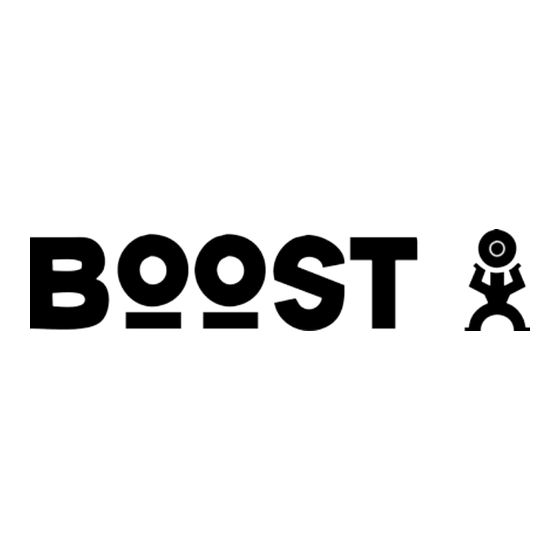
Advertisement
Quick Links
Features
Install like any other light bulb. Easy to setup and enjoy the extended WiFi
signal coverage evenly.
Supports two WiFi network mode: Access Point (AP) / Repeater
Two buildin antennas for high throughput data exchange rate of maximum
300Mbps
Compatible with most smart phones, tablets and computers that support WiFi
IEEE 802.11b/g/n standard at 2.4GHz.
Remote LED lights ON/OFF and dimming control individually or by group
Download the free Boost Android or iOS App to explore even greater
functionality
Box Contents
One A01BR30 Bulb
User Manual
Limited Written Express Warranty
Product Specifications
Power Supply: 120V AC, 60Hz, 0.11A (Typ.)
Lamp Socket: E26 (US Version)
Power Consumption: 12W (LED+WiFi Repeater)
Power factor: 0.85 (Min.)
User Manual
A01BR30 LED Lamp
LED + WiFi Range Extender
Advertisement

Summary of Contents for Boost A01-BR30
-
Page 1: User Manual
Compatible with most smart phones, tablets and computers that support WiFi IEEE 802.11b/g/n standard at 2.4GHz. Remote LED lights ON/OFF and dimming control individually or by group Download the free Boost Android or iOS App to explore even greater functionality Box Contents ... - Page 2 Distance Range between Router and A01BR30 Bulb: 115 feet (near line of sight) © 2014 SENGLED, Incorporated. All rights reserved. Boost by SENGLED is a trademark of SENGLED, Incorporated, registered in the United States and other countries. Specifications are subject to change without notice. Apple, iPhone, iPad, iPad mini and iPod touch are trademarks of Apple Inc., registered in the U.S.
-
Page 3: Installation Instructions
WARNING TO REDUCE THE RISK OF ELECTRIC SHOCK, DO NOT REMOVE THE BACK COVER OR TAKE APART. THERE ARE NO SERVICEABLE PARTS INSIDE. 1. Before installing the Boost into an E26 light bulb socket, turn the light switch to the OFF position. (DO NOT USE WITH EXTERNAL OR OUTSIDE DIMMERS). - Page 4 Choose one of the routers as the root router. Type in the Access Password and press “Next” to move forward. 7. The App will also search and list out nearby available boost A01BR30 bulb/s. The default SSID of the bulb is “SENGLED_AP”. (ATTENTION: Figure shows below, SSID Name of "LL_AP_00_**"...
- Page 5 8. After the process of bulb network configuration has been succeeded, boost A01BR30 bulb/s will reboot (THIS PROCESS MAY TAKE FEW MINUTES, PLEASE BE PATIENCE). Press “Done” and return to the home page. 9. The App begins to search the configured online LED bulb/s. (SINCE THE BULB...
- Page 6 REFRESH THE LIST FROM TIME TO TIME). After searching out all configured bulbs, the interface shows a Main Control Page. This can be used to control the overall LED light dimming and ON/OFF. 10. To control the LED bulb individually, pull up the bulb list at the bottom, each bulb can be dimmed separately. Click the arrow on the right, and it goes to the bulb wireless network configuration page.
- Page 7 (such as MAC address, IP Address). User can change bulb's SSID (listed on the WLAN table, visible name to public), or Name (listed on the boost by Sengled App) to a more meaningful name, such as "Living Room AP" or "Living Room WiFi".
- Page 8 13. If the bulb cannot be detected by the portable smart devices or App in any ways, user can press the physical RESET button to reset the configuration of the bulb (in the middle of the LED lens), as shown below. RESET Button...
-
Page 9: Important Safety Instructions
IMPORTANT SAFETY INSTRUCTIONS • Read and keep these safety instructions. • Heed all warnings contained within these instructions. • Please follow all user manual instructions when installing the product. • Clean SENGLED product only with a dry towel. • This Product is intended for indoor use only. •...
Need help?
Do you have a question about the A01-BR30 and is the answer not in the manual?
Questions and answers