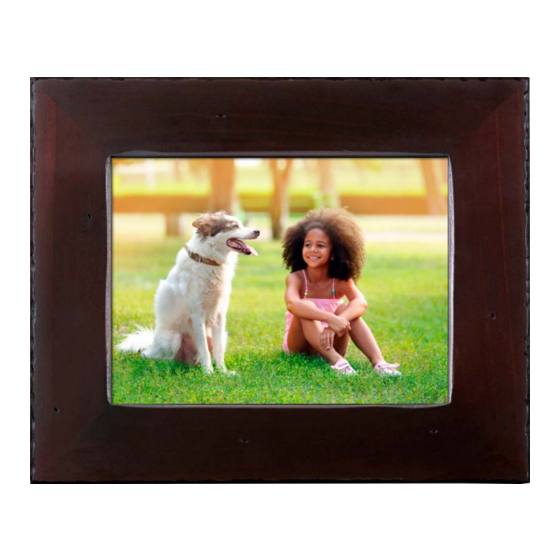
Summary of Contents for Polaroid PDWF-800NT
- Page 1 Connect the Wi-Fi touchscreen picture frame to a Wi-Fi network, download the FREE APP, and begin sharing & updating your moments from anywhere in the world! Wi-Fi Internet Photo Frame Model: PDWF-800NT USER MANUAL...
- Page 2 Download the APP Polaroid Wi-Fi Photo Frame Available on the App Store or Google Play for your Android/iOS smartphones and iPad...
-
Page 3: Table Of Contents
Congratulations on purchasing your new Wi-Fi Touchscreen Digital Photo Frame. With this Digital Photo Frame, you can easily and quickly receive photos directly from your Android/iOS smartphones and iPad through the included (downloadable) App. You can also view photos directly from an external memory card or USB Flash Drive. -
Page 4: Product Specs
PRODUCT SPECS: • Wi-Fi: WLAN built-in Wi-Fi module; supports IEEE 802.11 b/g/n • File format: supports JPG, BMP, PNG files • I/O interface: 1-USB 2.0 port; 1-SD/MMC port • Power: adaptor input (100-240v, 50/60Hz); adaptor output (DC power output; 5V/2A) •... -
Page 5: What's In The Box
WHAT'S IN THE BOX 8in Wi-Fi touchscreen Power adapter photo frame NOTE: outer frame may vary by model Detachable User manual / Quick start frame stand warranty guide Wall mounts PARTS Power input USB port Memory card slot Power/sleep Stand button... -
Page 6: Product Features
PRODUCT FEATURES • 1024 x 768 hi-resolution IPS touchscreen • Decorative frame • Wi-Fi enabled internet photo frame with app • Wi-Fi internet connected picture frame allows you to send pictures from Android/iOS smartphones and iPad • Get notified when new pictures arrive •... -
Page 7: Safety Instructions
SAFETY INSTRUCTIONS • Do not expose the product to dripping or splashing liquids or objects filled with liquids, such as vases. Use in a dry location only. • Keep product away from open flames, such as candles. • Keep the digital photo frame clean and never store it near a heat source or in dirty, humid or wet places. -
Page 8: Care And Maintenance
• Please insert the plug into the DC IN jack on the unit completely before connecting the AC adapter to an electrical outlet. • This product can only display files with compatible formats. • Do not use the product in temperatures over 105° F (40° C). •... -
Page 9: Setup And Installation
(the unit will automatically turn on). NOTE: When the frame powers on the Polaroid logo will flash twice on the screen while system initializes. 3. Touch “Start” to advance to the home screen/main menu. - Page 10 4. On the home screen, tap the "Wi-Fi" icon to reveal available Wi-Fi networks. 5. Tap the primary network you'd like to connect the Wi-FI Picture Frame to.
- Page 11 6-digit code will be displayed. STEP 2: Application Setup Connecting Your Mobile Device 1. Download the App from the Apple App Store or Google Play store. 2. Search for “Polaroid Wi-Fi Photo Frame”...
- Page 12 Apple Android 3. Click the “Get” icon to install the App on your Apple device, or the “Install” icon on your Android device. 4. Once the installation is complete, open the App. 5. Next, tap “Link Frame” in the App.
- Page 13 6. Enter the frame ID number from the home screen of the Wi-Fi photo frame and tap “Link” 7. You will be prompted to enter the secure 6-digit code from the frame. Enter the code and tap OK.
- Page 14 8. The App will respond with the following notice after a successful secured connection with the frame: “Link Successful”. 9. Tap the back arrow to return to the main menu.
-
Page 15: Sending And Viewing Photos
SENDING AND VIEWING PHOTOS Step 1: Sending Photos to the Wi-Fi Photo Frame Once Setup is complete you may send photos from your mobile device to the frame. 1. From the App main menu, tap the “Album” menu item. - Page 16 2. Next, select the frame you want to send the photos to the frame you want to send th by checking the circle next to your frame ID number. the circle next to your frame I If multiple frames have been linked to the App you can ames have been linked to the A select additional frames by checking the circle next to onal frames by checking the c...
- Page 17 3. Now select the photo(s) you want to send by tapping the “+” icon.
- Page 18 4. Select the photo(s) by tapping each desired photo from your device's album. A highlighted checkmark will appear for each photo selected. Tap “Complete” at the top right corner of the app to complete your selection. NOTE: You can transfer up to 9 photos to the frame each time you send.
- Page 19 5. The App will return to the “Sending Pictures” screen as shown. Press “Send” at the top right of the App to send the photos.
- Page 20 6. The App will display the following messages indicating the photos were sent to the frame.
- Page 21 VIEW THE PHOTOS ON THE WI-FI PHOTO FRAME Once the frame receives the photos, you will see a notification on the display that new photos were received. The new photos will be inserted at the beginning of the slide show and be displayed in sequence. NOTE: outer frame may vary by model...
- Page 22 Select the photo(s) for transfer, then tap the Polaroid icon and then tap “Send”. The Polaroid App will open the Sending Picture screen to select the frame and send the photo. If the Polaroid App logo does not initially show, press the “More“ icon to add it.
- Page 23 Access the photo album on the device and select the photos to transfer. Then tap the “Share” icon. Tap the Polaroid icon and then tap “Send”. The Polaroid App will open the Sending Picture screen to select the frame and send the photo.
-
Page 24: Wall Mounting
WALL MOUNTING 1. Insert a nail, screw, or hook into the wall in a location that will support the frame's weight. 2. Leave at least ½" (about 12mm) of the nail or screw exposed. 3. Hang the Digital Photo Frame onto the nail or screw. - Page 25 NOTE: • Do not force the memory card into the slot. If you are not able to insert the memory card easily, you may have inserted it incorrectly; turn the card over and try again. • Do not remove a memory card immediately after inserting it or when the frame is processing files.
-
Page 26: Settings/Options
SETTINGS / OPTIONS Other features and settings can be accessed via the “Settings” option from the main menu. The main menu can be obtained by tapping anywhere on the display. - Page 27 Slideshow Settings • Change the way the frame transitions from one photo to the next. Choose from: Still photo, Random transition; Fade; Slide from Right; Slide from Bottom Right; Spin from Center. • Adjust the amount of time each photo is shown by adjusting the time on the preview screen, then press Apply to save settings.
-
Page 28: Tips
TIPS FOR THE FRAME Power button • Press the power button on your frame to put it into screen sleep mode. Tap anywhere on the screen to turn the screen back on. • Press and hold the power button to turn the frame off. Press the power button to turn it back on. - Page 29 TIPS FOR THE APP Personalizing frame names After you link to a frame using the Photo Frame App, the frame can be renamed on the link screen in the App. This is especially useful if you have linked to more than one frame. In the list of linked frames, select the edit icon next to the Photo Frame ID you wish to edit.
-
Page 30: Fcc Statement & Product Warranty
FCC WARNING STATEMENT This equipment has been tested and found to comply with the limits for a Class B digital device, pursuant to part 15 of the FCC Rules. These limits are designed to provide reasonable protection against harmful interference in a residential installation. - Page 31 90 Days 90 Days To obtain Warranty Service and Troubleshooting information: Visit our website at www.polaroid.com or contact the Consumer Care Center at 1-855-544-4841 To receive Warranty service, the original consumer purchaser must contact PA Brands for problem determination and service procedures.
- Page 32 This product is manufactured, distributed and sold by PA Brands. Polaroid and Polaroid & Pixel are trademarks of PLR IP Holdings, LLC, used under license. PLR IP Holdings, LLC does not manufacture this product or provide any Manufacturer's Warranty or support.

















Need help?
Do you have a question about the PDWF-800NT and is the answer not in the manual?
Questions and answers