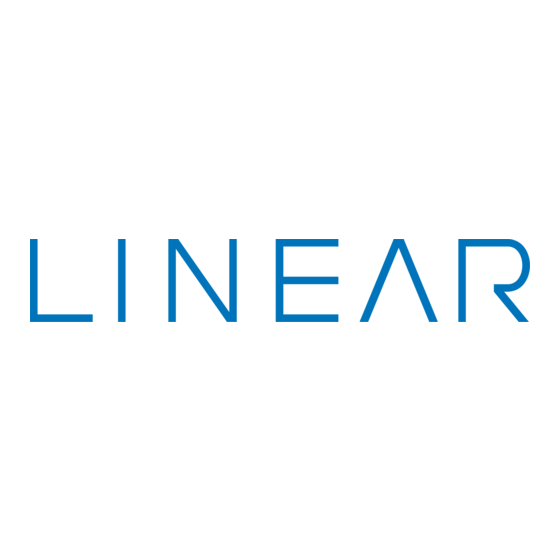
Subscribe to Our Youtube Channel
Summary of Contents for Linear BluePass
- Page 1 BluePass 2-N-1 BluePass Multi-Tech Reader Manual User’s Guide Copyright © 2018 Nortek Security and Control LLC P/N: 10019180 X16...
-
Page 2: Table Of Contents
Setting up Your Dealer Portal Account 1. The Linear BluePass Portal – This is a web based portal used To begin, a Credential-To-Go™ card must be purchased. Once by the dealer/installer/facility administrator to manage mobile a card is obtained, set up your dealer/installer account login by credentials. -
Page 3: Setting Up Your Organization And Readers
4. The dealer/end user account is now set up. Now that the dealer/end user account is established, some Organizations must be set up within the portal by the dealer/ installer for managing the BluePass Credentials and Readers. Copyright © 2018 Nortek Security and Control LLC... -
Page 4: Setting Up Your First Reader
37-bit 125 KHz prox reader that is compatible with cards and fobs commonly found in the marketplace. 3. From the Linear BluePass Web Portal you will need to issue at least one credential with “Installer Permissions” (This credential type will be needed for all steps below.) 4. - Page 5 8. Tap the “Confi gure” button. 9. On the reader confi guration page, there are two options: 7. After naming your reader, click submit and you will receive a message telling you enrollment of your reader was successful. Option 1 - Sets the BLE range restrictions. This determines whether the end-user’s mobile device must be presented to the reader or if it can remain in their pocket.
-
Page 6: Performing A Factory Reset On The Reader
Now that you have confi gured at least one reader for an Organization you are ready to send your fi rst BluePass Credential - Choose the power mode settings you would like for the to an end-user for access. -
Page 7: Accepting Your First Bluepass Credential As An End-User
BluePass App, and the other for click on “Add User.” downloading the BluePass Credential. 2. Download and install the BluePass App from the iOS App Store or the Android Play Store as appropriate for your device’s operating system. -
Page 8: Frequently Asked Questions
• Swapping of an existing 26 to 37-bit 125 KHz reader with a • No, once you have accepted the BluePass Mobile Credential new BluePass Reader and is simple and easy with common on your mobile device it is securely stored on the device and Wiegand wiring. -
Page 9: Troubleshooting
26 to 37-bit 125 KHz RFID. End-user was issued credentials and replaced their mobile BluePass mobile credentials are only good for the life of the device with a newer model. They downloaded the app and original mobile device. Once a new device is purchased,...





Need help?
Do you have a question about the BluePass and is the answer not in the manual?
Questions and answers