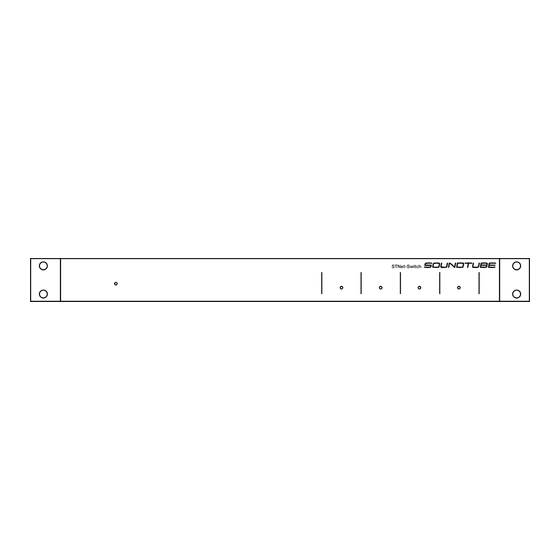
Table of Contents
Advertisement
Quick Links
STNet Owner's Manual
Warning
SoundTube products must be installed by a professional audio installer/contractor. For safety and for
optimum audio performance, installer must follow all directions issued by SoundTube Entertainment.
© 2013 SoundTube Entertainment, Inc. All rights reserved. PN INS-IP Rev09.05.13
STNet-Switch
Contents
a. Illustration of connections
b. Table Top installations
5. Hardware Connections
5. Connecting Speakers
6. Connecting CobraNet Devices to STNet-Switch
Advertisement
Table of Contents

Summary of Contents for SoundTube STNet-Switch
-
Page 1: Table Of Contents
Warning 10. Expanding with PoE+ switches SoundTube products must be installed by a professional audio installer/contractor. For safety and for optimum audio performance, installer must follow all directions issued by SoundTube Entertainment. 10. Expanding with a non-powered switch using local power... - Page 2 IP Series Install Instructions For: IP Series FCC Notice This device complies with Part 15 of the FCC Rules. Operation is subject to the following two conditions: (1) this device may not cause harmful interference, and (2) this device must accept any interference received, including interference that may cause undesired operation. Le présent appareil est conforme aux CNR d'Industrie Canada applicables aux appareils radio exempts de licence.
-
Page 3: Safety Instructions
9. Protect the power cord from being walked on or pinched particularly at plugs, convenience receptacles, and the point where they exit from the apparatus. 10. Only use attachments/accessories speci ed by SoundTube. 11. Unplug this apparatus during lightning storms or when unused for long periods of time. -
Page 4: Overview
The STNet-Switch is an intelligent audio grade 16 port, proprietary 40w PoE, CobraNet®-network Switch. The STNet-Switch allows users to connect up to 16 SoundTube IP speakers via Cat-5 and power them using the internal 40w PoE. Expansion beyond 16 speakers can be done one of three ways; with additional STNet-Switches, using a PoE+ switch or using a non-powered switch with local power. -
Page 5: Installation
3. Follow the directions that came with the rack to mount the STNet-Switch and Power Supply. Table Top: The STNet-Switch and Power Supply each come with 4 rubber pads with two sided adhesive already attached. Remove the protec- tive lm from the pads and attach one to each corner. See illustration 3... -
Page 6: Illustrated Pictures Of Front And Back
Green lights represent that the system is operating properly, 3. Power Status indicator LED - PoE+ is not in it's normal range. ashing amber lights indicate a fault. 4. System Fault indicator LED - STNet-Switch is not operating 1. Power indicator LED normally. -
Page 7: Hardware Connections
Hardware connections Overview: CobraNet operates on its own network, but for control and email alerts, the STNet-Switch (through its WAN port) must be connected to an outside network that has internet access. (Most installations will use the existing internet access network that is on-site). -
Page 8: Connecting Cobranet Devices To Stnet-Switch
IP Series Install Instructions For: IP Series Connecting Cobranet devices to the STNet switch The STNet switch is a IEEE 802.3 compatable PoE switch. Any device needing PoE or PoE plus may be connected to the switch using one of the 1-16 LAN ports. Prior to connecting the device go into the STNet Switch device con g screen and in the Ethernet port setting section select P for the setting. -
Page 9: System Monitoring
External fault alarm setup Both the audible and visual alarm ports in the back of the STNet-Switch can be con gured to turn on an external alarm when the system encounters a fault. The ports are relays which are either open or closed. -
Page 10: Email Noti Cation Setup
Under this circumstance an email will be sent immediately. The following is an example of how to setup a gmail server. 1. Highlight the STNet-Switch in Control Center. 2. Click on Device con g. -
Page 11: Expanding Beyond 16 Speakers
(Slave) switches. When adding Slave switches, it is necessary to con gure each of the Slave switches individually with the Control Center software. All of the Slave switch must be con gured one-by-one before they can be connected to the system. STNet-Switch Master In-House Network Router... -
Page 12: Multi-Switch System Set Up
PoE + switch to adequately power the desired number of ports (speakers). As a general guide line it is recommended to plan on 30w per port 1. Connect the PoE+ switch into the STNet-Switch with an Ethernet cable from any of its network ports to the Gigabit port on the STNet-Switch.

Need help?
Do you have a question about the STNet-Switch and is the answer not in the manual?
Questions and answers