Summary of Contents for Eton Blackout Buddy Connect Charge
- Page 1 BLACKOUT BUDDY CONNECT CHARGE Connected Motion Sensor, USB Charger, Flashlight, and Ambient Light Compatible with Apple Homekit, Amazon Alexa, and Google Home Owner’s Manual...
- Page 2 Welcome to the Etón Family! We hope you enjoy your Etón product. We invite you to visit our website at www.etoncorp.com to learn more about our ever-improving line of Preparedness, Information, and Entertainment products!
- Page 3 QUICK START GUIDE • Plug your Blackout Buddy Connect Charge into an electrical socket. The flashlight will blink once, indicating it is ready for Wi-Fi setup. • On your phone, download the free Etón Home app from the Apple App Store or Google Play store.
- Page 4 Flashlight Swivel Reset / Prongs Power Button Ports Motion Light Sensor Sensor Slide Nightlight Switch...
- Page 5 (e.g. Etón-Blackout Buddy Connect Charge C-XXXXXX). Make sure the code shown matches the code on the back of the Blackout Buddy Connect Charge. Scan or manually enter the setup code and follow the directions to add the device to the Home and Room.
- Page 6 In the Etón Home app, tap “Register” to create an account. Sign in to the app. Set up your Blackout Buddy Connect Charge with Google Home via the Google Home app. 1. Set up your Google Home (skip to 2 if your Google Home is already set up) Charge your Echo device and make sure your Wi-Fi network is working.
- Page 7 Tap “Link Now” to link your Etón account. After you assign rooms for your devices, they will be listed in the Home Control page in the Google Home app. 3. Control your Blackout Buddy Connect Charge through Google Home •...
- Page 8 In the Etón Home app, tap “Register” to create an account. Sign in to the app. Set up your Blackout Buddy Connect Charge with Amazon Alexa. You can do this through the Alexa app or online at alexa.amazon.com/spa/index.html. The following directions will be using the Alexa app.
- Page 9 Note: every time you change the device’s name on the ChampOn Smart app, Amazon must re-discover the device before Alexa can control it. • You can now control your Blackout Buddy Connect Charge through Amazon Alexa voice commands, such as “Alexa, turn on [Device Name].” 5. Optional: Set up device groups •...
-
Page 10: Ambient Light
FLASHLIGHT The flashlight will automatically turn on upon loss of AC power. Pressing the Power Button will also turn the flashlight on and off when the Blackout Buddy Connect Charge is not plugged into AC power. AMBIENT LIGHT The ambient light has two modes of operation: •... -
Page 11: Additional Information
• Flashlight time: > 30 Hours • The Blackout Buddy Connect Charge can swivel left or right while plugged into the wall socket to direct the light or provide access to an adjacent plug. • The Blackout Buddy Connect Charge has two built-in USB charging ports on the side that can charge nearly every smartphone or tablet. - Page 12 RESTORE TO FACTORY SETTINGS Press and hold the reset/power button for about 10 seconds. The ambient light will flash repeatedly, indicating the device is being restored to factory settings. After restoration, you will need to re-setup and re-configure the device. SPECIFICATIONS Wi-Fi: 802.11 b/g/n, 2.4 GHz ONLY;...
-
Page 13: Important Safety Instructions
IMPORTANT SAFETY INSTRUCTIONS WARNING To reduce the risk of fire, electrical shock, or injury when using your appliance, follow these basic precautions: • Read all the instructions before using the appliance. • To reduce the risk of injury, close supervision is necessary when an appliance is used near children. - Page 14 FCC REGULATIONS This device complies with Part 15 of the FCC rules. Operation is subject to the following two conditions: (1) this device may not cause harmful interference, and (2) this device must accept any interference received, including interference that may cause undesired operation.
- Page 15 The manufacturer is not responsible for any radio or TV interference caused by unauthorized modifications or change to this equipment. Such modifications or change could void the user’s authority to operate the equipment. This equipment has been tested and found to comply with the limits for a Class B digital device, pursuant to part 15 of the FCC Rules.
-
Page 16: Warranty Registration
LEGAL STATEMENT Use of the Works with Apple HomeKit logo means that an electronic accessory has been designed to connect specifically to iPod touch, iPhone, or iPad, respectively, and has been certified by the developer to meet Apple performance standards. Apple is not responsible for the operation of this device or its compliance with safety and regulatory standards. -
Page 17: Warranty
SERVICE FOR YOUR PRODUCT To obtain service for your product, please first contact an Etón service representative at the numbers below for problem determination and troubleshooting. If further service is required, the technical staff will instruct how to proceed based on whether the device is still under warranty or needs non-warranty service. - Page 18 Etón Corporation Corporate Headquarters 1015 Corporation Way Palo Alto, California 94303 USA tel +1 650-903-3866 tel +1 800-872-2228 fax +1 650-903-3867 Etón Canada 5580 Explorer Drive, Suite 503 Mississauga, Ontario L4W 4Y1 Canada tel +1 416-214-6885 tel +1 800-637-1648 fax +1 416-214-6886 www.etoncorp.com Designed by Etón Corporation and assembled in China.
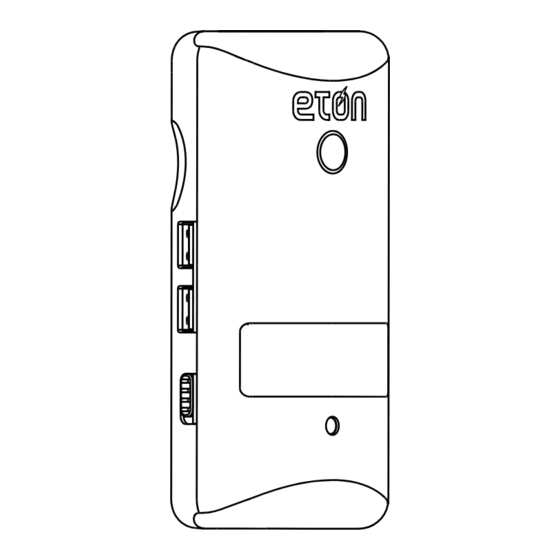


Need help?
Do you have a question about the Blackout Buddy Connect Charge and is the answer not in the manual?
Questions and answers