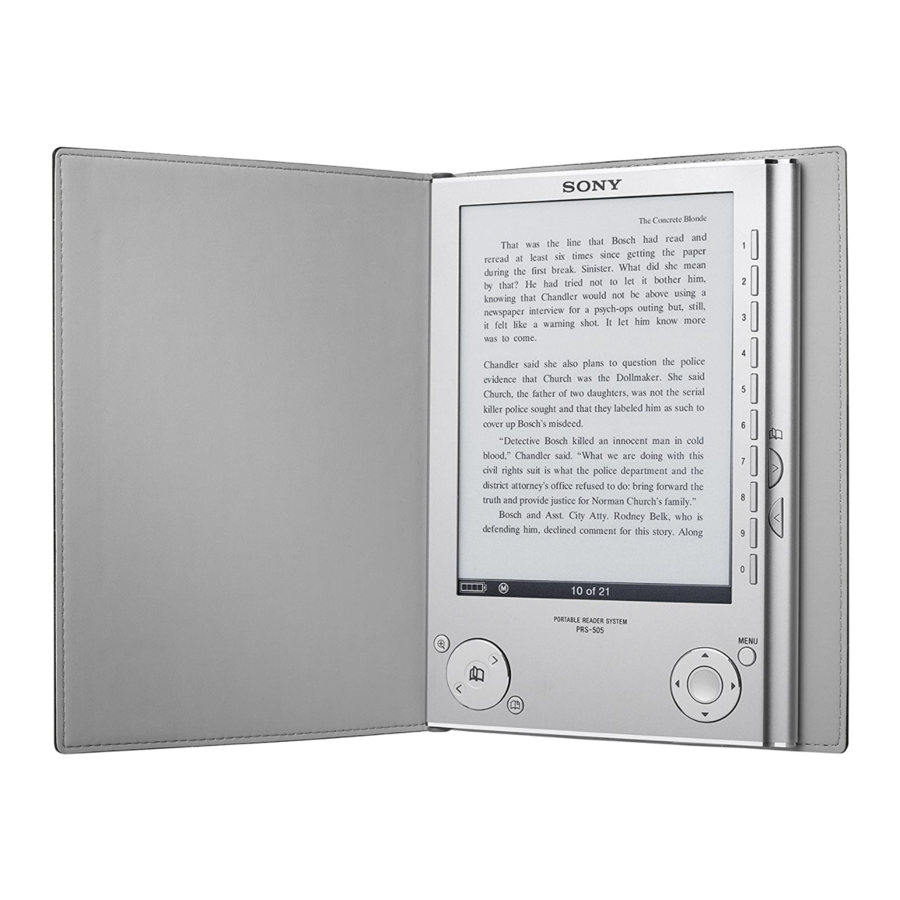
Sony PRS-505 Quick Start Manual
Portable reader system
Hide thumbs
Also See for PRS-505:
- User manual (190 pages) ,
- Service manual (74 pages) ,
- Quick start manual (2 pages)
Advertisement
Quick Links
Getting Started
The Reader comes installed with a built-in rechargeable battery.
- Reader (with Soft cover) (1)
- Quick Start Guide (this manual) (1)
- USB cable (1)
- Flyers
- CD-ROM (1)
• Dummy cards (2)
- eBook Library software
- User's Guide (PDF)
- Sample contents
Em
- This CD-ROM will not play in an audio CD player.
Charging
Checking the package contents
1
2
About the serial number
The serial number provided for this unit is required for customer registration. The
number is on a label on the back of the unit. Do not remove the label.
Owner's Record
The model and serial numbers are located on the back of the unit. Record them in the
space provided below. Refer to these numbers in the spaces whenever you call upon
your Sony dealer regarding this product.
Model No.
_
Serial No.
_
On Copyrights
The contents of each book pre-installed on this product are copyrighted works, edited
with the cooperation of the publisher and editor hereto mentioned.
Copyright laws prohibit copying the data of this product or the contents of this manual
(illustrations, related documents, etc.) in whole or in part without the permission of the
copyright holder. Additionally, use of the data of this product or the contents of this
manual is not allowed without Sony's permission except for personal use.
• SONY and the SONY logo are registered trademarks of Sony Corporation.
• BBeB, BBeB Book, and their logos are trademarks of Sony Corporation.
• "Memory Stick", "Memory Stick Duo", "Memory Stick PRO", and their logos are
trademarks of Sony Corporation.
• Bitstream is a registered trademark, and DutCh, Font Fusion, and Swiss are
trademarks, of Bitstream Inc.
• Microsoft, Windows, Windows Vista and Windows Media are trademarks or
registered trademarks of Microsoft Corporation in the United States and / or other
countries.
• Adobe, Adobe Reader and Adobe PDF are trademarks or registered trademarks of
Adobe Systems Incorporated in the United States and/or other countries.
• MPEG Layer-3 audio coding technology and patents licensed from Fraunhofer liS
and Thomson.
All other system names and product names appearing in this document are generally
the registered trademarks or trademarks of their respective manufacturers. Further,
the trademark
™
and registered trademark
®
symbols are not indicated throughout
this document.
Program ©2006, 2007 Sony Corporation
Documentation ©2006, 2007 Sony Corporation
• When you connect the Reader to your computer,
~
(indicating
connection via a USB) is displayed on the Reader's screen. If the
battery has been fully depleted, it takes about 40 minutes untillCl is
displayed, and you will not be able to turn on the Reader by the POWER
switch during this time. In this case, wait until
~
is displayed.
The indicator lights up in red while
~
is not displayed, and the
Reader is charged.
-If
the remaining battery power of a connected notebook computer
is low, charging via USB connection may not be possible.
-If you connect the Reader to a notebook computer which is not
connected to an AC outlet, the battery of the notebook computer will be
drained. Do not leave the Reader connected to a notebook computer
which is not connected to an AC outlet for an extended period.
Hint
- The Reader can also be charged by connecting to an AC outlet
using the AC Adaptor for Reader (AC-S5220E) (optional).
3
Installing eBook Library
o
Turn on the computer and start Windows.
Log on using an account with administrator privileges and
connect to the Internet with your computer.
f)
Insert the supplied CD-ROM into your computer's drive.
The launcher appears.
e
Select "Install eBook Library."
The Install Wizard screen appears. Follow the on-screen
instructions to install.
Subsequently, install the User's Guide as well by selecting
"Install PRS-505 User's Guide (PDF)" on the launcher.
If the installation is not successful, refer to "When installation is
not successful - Q&A" on this Quick Start Guide.
To start eBook Library
o
Double-click the eBook Library icon
(,to)
on the Windows
desktop.
Hint
- You can also start eBook Library by clicking the Start menu and
then selecting "All Programs" - "F.1eader" - "eBook Library."
Advertisement

















Need help?
Do you have a question about the PRS-505 and is the answer not in the manual?
Questions and answers