Table of Contents
Advertisement
Quick Links
Advertisement
Table of Contents

Summary of Contents for Samson S zone
- Page 1 4 INPUT 4 ZONE STEREO MIXER...
- Page 2 Safety Instructions/Consignes de sécurité/Sicherheitsvorkehrungen/Instrucciones de seguridad WARNING: To reduce the risk of fire or electric shock, do not expose this unit to rain or moisture. To reduce the hazard of electrical shock, do not remove cover or back. No user serviceable parts inside. Please refer all servicing to qualified personnel.The lightning flash with an arrowhead symbol within an equilateral triangle, is intended to alert the user to the presence of uninsulated "dangerous voltage"...
-
Page 3: Table Of Contents
Rear Panel Layout Designing an Installation Plan Connecting the S zone Connecting the S zone Inputs Connecting the S zone Zone Outputs Operating the S zone Using the S zone Input Section Set the Input for Stereo or Mono operation... -
Page 4: Introduction
LED bar VU meter is present on all outputs pro- viding a visual display of the level of each zone. Perhaps the most unique feature of the S zone is it's front panel monitor section. The zone assignment switch, headphone... -
Page 5: S Zone Features
The Samson S zone four-channel stereo zone mixer utilizes state-of-the-art, high quality audio circuit technol- ogy for precise tonal and level control. Here are some of the S zone’s main features: • The S zone has four stereo Input Channels with a Volume control, Stereo/Mono switch and our dedi- cated Zone assignment switches. -
Page 6: Controls And Functions
Controls and Functions Front Panel Layout � � � � � � � � � INPUT SECTION VOLUME – Rotary control used to adjust the level of signal source connected to channel 1. ZONE 1 – When the LED Backlit switch is pressed in, the switch lights red and the input is assigned to ZONE 1. -
Page 7: Rear Panel Layout
Rear Panel Layout AC INPUT FUSE HOLDER – Connect the supplied 3- pin IEC power cable here. ZONE 1 OUTPUT – This connector includes the Zone 1 Left and Right balanced output connections, along with the connections for the REMOTE volume con- trol. -
Page 8: Designing An Installation Plan
If you are using passive (non-powered) speakers you will need to connect the S zone to a power amp and run speaker wire, however you need to be careful to pay attention to the wire gauge and total length of the wire run. -
Page 9: Designing An Installation Plan
In this case you will run balanced line level signal from the S zone’s Zone Output over the long wire run to the input of the power amplifier located in the sound zone. - Page 10 CD player and paging microphone. In this set up example, a paging microphone connected to the S zone’s CHANNEL 1 input and a CD player connected to CHANNEL 3. The S zone’s ZONE OUTPUT 1 is connected to a pair of active (self powered) speakers.
- Page 11 Now that you have the basic system operation level set, you can get a level setting for your microphone connected to the S zone’s CHANNEL 1 input. While speaking into your microphone, slowly raise the VOLUME control knob on CHANNEL 1 to the 0 posi- tion.
-
Page 12: Connecting The S Zone
Connecting the S zone Get Connected ! The S zone’s rear panel is where you will find all (except the headphone jack) of the input and output connections. The S zone provides four input channels that can accept up to four line level sources and two microphones and four output channels to feed the sound zones. -
Page 13: Connecting The S Zone Zone Outputs
Connecting the S zone Zone Outputs After you have designed a plan for your installation you will need to connect the S zone’s Zone Outputs to your power amplifiers or powered speakers. You can wire the S zone’s Outputs for balanced or unbalanced. It is highly recommended that you use balanced wiring when you are running long runs of cable, let's say over 20 feet. -
Page 14: Operating The S Zone
Operating the S zone Using the S zone Input Section The S zone provides four stereo inputs that can also be set to accept mono signals. The input channels are where you will connect your sound sources like CD, DVD player, AV monitor output, paging mics or just about any other audio signal. -
Page 15: Using The Monitor Section
Using the Monitor Section The S zone features a unique monitor section located in the center of the unit allowing the operator or installer to listen to each of the zones in headphones or in the internal super speaker. The added convenience allows the installer or end user to monitor the program material that is play- ing in each zone from a single location in the building. -
Page 16: Controlling The Zone Outputs
Setting the ZONE OUTPUT for Stereo or Mono Operation The S zone is a stereo device and thanks to the STEREO/ MONO switch you can set any of the ZONE OUTPUT’s to send either stereo or mono signals. In many installations,... -
Page 17: Setting The Zone Output Eq For Voice
Your speaker may sound great with little or no added equalization on the Zone Output. You can use an RTA (Real Time Analyzer) like the Samson D1500 to measure the frequency response of the speaker system in any sound zone. -
Page 18: Using The Ducker
Setting The DUCK ENABLE switches The S zone can use either Channel 1, 2 or even Channel 1 and 2 to duck the line inputs connected to channel three and four. You can even set Channel 1 as a Master channel which will duck the line inputs connected to Channel 3 and 4 and the mic and/or line connected to Channel 2. -
Page 19: Usng The Ducker-Switch Chart
Operating the S zone Using the Ducker - continued You can set the S zone’s ducking matrix to seven settings. The diagram below shows the possible settings for using the DUCK ENABLE and MASTER switches. Follow the grid below and set the S zone Ducker switches... -
Page 20: S Zone System Configurations
S zone System Configurations Using the S zone with Active Speakers Using the S zone with Passive Speakers ® ® ® ® ® ®... -
Page 21: S Zone System Configurations
S zone System Configurations S zone’s Four Room Set-up... -
Page 22: S Zone Wiring Guide
S zone Wiring Guide S zone Wiring Guide There are several ways to interface the S zone, depending on your exact monitoring set-up. Follow the cable diagrams below for connecting your monitor system. Mic Input Wiring for Channel 1 and 2... -
Page 23: Specifications
S zone Specifications Input Impedance: Line Max Input Level Line Maximum Gain Line Output Level Output Impedance Balanced Unbalanced Max. S/N ratio CMRR: Phantom power Tone Controls HIGH Connectors Inputs Outputs Power Supply Mains Voltages/selectable Fuse Power Consumption Power inlet... -
Page 24: S Zone Block Diagram
S zone Block Diagram... -
Page 25: Notes
Notes... - Page 26 Notes...
-
Page 28: Phone: 1-800-3-Samson
Samson Technologies Corp. 575 Underhill Blvd. P.O. Box 9031 Syosset, NY 11791-9031 Phone: 1-800-3-SAMSON (1-800-372-6766) Fax: 516-364-3888 www.samsontech.com...
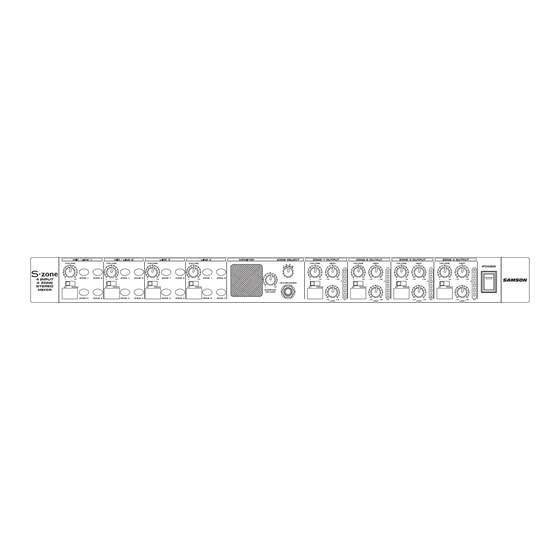



Need help?
Do you have a question about the S zone and is the answer not in the manual?
Questions and answers