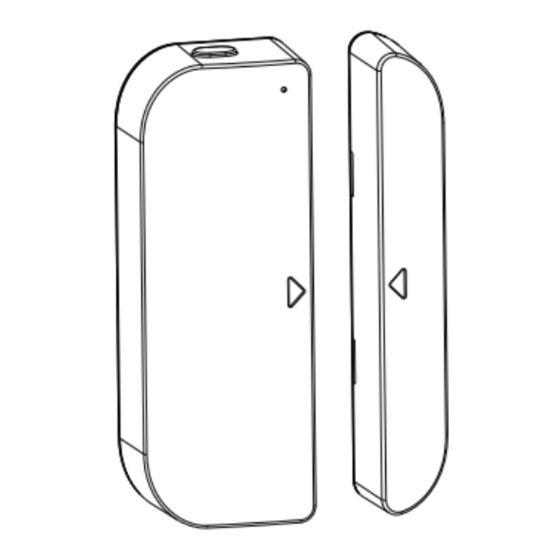
Table of Contents
Advertisement
Quick Links
1. PRODUCT OVERVIEW
HKWL‐DWS02W is a Wi‐Fi wireless Door/Window sensor, you can monitor the
status of your door/window in real time through your smart phone. When it is
triggered, there will be a push notification to your APP to notify of this event
2. PRODUCT FEATURES
Standard 2.4G wireless Wi‐Fi communication technology, two methods for Wi‐Fi
inclusion, EZ and AP;
It reports the event immediately when the tamper button is triggered;
It detects the battery level and reports the electricity values when door/window
sensor or tamper button is triggered after connected to the network;
It is dormant to save power consumption under the normal working condition;
Supports OTA firmware update;
Compliant with CE, FCC and ROHS.
Door/Window Sensor User Manual
HKWL‐DWS02W
1
Advertisement
Table of Contents

Summary of Contents for Hank HKWL-DWS02W
- Page 1 Door/Window Sensor User Manual HKWL‐DWS02W 1. PRODUCT OVERVIEW HKWL‐DWS02W is a Wi‐Fi wireless Door/Window sensor, you can monitor the status of your door/window in real time through your smart phone. When it is triggered, there will be a push notification to your APP to notify of this event 2. PRODUCT FEATURES Standard 2.4G wireless Wi‐Fi communication technology, two methods for Wi‐Fi inclusion, EZ and AP; It reports the event immediately when the tamper button is triggered; It detects the battery level and reports the electricity values when door/window sensor or tamper button is triggered after connected to the network; It is dormant to save power consumption under the normal working condition; Supports OTA firmware update; Compliant with CE, FCC and ROHS. ...
- Page 2 3. PRODUCT STRUCTURE Latch buttonLED Button Tamper button Sensor body Magnet Definition of LED Indicator In/out of Long press/short press the LED indicator turns blue for the button 0.5s ,then off network In the Long press/short press the LED indicator turns blue for network tamper button 0.5s ,then off Door sensor triggered ...
- Page 3 1. In the network: Device has been included into the network. 2. Out of the network: Device is in the status of default setting , never configured Wi‐Fi 4. SPECIFICATIONS Power supply 2*AAA battery , 3V Wireless transmitting and 2.4GHz—2.484GHz receiving frequency network protocol supported IEEE802.11 b/g/n 802.11b:20dBm±2dBm@1Mbps Transmitting power 802.11g:14dBm±2dBm@54Mbps 802.11n:14dBm±2dBm@MCS7_HT20 802.11b:‐91dBm@11Mbps 8%PER Receiving sensitivity 802.11g:‐75dBm@54Mbps 10%PER 802.11n:‐72dBm@MCS7_HT20 10%PER 802.11b:≤35% Vector error 802.11g:‐28dBm max. EVM 802.11n:‐28dBm max.@MCS7_HT20 working temperature ‐10-+40℃ Storage temperature ‐40-+70℃ Relative humidity 8%-80% ...
- Page 4 INSTALLAT TION The two pa arts of the D Door Windo w Sensor sh hould be pla aced in a m manner such that when t the door/w window is clo osed, they a are within 1 10MM from m each other r. By opening the e door or w window, Sen nsor body an nd magnet s should sepa arate in proximity. NOTE: 1. Door W indow Senso r should not be mounted directly on o r near metal framing ...
- Page 5 Attach the do ouble‐sided m mounting tap pe to the cove ers and to ad here to the w wall, door or window fram me. NOTE: Wipe clean the sur rface where t he Door Win dow Sensor w will be moun ted. ! Any du ust and partic cles can redu uce the adhes sion of double e‐sided moun nting ...
- Page 6 6. Download app Scanning following two QR codes to download APP for Android and IOS System Android IOS 7. Add Devices 7.1 Click“ADD DEVICES”,Select the Device Type“Door Sensor” EZ mode 7.2 Power on, the red LED indicatorwill blink fast, then enter the EZ mode, click the "Confirm indicator rapidly blink", and input the Wi‐Fi password, click OK, it will show ...
- Page 7 “connecting now”. Once it is connected successfully, clickOK and return to the main interface. AP mode the LED indicator will blink fast in red ess and hold the button for 5S Power on, , pr time, then the LED indicator will blink slowly in red. Select AP Mode, click "Confirm indicator slowly blink", and input Wi‐Fi password, click “Confirm”. ...
- Page 8 Open the smartphone Wi‐Fi list, select SmartLife_XXXX, and get back when connected successfully, it will show “Connecting now” then. Once it is connected successfully, click OK and return to the main interface. 8. FCC NOTICE (for USA) This device complies with part 15 of the FCC Rules. Operation is subject to the following two conditions: (1) This device may not cause harmful interference ...
- Page 9 (2) This device must accept any interference received, including interference that may cause undesired operation. he manufacturer is not responsible for any radio or tv interference caused by unauthorized modifications or change to this equipment. Such modifications or change could void the user’s authority to operate the equipment. This equipment has been tested and found to comply with the limits for a Class B digital ...



Need help?
Do you have a question about the HKWL-DWS02W and is the answer not in the manual?
Questions and answers