Advertisement
Quick Links
Download this manual
See also:
User Manual
What's In the Box:
1 x VAVA Dash Cam
1 x Car Mount
1 x Snapshot Button
1 x VAVA Car Charger
1 x Micro USB Cable with GPS Module
1 x Crowbar
5 x Cable Clips
1 x Button Cell
1 x User Guide
1 x Quick Installation Guide
1 x Thank You Card
VAVA DASH CAM
User Guide
Emergency Recording Mode
Take Photos and Videos
Press the Snapshot Button or tap the snapshot icon in the app to take a photo. Tap the video recording icon in the
A 20 second video will be captured when the G-Sensor is activated in case of sharp turns or a sudden stop. When
app to record a video from 5 seconds before the pressing or tapping to 15 seconds afterwards. The photo and the
the capacity of these videos reaches 30% of the SD card space, the oldest ones will be overwritten by the new ones.
video clip will be automatically downloaded from the VAVA Dash Cam onto the VAVA Dash App.
Parking Mode
Media Gallery Management
When your car is not running, i.e. engine being shut down, the dash cam will automatically power off in 10 seconds
View, edit, and share captured photos and videos.
and enter Parking Mode. When a shock or crash is detected, the G-Sensor will activate the dash cam and start
Path
recording a 15 second video. The dash cam will then re-enter the Parking Mode.
Check information regarding driving routes.
Travel Log
VAVA Dash App
Add photos to driving routes and turn it into a Travel Log. Click the share icon to post it on your favorite social
Downloading the VAVA Dash App
networks (Facebook, Twitter, Instagram, etc.)!
For Android / iOS phones, search for "VAVA Dash" in the Google Play Store or Apple App Store. Download the app
Installing the VAVA Dash Cam
and install it on your phone.
1. Insert the micro SD card into the micro SD card slot.
Connecting the VAVA Dash to Your Phone
2. Stick the car mount onto your car windshield (ideally right in the middle).
Connect your Android / iOS smartphone with the VAVA Dash Cam through WiFi:
3. Fix the VAVA Dash Cam onto the mount via the magnet.
Settings > WLAN > Select "VAVA WiFi" > Enter password > Open the VAVA Dash App
4. Connect the USB cable to the micro USB port of the dash cam. Run the cable along the edge of the windshield,
Note: The initial WiFi password is 12345678.
tuck it away in the seams, and extend it all the way to the USB port of the Car Charger. Be sure to keep it away
Live Preview
from the airbag area.
Once your phone is connected to the VAVA Dash Cam, open the app to view a real-time video feed and configure
5. Insert the Car Charger into your cigarette lighter, connect the Dash Cam to the Car Charger.
the dash cam.
6. Start your car to turn on the VAVA Dash Cam. Connect it with your phone (refer to the "VAVA Dash App"
section) and open the VAVA Dash App to view a real-time feed.
Product Diagram
①
Car Mount
①
②
Micro USB Port
③
Magnet
⑧
④
Power / Working Status LED
WiFi Status LED
②
③
⑤
④
⑤
Reset Button
⑥
⑥
⑦
Micro SD Card Slot
⑦
Snapshot Button
⑧
⑨
GPS Module
⑩
Micro USB Cable
⑪
VAVA Car Charger
⑨
⑩
⑪
③
①
②
① Ideal Mounting Position
② Car Charger
③ GPS
Specifications
Dash Cam
LED Indicator
CPU
NT96663
Blue LED light slowly blinks
Vision Processor
Sony IMX291, 1/2.8 in
Full 6G + 1 IR Lens
Blue LED light on
Lens
Angle
155°
G-Sensor
3-axis Accelerometer
Red LED light blinks
1920*1080/60fps (Default)
Red LED light fast flashes
1920*1080/30fps
Resolution
Red LED light flashes once
1280*720/30fps
840*480/30fps
White LED light on
Storage
Class 10 Micro SD Card up to 128GB (max)
White LED light off
WiFi (between phone and VAVA Dash Cam)
Wireless Connections
2.4G (between Snapshot Button and VAVA Dash Cam)
Snapshot Button
RAM
2GB
1. Dash cam and Snapshot Button pairing: Once the dash cam is turned on, press and hold the Snapshot Button
-20°C to 70°C
for 10 seconds until you hear 4 beep sounds and the Bluetooth is connected. If only 2 beep sounds are
Operating Temperature
-4°F to 158°F
heard, pairing is disconnected and the Snapshot Button enters standby mode. Press again to restart.
2. Photo / video taking: 1) Press once to take photos; 2) Press and hold for 3 seconds with a beep sound to
take videos.
Note: Once the dash cam is paired with the Snapshot Button, each time the dash cam is powered off, the
Button will enter standby mode. When the dash cam is turned on again, you need to press the Snapshot Button
to wake up the Button while taking a snapshot. It takes around 3 seconds to resume normal working status.
Note:
Attention
・ The dash cam supports up to a class 10 micro SD card up to 128GB. Do not remove or insert the micro SD card
・ Our apps and camera firmware will be updated regularly, you can update the firmware via apps.
when the camera is working.
・ Do not use cardboard, paper towel, or napkin to clean the lens.
・ Suggested micro SD card brands: Samsung, Sandisk, Transcend.
・ Do not attempt to repair, dismantle, or modify the dash camera hardware by yourself.
・ Stick the Snapshot Button with a 3M adhesive tape on the dashboard or besides the steering wheel. Do not put
it on the airbag.
Warranty
・ Stick the GPS module with a 3M adhesive tape on the top left/right corner of windshield.
This product is covered by the VAVA Parts and Labor Warranty for 18 months (+ 12 months upon product
・ Do not use the Car Charger to charge devices with Quick Charge technology.
registration) from the date of its original purchase and only from authorized retailers and distributors. If the
・ Install the car mount on windshields that are titled on an angle between 17° - 58°.
product has become defective, please contact VAVA Support for assistance or to launch a warranty claim.
Status
Working
Stop working / micro SD card storage full
Recording an emergency video clip
Recording a 15 second video clip after the video recording
icon is tapped in the app
Micro SD card error
Snapshot photo has been taken
Connected to WiFi
Not connected to WiFi
ASIA PACIFIC
E-mail: support.jp@vava.com(JP)
JP Importer: 株式会社ニアバイダイレク トジャパン
MANUFACTURER
Shenzhen NearbyExpress Technology Development Company Limited
Address: 333 Bulong Road, Jialianda Industrial Park, Building 1,
Bantian, Longgang District, Shenzhen, China, 518129
MADE IN CHINA
FCC Compliance
This device complies with Part 15 of the FCC Rules: Operation is subject to the following two conditions:
1. This device may not cause harmful interference and
2. This device must accept any interference that is received, including any interference that may cause
undesired operation.
This device is acting as slave and operating in the 2.4 GHz (2412 ~2462 MHz) band.
Ad Hoc function is supported but not able to operate on non-US frequencies.
NOTE: This equipment has been tested and found to comply with the limits for a Class B digital device,
pursuant to part 15 of the FCC Rules. These limits are designed to provide reasonable protection against
harmful interference in a residential installation. This equipment generates uses and can radiate radio
frequency energy and, if not installed and used in accordance with the instructions, may cause harmful
interference to radio communications. However, there is no guarantee that interference will not occur in a
particular installation. If this equipment does cause harmful interference to radio or television reception,
which can be determined by turning the equipment off and on, the user is encouraged to try to correct the
interference by one or more of the following measures:
- Reorient or relocate the receiving antenna.
- Increase the separation between the equipment and receiver.
-Connect the equipment into an outlet on a circuit different from that to which the receiver is connected.
-Consult the dealer or an experienced radio/TV technician for help
Changes or modifications not expressly approved by the party responsible for compliance could void the
user's authority to operate the equipment.
VA-CD001
FCC ID:
2AFDG-VA-CD001
2AFDG-VA-CD001R
Advertisement

Subscribe to Our Youtube Channel
Summary of Contents for Vava VA-CD001
- Page 1 5. Insert the Car Charger into your cigarette lighter, connect the Dash Cam to the Car Charger. user's authority to operate the equipment. the dash cam. 6. Start your car to turn on the VAVA Dash Cam. Connect it with your phone (refer to the “VAVA Dash App” ① Ideal Mounting Position ② Car Charger ③...
- Page 2 成品尺寸:130*78mm 材质:128G 铜版纸 折页...
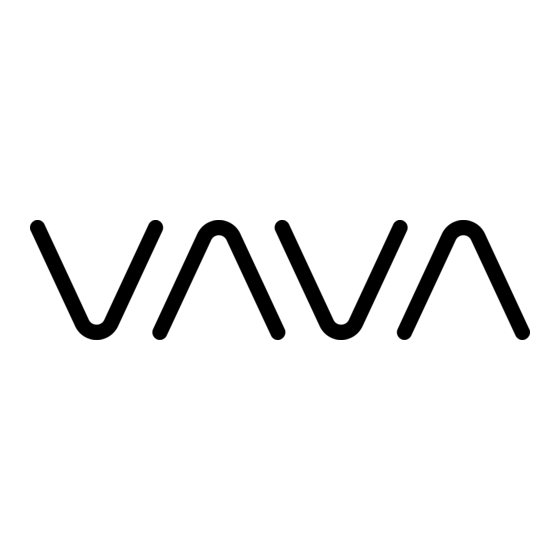










Need help?
Do you have a question about the VA-CD001 and is the answer not in the manual?
Questions and answers