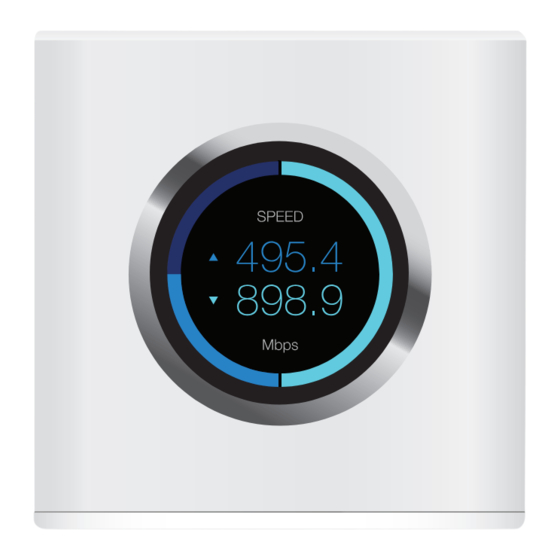
Table of Contents
Advertisement
Advertisement
Table of Contents

Summary of Contents for Amplifi AFi-R
-
Page 1: Quick Start Guide
QUICK START GUIDE Faster, Whole-Home Wi-Fi ™ MODEL: AFi-R... -
Page 3: Package Contents
Introduction Thank you for purchasing the AmpliFi Router. This Quick ™ Start Guide is designed to guide you through installation and also includes warranty terms. Package Contents Power Adapter Router Ethernet Cable Quick Start Guide... -
Page 4: Hardware Overview
Hardware Overview Router Front The front of the AmpliFi Router features an adjustable, full‑color touchscreen display. The bottom of the AmpliFi Router features an adjustable LED that is fully lit by default when the Router is configured and ready for use. - Page 5 Router Back Four Gigabit Ethernet ports available to connect 10/100/1000 Mbps wired network devices to the internet. Connects to the broadband modem provided by your ISP (Internet Service Provider). Reserved for future use. The Power Adapter connects to this port.
-
Page 6: Installation
Installation The AmpliFi Router can be installed using one of the following methods: • AmpliFi app for iPhone® • AmpliFi app for Android ™ • Connecting to the default AmpliFi wireless network (SSID) from a computer or tablet. App Users Download and install the AmpliFi app from the App Store®... - Page 7 If you are not using the app to install the AmpliFi Router, please skip step 1 and proceed to the following page. Launch the AmpliFi app. iPhone Users: Ensure that Bluetooth is enabled. Android Users: Ensure that Wi‑Fi is enabled.
- Page 8 Power off your broadband modem.
- Page 9 Connect one end of the Ethernet Cable to your broadband modem and the other end to the internet port on the AmpliFi Router.
- Page 10 Connect the Power Adapter to the power port on the AmpliFi Router.
- Page 11 Connect the Power Adapter to a power outlet.
- Page 12 Power on your broadband modem.
- Page 13 App Users Follow the on‑screen instructions to configure your AmpliFi Router.
- Page 14 Non-App Users Perform the following steps: • Tap the touchscreen on the AmpliFi Router. • Use a computer or tablet to connect to the unique wireless network (SSID) displayed on the screen of your AmpliFi Router. Please connect to this...
- Page 15 • Launch a web browser and a portal will appear. Enter a new name for your wireless network and create a wireless password. Click Save & Continue. • Connect to the new wireless network that you’ve created from your computer or tablet.
-
Page 16: App Features
Google account. To enable remote access, go to the side menu as shown on page 16. The system dashboard is displayed in the Overview window. It provides an overview of the AmpliFi Wi‑Fi system Overview including network status, number of connected clients, and active download/upload speeds. - Page 17 To provide guest access, determine the number of guests, select a time limit for their access, and tap Start. Guest Guests simply connect to your wireless network named with the -guest label. No password is required. As guests connect, the number of users connected will be displayed in the app.
- Page 18 Tap Live Support for 24/7 live chat support. Remote Access can also be enabled from this menu. Live chat is also available at help.amplifi.com by selecting Chat with us in the bottom right.
-
Page 19: Resetting To Factory Defaults
Use an object such as a straightened paper clip or pin to press the Reset located on the bottom of the AmpliFi Router for approximately 10 seconds until the LED turns off. Router Reset... -
Page 20: Router Specifications
Router Specifications Dimensions 99.5 x 97.8 x 99.6 mm (3.91 x 3.85 x 3.92") Weight 410 g (14.46 oz) Max. TX Power 26 dBm Radios MIMO Chains Speed 1750 Mbps ESD/EMP Protection ± 24kV Air/Contact Buttons Reset Antennas (1) Dual‑Band Antenna, Tri‑Polarity Display 1.6"... -
Page 21: Limited Warranty
UBIQUITI NETWORKS’ facility freight prepaid in accordance with the RMA process of UBIQUITI NETWORKS. Products returned without an RMA number will not be processed and will be returned freight collect or subject to disposal. Information on the RMA process and obtaining an RMA number can be found at: www.amplifi.com/support/warranty... -
Page 22: Limitation Of Liability
Disclaimer EXCEPT FOR ANY EXPRESS WARRANTIES PROVIDED HEREIN, UBIQUITI NETWORKS, ITS AFFILIATES, AND ITS AND THEIR THIRD PARTY DATA, SERVICE, SOFTWARE AND HARDWARE PROVIDERS HEREBY DISCLAIM AND MAKE NO OTHER REPRESENTATION OR WARRANTY OF ANY KIND, EXPRESS, IMPLIED OR STATUTORY, INCLUDING, BUT NOT LIMITED TO, REPRESENTATIONS, GUARANTEES, OR WARRANTIES OF MERCHANTABILITY, ACCURACY, QUALITY OF SERVICE OR RESULTS, AVAILABILITY, SATISFACTORY QUALITY, LACK OF VIRUSES, QUIET ENJOYMENT, FITNESS FOR A PARTICULAR PURPOSE AND NON‑INFRINGEMENT AND ANY WARRANTIES ARISING FROM ANY COURSE OF DEALING, USAGE OR TRADE PRACTICE IN... - Page 23 • Connect the equipment into an outlet on a circuit different from that to which the receiver is connected. • Consult the dealer or an experienced radio/TV technician for help. The AmpliFi Router has been approved by the FCC under FCC ID: SWX‑AFR.
- Page 24 2 This device must accept any interference, including interference that may cause undesired operation of the device. The AmpliFi Router has been approved by Industry Canada under IC: 6545A‑AFR. The device for the band 5150‑5250 MHz is only for indoor usage to reduce potential for harmful interference to co‑channel mobile satellite systems.
- Page 25 RF Exposure Warning The antennas used for this transmitter must be installed to provide a separation distance of at least 20 cm from all persons and must not be located or operating in conjunction with any other antenna or transmitter. Les antennes utilisées pour ce transmetteur doivent être installé...
-
Page 26: Rohs/Weee Compliance Statement
RoHS/WEEE Compliance Statement English European Directive 2012/19/EU requires that the equipment bearing this symbol on the product and/ or its packaging must not be disposed of with unsorted municipal waste. The symbol indicates that this product should be disposed of separately from regular household waste streams. It is your responsibility to dispose of this and other electric and electronic equipment via designated collection facilities appointed by the government or local authorities. -
Page 27: Declaration Of Conformity
desechar y reciclar correctamente estos aparatos estará contribuyendo a evitar posibles consecuencias negativas para el medio ambiente y la salud de las personas. Si desea obtener información más detallada sobre la eliminación segura de su aparato usado, consulte a las autoridades locales, al servicio de recogida y eliminación de residuos de su zona o pregunte en la tienda donde adquirió... - Page 28 Čeština Tímto UBIQUITI NETWORKS prohlašuje, že typ rádiového zařízení AFi‑R je v souladu se směrnicí [Czech] 2014/53/EU. Úplné znění EU prohlášení o shodě je k dispozici na této internetové adrese: www.ubnt.com/compliance Dansk Hermed erklærer UBIQUITI NETWORKS, at radioudstyrstypen AFi‑R er i overensstemmelse med [Danish] direktiv 2014/53/EU.
- Page 29 Italiano Il fabbricante, UBIQUITI NETWORKS, dichiara che il tipo di apparecchiatura radio AFi‑R [Italian] è conforme alla direttiva 2014/53/UE. Il testo completo della dichiarazione di conformità UE è disponibile al seguente indirizzo Internet: www.ubnt.com/compliance Latviešu valoda Ar šo UBIQUITI NETWORKS deklarē, ka radioiekārta AFi‑R atbilst Direktīvai 2014/53/ES. Pilns ES [Latvian] atbilstības deklarācijas teksts ir pieejams šādā...
- Page 30 ©2017‑2018 Ubiquiti Networks, Inc. All rights reserved. Ubiquiti, Ubiquiti Networks, the Ubiquiti U logo, ULabs, the ULabs logo, AmpliFi, and Faster, Whole‑Home Wi‑Fi are trademarks or registered trademarks of Ubiquiti Networks, Inc. in the United States and in other countries. Apple, the Apple logo, and iPhone are trademarks of Apple Inc., registered in the U.S.

Need help?
Do you have a question about the AFi-R and is the answer not in the manual?
Questions and answers