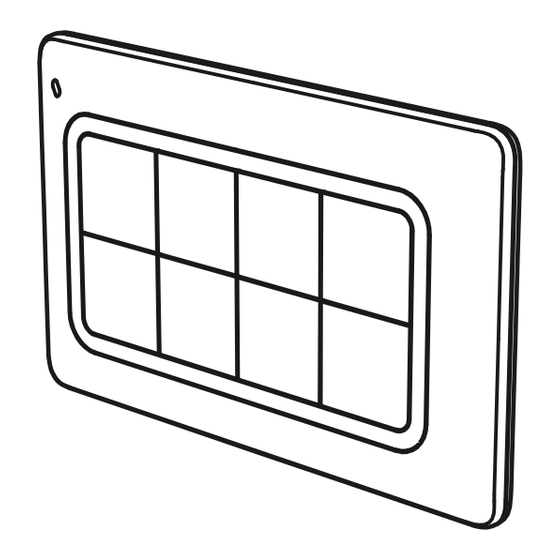
Remotec ZRC-90 Scene Master User Manual
Z-wave central scene controller
Hide thumbs
Also See for ZRC-90 Scene Master:
- Operating instructions manual (17 pages) ,
- Manual (18 pages)
Table of Contents
Advertisement
Quick Links
ZRC-90
Scene Master
USER MANUAL
Introduction:
ZRC-90 Scene Master is a Z-Wave Central Scene
Controller. When one of the
buttons on the ZRC-90 is pushed, your Z-Wave central controller will receive a
signal which it can use to trigger unlimited control possibilities. With 8 buttons, each
supporting a long-press capability, you can control 16 different actions in your
central controller. The ZRC-90 is a great solution for triggering events more quickly
than taking out your smart-phone and running a home control App. The Scene
Master is ideal for kids, elderlies and guests who may not have full access to your
smart home's mobile application and hence may not have the rights to switch on
various lighting, heating, air conditioning and other home appliance. With a
convenient snap-in wall mount, the ZRC-90 can also be removed to keep it handy
while you go about your home for the ultimate in simple convenience.
Gateway Requirements
Please make sure your gateway supports below functions before use ZRC-90.
Supported
Z-Wave Command Class
Controlled
Association command class
Yes
Association Group Information (AGI)
Yes
command class
Central Scene command class
Yes
Key Features
- Controls up to 8x2 pre-set scenes and
8 groups dimming function
- One learn-key setup and simple operation
- Report for key pressed 1 time, 2 times, released and held down
- Unlimited controlling capability through gateway
-
Able to act as a primary or secondary controller
- Z-Wave Plus compliant
- Super thin, elegant design and able to mount to the wall-bracket
Glossary
Devices and nodes are all terms to describe an individual Z-Wave
Device or Node
device. These are all interchangeable when setting up your Z-Wave
network.
Add a Z-Wave device to the network.
Inclusion
Remove a Z-Wave device from the network.
Exclusion
A collection of Z-Wave devices controlled by primary and secondary
Z-Wave Network
controllers operating on the same system. A Z-Wave network has its
own unique ID code so that controllers not in the network cannot
control the system.
A collection of Z-Wave devices configured to turn to a specific level,
Scene
setting, mode, or perform an operation. Scenes are usually
activated by a controller, timed event, or specific conditions.
The first controller used to set up your devices and network. Only
the Primary Controller can be used to include or remove modules
Primary Controller
from a network. It is recommended that you mark the primary
controller for each network for ease in modifying your network.
A controller containing network information about other modules
Secondary Controller
within the network and is used for controlling devices. Secondary
controller is created from the Primary Controller and cannot include
or remove modules to the network.
When a SUC is also configured as a node ID server (SIS) it enables
SUC ID Server (SIS)
all other controllers to include/exclude nodes. The SIS automatically
becomes the Primary Controller in the network when enabled.
There can only be one SIS in each individual network. To avoid
inconsistency, all node ID allocations are maintained by the SIS.
The SIS enables other controllers to include/exclude nodes to/from
the network. When SIS functionality is enabled the controller also
takes the role as the Primary Controller because it has both latest
Inclusion Controller
network topology and allocated node IDs. All the other controllers
are called Inclusion Controllers because they can include/exclude
nodes to/from the network.
Product Overview
LED indication for Operation and Setup
Scene control keyboard
Wall mount bracket
No
No
Yes
OP
1
PC
W
R
L
OP
Upgrade header
PC
Description of Function Keys
Keys
Scene control buttons
Learn mode (Click once)
L
Wake up (Click once)
W
Remove device (Click once)
Reset To Factory Default (Press and keep holding
R
10 seconds then triple click)
+
Add device
(Press the keys until LED light up)
R
L
+
Create Primary
(Press the keys until LED light up)
W
L
+
Create Secondary
(Press the keys until LED light up)
W
R
Slide switch
OP
OP = Normal operation (default)
PC = PC firmware upgrade mode
(The slide switch is designed for firmware upgrade by supplier,
PC
please switch to "OP" direction for normal operation.)
Setup and Operations
Before using the ZRC-90, please install the batteries:
- 2xAAA (alkaline is recommended) batteries are required for operation.
- Remove the battery cover on the back of your remote.
- Check the polarity of the batteries and the "+/-" marks inside the battery
compartment.
- Insert the batteries.
- Push the battery cover back in place.
CAUTION (battery safety)
- Use new batteries of the recommended type and size only.
- Never mix used and new batteries together.
- To avoid chemical leaks, remove batteries from the remote controller if you do not intend
to use the remote for an extended period of time.
- Dispose of used batteries properly; do not burn or bury them.
Back block for plastic insert
(Please carefully read through the following sections of this user manual and store
for future reference.)
ZRC-90 can be included and operated in any Z-Wave network with other Z-Wave
certified devices from other manufacturers and/or other applications. All non-
W
R
L
battery operated devices within the network will act as repeaters regardless of
Setup buttons
vendor to increase reliability of the network.
ZRC-90 can act as a secondary Central Scene controller and trigger the pre-
defined scenes through the gateway. Please follow "Add ZRC-90 into gateway
LED indication for
network" by the procedures of "Learn mode" and "Scene activation and
Operation and Setup
deactivation".
Battery door
Upgrade slide switch
Z-Wave Learn mode
ZRC-90 can also receive network information from other controllers by enter "Learn
Functions
mode".
(Add / Remove ZRC-90 into / from gateway network)
Step
Setup Key
Refer to your primary controller instructions to
1
process the Inclusion / Exclusion setup procedure.
When prompted by your primary controller (gateway),
click once on the "L" button.
(The primary controller should indicate the action
2
was successful. If the controller indicates the action
was unsuccessful, please repeat above procedure.)
User can perform scene control by the keypad of
3
ZRC-90.
Notes:
1. If the device already existed into the network, the unit will exit Learn mode
automatically after 5 seconds.
2. If the device does not exist into the network and no command from gateway,
the unit will exit Learn mode automatically after 30 seconds.
Scene activation and deactivation
The real actions of scene will be depended on each gateway interpretation.
ZRC-90 key action
Key pressed 1 time (within 1 second )
Key released
Key held down (press and keep holding more
than 2 seconds)
Key pressed 2 times (within 1 second )
Notes:
Association Group-1 will be a default status report channel in Z-Wave+ lifeline
requirement. Only one node can be assigned to this association group.
Z-Wave Wakeup (Listening mode)
There are multiple usages by entering this mode:
- Version information:
To get application software version, the Z-Wave protocol version and the
supported Z-Wave command version of this controller.
- Manufacturer Specific information:
To get the manufacture ID, product type ID and the product ID of this controller.
- Association configuration:
To create and maintain associations to ZRC-90.
Step
Enter to the Listening mode by click once on "W"
1
button.
Listening mode will exit automatically after 30
2
seconds of inactivity.
Notes:
1. The mode must not be exited during communication process with another
controller. Please wait for entire communication process to be completed.
2. It is not allowed to enter any user input from the remote's hard key after entry
this mode.
ZRC-90 act as a primary controller. It can perform Add/Remove device to/from a
network and create a primary/secondary controller. Please reset ZRC-90 to factory
default to act as a primary controller if need perform Add or Remove function.
Setup LED Indication Status
-
LED will flash slowly until
c o m p l e t e t h e s t e p o f
inclusion / exclusion.
LED flash once then stay off if
the scene operation is valid
or
LED flashes 6 times rapidly
then stay off if the command or
operation is invalid
Gateway interpretation example
Scene activation
-
Dimming up/down for a group device
Scene deactivation
Setup Key
Setup LED Indication Status
LED will keep flashes slowly
LED stay off
Advertisement
Table of Contents

Summary of Contents for Remotec ZRC-90 Scene Master
- Page 1 ZRC-90 key action Gateway interpretation example nodes to/from the network. please switch to "OP" direction for normal operation.) ZRC-90 Scene Master is a Z-Wave Central Scene Controller. When one of the Key pressed 1 time (within 1 second ) Scene activation...
- Page 2 (Transferring Only Network Information to a New Primary Controller) - Consult the dealer or an experienced radio/TV technician for help. - ZRC-90 Scene Master - Plastic insert screws and other fixtures. You can just transfer network information to another controller so that it will act as...



Need help?
Do you have a question about the ZRC-90 Scene Master and is the answer not in the manual?
Questions and answers