Table of Contents
Advertisement
Quick Links
Advertisement
Table of Contents

Summary of Contents for Motorola CB200-M
- Page 1 CB200-M User Guide...
-
Page 2: Table Of Contents
TABLE OF CONTENTS RF Safety & FCC..........................Safety & Information........................Electromagnetic Interference Compliance..................Computer Software Copyrights......................Documentation Copyrights....................... Battery Installation..........................Controls Interface ..........................LCD Display............................LCD Wakeup............................. Scrolling Menu..........................MURS Channel Selection......................... Code Selection..........................Message Recording.......................... Message Playback..........................Volume Adjusting..........................LCD Contrast............................. - Page 3 TABLE OF CONTENTS Software Version..........................Call Cycles............................Cycle Delay............................Inverted Codes..........................RF Busy Delay............................ Mounting the Device........................Frequency Tables - MURS........................ CTCSS Code Tables........................... 27 - 29 Notes..............................30 - 31...
-
Page 4: Rf Safety & Fcc
RF SAFETY & FCC COMPLIANCE This equipment has been tested and found to comply with the limits for a Class B digital device, pursuant to Part 15 of the FCC Rules. These limits are designed to provide reasonable protection against harmful interference in a residential installation. This equipment generates uses and can radiate radio frequency energy and, if not installed and used in accordance with the instructions, may cause harmful interference to radio communications. -
Page 5: Safety & Information
SAFETY & INFORMATION The CB200-M requires care in mounting and servicing. Observing the following precautions will ensure the proper function and safety of the unit. CAUTION! • Do not screw through the device to mount to a surface. • Keep the Callbox away from water, high moisture, and high temperatures. -
Page 6: Electromagnetic Interference Compliance
(2) This device must accept any interference received, including interference that may cause undesired operation of the device. (3) Changes or modifications made to this device, not expressly approved by Motorola, could void the authority of the user to operate this equipment. -
Page 7: Computer Software Copyrights
Motorola Solutions. Furthermore, the purchase of Motorola Solutions products shall not be deemed to grant either directly or by implication, estoppel, or otherwise, any license under the copyrights, patents or patent applications of Motorola Solutions, except for the normal nonexclusive license to use that arises by operation of law in the sale of a product. -
Page 8: Documentation Copyrights
Motorola Solutions does not assume any liability arising out of the applications or use of any product or circuit described herein; nor does it cover any license under its patent rights, nor the... -
Page 9: Battery Installation
INSTALLING THE BATTERIES The CB200-M uses six (6) AA batteries. BATTERY HOLDER 1. Remove the battery holder from cardboard packaging. COPPER 2. Orient the battery holder with the four CONTACT copper contacts pointed towards you. 3. Insert the batteries following battery BATTERY sled sticker. -
Page 10: Controls Interface
CONTROL INTERFACE Available Controls and Components 1. Menu Button 2. Enter Button 3. Esc Button 4. Display 5. Microphone 6. Wake Up Button 7. Call Button... -
Page 11: Lcd Display
LCD DISPLAY Initial Power-Up CB200-M Once the batteries are installed in Insert Battery the unit, the Call Button blinks and LCD display shows INTERFACE ENA Interface ENA. -ESC to EXIT- If the USB Serial Interface is not to be used, press the ESC button Press Esc to exit this mode. -
Page 12: Lcd Wakeup
LCD WAKEUP The screen is in a blank “sleep” state during most operation, even when the system is operating. This is a feature to increase battery life and prevent tampering. To enter the Menu options, press the Wakeup button on the unit. The large round button blinks to indicate it is awake. -
Page 13: Scrolling Menu
SCROLLING MENU You can setup preferred features on CB200-M by scrolling through the menu options. Press the Menu Buttons to scroll through menus. Menu options are presented in the order below, and the list repeats continuously. MURS Set MURS Channel Number... -
Page 14: Murs Channel Selection
Press Up or Down to Old:6 154.5700 New:6 154.5700 select new channel Press Enter to select new Old:6 154.5700 New:2 154.6000 channel Press Enter to select new Old:6 154.5700 **Chan Updated channel The CB200-M is now programmed with the new channel selected. -
Page 15: Code Selection
Ch:1 154.5700 Press Enter to select Press Enter to select Channel No 1-7? Old:12 100.Hz **Code Updated Ch:3 151.8200 new channel new squelch code The CB200-M is now programmed with the new CTCSS squelch code. -
Page 16: Message Recording
MESSAGE RECORDING Press Up or Down button until “Msg Record?” appears. Press Enter Msg Record? Press Up or Down to find Select Message? Aux Message message to record. Press Enter to select mes- Select Message? Local Message sage to record. Hold Enter button to record Hold ENTER Btn To Record Msg... -
Page 17: Message Playback
MESSAGE PLAYBACK Press Up or Down button until “Msg Playback?” appears. Press Enter Msg Playback? Press Up or Down to find Select Message? Local Message message to playback. Press Enter to select Select Message? Radio Message message to playback. Select new message to -Playback Act- Radio Message playback or press Esc to exit. -
Page 18: Volume Adjusting
VOLUME ADJUSTMENT Press Up or Down button until “Volume Adjust?” appears. Press Enter Volume Adjust? Press Up or Down to select which volume Speaker Volume? to adjust, then press Enter. Press Up or Down until desired volume -Speaker Vol- Vol(1-63): 45 selection is shown. -
Page 19: Lcd Contrast
LCD CONTRAST Press Up or Down button until “LCD Contrast?” appears. Press Enter LCD Contrast? Press Up or Down until desired contrast -LCD Contrast- (0-15): 0 selection is shown. The contrast settings take place immediately. Press Esc to exit. If the need arises to adjust the LCD contrast, check the batteries first. The batteries may be too weak to operate the unit correctly. -
Page 20: Software Version
SOFTWARE VERSION You may be asked by a field support or technical support personnel to determine the CB200-M device’s software version. Press Up or Down button until “Software Ver?” appears. Press Enter The software version is shown... -
Page 21: Call Cycles
CALL CYCLES Call Cycles refers to the repeating radio broadcasts that will occur when the call button is active. Press Up or Down button until “Call Cycles?” appears. Press Enter Call Cycles? Press Up or Down to increase or decrease Old: 2 cycles New: 2 cycles the Call Cycle selection. -
Page 22: Cycle Delay
CYCLE DELAY Call Delay refers to the delay (in seconds) between repeating radio broadcasts that occur when the call button (or aux button) is active. Press Up or Down button until “Cycle Delay?” appears. Press Enter Cycle Delay? Press Up or Down to increase or decrease Old: 45 sec New: 45 sec the Cycle Delay selection. -
Page 23: Inverted Codes
INVERTED CODES When selecting digital CTCSS (squelch) codes, some receiving units may require inverted Octal numeric codes. Typically, receivers use the non-inverted codes. CB200-M is set to non-inverted by default. Note: This feature only applicable for CB200-M Press Up or Down button until “Inverted Codes?” appears. -
Page 24: Rf Busy Delay
RF BUSY DELAY RF Busy Delay defines the amount of time after the CB200-M recognizes an open channel before it makes it’s radio transmission. This is helpful if you would like to set a longer time between button press and radio message or to prevent transmitting while conversations are ongoing in some environments. -
Page 25: Mounting The Device
MOUNTING THE DEVICE The CB200-M can be mouted to the wall using the included 3M DualLock strips or by using the optional wall mounting bracket. Using 3M DualLock Ensure both the back of the callbox and the area of the surface that is being attached to is clean, flat, and dry. -
Page 26: Frequency Tables - Murs
FREQUENCY SELECTION TABLE - MURS Bandwidth Description Freq. Freq. Value CTCSS Code (KHz) 154.5700 20 KHz Default Freq / Code 154.6000 20 KHz Default Freq / Code 151.8200 57 (131) 11.25 KHz Default Freq / Code 151.8800 57 (131) 11.25 KHz Default Freq / Code 151.9400 57 (131) -
Page 27: Ctcss Code Tables
CTCSS CHART (ANALOG) Code Hz Code Hz Code Hz Code Hz 67.0 103.5 156.7 241.8 71.9 107.2 162.2 250.3 74.4 110.9 167.9 77.0 114.8 173.8 79.7 118.8 179.9 82.5 123.0 186.2 85.4 127.3 192.8 88.5 131.8 203.5 91.5 210.7 136.5 94.8 218.1 141.3... - Page 28 CTCSS CHART (DIGITAL) Code Code Code Code...
- Page 29 CTCSS CHART (DIGITAL) Code Code Code...
-
Page 30: Notes
NOTES... - Page 31 NOTES...
- Page 32 Printed in USA 02012018M...
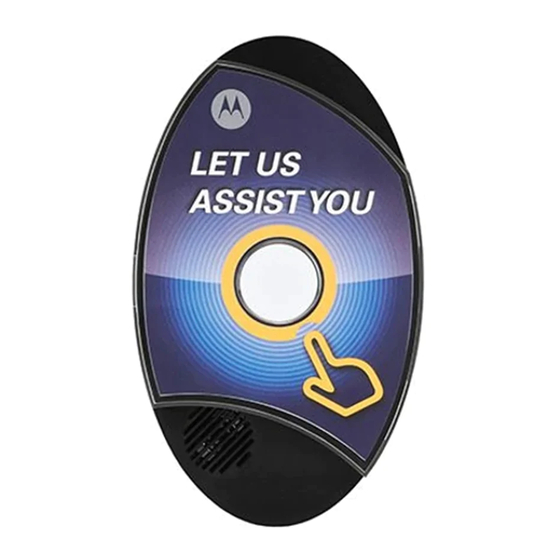







Need help?
Do you have a question about the CB200-M and is the answer not in the manual?
Questions and answers