Table of Contents
Advertisement
Quick Links
Advertisement
Table of Contents

Summary of Contents for Blaupunkt XSMART
- Page 1 BLAUPUNKT XSMART USER MANUAL...
- Page 2 2.1 Intended use. Hereafter the Blaupunkt systems) – without the written permission of the publisher. Bluebot XSMART robot vacuum cleaner will be referred to as ‘the robot’ . Revision 01/2018 This manual is intended to help the user to set up and operate the robot.
-
Page 3: Table Of Contents
TABLE OF CONTENTS Reading guide ...................4 5.7 Placing the batteries in the remote control ............21 5.8 Setting the time ......................21 Safety ......................5 5.9 Installing the BluebotXS app on your mobile phone ........22 2.1 Intended use ........................5 5.10 Connecting the BluebotXS app to your robot ............. 22 2.2 General safety ........................5 2.3 Product safety ........................5 Operation .................... -
Page 4: Reading Guide
1. READING GUIDE This manual includes notes and warnings on safe operation of the robot. This manual includes instructions for all available control types. These These notes and warnings are marked with the following signal words. instructions are marked with the following symbols, each representing a Read them carefully! control type. -
Page 5: Safety
Failure to follow these instructions shall void Only use the original accessories. • any warranty. Repairs must only be performed by Blaupunkt Robotics or its officially authorized partners. Intended use Product safety The Blaupunkt Bluebot XSMART robot vacuum cleaner is intended for •... -
Page 6: Electrical Safety
• Do not use a covered or wrapped robot. pole of the battery are connected. Short-circuits can cause heat • Do not block or insert objects into the ventilation holes of the robot. generation in metal objects, fire or explosion. Prevent short-circuits by •... -
Page 7: Transport And Storage
Transport and Storage • We recommend that you retain the original carton and packing materials for transporting the robot for service. This is the only way to safely protect the robot against damage in transit. If you do dispose of the carton and the packing materials, please remember to recycle with due care for the environment. -
Page 8: General Product Description
3. GENERAL PRODUCT DESCRIPTION Main parts An overview of the main parts can be found in Figure 1 and Table 3. No. Description Blaupunkt Bluebot XSMART 2× robot vacuum cleaner HEPA filter (is installed in part 1) Dust bin with brush (is installed... -
Page 9: Different Cleaning Kits For Different Cleaning Purposes
Different cleaning kits for different cleaning purposes Cleaning modes The robot comes with cleaning kits for different cleaning purposes. The robot has five Cleaning modes. See Table 4 : • Auto Cleaning mode: Cleaning purpose Floor type (examples) Cleaning kits The robot will first start mapping the area by cleaning the edges of the area. -
Page 10: General Description Of The Control Types
4. GENERAL DESCRIPTION OF THE CONTROL TYPES Display: Shows time, date, modes and information. The robot has three control types. The robot can be operated using the: Power: Power the robot on or off, start the robot in Auto Cleaning mode. •... -
Page 11: Remote Control
Remote control No. Description Figure 3 and Table 6 describe the items on the remote control. Display: Shows time, date, modes and information. HOME: Press this button and the robot will start automatic charging. ON/OFF: Power the robot on or off, start the robot in Auto Cleaning mode. Direction buttons: •... -
Page 12: Bluebotxs App
Figure 4 and Table 7 describe the items of the BluebotXS app. For information about how to install the BluebotXS app, see section 5.9. Account: account information and log in/out. Support: information about the app and the Blaupunkt Robotics support department details. This is the robot which is connected to the app. -
Page 13: Available Functions Per Control Type
Available functions per control type Depending which control type you use, different functions are available. Table 8 shows which functions are available for which control type. LED panel Remote control BluebotXS app Cleaning modes Auto Cleaning mode Edge Cleaning mode Area Cleaning mode Random Cleaning mode Intensive Cleaning mode... -
Page 14: Getting Started
5. GETTING STARTED A few steps must be followed to get started. We begin this section with an overview of the steps and where to find more information. 1. Unpack the box (see section 5.1). 2. Mount the brushes (see section 5.2). 3. -
Page 15: Unpacking The Box
Unpacking the box No. Description 1. Unpack the robot carefully and remove all wrapping material. Blaupunkt Bluebot XSMART robot vacuum cleaner 2. Check the package contents (see Figure 5 and Table 9). If any item is missing, please contact your reseller. -
Page 16: Mounting The Brushes
Installing the suitable cleaning kit We recommend that you retain the original carton and packing materials in case it ever becomes necessary to return your robot for service. You can only Depending on your cleaning purpose, you need to install the most return the robot in the original carton and packing materials otherwise the appropriate cleaning kit. - Page 17 5.3.1 Installing the suction nozzle 5.3.2 Installing / removing the mopping kit To install the suction nozzle: To install or remove the mopping kit: 1. Ensure the robot is switched off. 1. Ensure the robot is switched off. 2. Remove the current kit from the base of the robot. 2.
-
Page 18: Installing The Charging Station
Installing the charging station 4. Place the mopping pad on the rear side of the water tank. Make sure the blue side faces out. 1 CAUTION! 5. Click the mopping kit onto the base of the robot. See Figure 9. Do not place the charging station within 120 cm/4 feet of a stairwell. -
Page 19: Placing The Magnetic Strips
Placing the magnetic strips Place the magnetic strip on the floor to prevent the robot from bumping into objects. The robot will detect the magnetic strip and move the other way. Figure 12 shows some examples of how you can use the magnetic strips. Figure 10 - Connecting the charging station to the mains Figure 12 - Use of the magnetic strips Figure 11 - Example of placement of the charging station... -
Page 20: Charging The Robot
Charging the robot NOTICE Before the first use, ensure that the robot is charged for 12 hours. There are two ways to charge the robot: • In the charging station, see Figure 13. The power light on the charging station will light up when charging is underway. •... -
Page 21: Placing The Batteries In The Remote Control
Placing the batteries in the remote control Setting the time Remove the lid and insert the batteries into the remote control Set the time with the remote control as follows: (see Figure 15). Place the lid back on the battery compartment. 1. Press the CLK button on the remote control and hold for 3 seconds. On the remote display the hour numbers will flash. -
Page 22: Installing The Bluebotxs App On Your Mobile Phone
Installing the BluebotXS app on your mobile phone You are now ready to connect the BluebotXS app to your robot. See section 5.10. NOTICE • 5.10 Connecting the BluebotXS app to your robot Make sure your mobile phone is connected to WiFi. •... - Page 23 4. Tap the SEARCH ROBOT button in the BluebotXS app. The app is now If you failed to connect, please do the following: searching for all available robots. 1. Turn off the Robot completely from the main (red) switch at the side. 5.
-
Page 24: Operation
6. OPERATION Before running the robot You can activate a cleaning mode in different ways, depending on which Make sure that before you start running the robot: control type you use. Table 11 shows how to activate the different cleaning modes for each control type. -
Page 25: Interrupt / Stop The Robot
Interrupt / stop the robot When the robot has returned to the charging station, you can turn your When the robot is finished with the cleaning cycle, it will automatically robot off or put the robot in Standby mode or to sleep. After 60 seconds return to the charging station. -
Page 26: Scheduling The Robot
7. SCHEDULING THE ROBOT It’s possible to schedule the robot, for example, to clean an area every day automatically start the cleaning cycle at 9:00 am every day. at a set time. NOTICE • The different control types allow different possibilities for scheduling your You can only set a cleaning schedule for Automatic Cleaning mode. -
Page 27: Scheduling The Robot With The Bluebotxs App
Scheduling the robot with the BluebotXS app 1. Set the time for cleaning by tapping on the + and -, see Figure 22. 2. Tap on CONFIRM to save the setting. You will hear the voice: Use the BluebotXS app to schedule a cleaning cycle. You are able to schedule a different running time for each day. -
Page 28: Schedule The Robot With The Led Panel
Schedule the robot with the LED panel To cancel, do the following: NOTICE 1. Follow the steps as described above and set the time interval to 00:00. You are only able to set the whole hours, not the minutes. 2. The schedule is now successfully cancelled. First you need to set the current time, as follows: 1. -
Page 29: Maintenance
8. MAINTENANCE Maintenance schedule Activity After each use Weekly Please note the following: Blaupunkt Bluebot XSMART robot vacuum cleaner For maintenance purposes we recommend doing routine checks after each Charging station use. For replacements of Dust bin Normal suction nozzle •... -
Page 30: Cleaning The Side Brushes
Cleaning the side brushes To clean the side brushes, do the following: 1. Make sure the power switch is off and the robot is not in Stand-by or in Sleep mode. 2. Clean the side brush if it is dirty and replace it if it is damaged 3. -
Page 31: Cleaning The Dust Bin And The Filters
Cleaning the dust bin and the 3. Take out the dust bin. 5. Take out the HEPA filter. filters To clean the dust bin and the filters, do the following: 1. Make sure the power switch is off and the robot is not in Stand-by or in Sleep mode. -
Page 32: Cleaning The Sensors And Wheels
Cleaning the sensors and wheels 7. Wash the dust bin with water and clean the HEPA filter with a brush. Let the primary filter air dry. To clean the sensors and wheels, do the following: 1. Make sure the power switch is off and the robot is not in Stand-by or in Sleep mode. -
Page 33: Cleaning The Charge Poles
Cleaning the charge poles Cleaning the suction passage and the dust sensor To clean the charge poles, do the following: To clean the suction passage and the dust sensor, do the following: 1. Make sure the power switch is off and the robot is not in Stand-by or in 1. -
Page 34: Cleaning The Normal Suction Nozzle
Cleaning the brush suction nozzle To clean the brush suction nozzle, do the following: 1. Make sure the power switch is off and the robot is not in Stand-by or in Sleep mode. 2. Take out and disassemble the roller brush kit and clean it with a soft cleaning cloth or tool. -
Page 35: Replacing The Battery
Replacing the battery For extending the battery life, we recommend the following: You can order a new battery in the Blaupunkt Robotics online shop. • To replace the battery, do the following: If the robot is not to be used for an extended period of time, fully charge the battery before use, turn the power off, remove the battery and store 1. -
Page 36: Troubleshooting
9. TROUBLESHOOTING Below you see an overview of all errors and causes. The error code is displayed on the LED panel of the robot. Error Code Cause Solution Panel Display Meaning Dustbin box not installed Install dustbin box properly Low battery Power switch off while charging Turn on power switch 11:11... -
Page 37: Disposal
10. DISPOSAL The meaning of the symbol on the material, its accessory or packaging indicates that this product shall not be treated as household waste. Please dispose of this equipment at your applicable collection point for the recycling of waste electrical and electronic equipment. -
Page 38: Technical Specifications
Noise level <60 dB Filter type HEPA and membrane filter Battery 14.6V 2150 mAh Li-ion Operating time 100-120 minutes Blaupunkt XSMART App WiFi connection Wheel flexibility distance 15 mm Cleaning area Up to 180 m Charging time 240 minutes Dust bin capacity... - Page 40 support.blaupunktrobotics.eu +31 (0)20 894 33 15 support@blaupunktrobotics.eu We also have a live chat feature on our website!
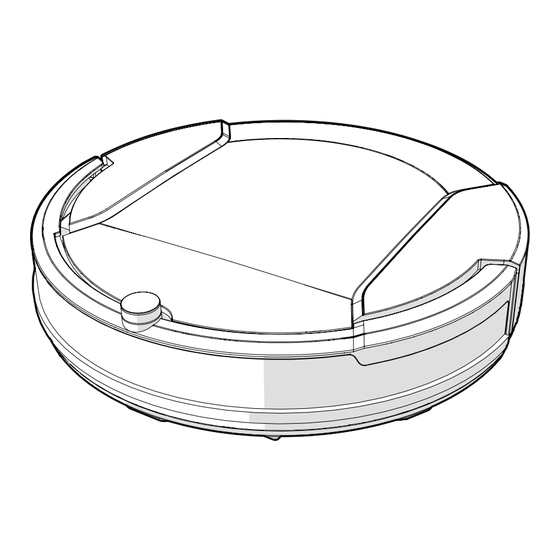

Need help?
Do you have a question about the XSMART and is the answer not in the manual?
Questions and answers