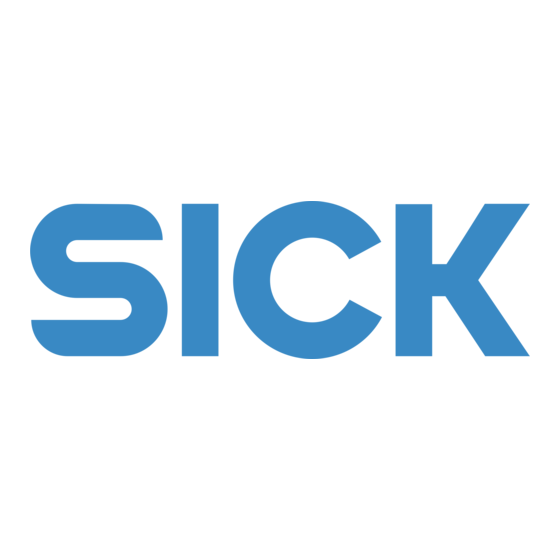
Summary of Contents for SICK TDC-B100
- Page 1 O P E R A T I N G I N S T R U C T I O N S TELEMATIC DATA COLLECTOR Gateway systems...
- Page 2 Original documents The German version 8021803 of this document is an original document of SICK AG. SICK AG does not assume liability for the correctness of a non-authorized translation. In case of doubt, contact SICK AG or your local dealer.
-
Page 3: Table Of Contents
The TDC device as a receiver ........... 18 3.2.1.2 The TDC device as a sender ..........19 3.2.2 Processing and visualizing sensor data on the SICK online portal ....................21 3.2.2.1 Components of the SICK online portal ......21 3.2.2.2 Multi-client capability and access rights ...... - Page 4 6.5.6 Recording ....................64 6.5.7 Displaying system information ............65 Monitoring ........................66 Setting up a customer account for the SICK online portal ......66 7.1.1 Applying for a customer account ............66 7.1.2 Notification about your customer account ........70 Configuring the TDC Management System............71 7.2.1...
- Page 5 Replacing the TDC device overcurrent protection device ....101 8.2.4 Replacing the TDC device ..............102 Annex ..........................103 Technical data ....................103 9.1.1 TDC-B100 data sheet ..............103 9.1.2 TDC-B200 data sheet ..............105 9.1.3 TDC-M100 data sheet ..............108 Dimensional drawings ..................110 9.2.1...
-
Page 6: About These Operating Instructions
The system user reports faults to the system manager. System manager Mounting, electrical installation, maintenance, and replacement of system components: The system manager submits support requests to SICK. SICK SICK service technician Commissioning, configuration, and support. Tab. 2: Target group... -
Page 7: Information Depth
Telematic Data Collector = system used to collect and transmit telemetry data 8021804/2017-11-27|SICK T R A N S L A T I O N O F T H E O R I G I N A L I N S T R U C T I O N S | Telematic Data Collector... -
Page 8: Symbols Used
T R A N S L A T I O N O F T H E O R I G I N A L I N S T R U C T I O N S | Telematic Data Collector 8021804/2017-11-27|SICK... -
Page 9: Safety
The sensor data received is transmitted to the cloud via the mobile network through either the SICK online portal or a customer server. The SICK online portal is a platform that can be used to visualize sensor data on a web- based user interface, allowing for convenient monitoring. -
Page 10: General Safety Notes And Protective Measures
T R A N S L A T I O N O F T H E O R I G I N A L I N S T R U C T I O N S | Telematic Data Collector 8021804/2017-11-27|SICK... -
Page 11: General Safety Notes
8021804/2017-11-27|SICK T R A N S L A T I O N O F T H E O R I G I N A L I N S T R U C T I O N S | Telematic Data Collector... -
Page 12: Potential Sources Of Danger
NOTE Claims under the warranty rendered void The housings of the devices must not be opened. The devices are sealed. If the device is opened, any warranty claims against SICK AG will be void. WARNING Risk resulting from faults Cease operation if the cause of the malfunction has not been clearly identified. -
Page 13: Protecting The Environment
▸ Dispose of all electronic assemblies as hazardous waste. The electronic assemblies are easy to dismantle. SICK AG does not take back devices that are unusable or irreparable. Note 8021804/2017-11-27|SICK T R A N S L A T I O N O F T H E O R I G I N A L I N S T R U C T I O N S | Telematic Data Collector... -
Page 14: System Description
Scope of delivery Depending on the installation conditions and number of interfaces required, the gateway system uses the TDC-B100, TDC-B200 or TDC-M100 device variants. The different TDC devices are suitable for different installation conditions and numbers of interfaces. Fig. 1:... -
Page 15: Fig. 3: Quick Start Guide Including Download Link For The Documentation And
Part No. Description 1 TDC gateway system consisting of: 6064656 TDC-B100 with GSM antenna and installed overcurrent protection device SIM card inserted for operation in EU countries Quick start guide including a download link for the operating... -
Page 16: Fig. 4: Configuration Cables (Optional)
Configuration cables (optional) Part No. Description TDC-B100 / TDC-B200 6066259 Cable for connecting the TDC-B100 to a configuration PC, Micro-Fit USB (6-pin) Drivers are included in the configuration software TDC-M100 6066258 Cable for connecting the TDC-M100 to a configuration PC, Micro-Fit USB Drivers are included in the configuration software Tab. -
Page 17: Fig. 5: Fuel Level Sensor (Optional)
MINI ATO overcurrent protection device, 32 V, 3 A, 0297003. L 5337536 EAD PST2100SMA RA GSM antenna, penta band 6067023 GPS antenna (only TDC-B100/TDC-B200) Tab. 7: Spare parts – part numbers 8021804/2017-11-27|SICK T R A N S L A T I O N O F T H E O R I G I N A L I N S T R U C T I O N S | Telematic Data Collector... -
Page 18: System Components
T R A N S L A T I O N O F T H E O R I G I N A L I N S T R U C T I O N S | Telematic Data Collector 8021804/2017-11-27|SICK... -
Page 19: The Tdc Device As A Sender
SYSTEM DESCRIPTION • SICK sensors of the TiM series detect the presence of an object within a specified area (detection). They are ideally suited for monitoring the area around a vehicle, for instance. If an object is detected in the monitored area, the result is output via the digital output. -
Page 20: Fig. 9: Data Storage On The Tdc Device In Offline Mode
SICK online portal. When using an internal customer server, it will be possible to access data again once the connection has been restored. -
Page 21: Processing And Visualizing Sensor Data On The Sick Online Portal
SYSTEM DESCRIPTION 3.2.2 Processing and visualizing sensor data on the SICK online portal The SICK online portal is a standard cloud solution. It is the central platform used for processing and visualizing the delivered sensor data. 3.2.2.1 Components of the SICK online portal The cloud server receives and stores the sensor data transmitted by an individual TDC device. -
Page 22: Visualization And Monitoring
3.2.2.3 Visualization and monitoring Viewing a graphical overview of the data on the SICK online portal allows for vehicle activity, fuel levels, and even suspicious movements or potential collision hazards in the vicinity of vehicles and machines to be monitored effectively. -
Page 23: Interfaces For Integration Into Customer Applications
Accessing data from the TDC device via MQTT If a customer's own server is used instead of the SICK online portal, it is not possible to transmit the sensor data directly from the TDC device to the server. Data can only be accessed using the MQTT interface. -
Page 24: Fig. 14: Accessing Data From The Tdc Device Via Mqtt
T R A N S L A T I O N O F T H E O R I G I N A L I N S T R U C T I O N S | Telematic Data Collector 8021804/2017-11-27|SICK... -
Page 25: Status Indicators For The Tdc Devices
SYSTEM DESCRIPTION Status indicators for the TDC devices 3.4.1 TDC-B100/TDC-B200 The TDC-B100 and TDC-B200 devices each have three status LEDs. Fig. 15: TDC-B100/TDC-B200 status indicators The LEDs have the following meanings: Color Meaning Red (permanent) No valid GPS signal found or no GPS antenna connected. -
Page 26: Tdc-M100
T R A N S L A T I O N O F T H E O R I G I N A L I N S T R U C T I O N S | Telematic Data Collector 8021804/2017-11-27|SICK... -
Page 27: Mounting
Inserting the SIM card (not EU countries or for MQTT operation) If the TDC device is being operated in an EU country in conjunction with the SICK cloud, the SIM card inserted at the factory can be used for data transmission. - Page 28 MOUNTING TDC-B100/TDC-B200 1. Loosen and remove the four screws on the bottom of the device. 2. Push the SIM card holder to release the catch and fold it up. Follow the red arrows. 3. Remove the SIM card that was inserted for operation within the EU at the factory and insert a SIM card from your telecommunications provider into the SIM card holder with the contacts facing down.
- Page 29 8. Insert the spacers and mount the plastic cover with the display. 8021804/2017-11-27|SICK T R A N S L A T I O N O F T H E O R I G I N A L I N S T R U C T I O N S | Telematic Data Collector...
-
Page 30: Mounting The Tdc-B100/200
MOUNTING Mounting the TDC-B100/200 Use the mounting holes on the bottom of the device for the mounting process. Fig. 17: Mounting the TDC-B100 /TDC-B200 Mounting on a plate ▸ Mount the device using four M4 pan-head screws. Mounting the TDC-M100 The TDC-M100 device is designed to be mounted in a control cabinet. -
Page 31: Electrical Installation
8021804/2017-11-27|SICK T R A N S L A T I O N O F T H E O R I G I N A L I N S T R U C T I O N S | Telematic Data Collector... -
Page 32: Connecting The Tdc Device To The Voltage Supply
Fig. 20: Connecting the TDC-B100 / TDC-B200 to the voltage supply 1. Plug the Micro-Fit male connector on the connecting cable for the TDC device into the PWR female connector. -
Page 33: Fig. 21: Connecting The Tdc-M100 To The Voltage Supply
Tab. 11: Connecting the TDC-M100 to the voltage supply 8021804/2017-11-27|SICK T R A N S L A T I O N O F T H E O R I G I N A L I N S T R U C T I O N S | Telematic Data Collector... -
Page 34: Connecting The Tdc Device To The Ignition System
A wire of the connecting cable for the voltage supply is used for the connection. Connecting the TDC-B100/TDC-B200 to the ignition system Fig. 22: Connecting the TDC-B100 /TDC-B200 to the ignition system 1. If you have not already done so, plug the Micro-Fit male connector on the connecting cable for the TDC device voltage supply into the PWR female connector. -
Page 35: Connecting The Tdc Device To Sick Sensors
5.1.4 Connecting the TDC device to SICK sensors SICK sensors are usually connected to the TDC device via two digital inputs. Depending on how many sensors are connected to the TDC device, use the two wires of the connecting cable for the voltage supply (TDC devices in the B series only) or a suitable INPUT cable for the connection. - Page 36 DOUT RS485 RS485 Tab. 16: Connecting the TDC-B100 /TDC-B200 to one SICK sensor via the cable for the voltage supply T R A N S L A T I O N O F T H E O R I G I N A L I N S T R U C T I O N S | Telematic Data Collector...
-
Page 37: Fig. 25: Connecting The Tdc-M100 To Sick Sensors
IN-F digital input Voltage supply output for connected sensors Tab. 18: Connecting the TDC-M100 to one SICK sensor via the cable for the voltage supply 8021804/2017-11-27|SICK T R A N S L A T I O N O F T H E O R I G I N A L I N S T R U C T I O N S | Telematic Data Collector... -
Page 38: Connecting Fuel Level Sensors
TDC-M100 will only be supplied with a time stamp and no position determination. ▸ Use the connecting cable included in the delivery. Fig. 26: Connecting the TDC-B100 /TDC-B200 to fuel level sensors 1. Plug the Micro-Fit male connector on the connecting cable for the TDC device into the RS485 female connector. -
Page 39: Screwing On The Gsm Antenna
The GPS antenna is usually installed in the driver's cab with clear visibility upward or in the vehicle roof area. Have an expert install the connecting cable in the vehicle depending on where exactly the antenna is being installed and connect this to the TDC-B100/TDC-B200 device via the Cinch male connector. Note The TDC-M100 device cannot supply any GPS information, as there is no connector for a GPS antenna. -
Page 40: Commissioning
T R A N S L A T I O N O F T H E O R I G I N A L I N S T R U C T I O N S | Telematic Data Collector 8021804/2017-11-27|SICK... -
Page 41: Establishing A Connection With The Configuration Pc
TDC device and a USB connector for the connection to the configuration PC. Part No. Description 6066259 TDC-B100 /TDC-B200 configuration cable 6066258 TDC-M100 configuration cable 1. Plug the device-specific Micro-Fit male connector on the configuration cable into the TDC-M100 connection DIAG female connector on the TDC device. -
Page 42: Installing Tdc Configurator
Install the TDC Configurator configuration software. Download the configuration software from the SICK website in the form of a zipped folder that also contains the system documentation and interface files. The link with the access data for the download can be found in the quick start guide and on the packaging for the configuration cable. -
Page 43: Connecting To The Tdc Device
• The right-hand side is used for entries depending on the current processing context. 8021804/2017-11-27|SICK T R A N S L A T I O N O F T H E O R I G I N A L I N S T R U C T I O N S | Telematic Data Collector... -
Page 44: Establishing A Connection To The Tdc Device
T R A N S L A T I O N O F T H E O R I G I N A L I N S T R U C T I O N S | Telematic Data Collector 8021804/2017-11-27|SICK... -
Page 45: Fig. 30: Loading The Standard Parameters
Note 8021804/2017-11-27|SICK T R A N S L A T I O N O F T H E O R I G I N A L I N S T R U C T I O N S | Telematic Data Collector... -
Page 46: Adjusting The Standard Parameters And Configuring The Interfaces
T R A N S L A T I O N O F T H E O R I G I N A L I N S T R U C T I O N S | Telematic Data Collector 8021804/2017-11-27|SICK... - Page 47 8021804/2017-11-27|SICK T R A N S L A T I O N O F T H E O R I G I N A L I N S T R U C T I O N S | Telematic Data Collector...
-
Page 48: Gprs Connection Data
GPRS data for applications in EU countries If the TDC device is being used in an EU country, the GPRS access data for the SICK server is automatically stored when the standard parameters are uploaded. The Access Point Name is preset in the APN Name field in the Connectivity / GPRS section. The user name and password for the access point are not displayed, however. -
Page 49: Fig. 31: Requesting Gprs Connection Data For Applications In Countries Outside Of The Eu
The details that need to be passed on to them include – among others - the IP address of the SICK server. In return, the telecommunications provider will provide the APN (Access Point Name) along with the user name and password. - Page 50 T R A N S L A T I O N O F T H E O R I G I N A L I N S T R U C T I O N S | Telematic Data Collector 8021804/2017-11-27|SICK...
-
Page 51: Tracking
Save details relating to movement monitoring in the Tracking section. GPS accuracy / GPS sampling rate settings For TDC-B100 /TDC-B200 devices, GPS is activated when the standard parameters are being loaded. The settings relating to GPS accuracy can be adjusted as required. - Page 52 For more detailed information on integrating your fleet management system in the FMS section, please get in touch with your SICK sales partner. T R A N S L A T I O N O F T H E O R I G I N A L I N S T R U C T I O N S | Telematic Data Collector...
-
Page 53: Configuring The Interfaces
8021804/2017-11-27|SICK T R A N S L A T I O N O F T H E O R I G I N A L I N S T R U C T I O N S | Telematic Data Collector... -
Page 54: Fig. 32: Telemetry Element For Transmission Of All Sensor Data To The Cloud
T R A N S L A T I O N O F T H E O R I G I N A L I N S T R U C T I O N S | Telematic Data Collector 8021804/2017-11-27|SICK... -
Page 55: Configuring A Telemetry Element For A Digital Signal
8021804/2017-11-27|SICK T R A N S L A T I O N O F T H E O R I G I N A L I N S T R U C T I O N S | Telematic Data Collector... - Page 56 4. In the Sensor type field, select the type of sensor that is connected to the interface. The drop-down list includes a range of SICK sensors. In the example, we are selecting a UM18 digital sensor. Once a SICK sensor has been selected, the majority of the parameters under Conversion, Filtering, and Sampling are preset.
- Page 57 COMMISSIONING 5. For SICK sensors, it is necessary to enter the TDC device interface being used for the voltage supply to the sensor in the Power Supply field (for further information on this, refer also to Chapter 5.1.4 Connecting the TDC device to SICK sensors).
- Page 58 T R A N S L A T I O N O F T H E O R I G I N A L I N S T R U C T I O N S | Telematic Data Collector 8021804/2017-11-27|SICK...
- Page 59 Action field. the server • If data is being transmitted to the SICK server, there is no need to specify the topic structure. • If data is being retrieved by a customer server, a custom topic can be added to the MQTT Topic field.
-
Page 60: Copying A Telemetry Element
T R A N S L A T I O N O F T H E O R I G I N A L I N S T R U C T I O N S | Telematic Data Collector 8021804/2017-11-27|SICK... -
Page 61: Configuring A Telemetry Element For A Motor Signal
6. In the Sampling section, select OnStartup or OnChange as the trigger, for example. 8021804/2017-11-27|SICK T R A N S L A T I O N O F T H E O R I G I N A L I N S T R U C T I O N S | Telematic Data Collector... -
Page 62: Configuring A Telemetry Element For A Fuel Level Sensor
T R A N S L A T I O N O F T H E O R I G I N A L I N S T R U C T I O N S | Telematic Data Collector 8021804/2017-11-27|SICK... -
Page 63: Configuring The Internal Sensors
10 ms. 8021804/2017-11-27|SICK T R A N S L A T I O N O F T H E O R I G I N A L I N S T R U C T I O N S | Telematic Data Collector... -
Page 64: Transferring The Configuration To The Tdc Device
T R A N S L A T I O N O F T H E O R I G I N A L I N S T R U C T I O N S | Telematic Data Collector 8021804/2017-11-27|SICK... -
Page 65: Displaying System Information
Note 8021804/2017-11-27|SICK T R A N S L A T I O N O F T H E O R I G I N A L I N S T R U C T I O N S | Telematic Data Collector... -
Page 66: Monitoring
SICK page. This also contains your login details for the new customer account. 3. When you log in to the SICK online portal for the first time, you will need to register all of the TDC devices you have procured. - Page 67 MONITORING 2. Click on the create an account link. This will take you to the SICK Registration window. Entering device information When applying for a customer account, you only have to register one device – even if you have procured multiple devices. Any other devices can be registered on the SICK online portal at a later stage.
- Page 68 The browser’s UTC timezone is preset in the corresponding field. In this example, the time zone is UTC+1.00 (Amsterdam, Berlin, etc.). On the basis of this setting, all measured values in the analyses on the SICK online portal will be displayed with an offset of UTC+1 hour (winter time) or UTC+2 hours (summer time).
- Page 69 Note Submitting the registration application 1. Confirm that you have read and agree to the terms and conditions of SICK Cloud. 2. Click on Register. 3. If the IMEI you entered does correspond to a device that has been ordered, the registration application will be submitted.
-
Page 70: Notification About Your Customer Account
A confirmation e-mail will be sent automatically to the e-mail address you entered on the registration form. Click on the Confirm link in this e-mail when you have received it. You will see a message indicating that your registration application will be processed by SICK within 24 hours. 7.1.2 Notification about your customer account If all of the information you submitted is deemed to be correct and in order, a customer account will be created for you with a user name and password. -
Page 71: Configuring The Tdc Management System
2. Enter the user name and password that were sent to you by e-mail. 3. Click on Sign in. The SICK online portal opens up with the TDC Management System. The menu bar at the top includes the central workspaces for the management platform. -
Page 72: Registering Additional Tdc Devices
That device is the one that was entered when the customer account was created (for further information on this, refer to 7.1 Setting up a customer account for the SICK online portal). If you have bought multiple TDC devices that you would like to monitor on the platform, it will now be necessary to register them there. -
Page 73: Configuring A Dashboard
4. Click on Save. The empty dashboard will open. 8021804/2017-11-27|SICK T R A N S L A T I O N O F T H E O R I G I N A L I N S T R U C T I O N S | Telematic Data Collector... -
Page 74: Defining The Structure For Displaying Telemetry Elements On The Dashboard
T R A N S L A T I O N O F T H E O R I G I N A L I N S T R U C T I O N S | Telematic Data Collector 8021804/2017-11-27|SICK... - Page 75 8021804/2017-11-27|SICK T R A N S L A T I O N O F T H E O R I G I N A L I N S T R U C T I O N S | Telematic Data Collector...
-
Page 76: Visualizing Key Figures Using Widgets On The Dashboard
T R A N S L A T I O N O F T H E O R I G I N A L I N S T R U C T I O N S | Telematic Data Collector 8021804/2017-11-27|SICK... - Page 77 8021804/2017-11-27|SICK T R A N S L A T I O N O F T H E O R I G I N A L I N S T R U C T I O N S | Telematic Data Collector...
-
Page 78: Adding Key Figures For Alarms
T R A N S L A T I O N O F T H E O R I G I N A L I N S T R U C T I O N S | Telematic Data Collector 8021804/2017-11-27|SICK... -
Page 79: Adding Diagrams
TDC device. 8021804/2017-11-27|SICK T R A N S L A T I O N O F T H E O R I G I N A L I N S T R U C T I O N S | Telematic Data Collector... - Page 80 T R A N S L A T I O N O F T H E O R I G I N A L I N S T R U C T I O N S | Telematic Data Collector 8021804/2017-11-27|SICK...
-
Page 81: Analyzing Sensor Data In Detail
8021804/2017-11-27|SICK T R A N S L A T I O N O F T H E O R I G I N A L I N S T R U C T I O N S | Telematic Data Collector... -
Page 82: Administering The Management Platform
T R A N S L A T I O N O F T H E O R I G I N A L I N S T R U C T I O N S | Telematic Data Collector 8021804/2017-11-27|SICK... -
Page 83: Working With Fleet Management
Getting started ▸ Click on the fleet management icon in the menu bar of the SICK management system. The fleet management platform will open up in a new tab. At the top of the window, there are several tabs covering the various aspects of fleet management. -
Page 84: Displaying The Vehicle List With Detailed Information
T R A N S L A T I O N O F T H E O R I G I N A L I N S T R U C T I O N S | Telematic Data Collector 8021804/2017-11-27|SICK... -
Page 85: Accessing Information About A Specific Vehicle
CAN bus and is displayed here. 8021804/2017-11-27|SICK T R A N S L A T I O N O F T H E O R I G I N A L I N S T R U C T I O N S | Telematic Data Collector... - Page 86 T R A N S L A T I O N O F T H E O R I G I N A L I N S T R U C T I O N S | Telematic Data Collector 8021804/2017-11-27|SICK...
- Page 87 8021804/2017-11-27|SICK T R A N S L A T I O N O F T H E O R I G I N A L I N S T R U C T I O N S | Telematic Data Collector...
-
Page 88: Accessing Fuel Consumption Information
T R A N S L A T I O N O F T H E O R I G I N A L I N S T R U C T I O N S | Telematic Data Collector 8021804/2017-11-27|SICK... - Page 89 8021804/2017-11-27|SICK T R A N S L A T I O N O F T H E O R I G I N A L I N S T R U C T I O N S | Telematic Data Collector...
-
Page 90: Analyzing The Kilometers Covered
T R A N S L A T I O N O F T H E O R I G I N A L I N S T R U C T I O N S | Telematic Data Collector 8021804/2017-11-27|SICK... - Page 91 8021804/2017-11-27|SICK T R A N S L A T I O N O F T H E O R I G I N A L I N S T R U C T I O N S | Telematic Data Collector...
-
Page 92: Transferring Data To A Customer Application Using An Api Interface
The B2B user name and password, and a B2B external system ID are used for authentication on the REST platform. Please get in touch with the SICK Customer Support team to receive and activate the Note connection data required to connect to the REST platform. -
Page 93: Example For Api Call
01T00:00:22+02:00","Value":"15.3"}, ...] 8021804/2017-11-27|SICK T R A N S L A T I O N O F T H E O R I G I N A L I N S T R U C T I O N S | Telematic Data Collector... -
Page 94: Accessing Data From The Tdc Device Via The Mqtt Interface
T R A N S L A T I O N O F T H E O R I G I N A L I N S T R U C T I O N S | Telematic Data Collector 8021804/2017-11-27|SICK... -
Page 95: Description Of The Mqtt Protocol
Bootloader procedure is finished 8021804/2017-11-27|SICK T R A N S L A T I O N O F T H E O R I G I N A L I N S T R U C T I O N S | Telematic Data Collector... - Page 96 T R A N S L A T I O N O F T H E O R I G I N A L I N S T R U C T I O N S | Telematic Data Collector 8021804/2017-11-27|SICK...
-
Page 97: Maintenance
Make sure that screw connections are secure. 8021804/2017-11-27|SICK T R A N S L A T I O N O F T H E O R I G I N A L I N S T R U C T I O N S | Telematic Data Collector... -
Page 98: Cleaning
Depending on the surroundings, it is recommended that dust be removed from the Recommendation housing. SICK sensors SICK sensors in the TiM series are maintenance-free. Maintenance is not necessary to Sensors in the ensure compliance with laser class 1. TiM series To achieve the full optical output of the sensor, the front screen should be regularly checked for contamination. -
Page 99: Fig. 37: Cleaning Sick Capacitive Proximity Sensors
MAINTENANCE Capacitive proximity SICK capacitive proximity sensors are maintenance-free. We recommend that you clean the interfaces at regular intervals. sensors Fig. 37: Cleaning SICK capacitive proximity sensors ▸ Switch off the device during cleaning. ▸ Get rid of any contamination on the interface to avoid incorrect measurements. -
Page 100: Replacing Components
Claims under the warranty rendered void Some of the housing screws on the devices are sealed. Any claims against SICK AG under the warranty will be rendered void if the seals are damaged or if the device is opened. The housing must only be opened by authorized SICK service personnel. -
Page 101: Replacing The Tdc Device Overcurrent Protection Device
2. Insert the new fuse into the slot until it clicks into place. 8021804/2017-11-27|SICK T R A N S L A T I O N O F T H E O R I G I N A L I N S T R U C T I O N S | Telematic Data Collector... -
Page 102: Replacing The Tdc Device
Detaching the connecting cables 1. Loosen all plug or clamp connectors and remove the connecting cables from the device. 2. Remove the GPS antenna (only TDC-B100/TDC-B200). ▸ Take note of which cables are assigned to which connectors before you remove the Note controller. -
Page 103: Annex
General notes Description Gateway device, transmission of sensor data to cloud Scope of delivery TDC-B100 with GPS and mobile communication (EU 27+2 unlimited data flow) incl. TDC configuration software, connecting cables, and operating instructions Features Agricultural and forestry machines Application ... - Page 104 Shock resistance Tab. 27: TDC-B100 data sheet T R A N S L A T I O N O F T H E O R I G I N A L I N S T R U C T I O N S | Telematic Data Collector...
-
Page 105: Tdc-B200 Data Sheet
3, LED, status indicators 8021804/2017-11-27|SICK T R A N S L A T I O N O F T H E O R I G I N A L I N S T R U C T I O N S | Telematic Data Collector... - Page 106 T R A N S L A T I O N O F T H E O R I G I N A L I N S T R U C T I O N S | Telematic Data Collector 8021804/2017-11-27|SICK...
- Page 107 Tab. 28: TDC-B200 data sheet 8021804/2017-11-27|SICK T R A N S L A T I O N O F T H E O R I G I N A L I N S T R U C T I O N S | Telematic Data Collector...
-
Page 108: Tdc-M100 Data Sheet
T R A N S L A T I O N O F T H E O R I G I N A L I N S T R U C T I O N S | Telematic Data Collector 8021804/2017-11-27|SICK... - Page 109 Tab. 29: TDC-M100 data sheet 8021804/2017-11-27|SICK T R A N S L A T I O N O F T H E O R I G I N A L I N S T R U C T I O N S | Telematic Data Collector...
-
Page 110: Dimensional Drawings
ANNEX Dimensional drawings 9.2.1 TDC-B100 dimensional drawing Fig. 40: TDC-B100 dimensional drawing 9.2.2 TDC-B200 dimensional drawing Fig. 41: TDC-B200 dimensional drawing 9.2.3 TDC-M100 dimensional drawing Fig. 42: TDC-M100 dimensional drawing T R A N S L A T I O N O F T H E O R I G I N A L I N S T R U C T I O N S | Telematic Data Collector... -
Page 111: Figures And Tables
Tab. 14: Connecting the TDC-B100 /TDC-B200 to SICK sensors ........35 Tab. 15: Connecting the TDC-B100 /TDC-B200 to SICK sensors (voltage supply) ..36 Tab. 16: Connecting the TDC-B100 /TDC-B200 to one SICK sensor via the cable for the voltage supply ..................36 Tab. -
Page 112: List Of Figures
Fig. 11: Multi-client capability and access rights on the SICK online portal ....21 Fig. 12: Visualization of sensor data and monitoring on the SICK online portal ...22 Fig. 13: Transferring data from the SICK cloud to a customer application via an API ........................23... - Page 113 FIGURES AND TABLES Fig. 39: Replacing the overcurrent protection device ..........101 Fig. 40: TDC-B100 dimensional drawing ..............110 Fig. 41: TDC-B200 dimensional drawing ..............110 Fig. 42: TDC-M100 dimensional drawing ..............110 8021804/2017-11-27|SICK T R A N S L A T I O N O F T H E O R I G I N A L I N S T R U C T I O N S | Telematic Data Collector...
- Page 114 T R A N S L A T I O N O F T H E O R I G I N A L I N S T R U C T I O N S | Telematic Data Collector 8021804/2017-11-27|SICK...
- Page 115 FIGURES AND TABLES 8021804/2017-11-27|SICK T R A N S L A T I O N O F T H E O R I G I N A L I N S T R U C T I O N S | Telematic Data Collector...
- Page 116 Phone +36 1 371 2680 Phone +386 591 788 49 E-Mail office@sick.hu E-Mail office@sick.si India South Africa Phone +91 22 4033 8333 Phone +27 11 472 3733 Further locations at www.sick.com E-Mail info@sick-india.com E-Mail info@sickautomation.co.za SICK AG | Waldkirch | Germany | www.sick.com...





Need help?
Do you have a question about the TDC-B100 and is the answer not in the manual?
Questions and answers