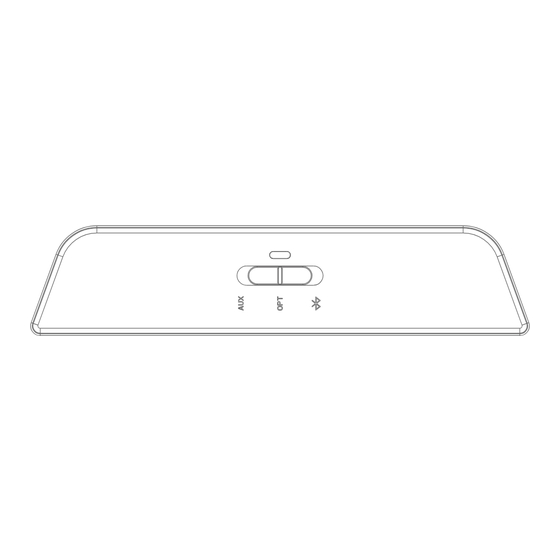
Table of Contents
Advertisement
Quick Links
Advertisement
Table of Contents

Summary of Contents for auris beamit
- Page 1 QUICK START GUIDE...
-
Page 2: Table Of Contents
CONTENTS Welcome In the Box Keys and Parts Features Getting Started Setup: Connecting in TX Mode Connecting to a TV or Computer Setup: Pairing in TX Mode Pairing with a Bluetooth Headphone / Speaker Multi-point Streaming: Pairing with two Bluetooth Headphones Setup: Connecting in RX Mode Connecting to a Home stereo system / Powered speakers Setup: Pairing in RX Mode... -
Page 3: Welcome
Congratulations on your purchase of the auris Wireless Bluetooth® Audio Transmitter & Receiver! The following pages explain the features and operations of beamit. Please take a few moments to read this quick start guide. beamit Wireless Bluetooth® Audio Transmitter & Receiver Also read all safety instructions before proceeding. -
Page 4: Keys And Parts
KEYS AND PARTS FEATURES beamit Front Panel is an audio adapter which can be used in two ways: as a stereo wireless Transmitter or Receiver, using Bluetooth® wireless technology. As a Transmitter (TX mode) beamit In TX mode, can wirelessly stream audio from a non-Bluetooth device (HDTV / Computer) to any Bluetooth audio receiver that supports the A2DP Bluetooth profile, such as a Bluetooth headphone, Bluetooth speaker, or... -
Page 5: Getting Started
Audio Out TX Mode RX Mode To switch off beamit, slide the TX / RX toggle switch to the “OFF” position. **The USB outputs of some TVs do not provide a stable current. It is Auris Inc., DE, U.S.A. Designed in U.S.A. Made in China recommended to use a USB power adapter to power beamit. -
Page 6: Setup: Pairing In Tx Mode
3.5mm AUX Headphone Audio In Jack Step 4: Make sure the proper audio input source is selected on beamit. beamit Match the corresponding audio input on the back of by selecting between Optical and AUX mode using the Multi-Function Switch. -
Page 7: Multi-Point Streaming: Pairing With Two Bluetooth Headphones
TOSLINK digital optical connector. headphones simultaneously! Plug the included fiber optic TOSLINK cable firmly into the “OPTICAL AUDIO IN” on the music system and the “OPTICAL AUDIO OUT” of beamit. beamit Note: will provide the best possible audio quality and minimize audio... -
Page 8: Setup: Pairing In Rx Mode
Step 1: Follow the previous instructions and connect beamit to your music system using the appropriate connector cable. Step 2: With beamit powered on and the TX/RX toggle switch set to “RX”, slide and hold the spring-loaded slider (Multi-Function Switch) all the way to the right. -
Page 9: Other Functions
- LED indicator does not light up. Confirm that the power adapter is connected to beamit with the included USB cable and plugged into a functioning AC outlet. The blue LED indicator on the Previously paired bluetooth devices will reconnect to beamit automatically front of the unit will light up when the unit is turned “ON”... - Page 10 4. If you are using an Optical connection, make sure nothing is connected to 2. Make sure you are within range of your Bluetooth-enabled device. the AUX input of beamit. 3. Bluetooth devices are susceptible to interference from other Bluetooth...
-
Page 11: Technical Specifications
TECHNICAL SPECIFICATIONS Dimensions Height 0.94 inches (24 mm) Bluetooth® Version 4.1 with aptX® Low Latency Width 4.30 inches (109 mm) Supported Codecs aptX® Low Latency, aptX®, AAC, SBC Depth 1.02 inches (26 mm) Bluetooth® Profiles A2DP Weight 0.9 ounces (25 grams) Bluetooth®... -
Page 12: Product Safety
Users of this product are cautioned not to make modifications or changes Don’t drop the product. that are not approved by Auris, Inc. Doing so may void the compliance of this product and may result in the loss of the user’s authority to operate the equipment. -
Page 13: Warranty
Qualcomm Technologies International, Ltd., registered in the United States and other countries, used with permission. FCC ID: 2ABCJAU05 auris and its logo are registered trademarks of Auris, Inc. All rights reserved. Auris, Inc. DE 19958, USA Designed in the U.S.A. - Page 14 www.theauris.com support@theauris.com...



Need help?
Do you have a question about the beamit and is the answer not in the manual?
Questions and answers