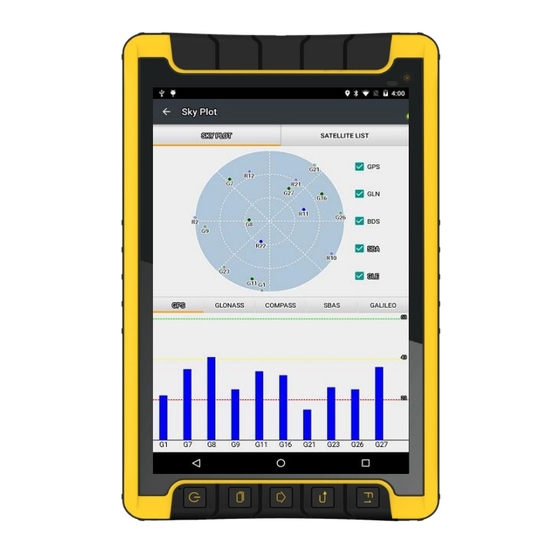
Table of Contents
Advertisement
Quick Links
Advertisement
Table of Contents

Subscribe to Our Youtube Channel
Summary of Contents for CHC LT600P series
- Page 1 LT600 S ERIES ETTING TARTED UIDE GNSS DATA COLLECTING TERMINAL...
-
Page 2: Table Of Contents
CONTENTS 1. Introduction..............................2 1.1. Technical Assistance........................... 2 1.2. Your Comments..........................2 1.3. Safety Information..........................2 1.4. Use and Care............................2 2. Overview............................... 3 2.1. Features..............................3 2.2. Specifications............................3 3. LT600 Overview............................. 5 3.1. Front View............................5 3.2. Back View............................7 3.3. Side View............................8 4. -
Page 3: Introduction
1.3. S AFETY NFORMATION This manual describes CHC LT600 Series GNSS Data Collecting Terminal. Before using the LT600 Series, please make sure that you have read and understood this Getting Started Guide, as well as the safety requirements. 1.4. U SE AND The LT600 Series is designed to withstand the rough environment that typically occurs in the field. -
Page 4: Overview
2.1. EATURES LT600 is a high accuracy GNSS data collecting terminal independently developed by CHC, which adopts industrial third level design, IP65 protection level. Positioning accuracy of the LT600 could reach decimeter, with alternative configuration of 1D/2D bar code scanning, RFTD, Infrared, NFC and so on. -
Page 5: Physical Specifications
Physical specifications Display · Size: 8inch Corning Gorilla Glass touch screen · Resolution: 1280*800 · Brightness: 450cd/m · Touch screen: Capacitance touch, 5 points touch screen · Point touch pen: Mapping pen with high accuracy Physical · Dust proof and waterproof: IP65 ·... -
Page 6: Lt600 Overview
3. LT600 O VERVIEW 3.1. RONT Power Button Turn ON: Press the button for 1-2 seconds, the Power Indicator will turn on and the boot screen will appear, and then the LT600 will enter the operation system after 30 seconds. Turn OFF: Press the button for 1-2 seconds, the SELECT dialogue box will pop up, select Power off to turn off the device. - Page 7 Menu Button Click this button to bring out the start menu. Home Button Use the home button to return main menu. Return Button Press this button to go back to previous menu. SIM Insert SIM card into this card slot. ...
-
Page 8: Back View
3.2. -
Page 9: Side View
3.3. -
Page 10: Basic Operation
4. B ASIC PERATION 4.1. OWER ON Before powering on LT600, please make sure the battery has plenty of power. Then long press the power button for 1-2 seconds to turn on LT600 and enter its home screen (Figure 1). Figure 1 Figure 2 Click... -
Page 11: Insert Sim Card
Figure 3 Figure 4 Use virtual button key to facilitate your operation with LT600. Click to go back to previous menu. Click to return home screen. Click to see all the running apps (Fig. 3) and then you can remove apps by sliding them towards left or right side (Fig. -
Page 12: Language & Input
Two SIM cards can be inserted into LT600 together, but they can’t be used at the same time. Users have to switch between two cards while using Mobile data, Calls or SMS messages. 4.3. & ANGUAGE INPUT Click Settings/Language & input/Language to select language. -
Page 13: Date & Time
4.4. & T Click Settings/Date & time and enter Date & time interface. If you want to use date and time from network or GPS, click Automatic date & time to select Use network-provided time or Use GPS-provided time:... -
Page 14: Display
If you want to set date and time by yourself, please turn off the Automatic date & time first and then click Set date and Set time to start your own settings. You can also customize your time zone and choose whether to use 24-hour format in this interface. 4.5. -
Page 15: Portrait & Landscape
Sleep: Click to optimize the inactivity time. Font size: Click to change the font size. 4.6. & L ORTRAIT ANDSCAPE Click Settings/Accessibility/Auto-rotate screen to switch between Portrait and Landscape mode. -
Page 16: Wifi
4.7. WIFI Click Settings/WIFI to switch on WIFI. Select WIFI and type in its password to connect. 4.8. LUETOOTH Click Settings/Bluetooth to turn on the Bluetooth. Find nearby devices and pair with it. -
Page 17: Usb Connection
4.9. USB C ONNECTION For connection or data transmission between LT600 and the office computer, please use the USB data cable. Select connection type as Media device (MTP) in notification center as shown below. Before connection, please click Settings/Developer options/USB debugging to make sure this function is switched on. -
Page 18: Log In 4G
Click to start recording the video, click again to finish. Click to take a photo. Slide fingers in the left column to switch between 5 different modes: Normal mode PIP mode Live photo mode Panarama mode Multi angle view mode Camera Settings Click to configure related parameters 4.11. -
Page 19: Scheduled Power On & Off
4.12. S & CHEDULED POWER ON LT600 allows users to achieve scheduled power on and off by setting the power up & off time and repeat time. Set Scheduled power on time and click OK. -
Page 20: Location
Set scheduled power on repeat time and click OK. Scheduled power off time settings is the same with Scheduled power on. 4.13. L OCATION Click Settings/Location to switch on location service. -
Page 21: Getting Started With Map Cloud 3.0
Map Cloud 3.0 is a type of mobile GIS data collecting software developed independently by CHC. Combining map display, GPS data collecting, edit, attribute input, this software provides a perfect GIS solution for users. Let’s get started from the registration part. -
Page 22: Install & Update Gnsstool
2. After applying license successfully, users can check registration information like expire date as shown below. 5.2. & U GNSST NSTALL PDATE Click GNSSTool icon in the upper right corner to install or update the GNSSTool software. -
Page 23: Build New Project
5.3. UILD ROJECT 1. Open MapCloud3.0 and click "+" to build new project > choose "Project Template" and "Coordinate System" >click "√" to finish; 2. Click satellite icon in the upper right corner >click "Connect" >choose "Connect Method, Device Type" >Local Connection Successful >Return. -
Page 24: Coordinate System Settings
5.4. OORDINATE YSTEM ETTINGS 1. Click Menu >"Settings" >"Coordinate System" >"Projection Parameters" >Set “Central Meridian” and “East Shifting” >click "√" to save;... - Page 25 2. Type in 3 or 7 parameters, or open “Site Calibration” >click "+" to add known point >click “Calculate” > click "√" to save and then starts collecting.
-
Page 26: Import Base Map
5.5. MPORT 1. Click menu button of hand-held receiver >”Import” >”Import Vector Data” or “Import Map” > choose the file to be imported. 5.6. OLLECTION... -
Page 27: Export Data
1. Click the button in the lower right corner >”Point” >”GPS” >click save to finish collecting (the same for line or area collecting) 5.7. XPORT 1. Click menu button of the hand-held receiver >"Export" >click “Export Vector Data” >choose the point/line/area layer and its format you want to export >click " √ " to export. -
Page 29: Getting Started With Gnsstool
6.1. EGISTER 1. Before using GNSSTool, users need to register first. Please find your Device SN in register CHC will provide Register Code for you. interface and send it to support@chcnav.com Unregistered GNSSTool only allow for 30 minutes tryout. 2. After registration, users can see the software version and expire date in register... -
Page 30: Connection
2. Device Type: GNSSTool currently supports 4 types of device: Smart RTK, GNSS RTK, Local and Peripheral. Local supports typical mobile phone and CHC customized hand-held controller like LT40 and LT600. Peripheral supports NMEA0183, X360 Series and other... - Page 31 3. Connection Type: For smart RTK (like i80), we select Bluetooth, WIFI or Demonstration. For GNSS RTK (like X91), we select Bluetooth, and Demonstration. For Local and Peripheral, we select the specific device type that we use. Here we select LT600 for Connection Type. 4.
-
Page 32: Cors Login
6.3. CORS L OGIN After connection successful, we can log in CORS to receive differential data. Users can log in CORS in 4 different ways: CORS, APIS, TCP and RTCM SDK. Before log in CORS, please make sure the device has been connected and the hand-held is connected to the Internet. GNSSTool will automatically disconnect CORS if the device is disconnected. -
Page 33: Sky Plot
2. Type in IP, Port, Source Table and other parameters and then click LOGIN. 6.4. 1. Click Sky Plot and see how many satellites (including GPS, GLONASS, BDS, GALILEO and SBAS) the device is currently tracking and data of satellites list. -
Page 34: Debugging Data
6.5. EBUGGING 1. Click Debugging Data to see NMEA0183 standard data in data debugging interface. Click HEX to change the data display format from hex into txt, or pause, save and clear it by using the upper side buttons. Users can also check Hex in the lower left corner to send commands to OEM board for debugging. - Page 35 CHC - Shanghai HuaCe Navigation Technology Ltd. Building C, NO. 599 Gaojing Road, Qingpu District, 201702 Shanghai, China Tel: +86 21 542 60 273 Fax: +86 21 649 50 963 Email: sales@chcnav.com | support@chcnav.com Website: www.chcnav.com...

Need help?
Do you have a question about the LT600P series and is the answer not in the manual?
Questions and answers