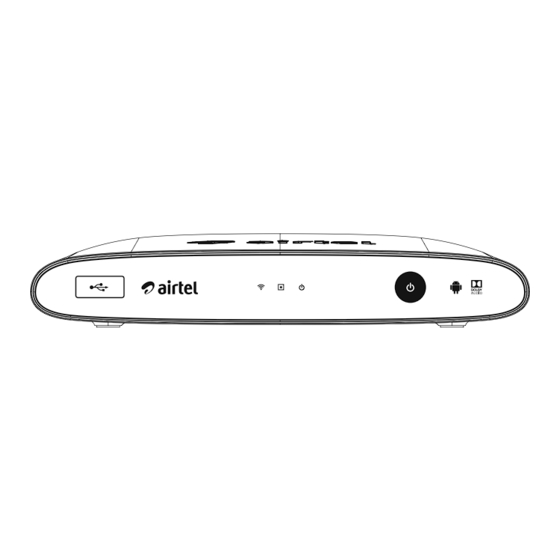
Subscribe to Our Youtube Channel
Summary of Contents for Airtel SH960S-AT
- Page 1 Set Top Box SH960S-AT ENGLISH | OWNER’S MANUAL Please read this manual carefully before operating your set and retain it for future reference.
- Page 2 Getting Started Safety Information CAUTION concerning the Power Cord Most appliances recommend they be placed upon a dedicated circuit; CAUTION That is, a single outlet circuit which powers only that appliance and has no additional outlets or branch circuits. RISK OF ELECTRIC SHOCK Check the specification page of this owner’...
-
Page 3: Table Of Contents
Table of Contents Table of Contents Getting Started Safety Information Front Panel Rear Panel Side Panel BLUETOOTH Remote Control Teach Your Remote Connecting Connecting to Your TV – Connecting HDMI cable – Connecting Video / Audio cable Connecting the AC Adaptor Operations Initial Setup Home Menu Operations... -
Page 4: Getting Started
Getting Started Front Panel c d e a SD CARD slot d PVR indicator b USB 2.0 e POWER indicator Connect a USB device. f 1 (Power) button c Network connection indicator Rear Panel a POWER (12 V 0 2.5 A) e HDMI OUT Connect the supplied AC adaptor. -
Page 5: Bluetooth Remote Control
Getting Started BLUETOOTH Remote Control live mute... -
Page 6: Teach Your Remote
Remove the battery cover on the remote control, and insert two R03 (size AAA) batteries with 4 and 5 matched correctly. Teach Your Remote While our installation team will set up the Airtel Digital TV remote, for it to work with your particular brand of TV, the following steps give you an overview of programming the remote:... -
Page 7: Connecting
Connecting Connecting to Your TV Additional Information for HDMI y When you connect an HDMI or DVI compatible device make sure of the following: Connecting HDMI cable - Try switching off the HDMI/DVI device and this unit. Next, switch on the HDMI/DVI device and If you have an HDMI TV or monitor, you can connect it leave it for around 30 seconds, then switch on to this unit using an HDMI cable (Type A, High Speed... -
Page 8: Connecting The Ac Adaptor
Connecting Connecting the AC Adaptor Connect the unit to the power supply with the supplied AC adaptor. Rear of this unit Plug into a power source. AC Adaptor y Contact an electrical parts distributor for assistance in selecting a suitable AC plug adaptor or AC cord set. -
Page 9: Operations
Operations Initial Setup Step 4: Signal Lock After the signal is locked and quality is adequate the setup wizard will launch the Home page. When you turn on the unit for the first time, the initial setup wizard appears on the screen. Follow the on-screen instructions to set up the unit. -
Page 10: Home Menu Operations
Voice. details several options to connect with customer Home care. Entry screen for “Airtel Home” hot key. Shows recently watched channels&recommended content under various categories like Trending Now, Top Rated, Now Playing, Top Sports & Top Movies etc. -
Page 11: Connecting To Your Home Network
Operations Connecting to your Wireless network setup Home Network For the wireless network connection, the unit needs to be set up for network communication. This adjustment can be done from the [Settings] on the Android TV menu. This unit can be connected to a local area network via the internal wireless module. - Page 12 Operations Notes on Network Connection y Move closer to the access point if possible or re- orient the unit so there is nothing between it and y Many wireless home network connection problems the access point. during set up can often be fixed by re-setting the y The reception quality over wireless depends on access point or wireless router.
-
Page 13: Using The Android Tv
Operations Using the Android TV You can enjoy a variety of online content provided by Google on the Android TV menu. To gain access to the some functions, you may need to sign in with your Google Account. 1. Press ' (Android TV) then, the Android TV menu will appear. -
Page 14: Troubleshooting
Troubleshooting Troubleshooting Symptom Cause & Solution The Power does not turn on. y Plug the power cord into the wall outlet securely. The remote control does not y Please check the batteries work properly. y Please check the pairing with STB There is no picture. -
Page 15: Appendix
Adaptor Input : 90-270 V ~ 50/60 Hz Max. 1.0 A (1,0 A) Output : 12 V 0 2.5 A (2,5 A) HDMI cable HDMI 2.0 Remote control Airtel Digital TV learning remote Batteries for remote 2 AAA size (Alkaline) -
Page 16: Contact Us
Go to Help section of the EPG to find out more about the features of our service. Customer support As an airtel customer, you have the convenience of accessing our 24-hour customer care numbers from anywhere in India. When you call in to our customer care, please do remember to mention your Customer ID for us to serve you better. -
Page 17: Selfcare (Manage Your Account)
54325 <Package name> BOOK <Account no.> Order a movie (PPV) BOOK <Channel no.> 54325 <Channel no.> *MTNL/BSNL subscribers need to send the request to 8800054325. *Charges applicable as per the operator for MTNL/BSNL and toll free for airtel mobile users... -
Page 18: Trademarks And Licenses
Appendix Trademarks and Notes on Copyrights This product incorporates copyright protection Licenses technology that is protected by U.S. patents and other intellectual property rights. Use of this copyright protection technology must be authorized by Rovi Corporation, and is intended for home and All other trademarks are trademarks of their other limited viewing uses only unless otherwise respective owners. -
Page 19: Maintenance
Appendix Maintenance Handling the unit When shipping the unit Please save the original shipping carton and packing materials. If you need to ship the unit, for maximum protection, re-pack the unit as it was originally packed at the factory. Cleaning the unit To clean the unit, use a soft, dry cloth. - Page 20 Airtel Centre, 6th Floor, Plot No. 16, Udyog Vihar, Phase-IV, Gurgaon-122015 Note: To enhance product security and provide you with better experience, we will make changes to your product through software updates from time to time, which will be delivered to you via broadcast connection. These updates are mandatory and will be applied automatically.



Need help?
Do you have a question about the SH960S-AT and is the answer not in the manual?
Questions and answers