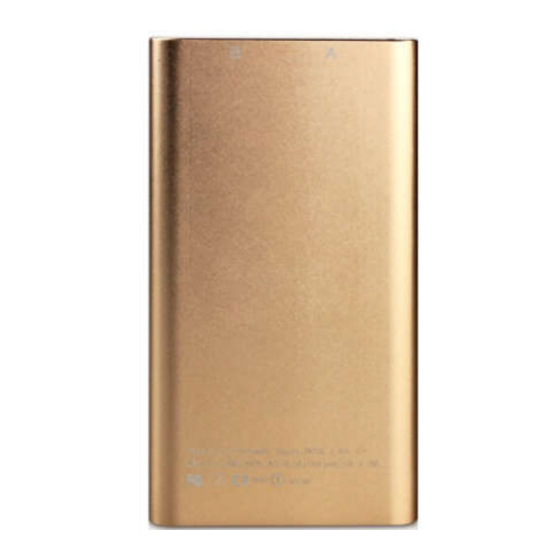
Table of Contents
Advertisement
Advertisement
Table of Contents

Summary of Contents for Icemoon Hidden Camera Power Bank
- Page 1 User Manual Hidden Camera Power Bank...
-
Page 2: Table Of Contents
Contents OVERVIEW: BUTTONS AND LIGHTS ....1 CONDITIONS AND PREPARATIONS ....2 2.1 I ........2 NSERT ICRO CARD 2.2 P ....... 2 OWER ON OFF THE CAMERA 2.3 B ..........2 ATTERY HARGING 2.4 R ............... 3 ESET PRIMARY FUNCTIONS ........3 3.1 R ........... -
Page 3: Overview: Buttons And Lights
1. Overview: Buttons and Lights... -
Page 4: Conditions And Preparations
2. Conditions and Preparations 2.1 Insert Micro SD card Hold golden fingers of the Micro SD Card towards the specifications, and then insert it into the slot. 2.2 Power on/off the camera 2.2.1 Power on: Press button B (Power/Infrared Lights Switch), then blue light keeps on and camera goes into standby mode. -
Page 5: Reset
your PC or adapter (DC 5V). It takes about 5-6 hours to get a full charge. Take note that the camera can’t work when you connect it to your PC. You can charge it by your adapter when the camera is working. 2.4 Reset If the camera performs abnormally, use a pin to press the Reset button in the hole to reset it. -
Page 6: View What You Recorded
automatically and camera goes back to standby mode. 3.2 View what you recorded 3.2.1 Power off the camera. 3.2.2 Connect the camera to your computer via USB cable, a removable disk will appear, which means it goes into U-disc mode, just like when you insert a card reader into your PC USB port. -
Page 7: Sync Recording Time With Pc
The following are additional functions of the camera. The functions stated below are not easy to set up and use. Just follow up the steps accordingly. 4.1 Sync recording time with PC Take note that you should sync recording time with your PC before recording video. -
Page 8: Webcam
4.2 Webcam 4.2.1 Remove the Micro SD card from the camera if you inserted it. 4.2.2 Connect the camera to your computer via USB cable, it will go into standby mode 4.2.3 Open the capture application “Camera” in “Your Computer”, you will see the real-time video it is capturing. - Page 9 Windows XP or later, Support System Mac OS X 8GB for Continuous 2-3h recording...

Need help?
Do you have a question about the Hidden Camera Power Bank and is the answer not in the manual?
Questions and answers