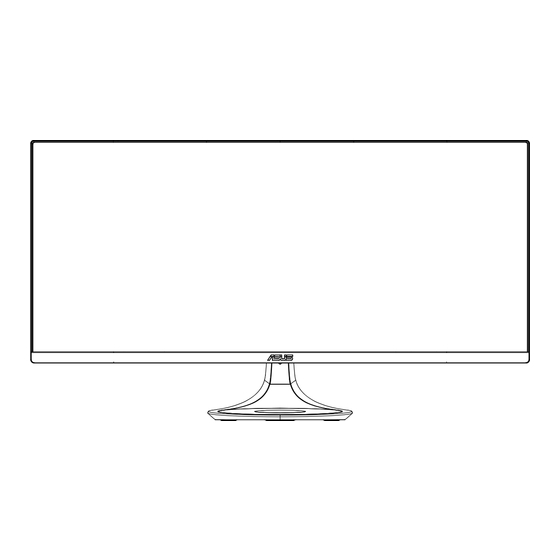
Table of Contents
Advertisement
Quick Links
Advertisement
Table of Contents

Summary of Contents for Asus MX34 SERIES
-
Page 1: User Guide
MX34 Series LCD Monitor User Guide... -
Page 2: Table Of Contents
Product warranty or service will not be extended if: (1) the product is repaired, modified or altered, unless such repair, modification of alteration is authorized in writing by ASUS; or (2) the serial number of the product is defaced or missing. -
Page 3: Notices
Notices Federal Communications Commission Statement This device complies with Part 15 of the FCC Rules. Operation is subject to the following two conditions: • This device may not cause harmful interference, and • This device must accept any interference received including interference that may cause undesired operation. -
Page 4: Safety Information
Safety information • Before setting up the monitor, carefully read all the documentation that came with the package. • To prevent fire or shock hazard, never expose the monitor to rain or moisture. • Never try to open the monitor cabinet. The dangerous high voltages inside the monitor may result in serious physical injury. - Page 5 WARNING Usage of other than specified head- or earphones can result in hearing loss due to excessive sound pressures.
-
Page 6: Care & Cleaning
Care & Cleaning • Before you lift or reposition your monitor, it is better to disconnect the cables and power cord. Follow the correct lifting techniques when positioning the monitor. When lifting or carrying the monitor, grasp the edges of the monitor. Do not lift the display by the stand or the cord. • Cleaning. - Page 7 Refer to the following sources for additional information and for product and software updates. ASUS websites The ASUS websites worldwide provide updated information on ASUS hardware and software products. Refer to http://www.asus.com Optional documentation Your product package may include optional documentation that may have been added by your dealer.
-
Page 8: Welcome
® Thank you for purchasing the ASUS LCD monitor! The latest widescreen LCD monitor from ASUS provides a crisper, broader, and brighter display, plus a host of features that enhance your viewing experience. With these features, you can enjoy the convenience and delightful visual... -
Page 9: Assembling The Io Guide
Assembling the IO Guide To assemble the io guide: -5°~15° Chapter 1: Product Introduction... -
Page 10: Connect Cables
Connect cables 1.4.1 Rear of the LCD monitor HDMI-1 HDMI-2 HDMI-3 DC-IN Port HDMI-1 Port HDMI-2 Port HDMI-3 Port DisplayPort Earphone - out Port Kensington Lock ASUS LCD Monitor MX34 Series... -
Page 11: Monitor Introduction
Monitor introduction 1.5.1 Using the Controls button Use the control button on the back of the monitor to adjust the image settings. Input Select Close Menu Power Power Button/Power Indicator: • Press this button to turn the monitor on/off. • The color definition of the power indicator is as the below table. -
Page 12: Wireless Charging
• The charging progress is indicated by the LED at the bottom of the stand,in addition to charging icon notifications on the device. ASUS LCD Monitor MX34 Series... -
Page 13: Osd (On-Screen Display) Menu
or buttons, according to the indicators on the menu, to make your changes. Select the to return to previous menu or to accept and return to previous menu. ASUS LCD Monitor MX34 Series... -
Page 14: Osd Function Introduction
This function contains eight sub-functions that you can select for your preference. Each mode has the Reset selection, allowing you to maintain your setting or return to the preset mode. ASUS MX34 Splendid Standard Mode HDMI-1 1080p 60Hz Standard Mode... - Page 15 • Between Level 1 to Level 3, the Brightness function is user-configurable. • Level 4 is optimized setting. It is compliance with TUV Low Blue Light Certification. The Brightness function is not user-configurable. ASUS LCD Monitor MX34 Series...
- Page 16 Color Select the image color you like from this function. ASUS MX34 Color Standard Mode HDMI-1 1080p 60Hz Brightness Contrast Saturation Color Temp. Skin Tone • Brightness: The adjusting range is from 0 to 100. • Contrast: The adjusting range is from 0 to 100.
- Page 17 0 to faster 100. • Aspect Control: Adjusts the aspect ratio to “Full”, “4:3”, “1:1”, “Overscan”. • VividPixel: ASUS Exclusive Technology that brings lifelike visuals for crystal-clear and detail-oriented enjoyment. The adjusting range is from 0 to 100.
- Page 18 Sound Adjust the sound settings to your preference. ASUS MX34 Sound Standard Mode HDMI-1 1080p 60Hz Volume Mute AudioWizard • Volume: Adjusts the output volume level. • Mute: Mute the output volume. • AudioWizard: PIP/PBP Setting The PIP/PBP Setting allows you to open up another sub-window connected from another video source besides the main-window from your original video source.
-
Page 19: Input Select
Sub-window HDMI-2 HDMI-3 DisplayPort Input Select Select the input source from HDMI-1(V2.0), HDMI-2(V2.0), HDMI- 3(V2.0) or DisplayPort input signal. ASUS MX34 Input Select Standard Mode HDMI-1 1080p 60Hz HDMI-1(V 2.0) HDMI-2(V 2.0) HDMI-3(V 2.0) DisplayPort ASUS LCD Monitor MX34 Series... -
Page 20: System Setup
System Setup Adjusts the system configuration. ASUS MX34 System Setup Standard Mode HDMI-1 1080p 60Hz Splendid Demo Mode Charging Mode On During Standby GamePlus Charging Indicator Off During Standby QuickFit DisplayPort Stream ECO Mode Wireless Charging Shortcut More ASUS MX34 System Setup Standard Mode HDMI-1 1080p 60Hz... - Page 21 • Information: Displays the monitor information. • Power Indicator: Turn the power LED indicator on/off. • Power Key Lock: To disable / enable power key • All Reset: Selects “Yes” to revert all settings to the factory default mode. ASUS LCD Monitor MX34 Series...
-
Page 22: Specifications
3.2 Specifications Model MX34VQ Panel Size 34.0”W (68.6 cm) Max. Resolution 1920x1080 (VGA); 2560 x 1440 (DVI, HDMI, DP) Brightness (Typ.) 300cd/m Intrinsic Contrast Ratio (Typ.) 1000:1 Viewing Angle (CR=10) 178°(V) /178°(H) Display Colors 16.7 M(True 8bit) Response Time 5ms (Gray to Gray) Satellite Speaker 3W x 2 stereo Earphone Output... -
Page 23: Troubleshooting (Faq)
• Adjust the volume settings of both your monitor and computer. • Make sure the computer sound card driver is properly installed and activated. • Make sure the audio source is correct on the OSD. ASUS LCD Monitor MX34 Series 3-11... -
Page 24: Supported Timing List
Supported Timing List PC Supported Primary Timing Resolution Refresh Rate Horizontal Frequency 640x480 60Hz 31.469kHz 640x480 72Hz 37.861kHz 640x480 75Hz 37.5kHz 800x600 56Hz 35.156kHz 800x600 60Hz 37.879kHz 800x600 72Hz 48.077kHz 800x600 75Hz 46.875kHz 1024x768 60Hz 48.363kHz 1024x768 70Hz 56.476kHz 1024x768 75Hz 60.023kHz 1152x864... - Page 25 59.94 / 60Hz 67.433 / 67.5kHz * The modes not listed in the above tables may not be supported. For optimal resolution, we recommend that you choose a mode listed in the above tables. ASUS LCD Monitor MX34 Series 3-13...
- Page 26 Europe – EU Declaration of Conformity This device complies with the essential requirements of the Radio Equipment Directive . The following test methods have been applied in order to prove (2014/53/EU) presumption of conformity with the essential requirements of the Radio Equipment Directive (2014/53/EU) 低功率電波輻射性電機管理辦法...
- Page 27 Federal Communication Commission Interference Statement This device complies with Part 15 of the FCC Rules. Operation is subject to the following two conditions: (1) This device may not cause harmful interference, and (2) this device must accept any interference received, including interference that may cause undesired operation. This equipment has been tested and found to comply with the limits for a Class B digital device, pursuant to Part 15 of the FCC Rules.
- Page 28 Industry Canada statement: This device complies with RSS-216 of the Industry Canada Rules. Operation is subject to the following two conditions: (1) This device may not cause harmful interference, and (2) this device must accept any interference received, including interference that may cause undesired operation.














Need help?
Do you have a question about the MX34 SERIES and is the answer not in the manual?
Questions and answers